Maintain
Observability with Logs
Logs in Cobalt allow you to monitor workflows, troubleshoot errors during executions, and gain insights into platform activities.
There are various types of Logs that you can see in Cobalt:
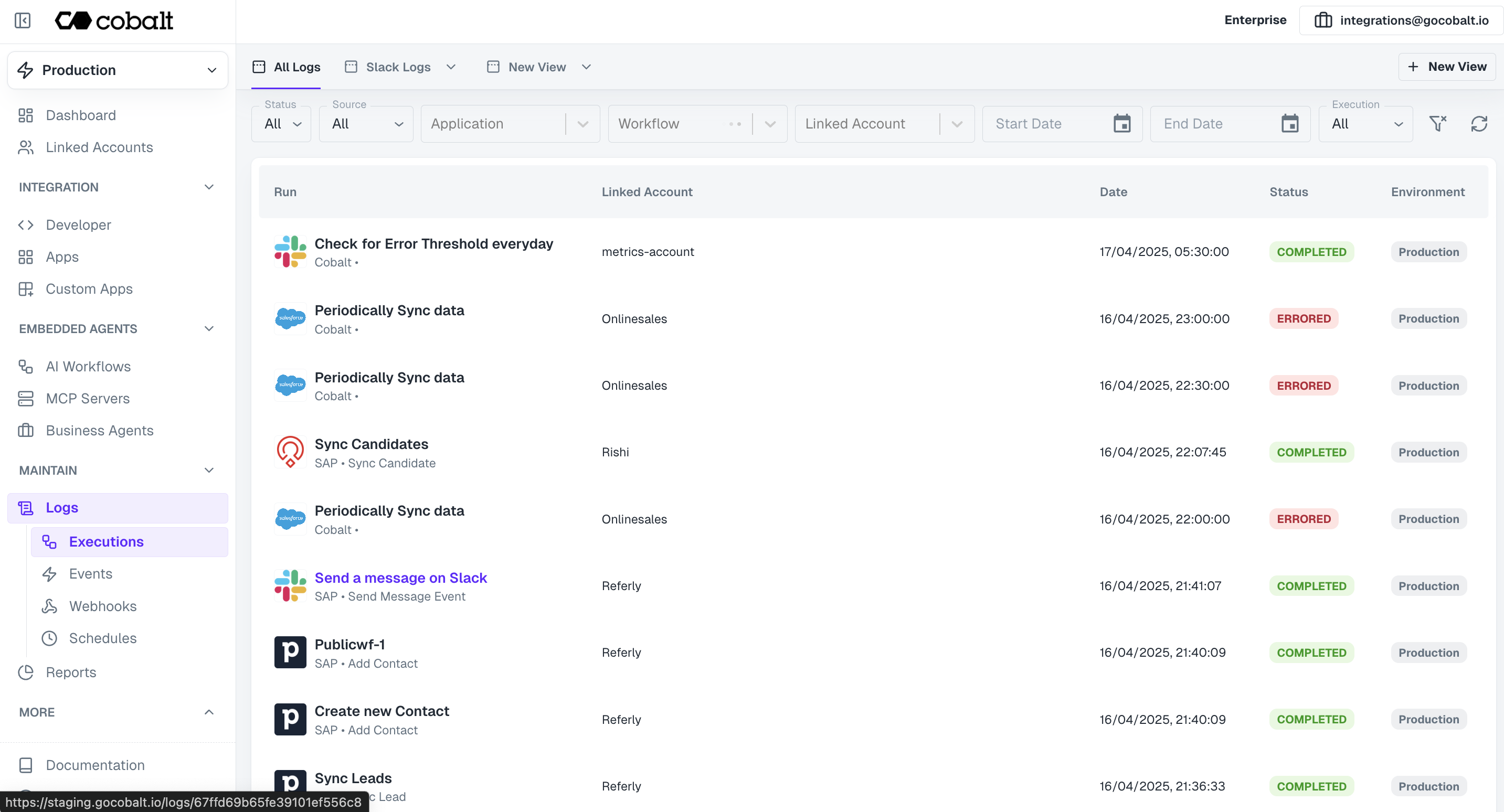 Key Functionalities
To test a workflow in Cobalt, user can also execute a workflow through the Try API section in Cobalt.
Some of the key functionalities of Workflow logs are described in details below:
Key Functionalities
To test a workflow in Cobalt, user can also execute a workflow through the Try API section in Cobalt.
Some of the key functionalities of Workflow logs are described in details below:
To access the Event Logs, navigate to the
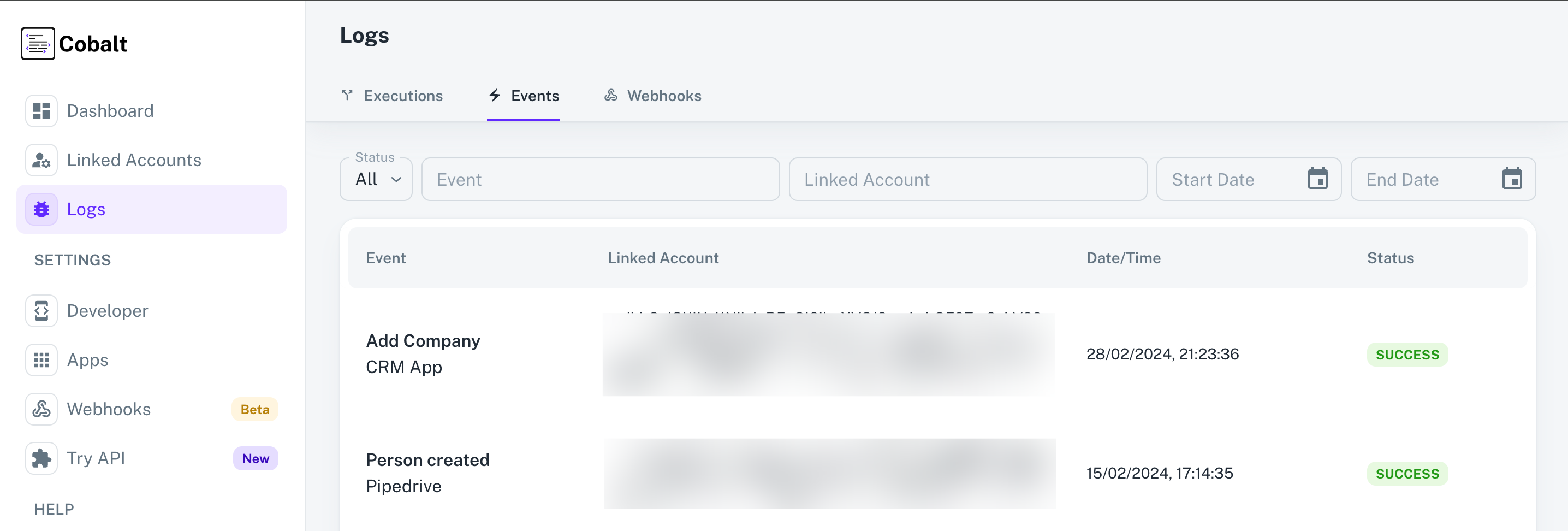 Each Event Log entry provides you information about the
Each Event Log entry provides you information about the
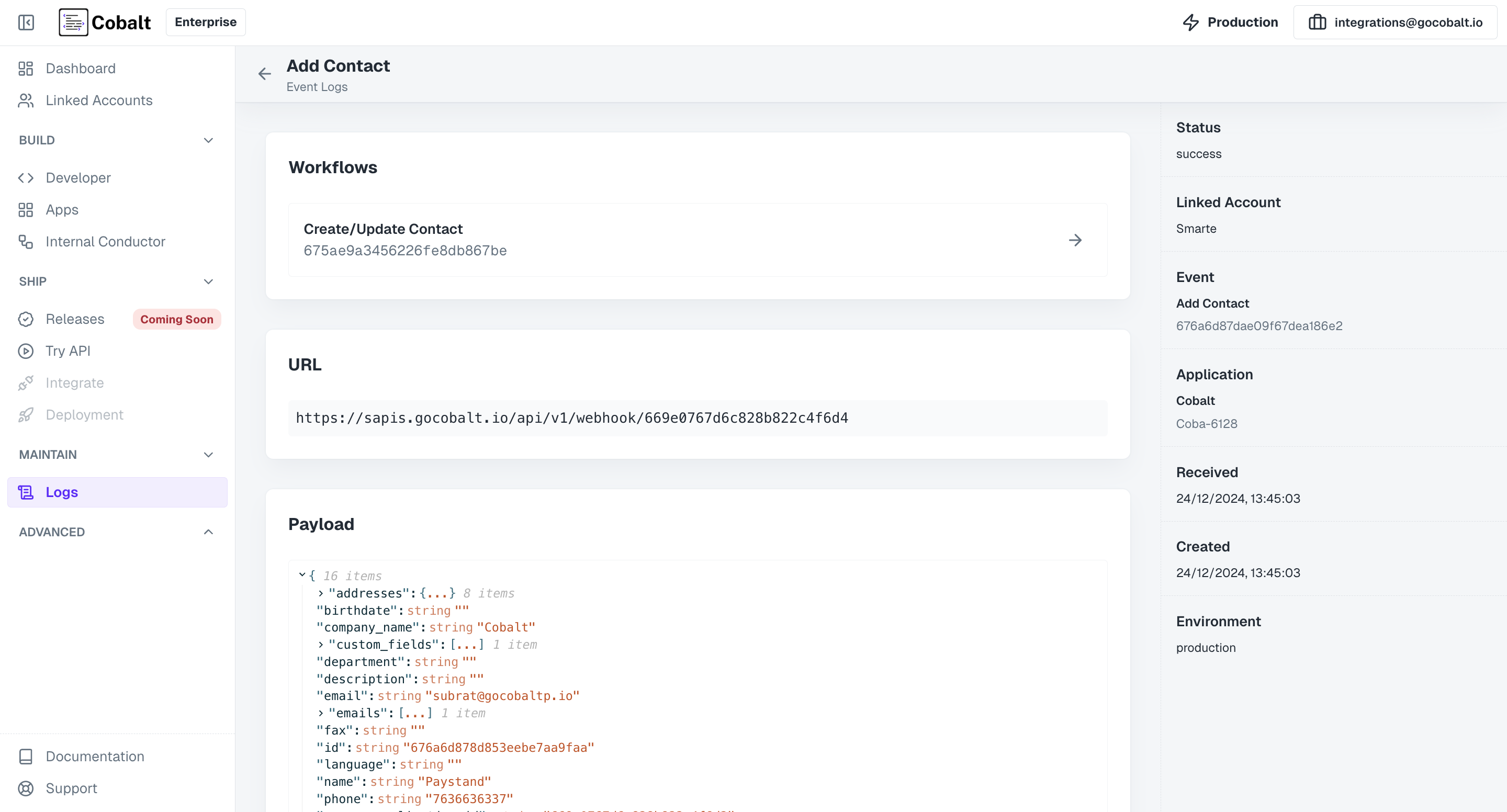
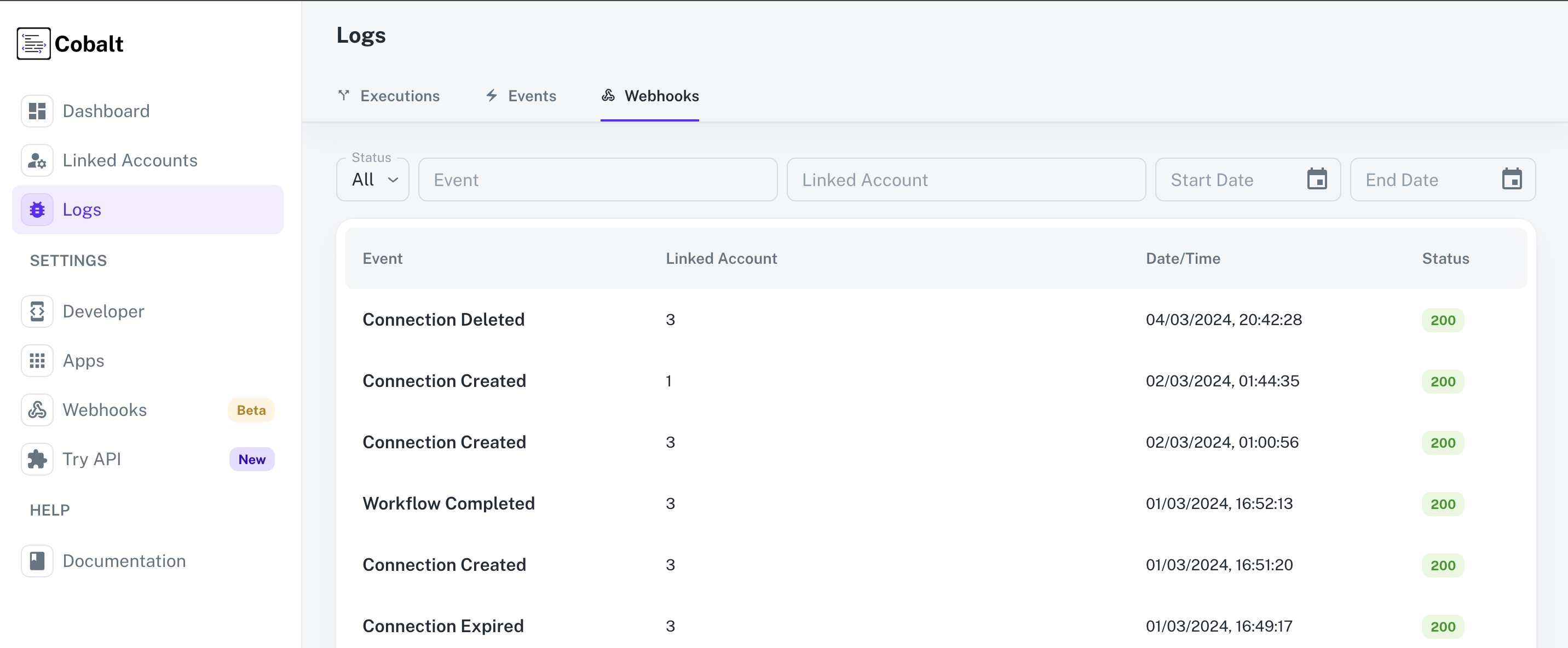 For each webhook event, users can view the associated request and response data, providing insights into the interaction between Cobalt and external systems.
For each webhook event, users can view the associated request and response data, providing insights into the interaction between Cobalt and external systems.
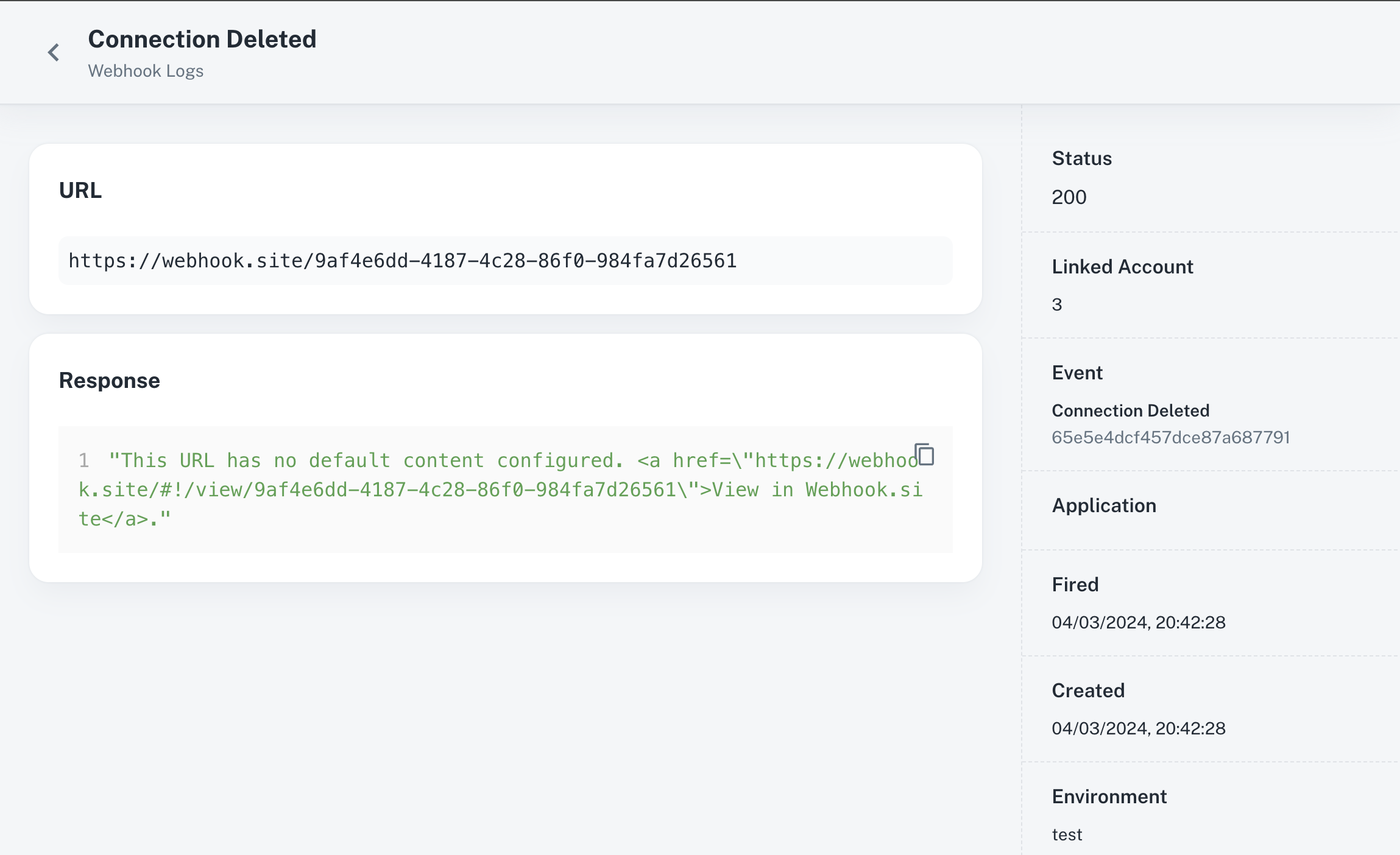
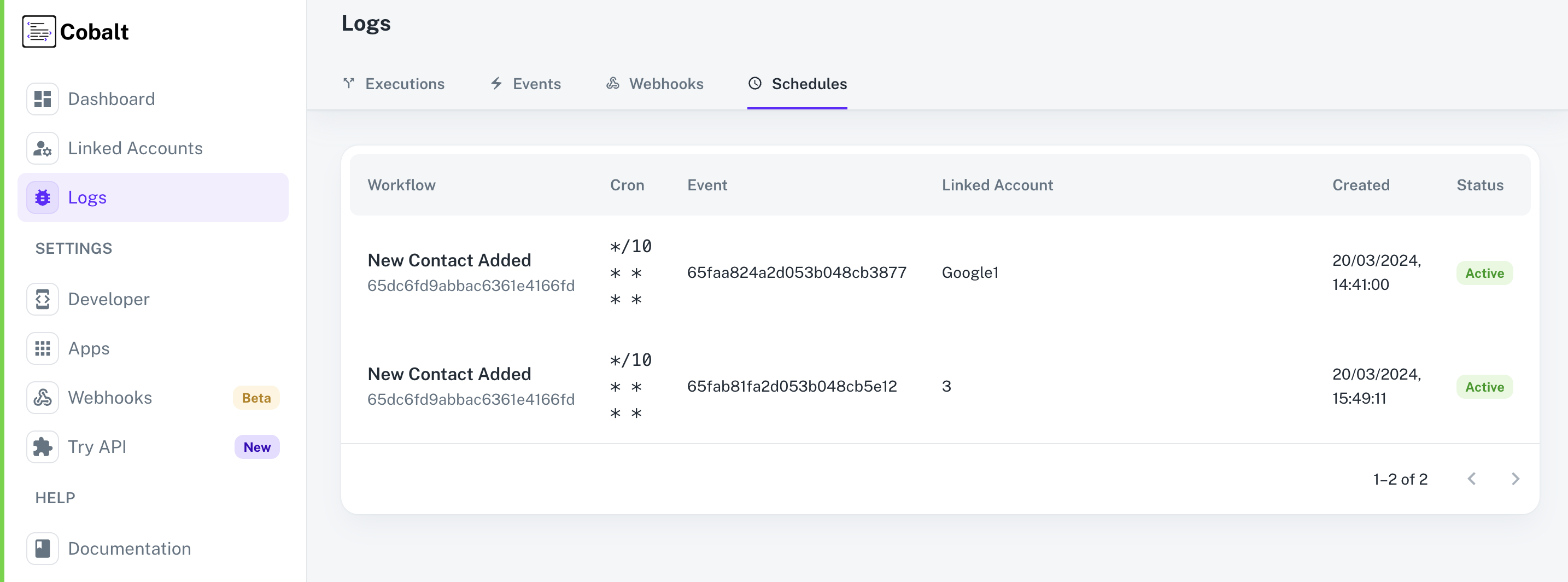 In Cobalt, Schedule Logs offer a comprehensive view of scheduled workflows, displaying essential information such as:
These details enable users to quickly identify scheduled workflows, understand their configurations, and track their status within the Cobalt platform.
In Cobalt, Schedule Logs offer a comprehensive view of scheduled workflows, displaying essential information such as:
These details enable users to quickly identify scheduled workflows, understand their configurations, and track their status within the Cobalt platform.
Execution Logs
Execution Logs is able to provide various details about a workflow that was executed. With features such as detailed execution details and request/response data, workflow logs enable users to gain deeper insights into the execution process and ensure optimal performance. To view the Logs, navigate toLogs in Cobalt and check the Executions tab.
You can even filter out the logs based on Workflow name, Status, Linked Account etc.
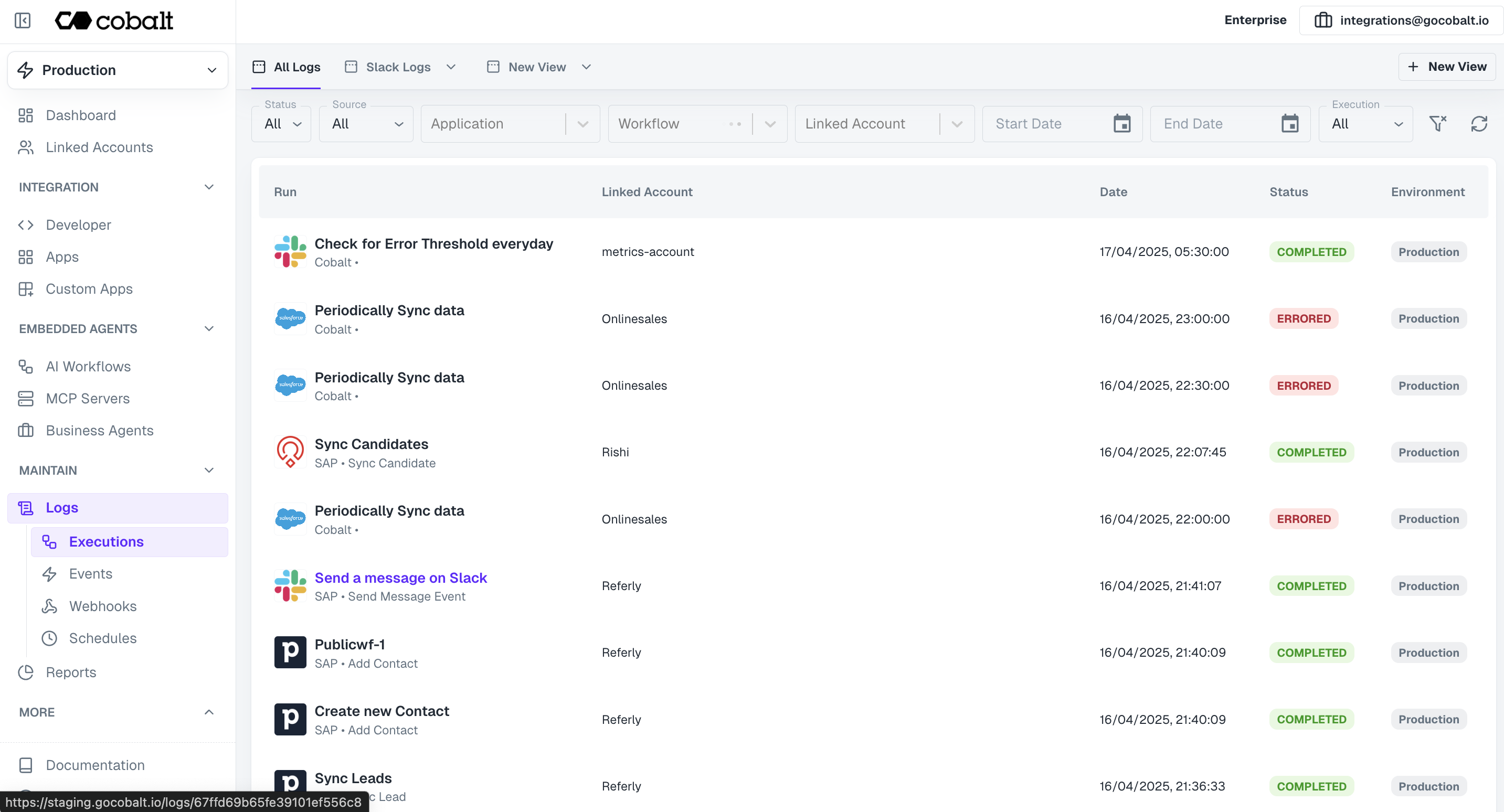 Key Functionalities
To test a workflow in Cobalt, user can also execute a workflow through the Try API section in Cobalt.
Key Functionalities
To test a workflow in Cobalt, user can also execute a workflow through the Try API section in Cobalt.
To learn more about Try API and how it can be used, refer to our guide here.
Logs Views
Logs views
Logs views
For your Execution Logs, you can also create your own Custom Views with a set of filters already applied to it.To create a View, click on  Now apply any filter that you want and click on
Now apply any filter that you want and click on
+New View button in the top right corner of Execution Logs screen. Now apply any filter that you want and click on
Now apply any filter that you want and click on Save in the top right corner.Node Activity Details
Node Activity Details
Node Activity Details
By clicking on a workflow log, users can view the activity of individual nodes present in the workflow.This includes information about the status or errors encountered by each node, response etc. providing insights into the execution flow and potential points of failure.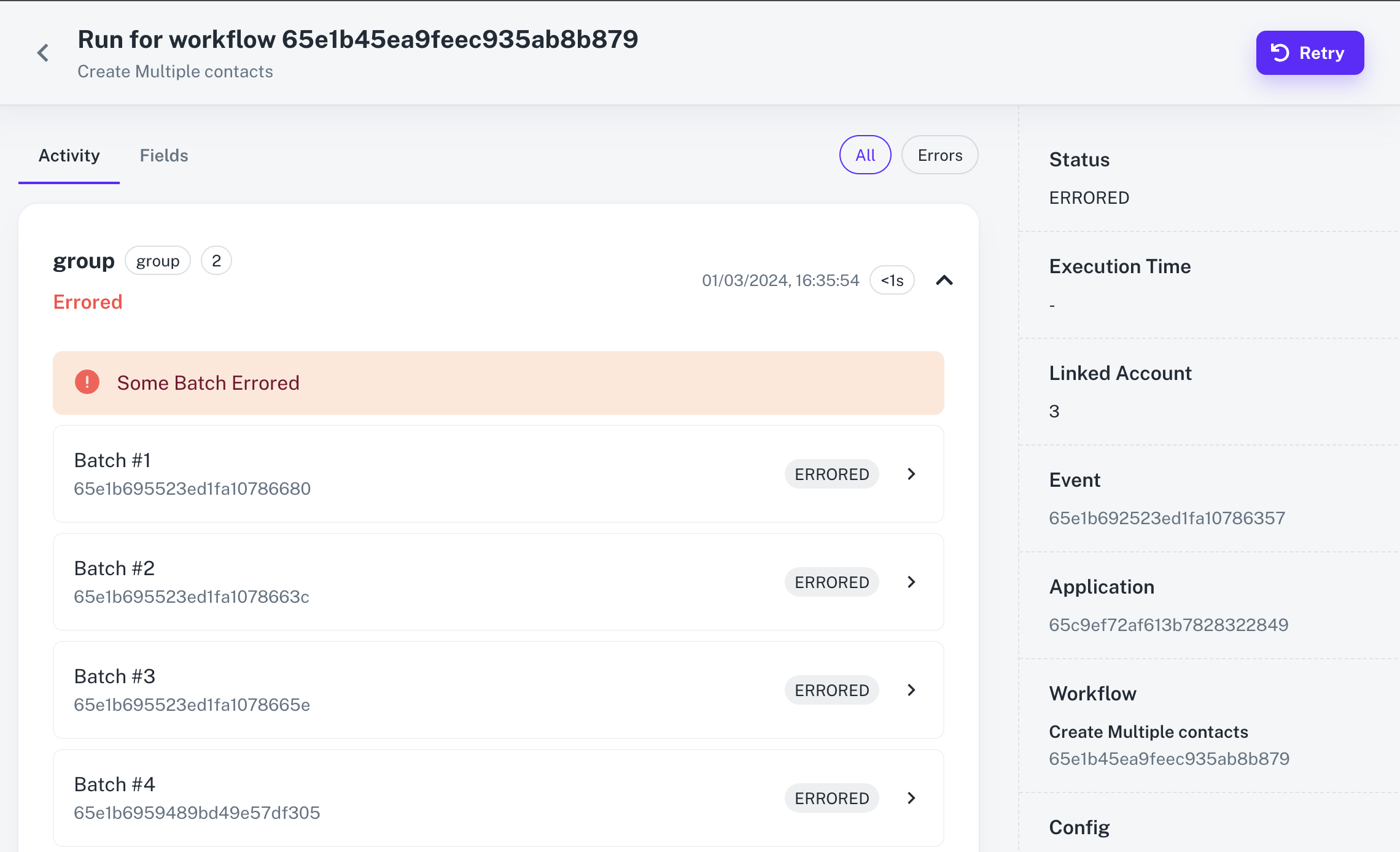
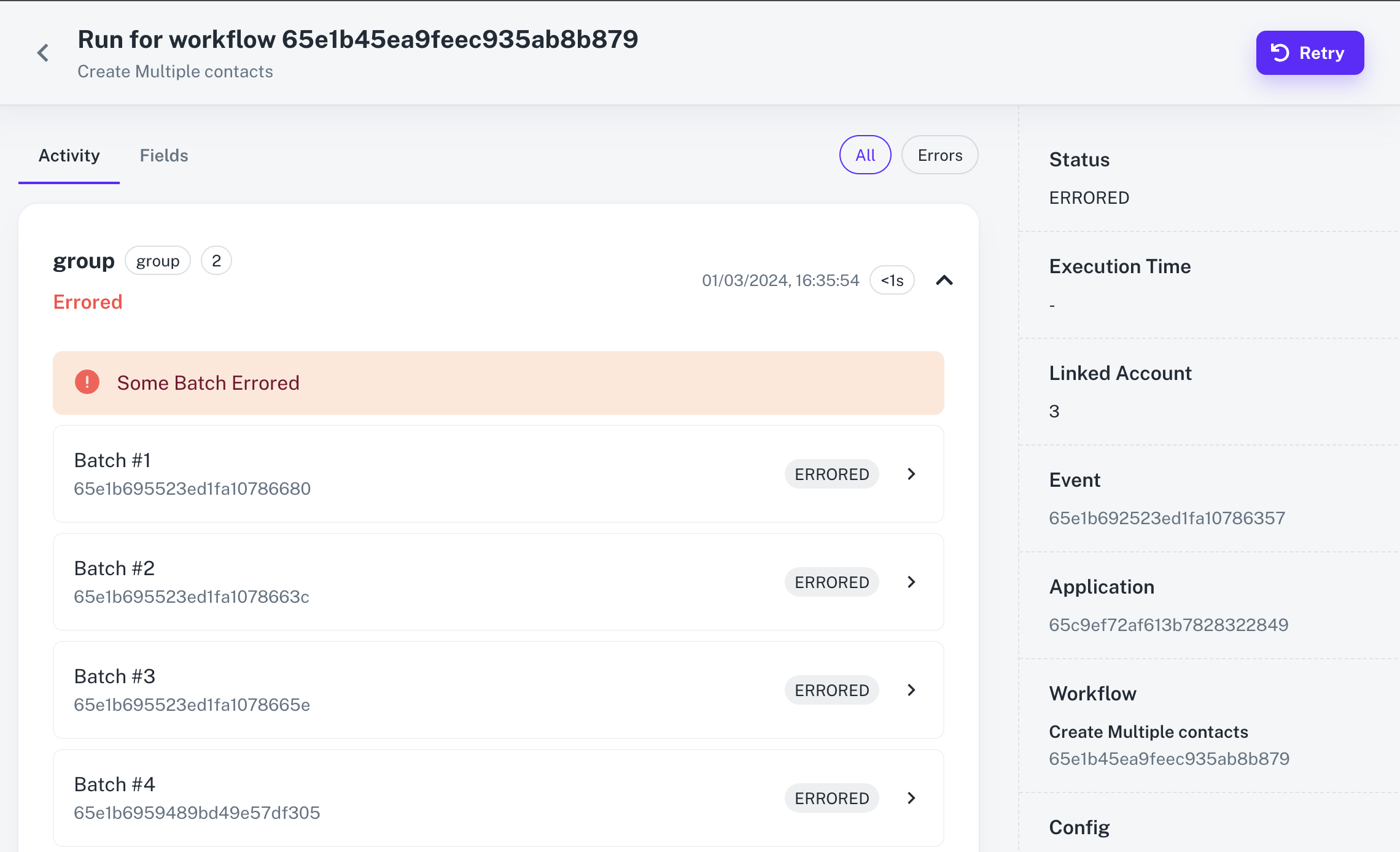
Replay & Retry Functionality
Replay & Retry Functionality
Replay & Retry Functionality
For workflows that encounter errors, users have the option to retry complete execution by clicking on the 
Replay button in the top right corner or individually running an errored node again by clicking on Retry.The Replay functionality is limited to a single attempt.

Event Logs
Event logs in Cobalt provide information about the triggers and events called.To learn more about Event in Cobalt, refer to our guide here.
Logs section in Cobalt and select the Events tab.
You can filter the logs based on Event name, Status and Linked Account ID etc.
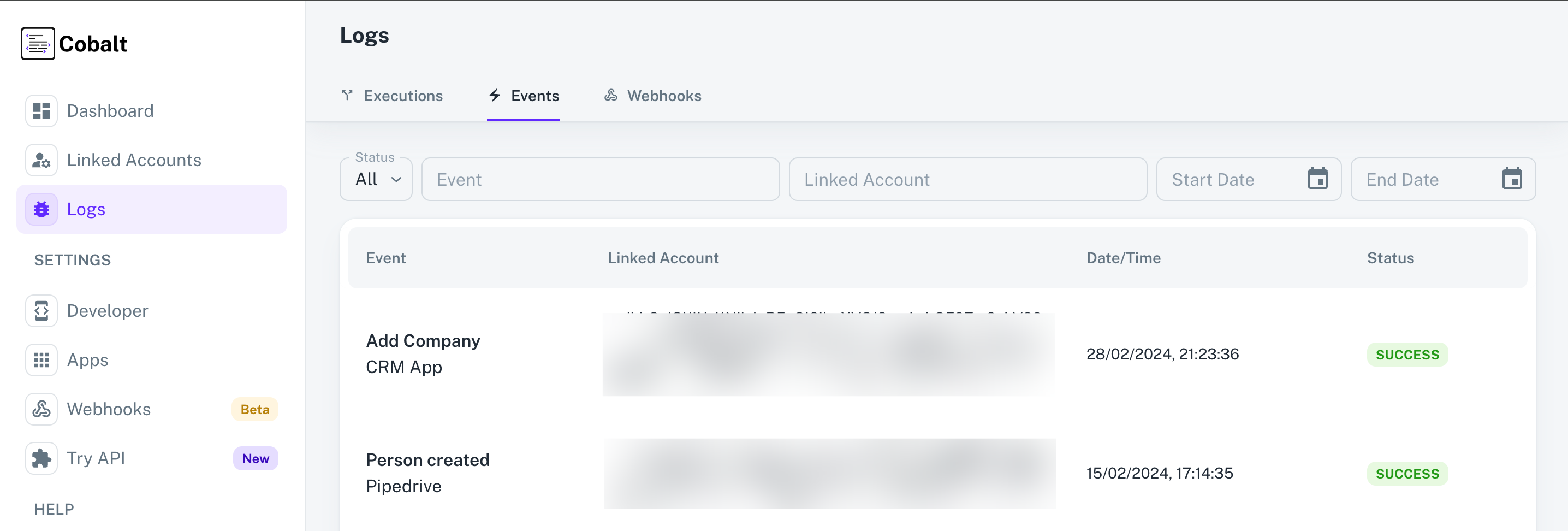 Each Event Log entry provides you information about the
Each Event Log entry provides you information about the Workflows that got executed on Event call, the Event URL and the Payload that was sent in the event.
The Workflows section will not be visible if there was no Workflow that was associated with the event.
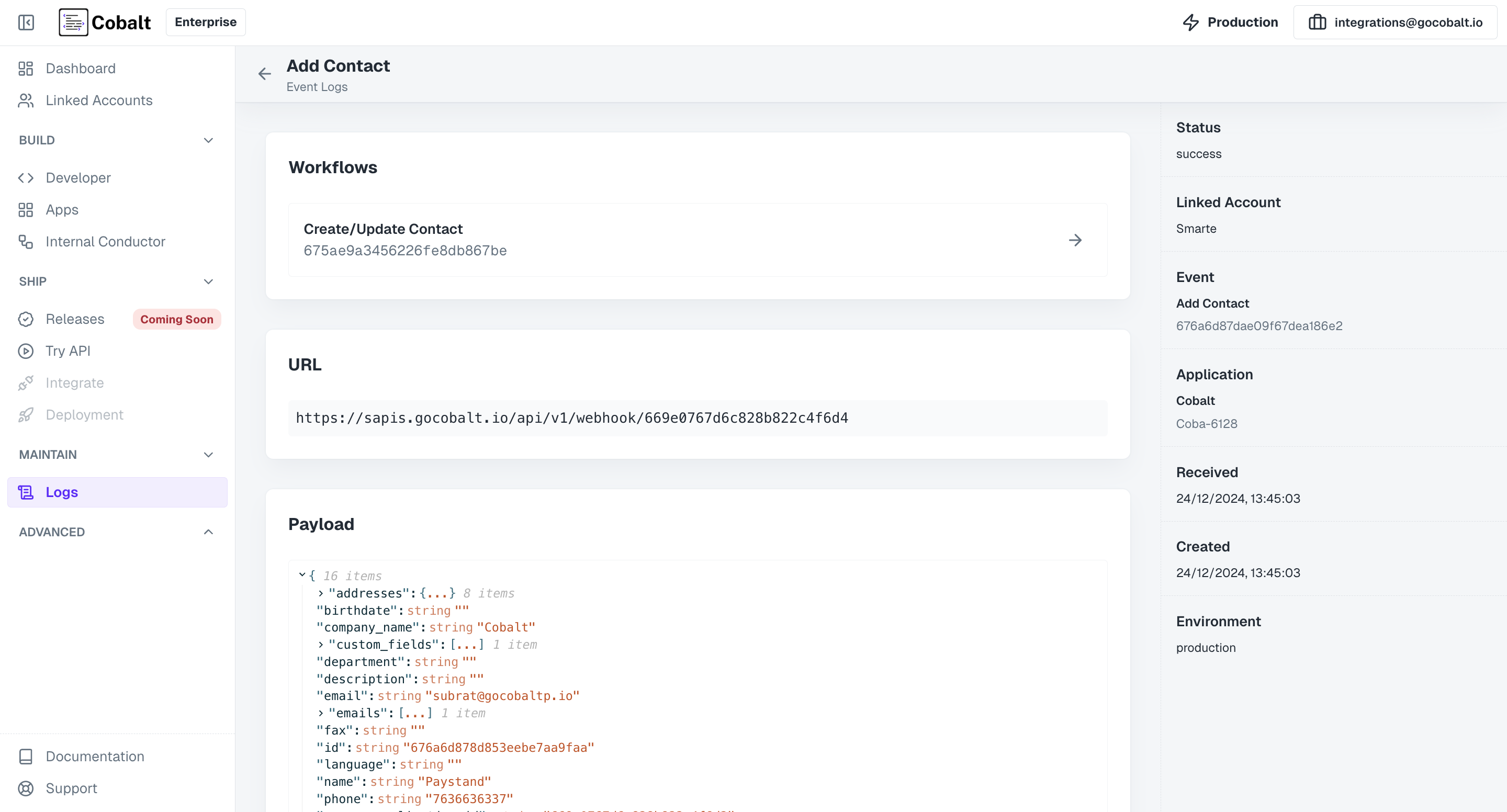
Webhook Logs
Webhook logs allows users to monitor the execution of webhooks subscribed to in Cobalt. Webhook logs provide detailed information about each webhook event, including its Execution status, Linked Account ID, fired date and more. To access the Webhook Logs, navigate to theLogs section in Cobalt and select the Webhooks tab.
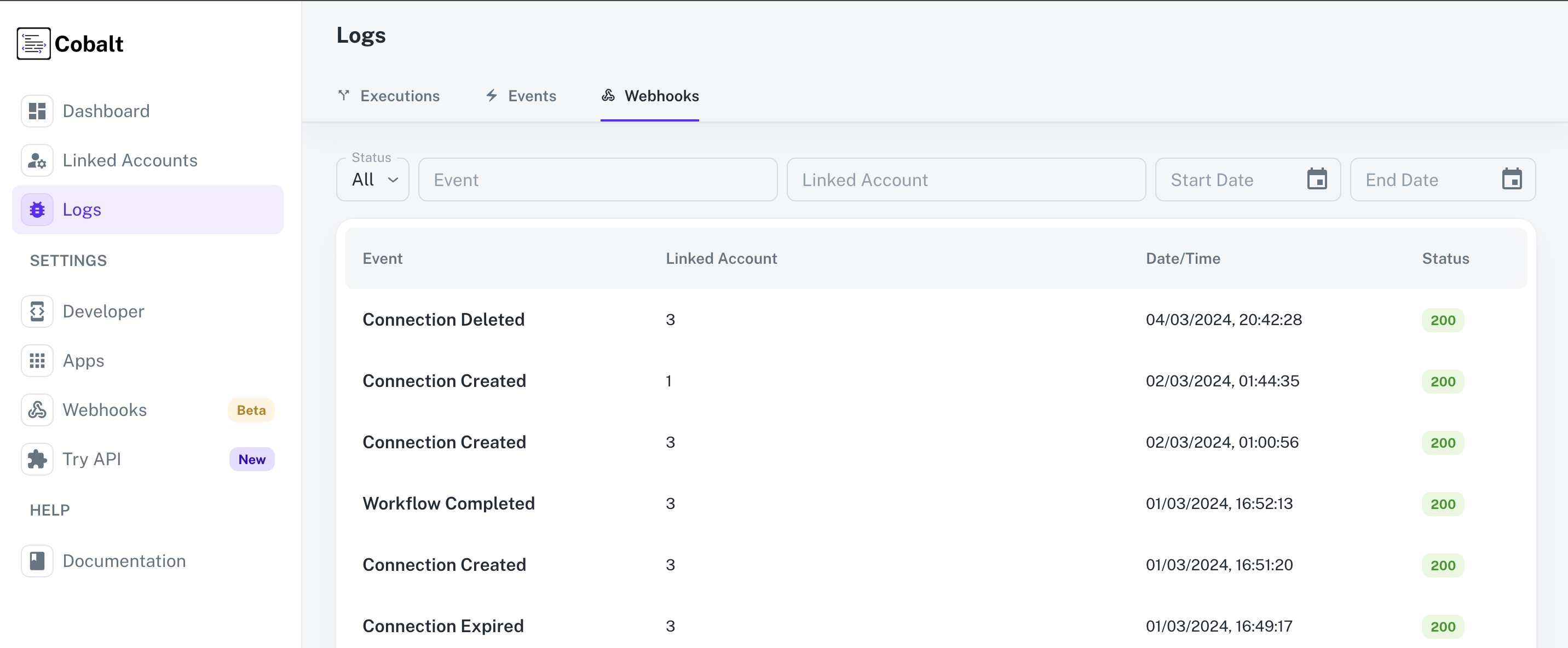
To learn more about Webhooks in Cobalt and how they can be subscribed, refer to our guide here.
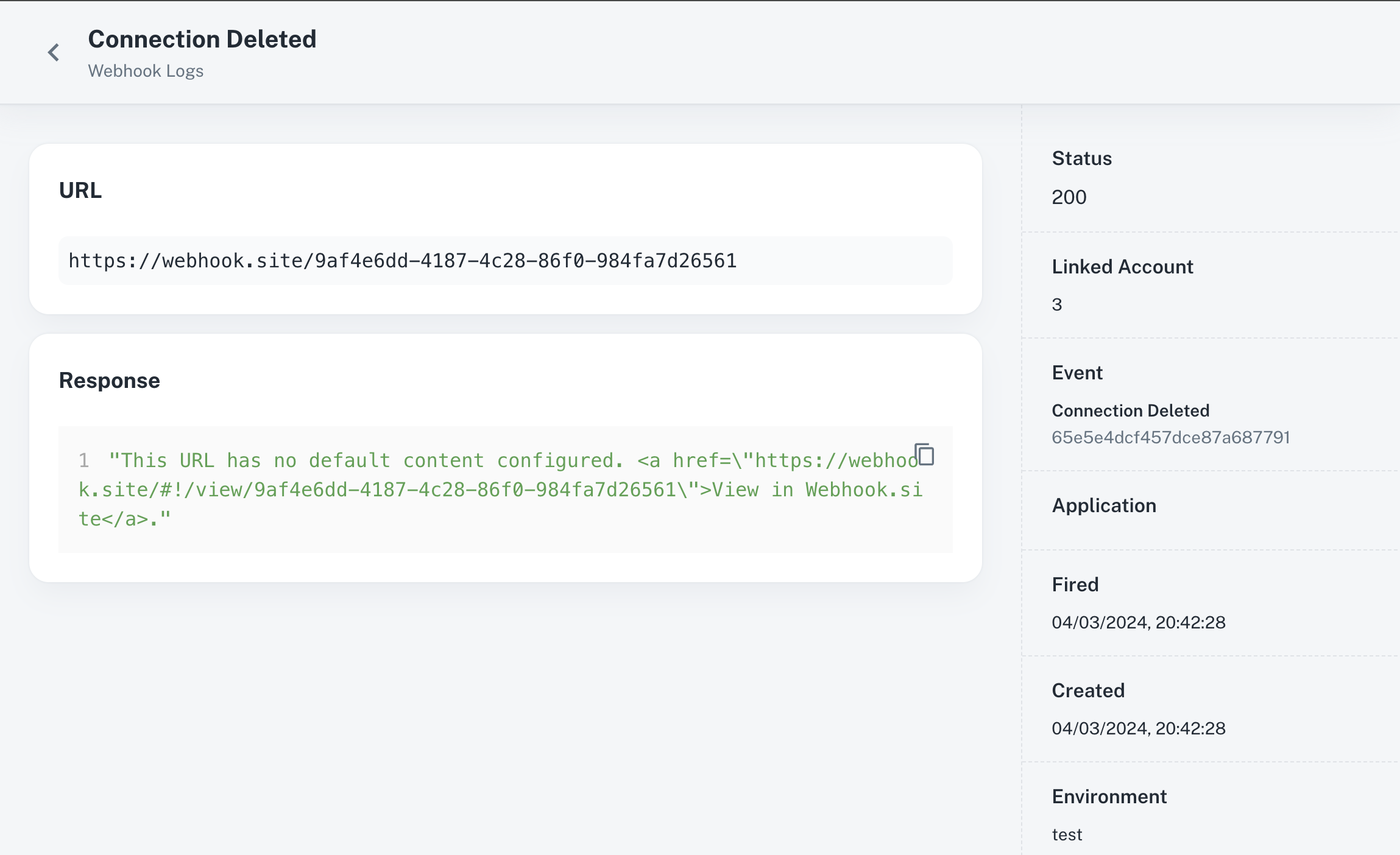
Schedule Logs
Schedule Logs provide users with visibility into scheduled workflows and their associated details. To access the Schedule Logs, navigate to theLogs section in Cobalt and select the Schedules tab.
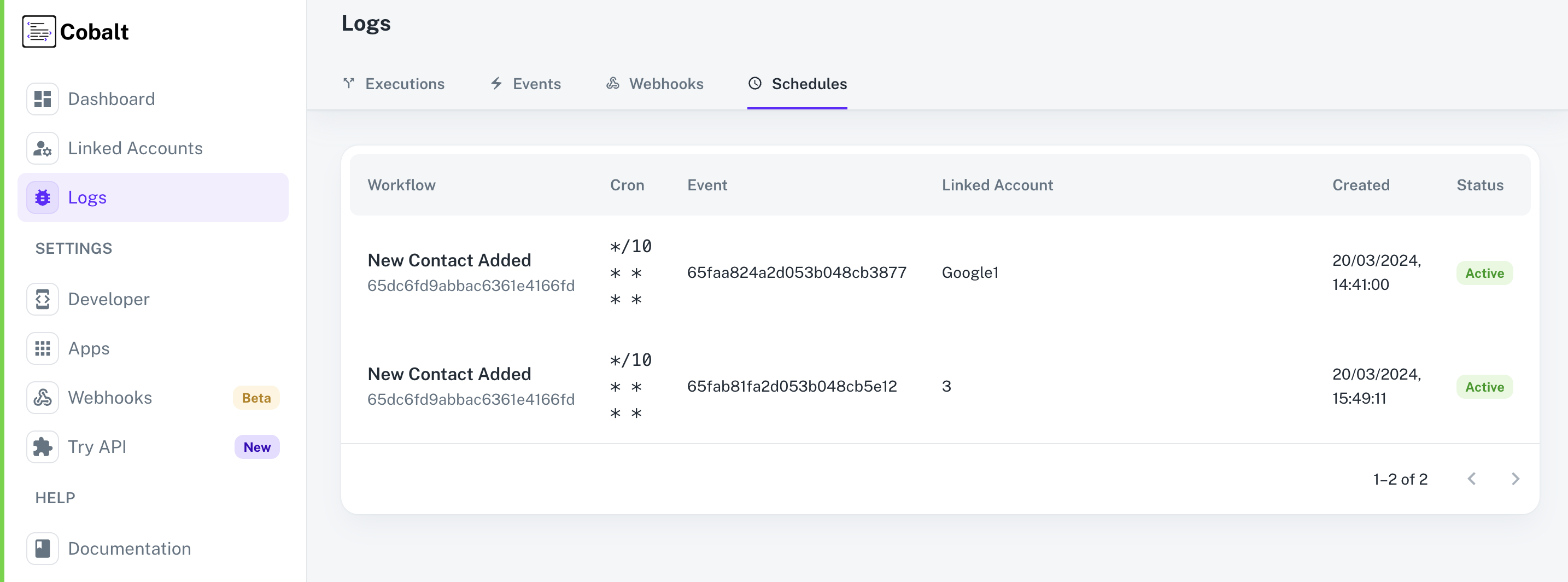 In Cobalt, Schedule Logs offer a comprehensive view of scheduled workflows, displaying essential information such as:
In Cobalt, Schedule Logs offer a comprehensive view of scheduled workflows, displaying essential information such as:
Workflow Name and ID
Identifies the workflow scheduled for execution.
Schedule Cron
Specifies the cron expression defining the schedule for workflow execution.
Event
Indicates the Event ID triggering the scheduled workflow.
Status
Reflects the current status of the scheduled workflow, either Active or Inactive.