Asana
Setup
Connect to your Asana app for OAuth.
To setup your Asana app in Cobalt for OAuth, you will need the following credentials from your Asana Developer Console:
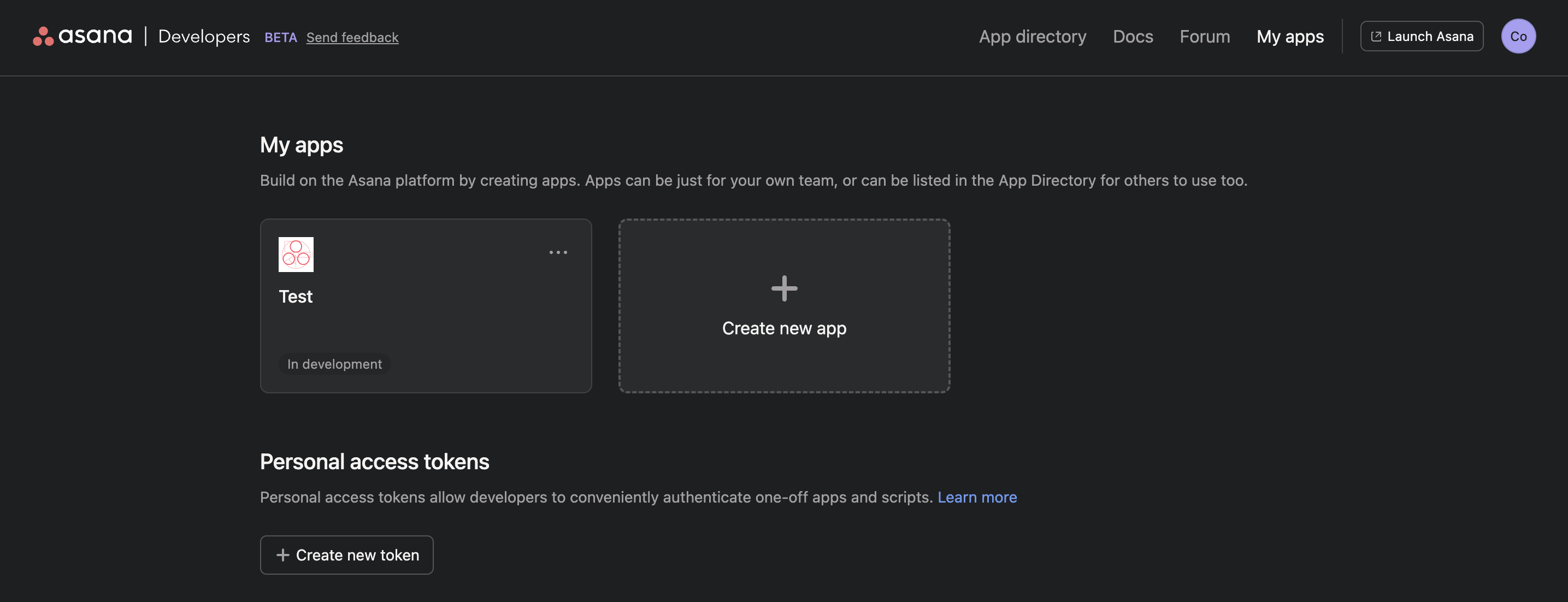
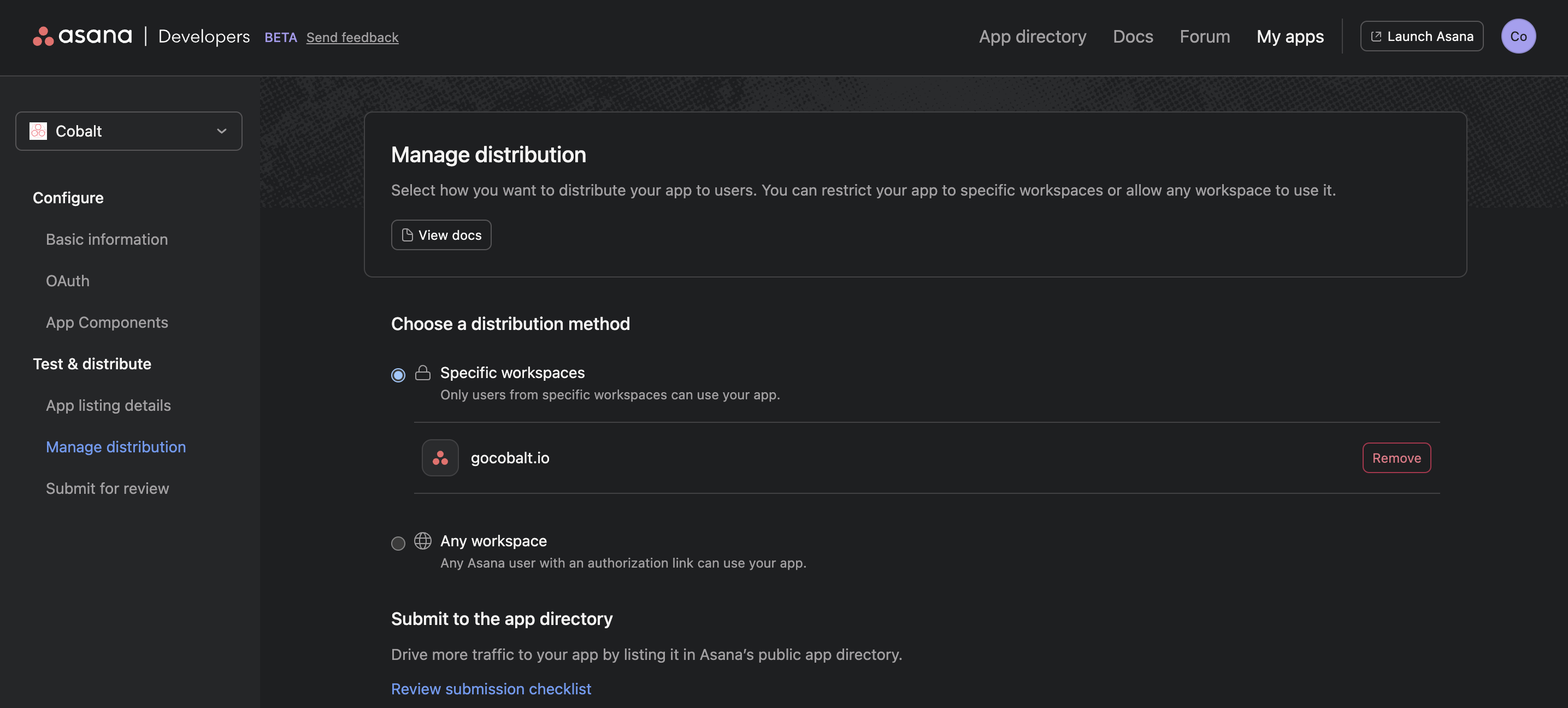
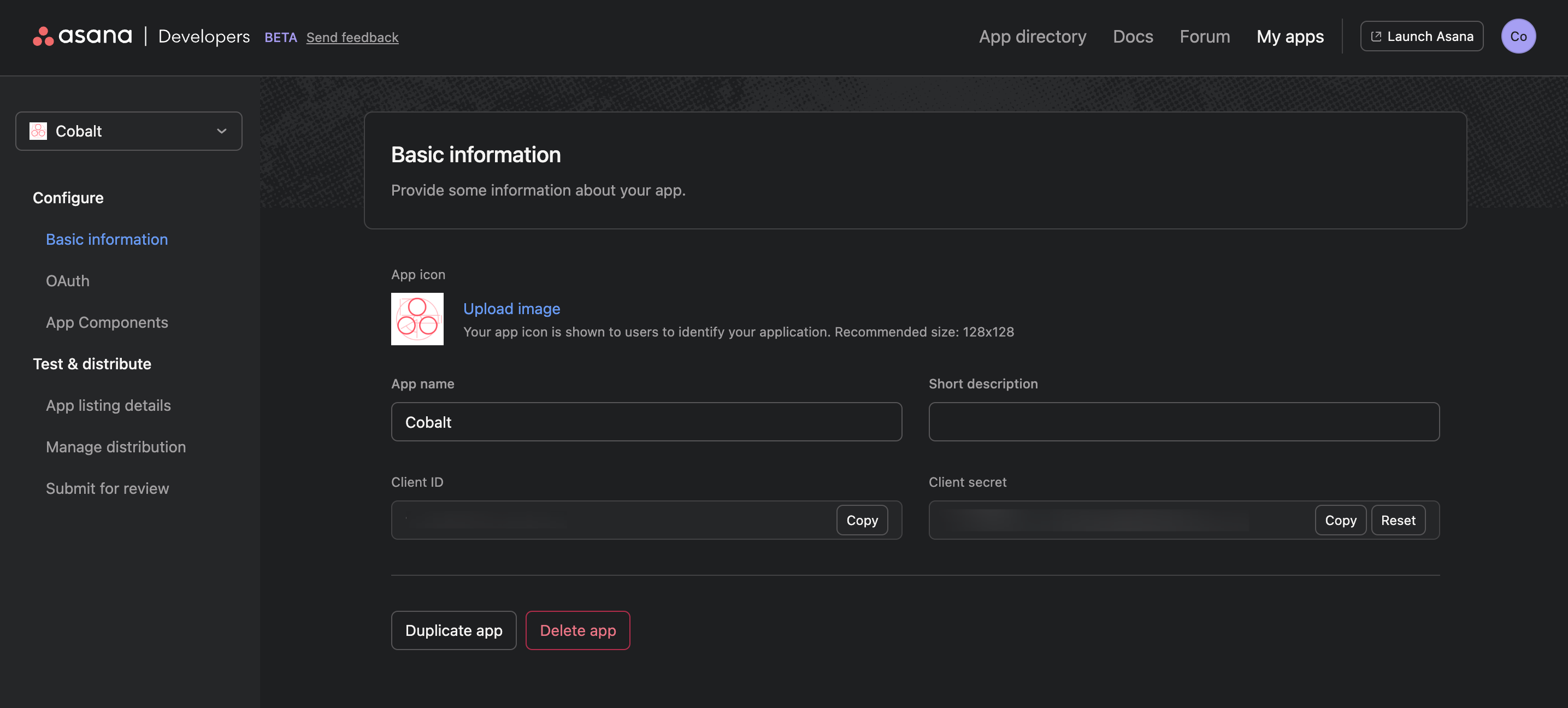
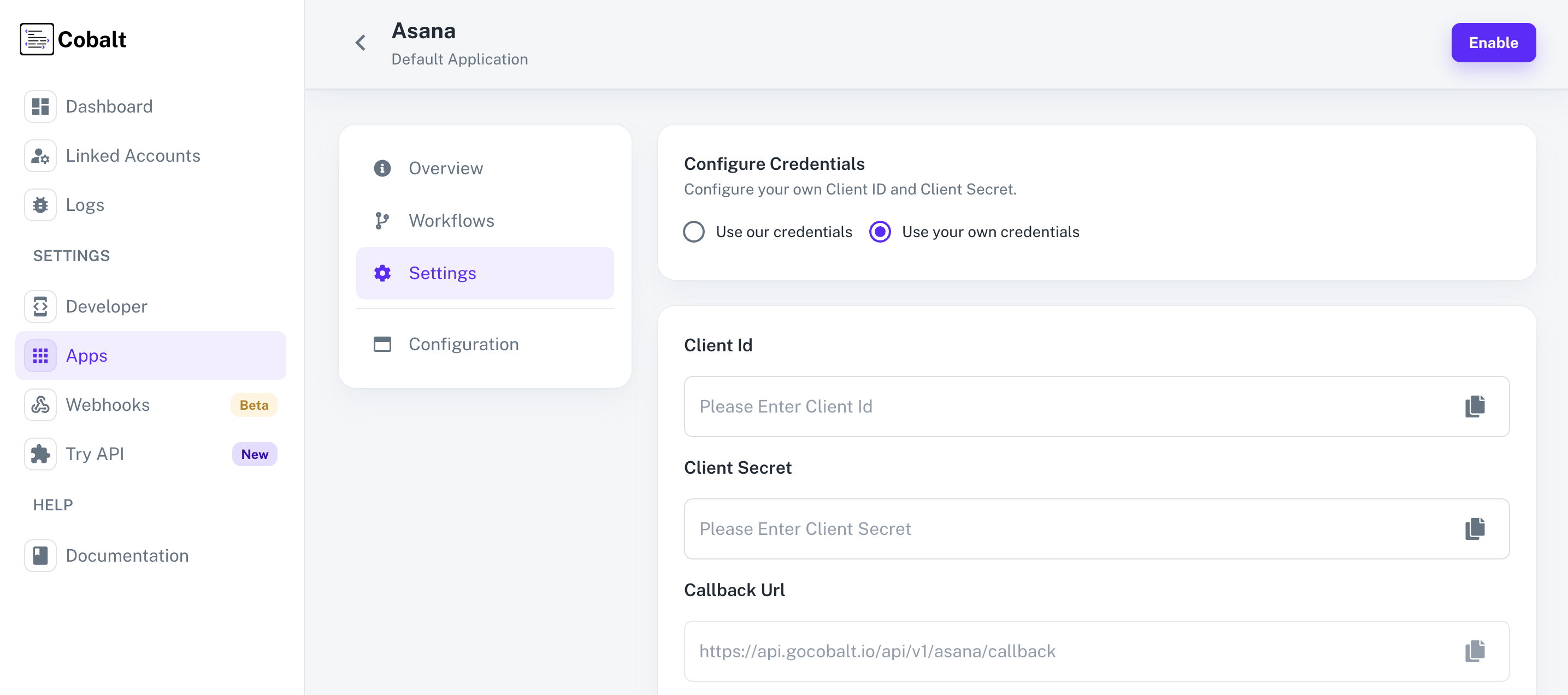 Provide the acquired Client ID and Client Secret under Settings of the app and save it.
Provide the acquired Client ID and Client Secret under Settings of the app and save it.
- Client ID
- Client Secret
- Scopes
Pre-requisites
- Asana Developer Console. You can create one here.
If you haven’t already created an app in Asana, you’d need to create one.
Creating an app in Asana
To create a Asana app and acquire the above mentioned credentials, please follow the steps mentioned below:- Log in to your Asana Developer Console.
- Under
My apps, click on theCreate new appbutton.
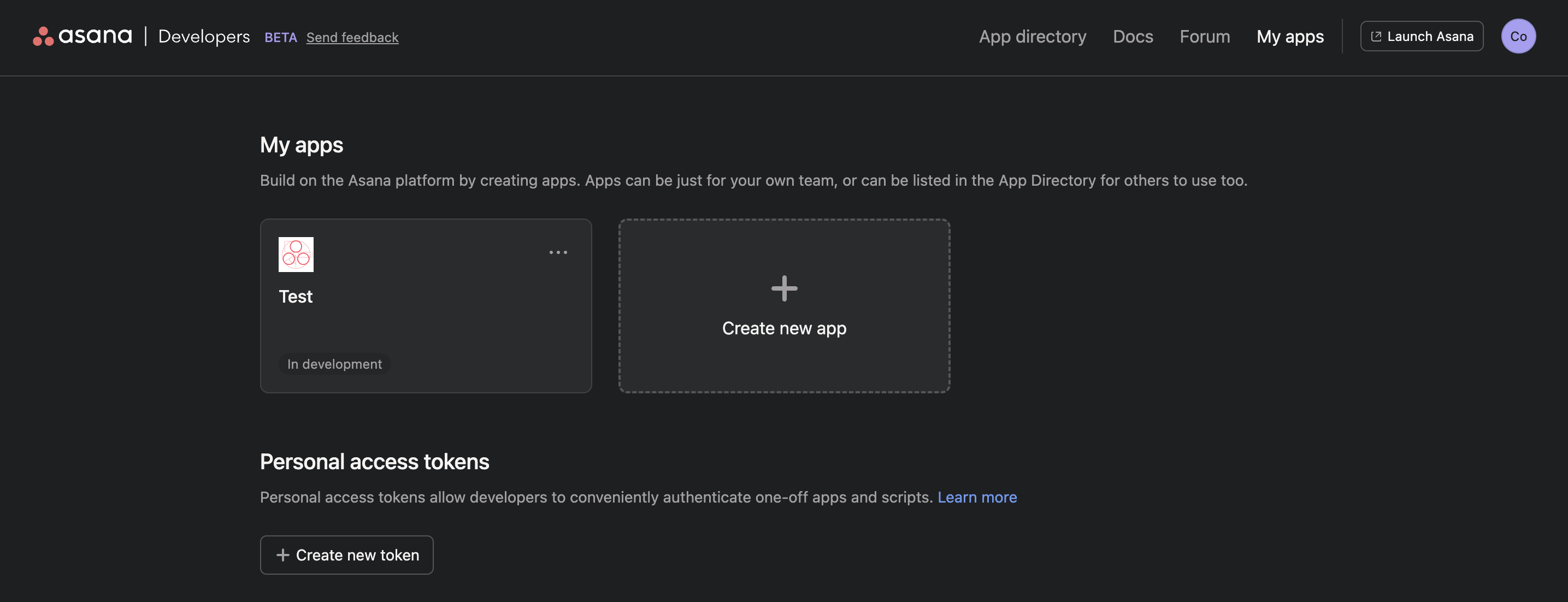
- Enter the
App namefor your application, select description for app and click onCreate app. - Go to your
Apps catalogin Cobalt > Search forAsana>Settings>Use your credentials>Callback Url> Copy it. - In the OAuth app, navigate to
OAuthunder Configure in the side menu > Click on+ Add redirect URL> Paste the Callback Url > Click onAdd. - Click on
Manage distributionin the side menu and choose a distribution method based on your requirements.
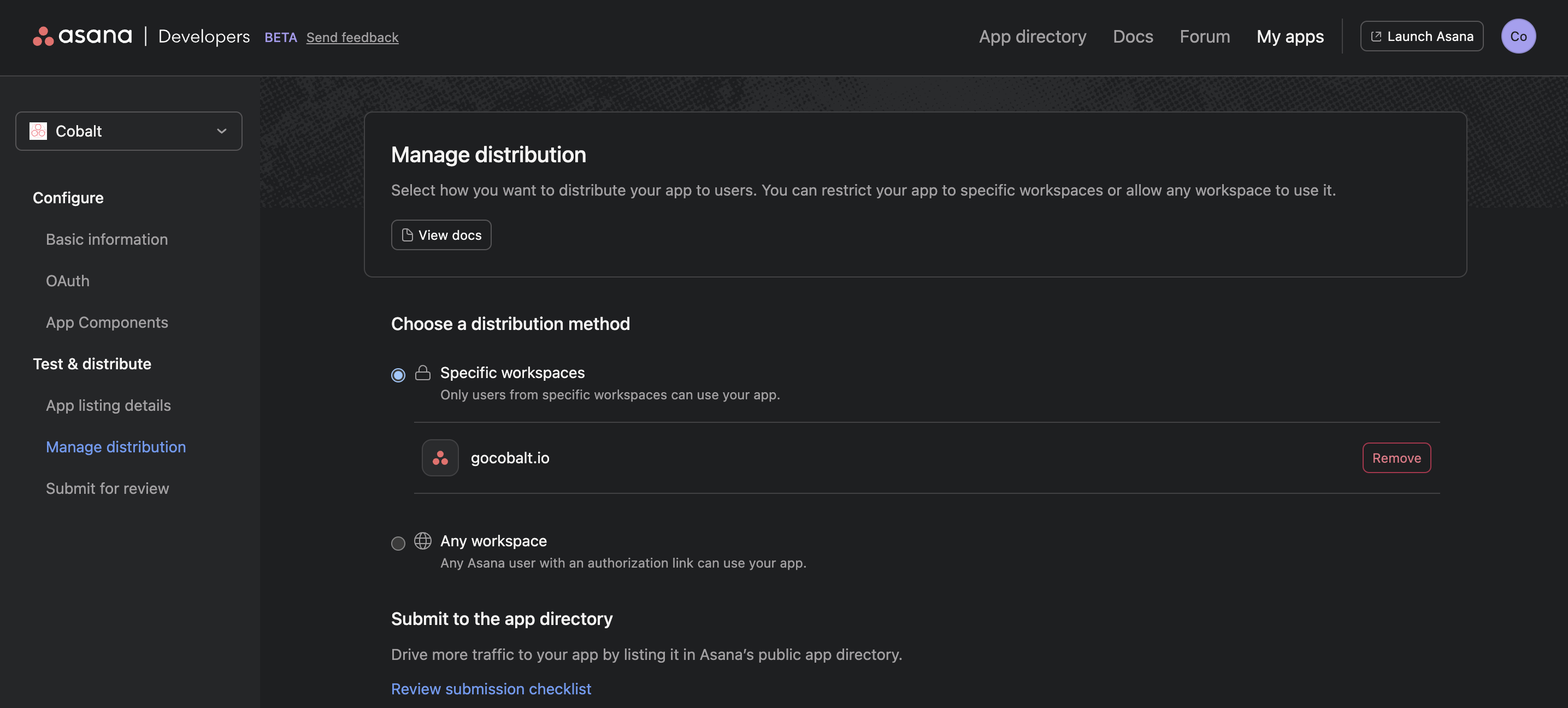
Learn more about app distribution here.
- Navigate to
Basic informationand copy the Client ID and Client Secret.
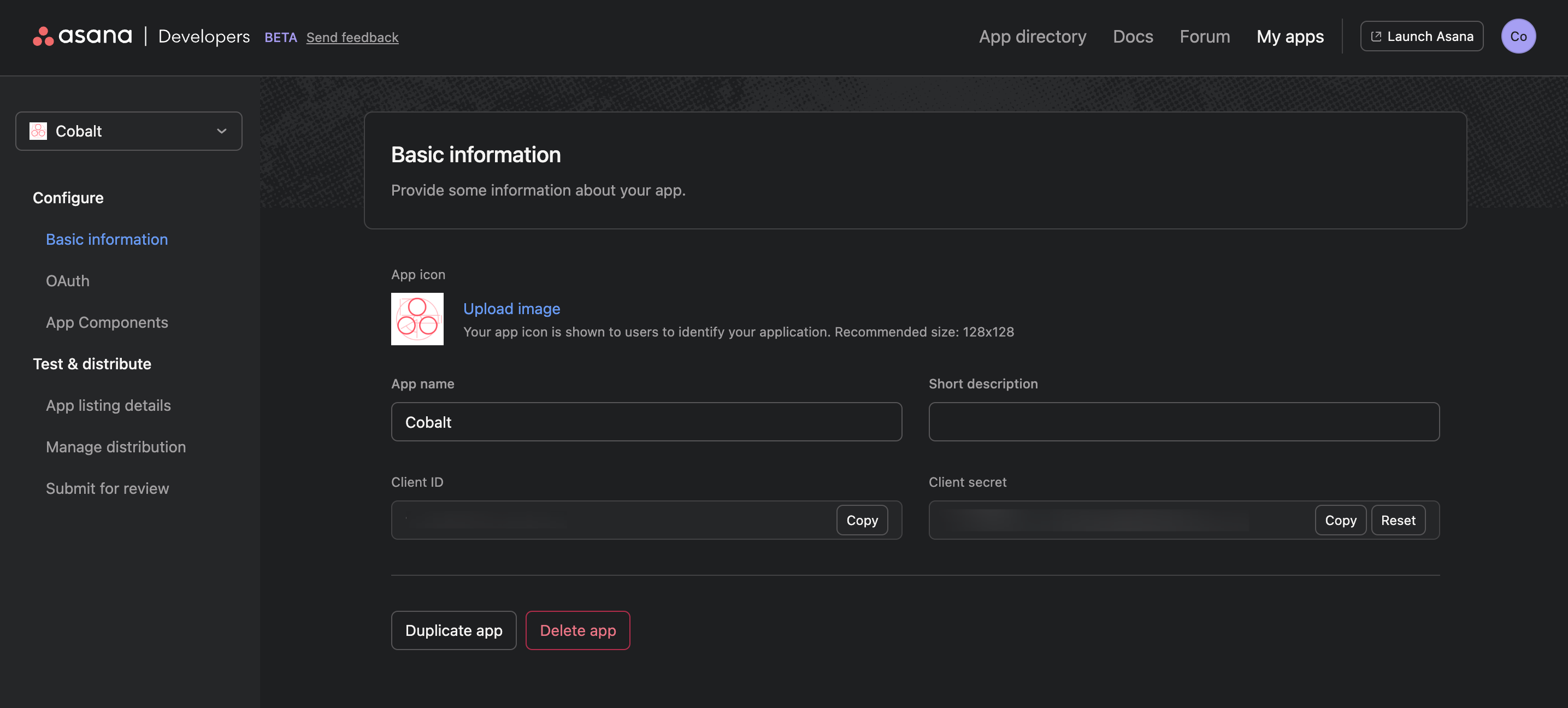
Configuring credentials in Cobalt
App settings page lets you configure the authentication settings for anOAuth2 based application. For your customers to provide you authorization to access their data,
they would first need to install your application. This page lets you set up your application credentials.
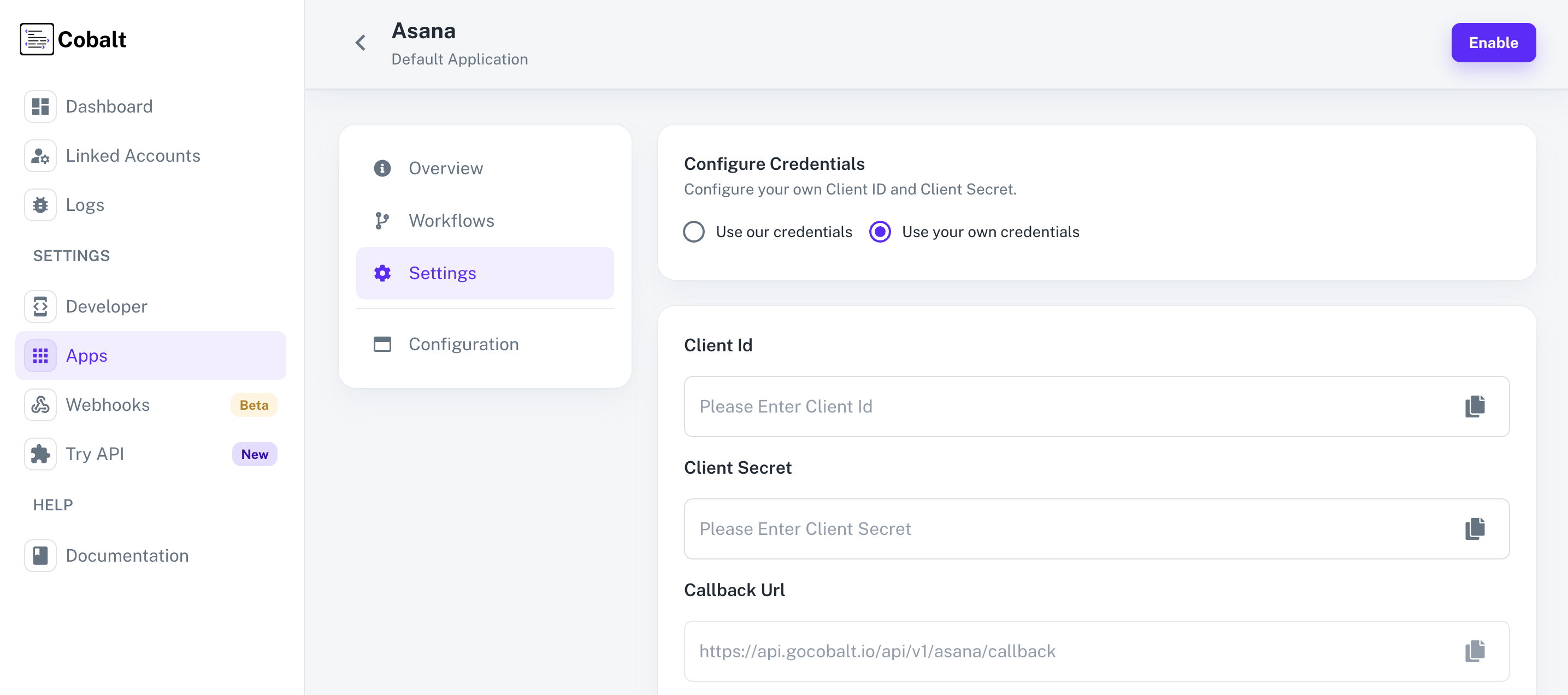 Provide the acquired Client ID and Client Secret under Settings of the app and save it.
Provide the acquired Client ID and Client Secret under Settings of the app and save it.
Actions and triggers
Once the above setup is completed, you can create orchestrations of your use-cases using Asana actions and triggers. Following are the set of Asana actions and triggers supported by Cobalt.Task
Task
- Create Task - Create a task in Asana.
- Update Task - Update a task in Asana.
- Delete Task - Delete a task in Asana.
Project
Project
- Create Project - Create a project in Asana.
Section
Section
- Create Section - Create a section in a project in Asana.
Others
Others
- HTTP Request - Make HTTP API calls to any Asana documented REST APIs.