Clover
Setup
Connect to your Clover app for OAuth
To setup your Clover app in Cobalt for OAuth, you will need the following credentials from your Clover Developer account:
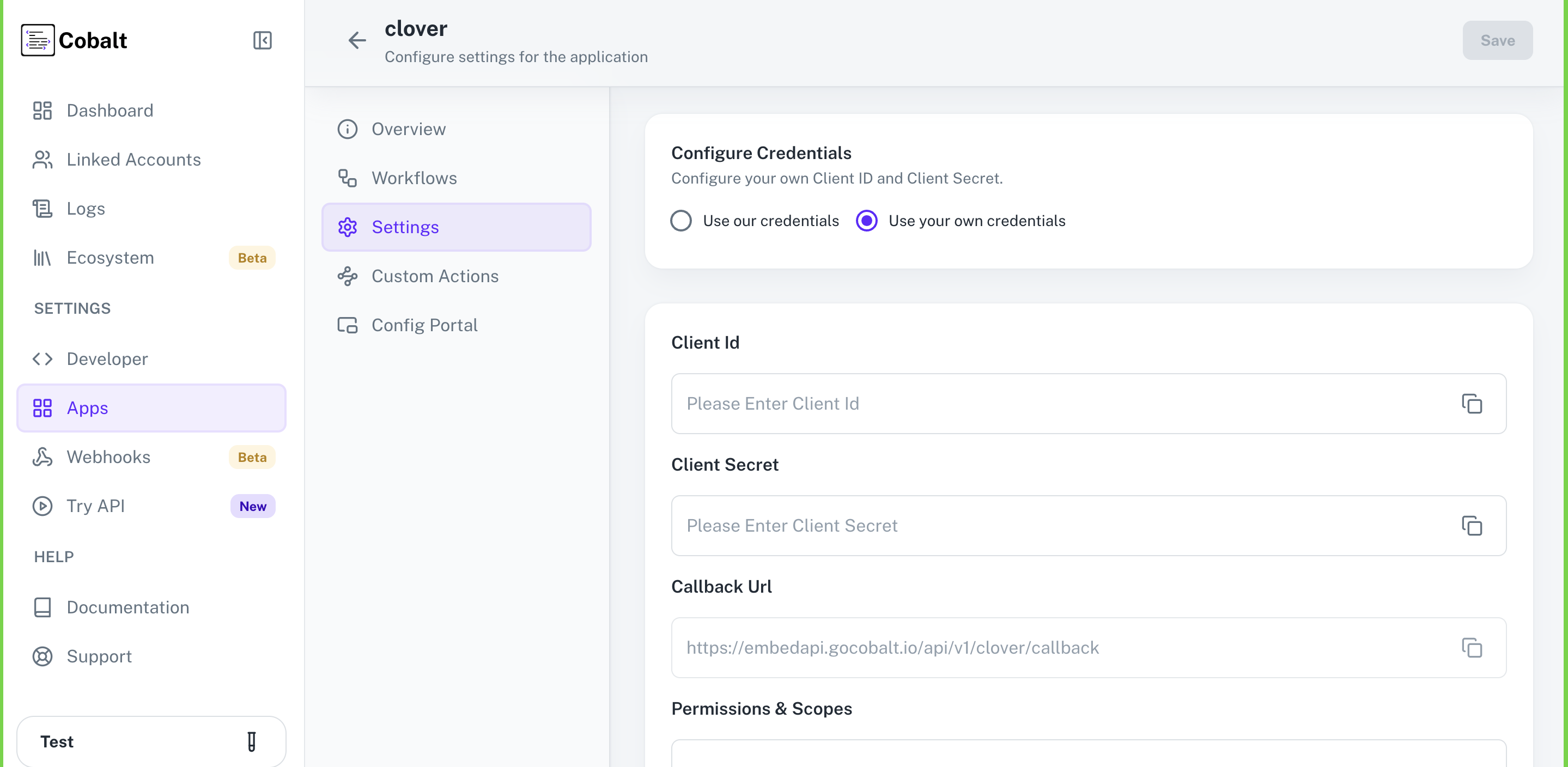 Provide the acquired Client ID and Client Secret under Settings of the app and save it.
Provide the acquired Client ID and Client Secret under Settings of the app and save it.
- Client ID
- Client Secret
Pre-requisites
- Clover Developer account. You can create one here.
If you haven’t already created an app in Clover, you’d need to create one.
Creating an app in Clover
To create a Clover app and acquire the above mentioned credentials, please follow the steps mentioned below:- Log in to your Clover Developer account.
Steps Coming Soon!
Configuring credentials in Cobalt
App settings page lets you configure the authentication settings for anOAuth 2.0 based application. For your customers to provide you authorization to access their data,
they would first need to install your application. This page lets you set up your application credentials.
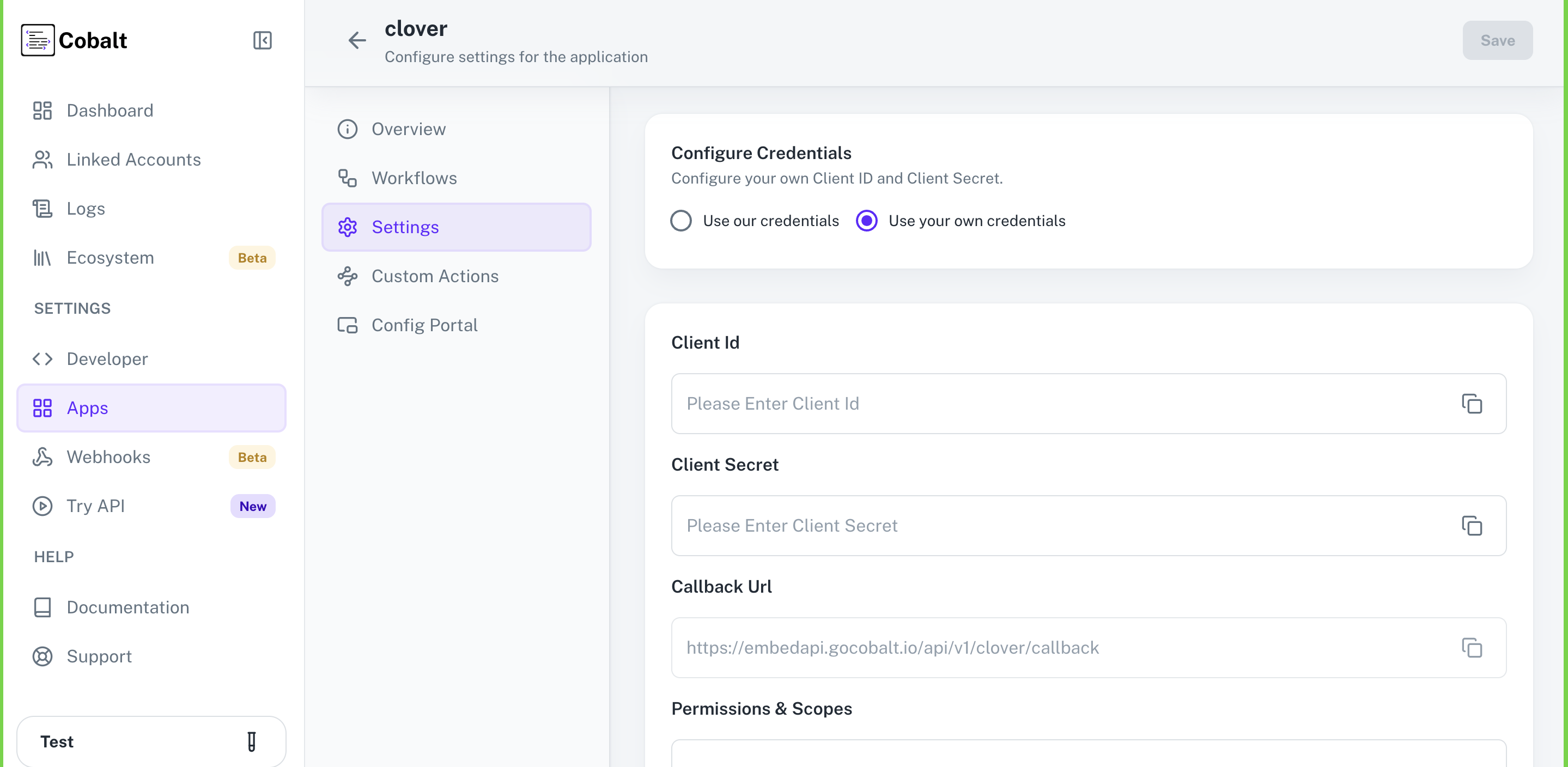 Provide the acquired Client ID and Client Secret under Settings of the app and save it.
Provide the acquired Client ID and Client Secret under Settings of the app and save it.
Publishing Clover App
Clover requires a Production level account and a Production OAuth app for use in real-time use. This requires an approval from the Clover team for the account and app.1. Submit your Production Developer account for approval
Clover must verify and approve your production developer account before starting the process to approve your app.- Log in to the production Developer Dashboard. The Developer Dashboard appears.
-
From the left navigation menu, click
Developer Settings>Info. The Developer Info page appears. -
Click the edit icon in each section, enter developer information, and click
Save. - Click the Developer Agreement link to review the Clover App Market Developer Terms.
-
Click
Verify Your Account. You agree to the Clover App Market Developer Terms by submitting your details.
Learn more about the Production Developer Account approval process here.
2. Submit your app for approval
To integrate your point of sale (POS) with a production Clover device, you need to create a Clover app that merchants can install.Learn more about the App Approval process here.
Actions and triggers
Once the above setup is completed, you can create orchestrations of your use-cases using Clover actions and triggers. Following are the set of Clover actions and triggers supported by Cobalt.Customers
Customers
- List Customers - List all customers in Clover.
- Create Customer - Create a customer in Clover.
- Update Customer - Update a customer in Clover.
- Delete Customer - Delete a customer in Clover.
Merchants
Merchants
- Get Merchant By Id - Get a merchant by ID in Clover.
- Update Merchant - Updates a merchant by ID in Clover.
- Get Tenders for Merchant - Gets all merchant tenders in Clover.
Orders
Orders
- List Orders - Gets a list of orders in Clover.
- Update Order - Update an order in Clover.
- Get Order By Id - Get a single order in Clover.
Payments
Payments
- List Payments Of Order - List payments of an order in Clover.
- Update Payment - Update payment in Clover.
- Get A Payment - Get a single payment in Clover.
Others
Others
- HTTP Request - Make HTTP API calls to any Clover documented REST APIs.