Deel
Setup
Connect to your Deel app for OAuth.
Cobalt offers both Key Based and OAuth 2.0 integration for Deel. In this guide, we will look at the OAuth App setup process.
To setup your Deel app in Cobalt for OAuth, you will need the following credentials from your Deel Developer Center:
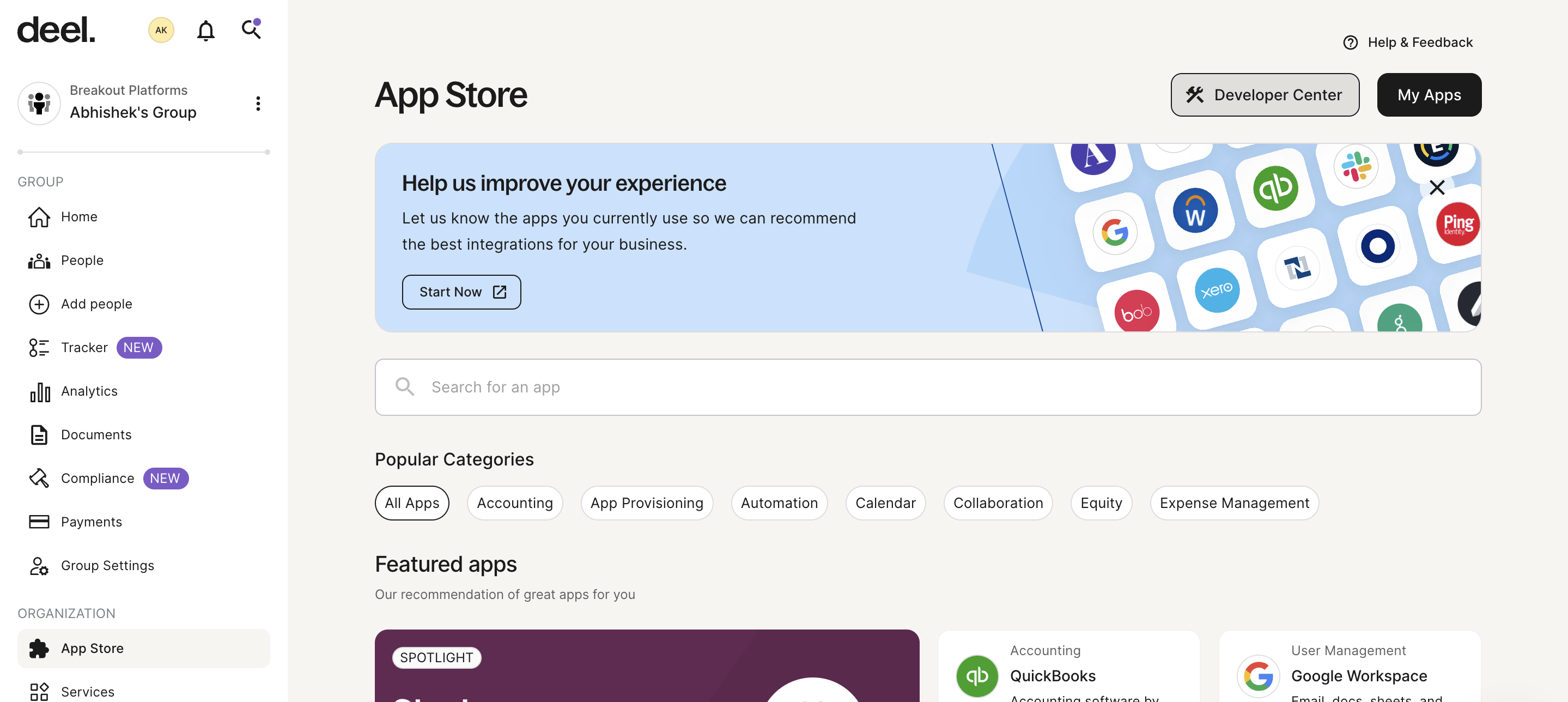
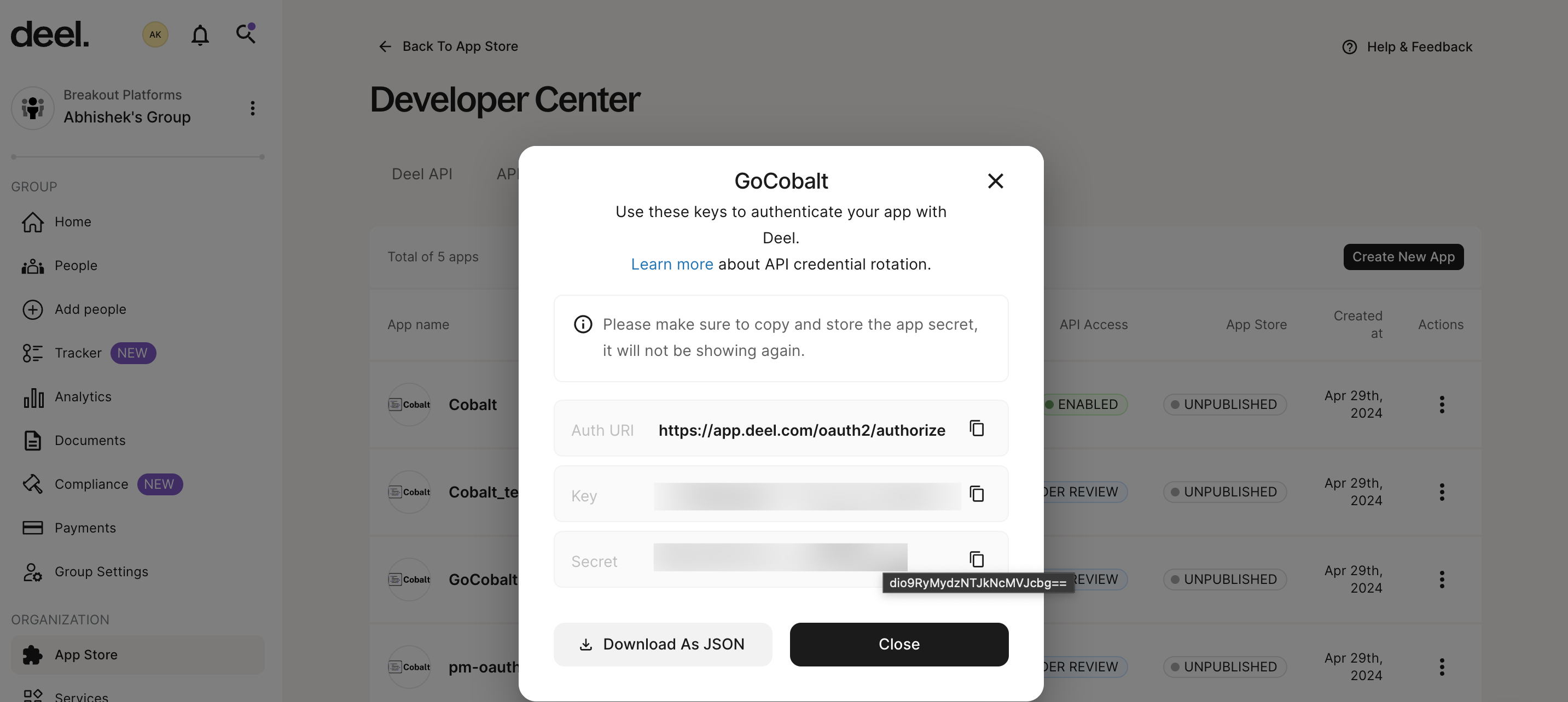
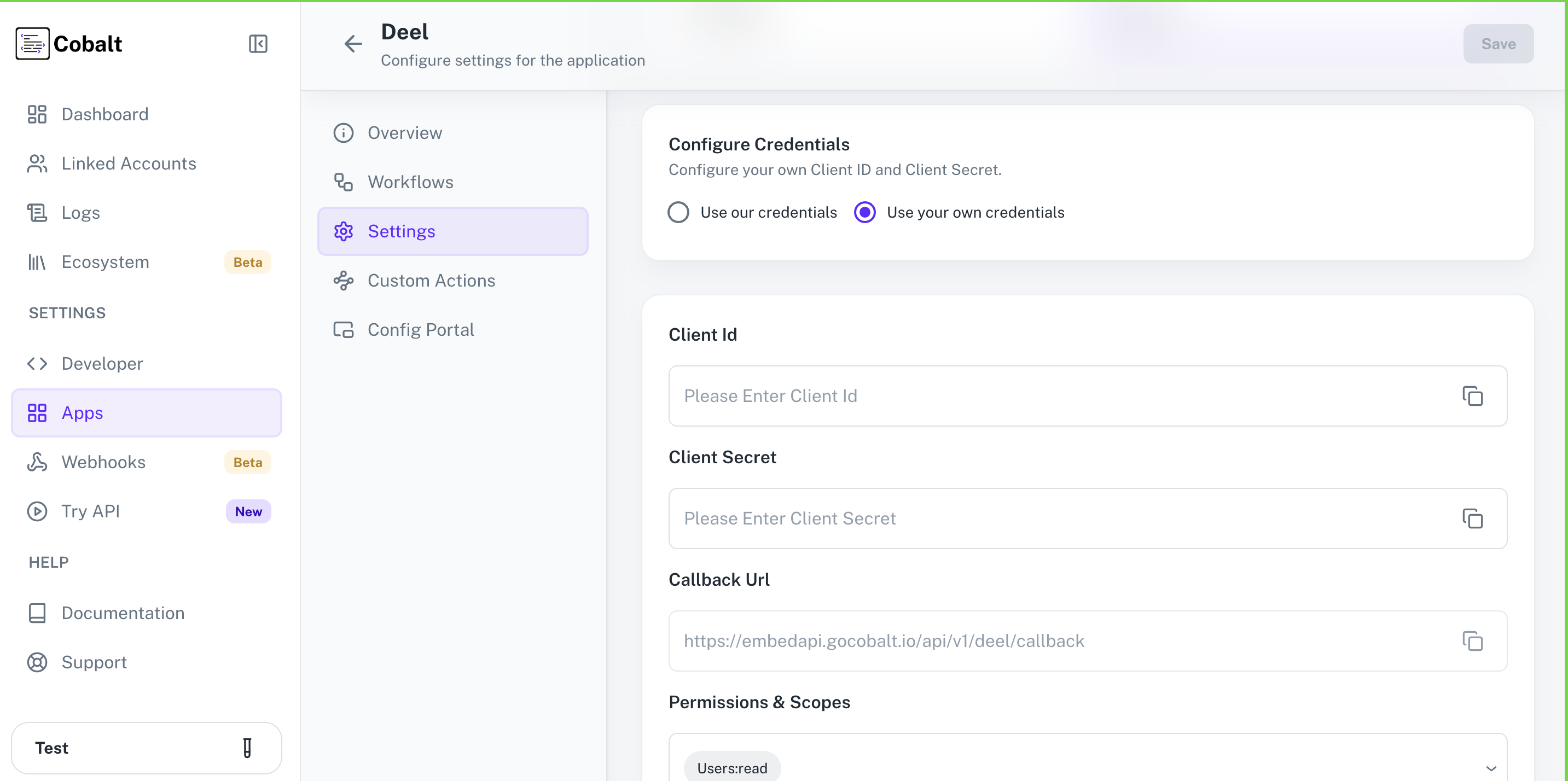 Provide the acquired Client ID and Client Secret under Settings of the app and save it.
Provide the acquired Client ID and Client Secret under Settings of the app and save it.
- Client ID
- Client Secret
- Scopes
Pre-requisites
- Deel Developer account. You can create one here.
Required Settings
- Mandatory Scopes
- Users:read
If you haven’t already created an app in Deel, you’d need to create one.
Creating an app in Deel
To create a Deel app and acquire the above mentioned credentials, please follow the steps mentioned below:- Log in to your Deel Developer Center.
- Go to
App Storein the side menu > Click onDeveloper Centerin the top right > Go toAppstab.
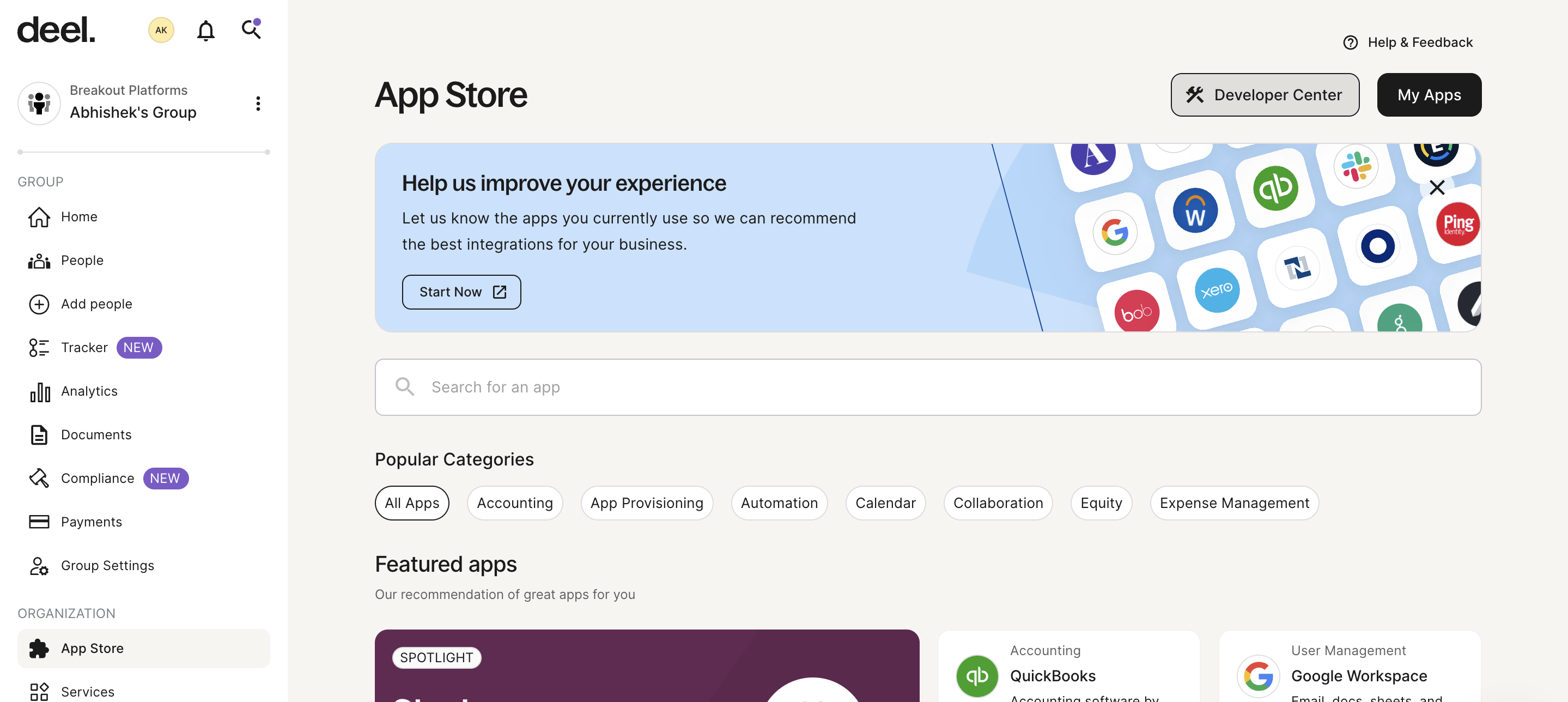
-
Click on
Create New Appbutton. -
Go to your
Apps catalogin Cobalt > Search forDeel>Settings>Use your credentials>Callback Url> Copy it. -
In the app, choose
App Typeas Organization, enter theApp NameandDescription, paste the Callback Url underRedirect URL, provide anApp Iconand clickCreate. -
Copy the
Key(Client ID) andSecret(Client Secret) displayed on the screen.Copy the Client ID and Secret as it will not be visible again.
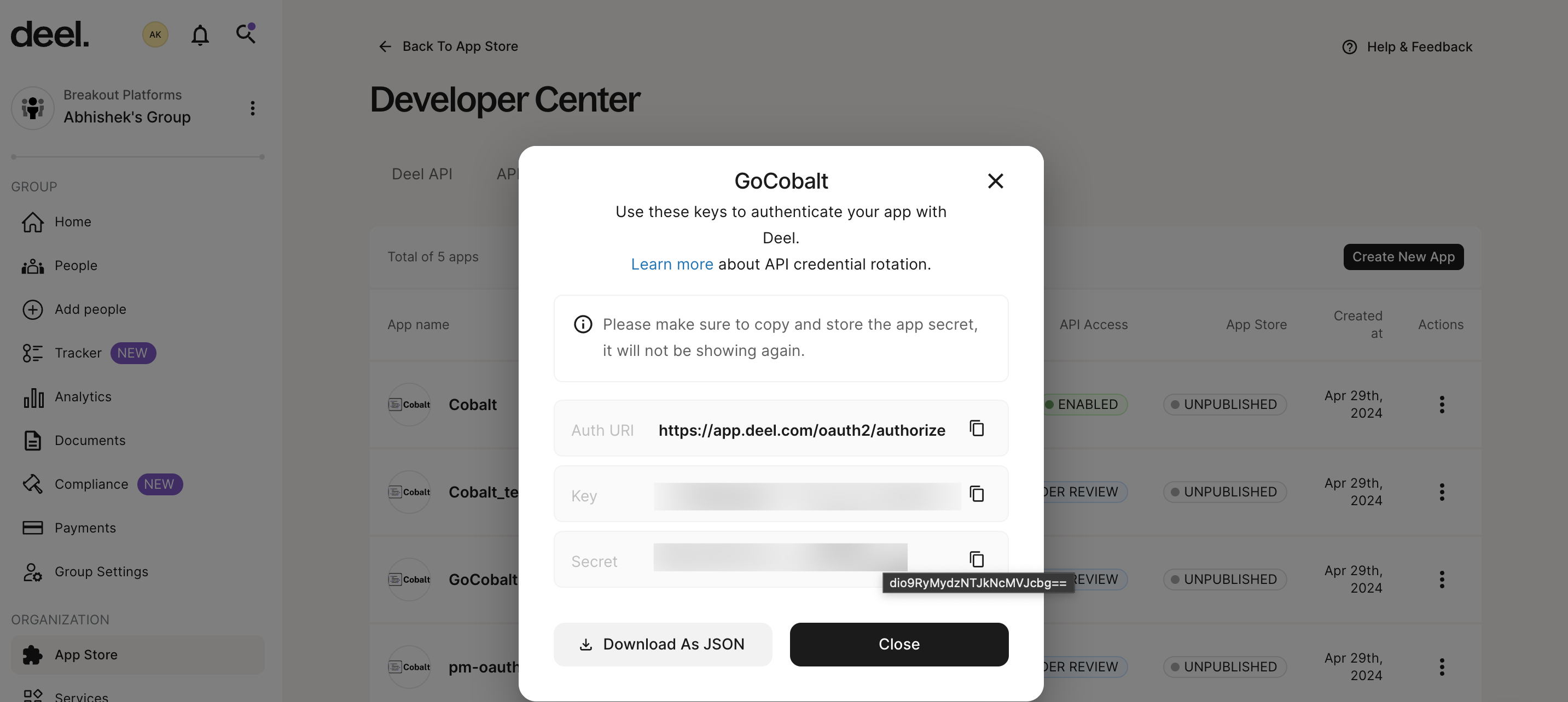
Configuring credentials in Cobalt
App settings page lets you configure the authentication settings for anOAuth 2.0 based application. For your customers to provide you authorization to access their data,
they would first need to install your application. This page lets you set up your application credentials.
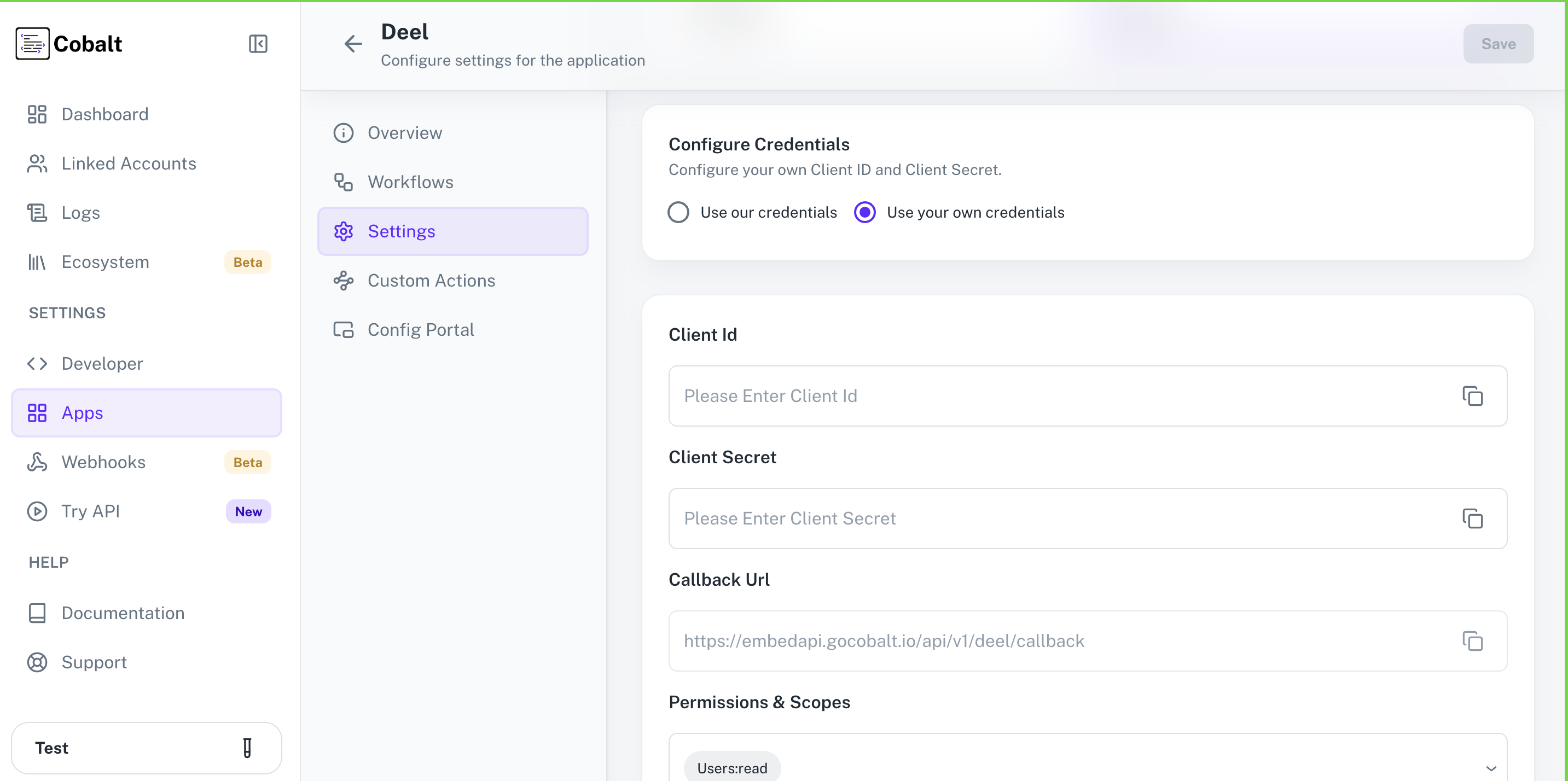 Provide the acquired Client ID and Client Secret under Settings of the app and save it.
Provide the acquired Client ID and Client Secret under Settings of the app and save it.
Actions and triggers
Once the above setup is completed, you can create orchestrations of your use-cases using Deel actions and triggers. Following are the set of Deel actions and triggers supported by Cobalt.Adjustments
Adjustments
- Create Invoice adjustment - Create an invoice adjustment in Deel.
- Update Invoice adjustment - Update an invoice adjustment in Deel.
- Get Adjustment by ID - Get an adjustment by ID in Deel.
Timesheets
Timesheets
- Create timesheet - Create a timesheet in Deel.
- Update timesheet - Update a timesheet in Deel.
- Review a timesheet - Review a timesheet in Deel.
Others
Others
- HTTP Request - Make HTTP API calls to any Deel documented REST APIs.