Setup
Connect to your Figma app for OAuth.
To setup your Figma app in Cobalt for OAuth, you will need the following credentials from your Figma Developer Portal:
- Client ID
- Client Secret
- Scopes
Pre-requisites
- Figma Developer account. You can create one here.
Required Settings
- Mandatory Scopes
- files:read
Creating an app in Figma
To create a Figma app and acquire the above mentioned credentials, please follow the steps mentioned below:
- Log in to your Figma Developer Portal.
- Click on
My appsin the top nav bar.
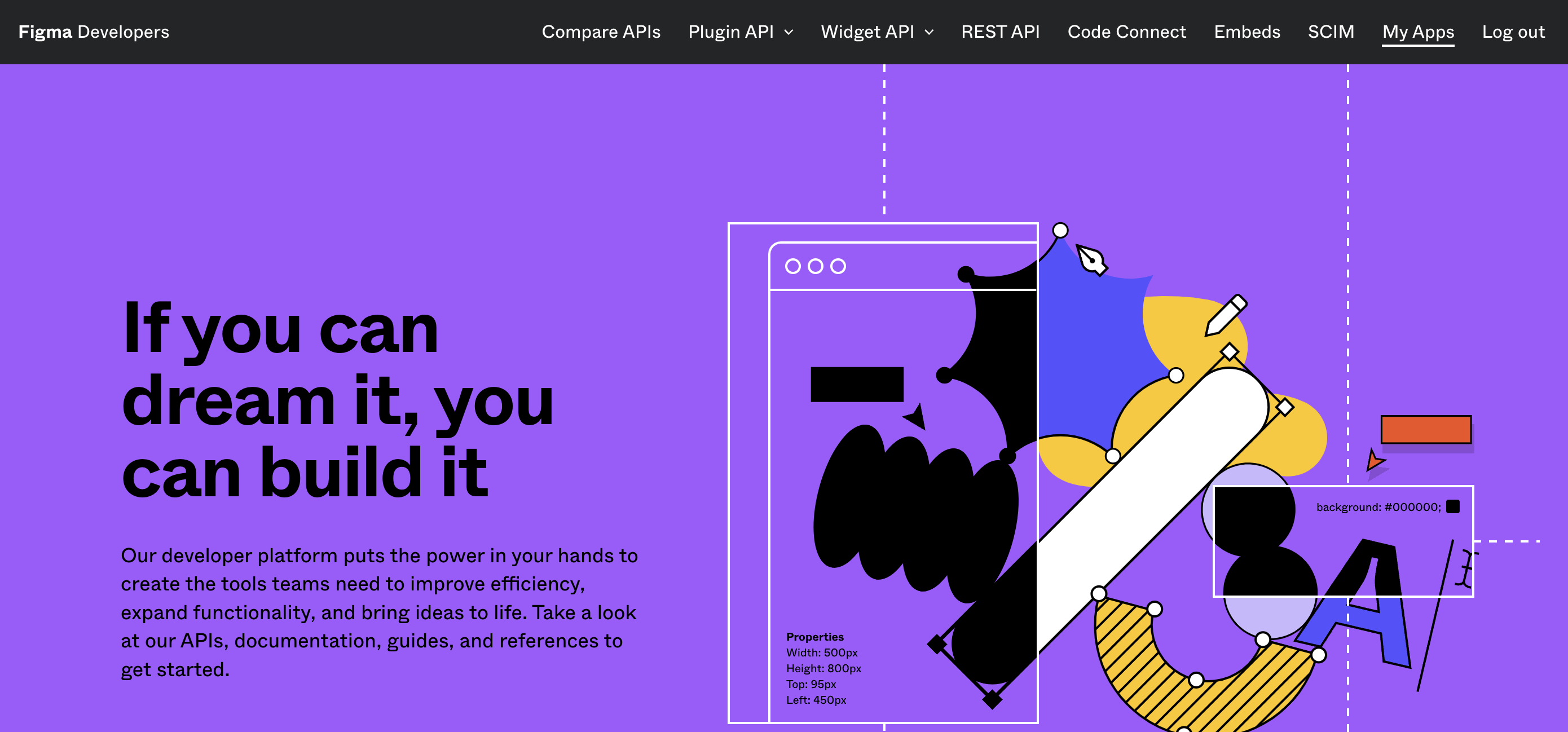
-
Go to your
Apps catalogin Cobalt > Search forFigma>Settings>Use your credentials>Callback Url> Copy it. -
Click on
+ Create a new appbutton, enter the App Name and the Website URL, Upload a Logo, paste the Callback Url and click on theSavebutton. -
Copy the Client ID and Client Secret displayed on the screen.
Ensure that the Client Secret is copied as it will not be shown again.
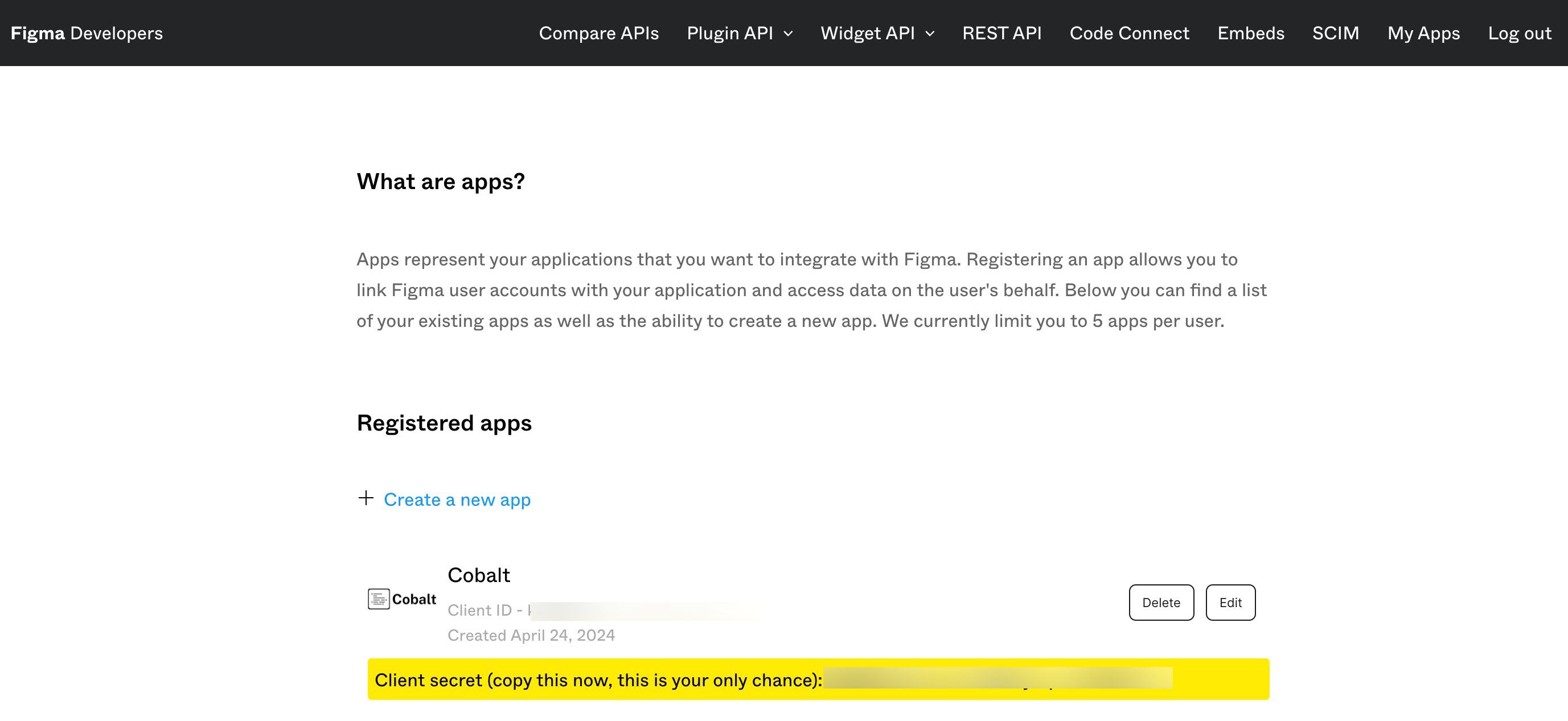
Configuring credentials in Cobalt
App settings page lets you configure the authentication settings for an OAuth2 based application. For your customers to provide you authorization to access their data,
they would first need to install your application. This page lets you set up your application credentials.
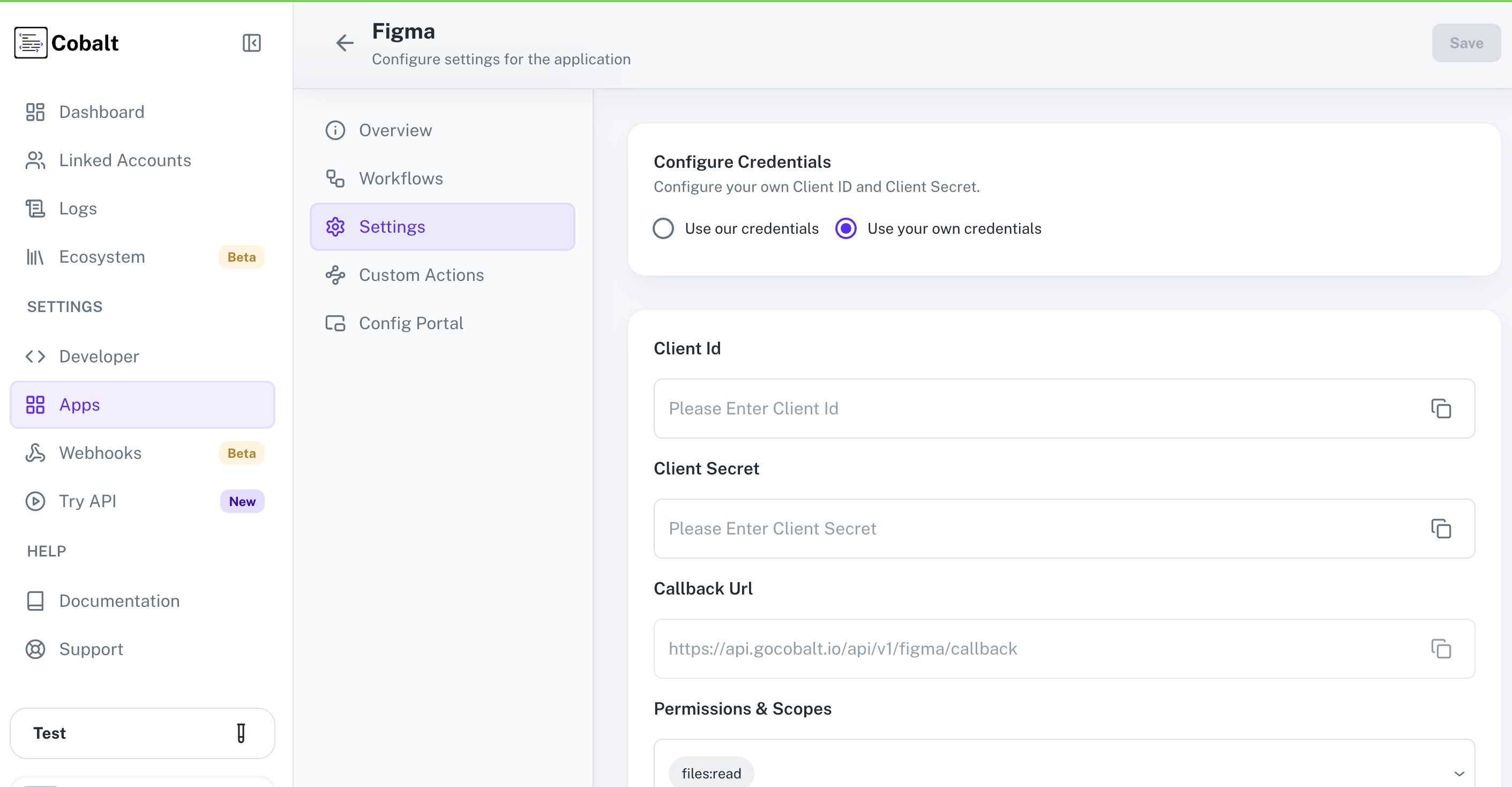
Provide the acquired Client ID and Client Secret under Settings of the app and save it.
Configuring Scopes
Cobalt lets you configure what permissions to ask from your users while they install your application. The scopes can be added or removed from the App settings page, under Permissions & Scopes
section.
For some applications Cobalt sets mandatory scopes which cannot be removed. Additional scopes can be selected from the drop down. Cobalt also has the provision to add any custom scopes supported by the respective platform.
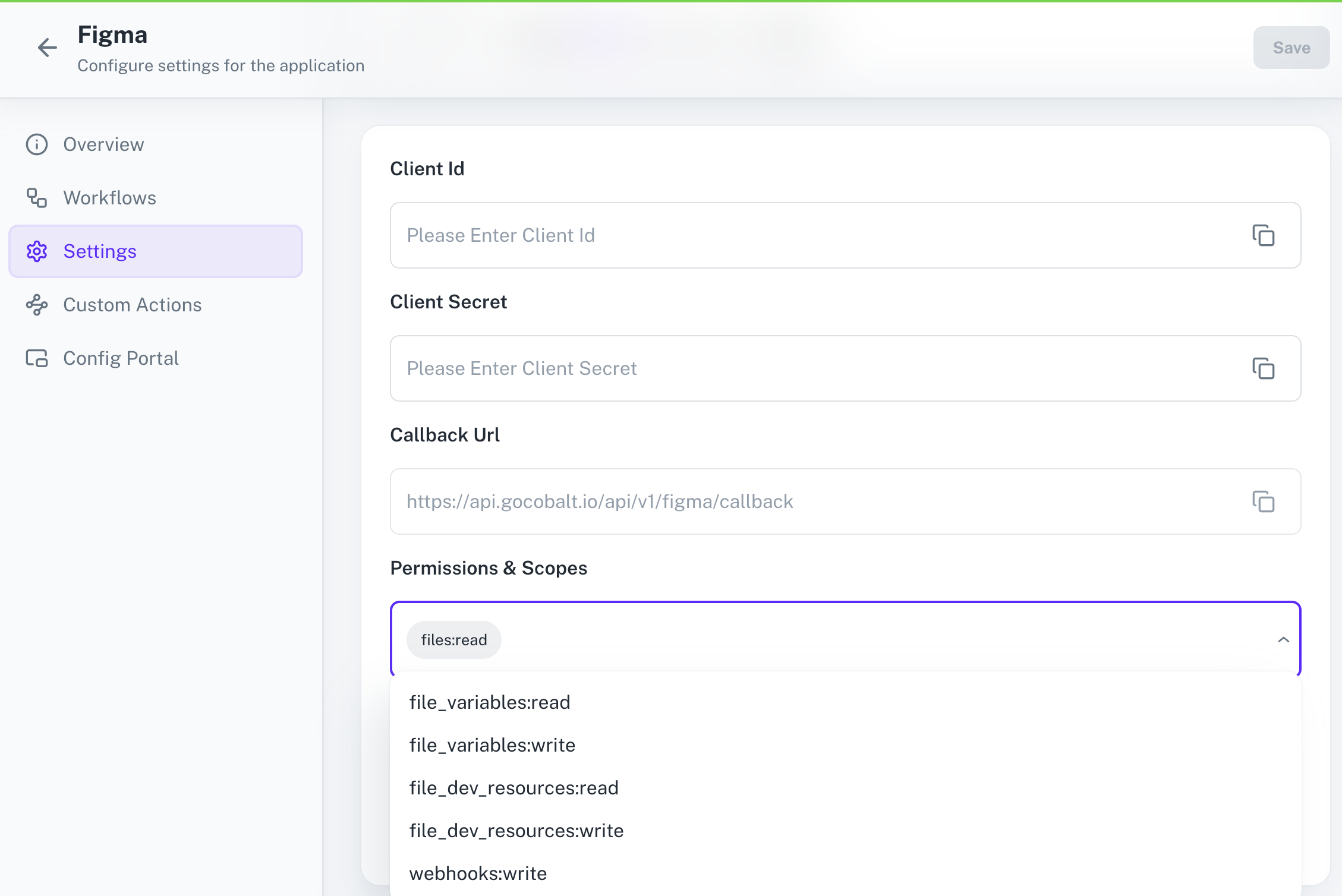
Once the scopes has been added to the application in Cobalt, the app will now request for access of the mentioned scopes.
If you are facing scopes missing or invalid scope error. Make sure you are not passing any custom scope not supported by the platform.
Actions and triggers
Once the above setup is completed, you can create orchestrations of your use-cases using Figma actions and triggers. An action with any API of Figma can be created by using the HTTP Request Action.