FreeAgent
Setup
Connect to your FreeAgent app for OAuth.
To setup your FreeAgent app in Cobalt for OAuth, you will need the following credentials from your FreeAgent Developer account:
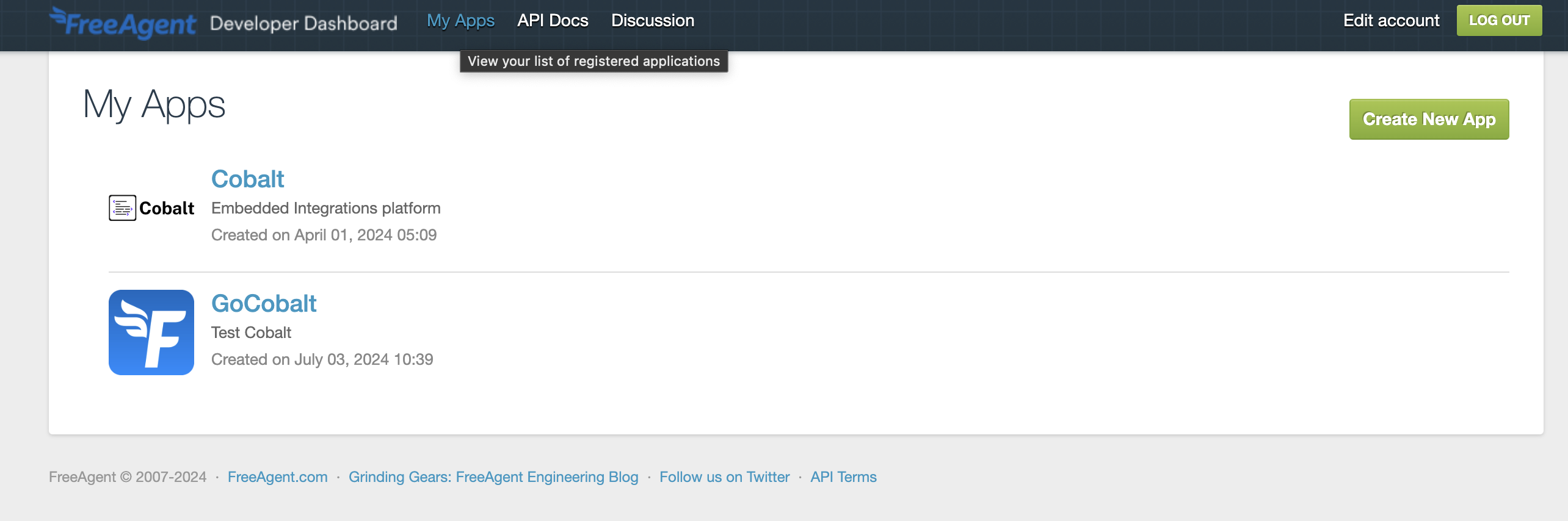
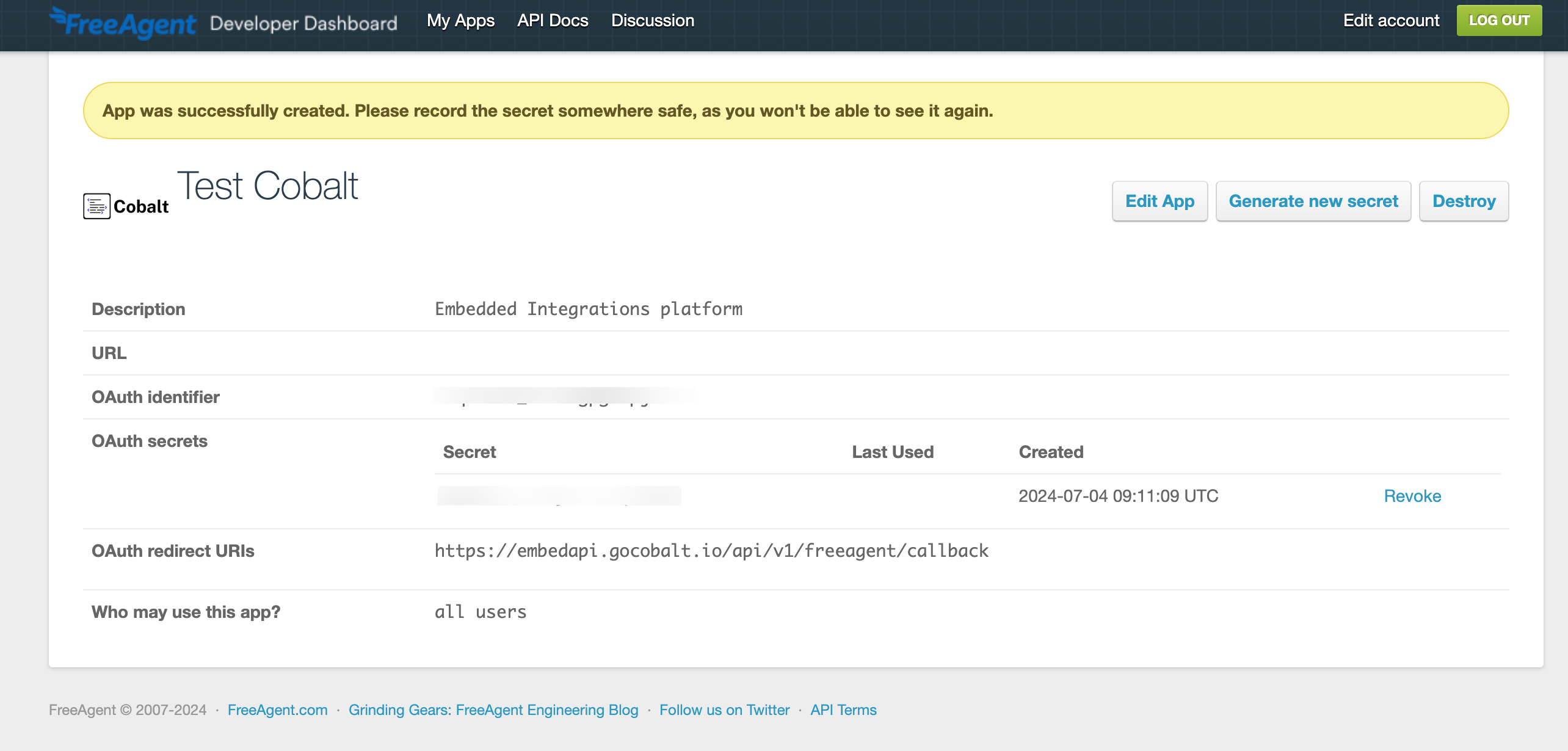
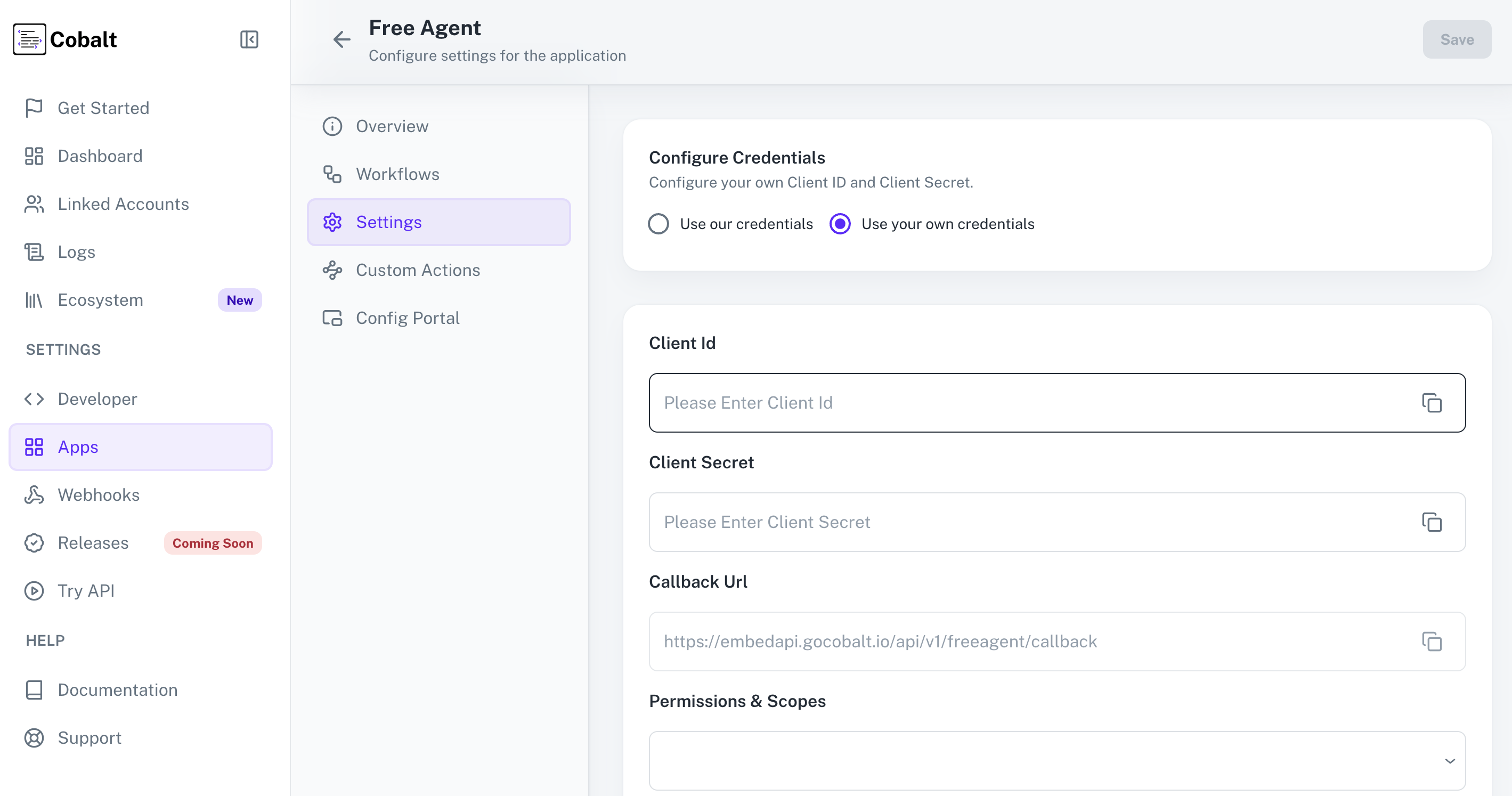 Provide the acquired Client ID and Client Secret under Settings of the app and save it.
Provide the acquired Client ID and Client Secret under Settings of the app and save it.
- Client ID
- Client Secret
Pre-requisites
- FreeAgent Developer account. You can create one here.
If you haven’t already created an app in FreeAgent, you’d need to create one.
Creating an app in FreeAgent
To create a FreeAgent app and acquire the above mentioned credentials, please follow the steps mentioned below:- Log in to your FreeAgent Developer account.
- Click on the
My Appsicon in the top nav bar and selectCreate New Appbutton.
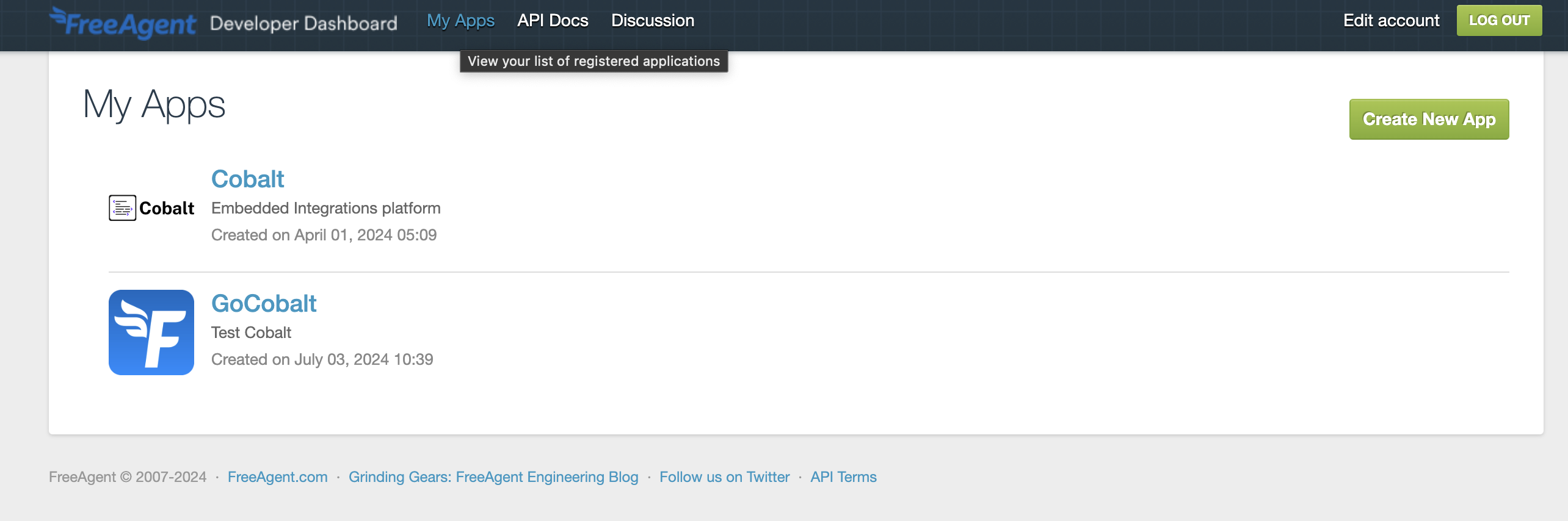
-
Enter the App
NameandDescriptionfor your application. -
Go to your
Apps catalogin Cobalt > Search forFreeAgent>Settings>Use your credentials>Callback Url> Copy it. -
Paste the Callback URL under
OAuth Redirect URIsduring app creation and click on theCreate Appbutton. -
Copy the
OAuth identifier(Client ID) andSecret(Client Secret) from the OAuth secrets section.
Ensure that the Secret is copied as it will be displayed only once.
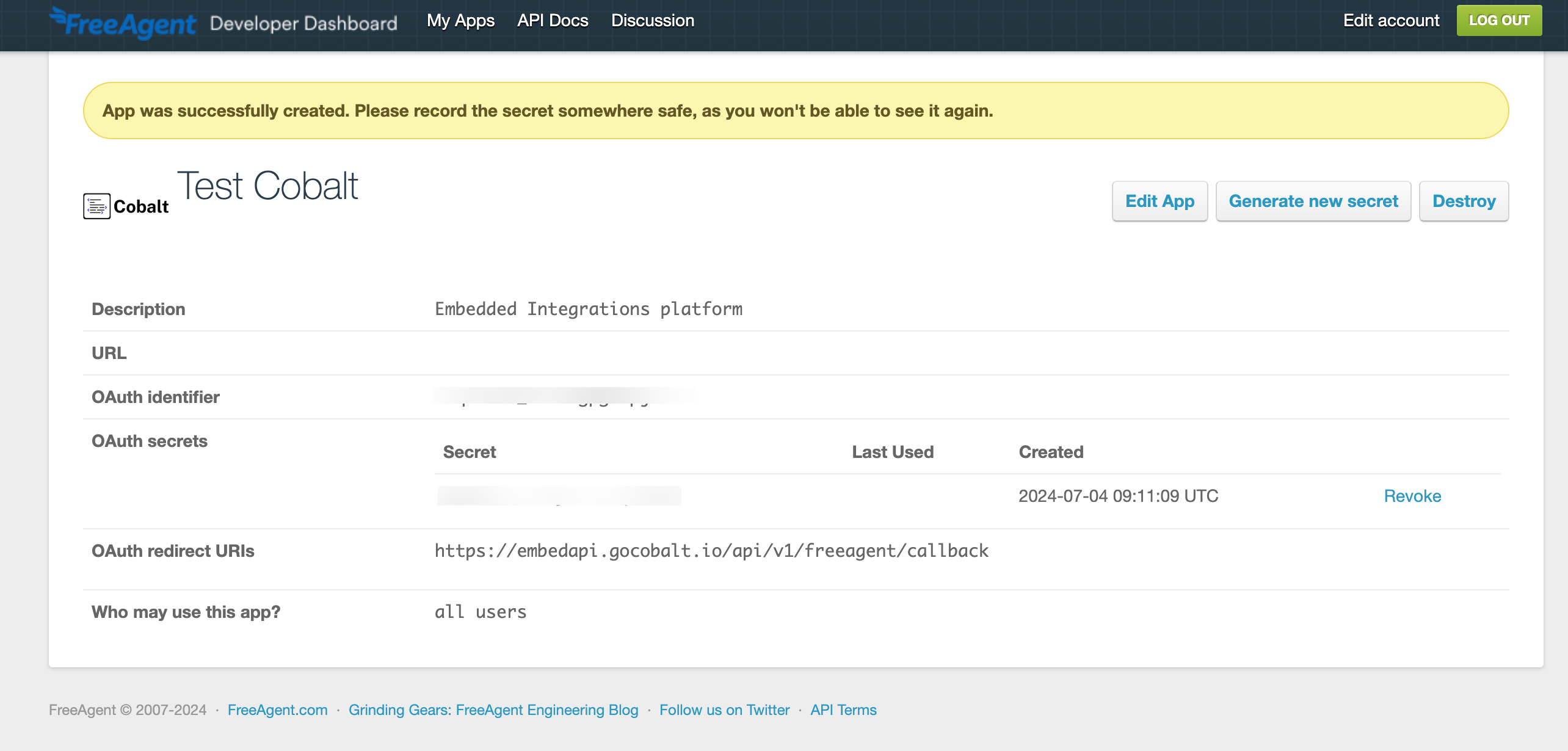
Configuring credentials in Cobalt
App settings page lets you configure the authentication settings for anOAuth 2.0 based application. For your customers to provide you authorization to access their data,
they would first need to install your application. This page lets you set up your application credentials.
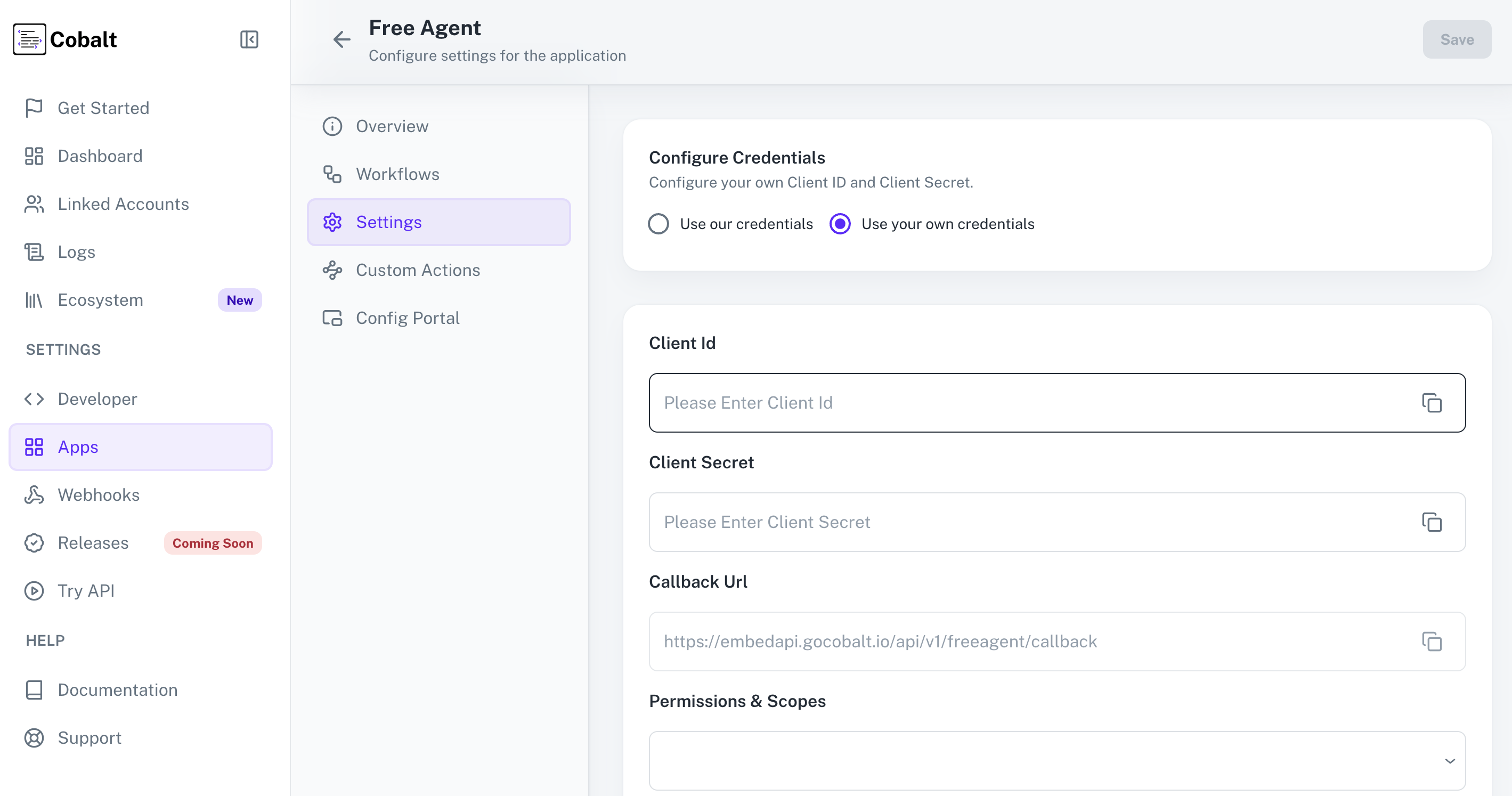 Provide the acquired Client ID and Client Secret under Settings of the app and save it.
Provide the acquired Client ID and Client Secret under Settings of the app and save it.
Actions and triggers
Once the above setup is completed, you can create orchestrations of your use-cases using FreeAgent actions and triggers. Following are the set of FreeAgent actions and triggers supported by Cobalt.Accounts
Accounts
- List Bank Accounts - List all bank accounts in FreeAgent.
- Create Bank Account - Create a new bank account in FreeAgent.
- Update Account - Update an account in FreeAgent.
- Delete Account - Delete an account in FreeAgent.
Bills
Bills
- Create Bill - Create a new bill in FreeAgent.
- List Bills - List all bills in FreeAgent.
- Update Bill - Update a bill in FreeAgent.
- Delete Bill - Delete a bill in FreeAgent.
Invoice
Invoice
- ** List Invoice** - List all invoices in FreeAgent.
- Create Invoice - Create an invoice in FreeAgent.
- Update Invoice - Update an invoice in FreeAgent.
Transaction
Transaction
- List Transactions - List all transactions in FreeAgent.
Balance Sheet
Balance Sheet
- Get Balance Sheet - Get a balance sheet in FreeAgent.
Company
Company
- Get a Company - Get a company in FreeAgent.
Others
Others
- HTTP Request - Make HTTP API calls to any FreeAgent documented REST APIs.
- List Projects - List all projects in FreeAgent.