Keka HR
Connect
Connect with the Linked Account’s Keka account.
Keka is a Key based integration and does not require the setup of an app.
Required Credentials of a Linked Account
To successfully connect with the Keka HR integration, a Linked Account or an end-user will need to provide the following to connect:- Client ID
- Client Secret
- API Token
- API Domain
To understand how a Linked Account can get the above mentioned credentials, refer below.
Getting Credentials of Keka
To acquire the required credentials and connect a Linked Account, please follow the steps mentioned below: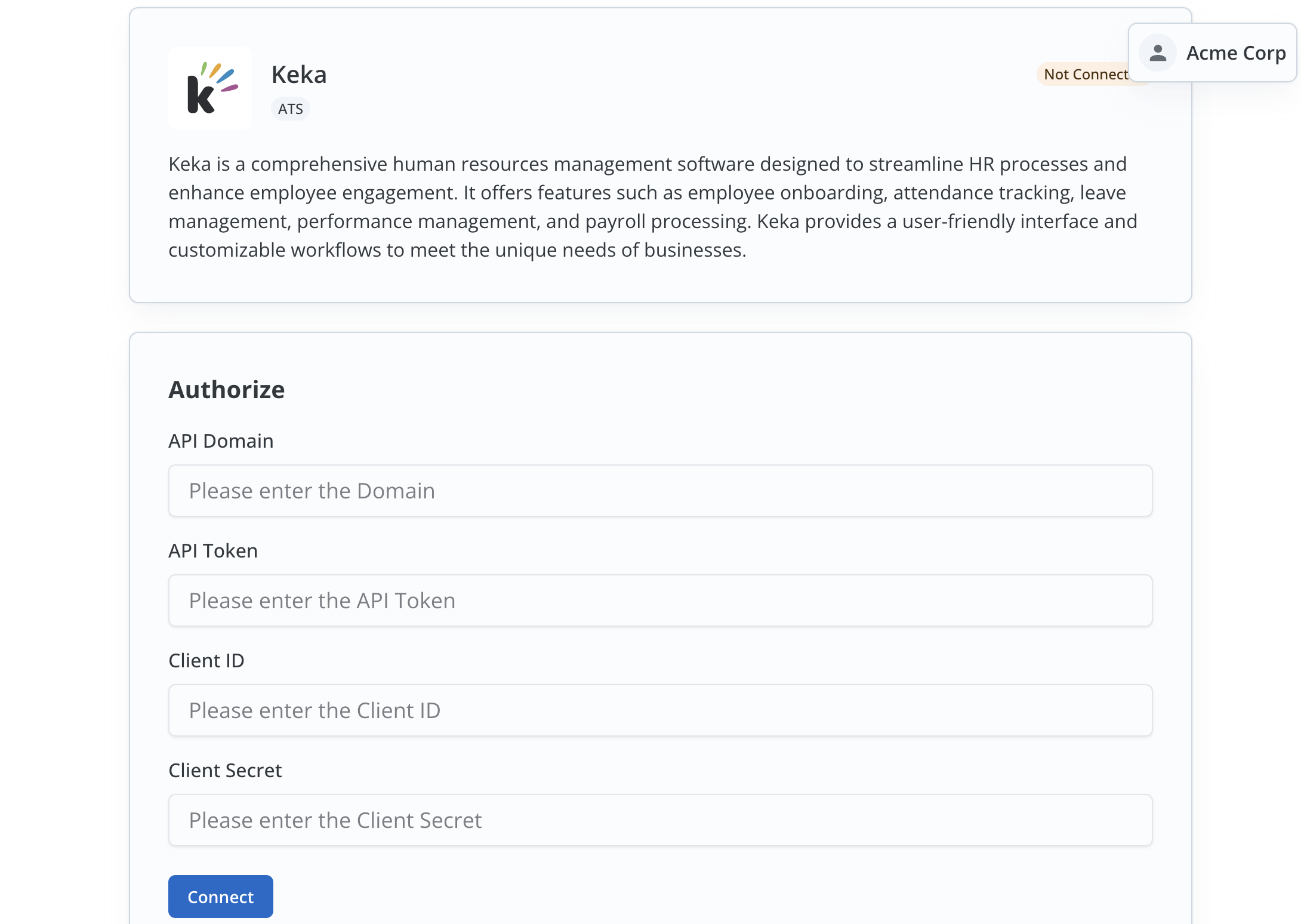
- Log in to your Keka account and copy the Domain of your Keka account. This is the
API Domain. - Click on the
Gearicon in the top nav bar and selectIntegration and Automationbutton.
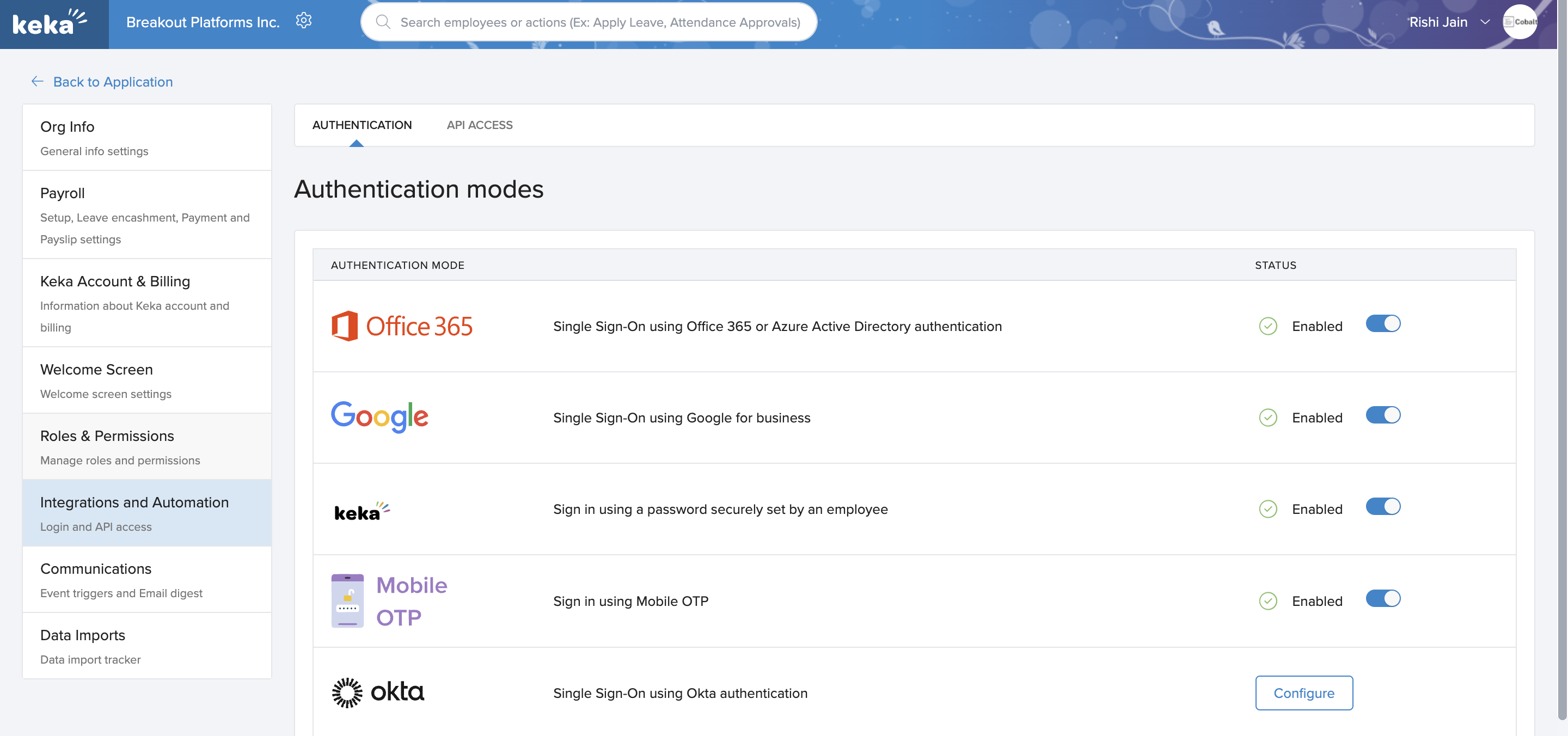
- Go to
API Accesstab and click onCreate New Keybutton. - Enter the
Name> Copy the API Key (API Token) > Select the scopes required and click onSave. - Copy the Client ID and Client Secret from the API Key section.
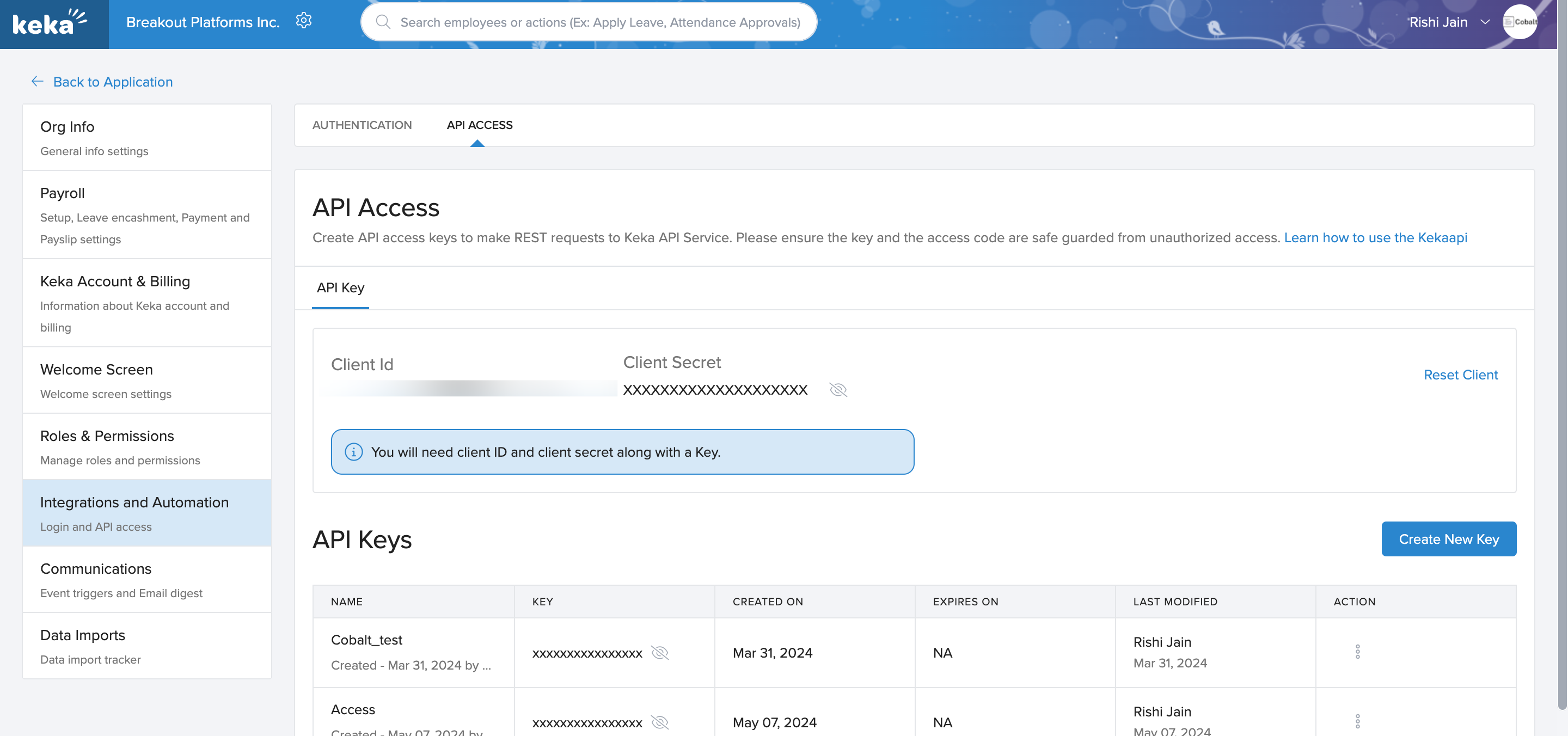
Keka Single Webhook URL
If you wish to create an orchestration where a workflow is being triggered when some operation occurs in Keka HR, you’d need to subscribe to Keka’s Webhook. Cobalt provides a single webhook URL to manage such event triggers for all your customers. To setup Keka webhook subscription:-
Select Keka from the application list in Cobalt, and select
Settings. -
Copy the
Single Webhook Url -
Go to
Communicationsin your Keka Account Settings. -
Select the Event Category which you want to subscribe to > Select the
Event> Click onAdd Action>Webhook> Give the Webhook aName> Paste theSingle Webhook Urlinside the “Webhook Endpoint” field. -
Click on
Testand click onCreate.
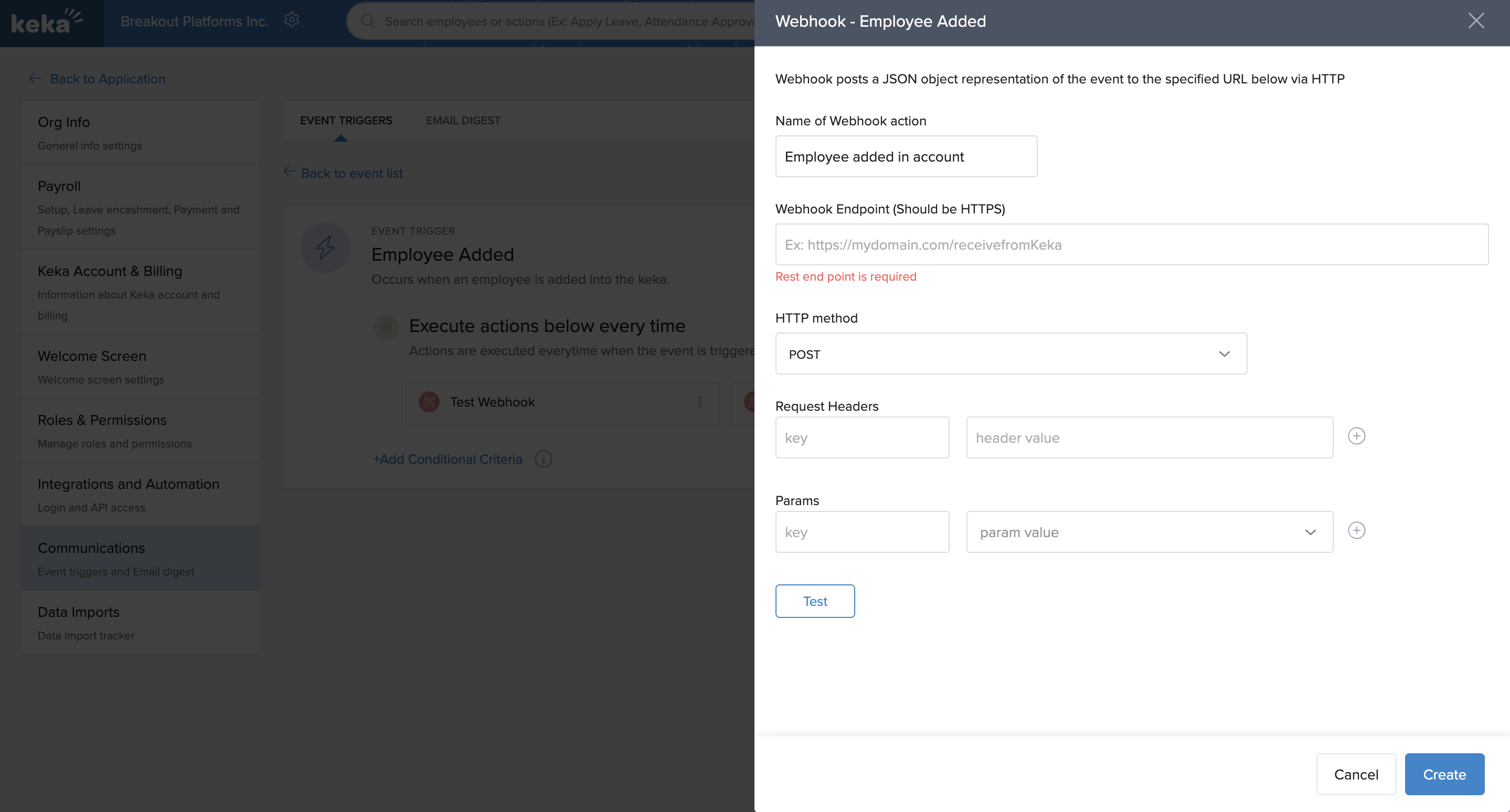
Actions and triggers
Once the above setup is completed, you can create orchestrations of your use-cases using Keka actions and triggers. Following are the set of Keka actions and triggers supported by Cobalt.Candidates
Candidates
- Get Candidates - Get all candidates in Keka.
- Create Candidate - Create a new candidate in Keka.
- Update Candidate - Update a candidate in Keka.
Employees
Employees
- Get All Employees - Get all employees in Keka.
- Create Employee - Create an employee in Keka.
- Get Employee - Get an employee in Keka.
- Update Employee - Update an employee in Keka.
Jobs
Jobs
- Get Jobs - Get all jobs in Keka.
Projects
Projects
- Get Projects - Get all projects in Keka.
- Create Project - Create a new project in Keka.
Time Entries
Time Entries
- Get Time Entries - Get all time entries in Keka.
Others
Others
- HTTP Request - Make HTTP API calls to any Keka documented REST APIs.