MyOB
Setup
Connect to your MyOB app for OAuth.
To setup your MyOB app in Cobalt for OAuth, you will need the following credentials from your MyOB Developer account:
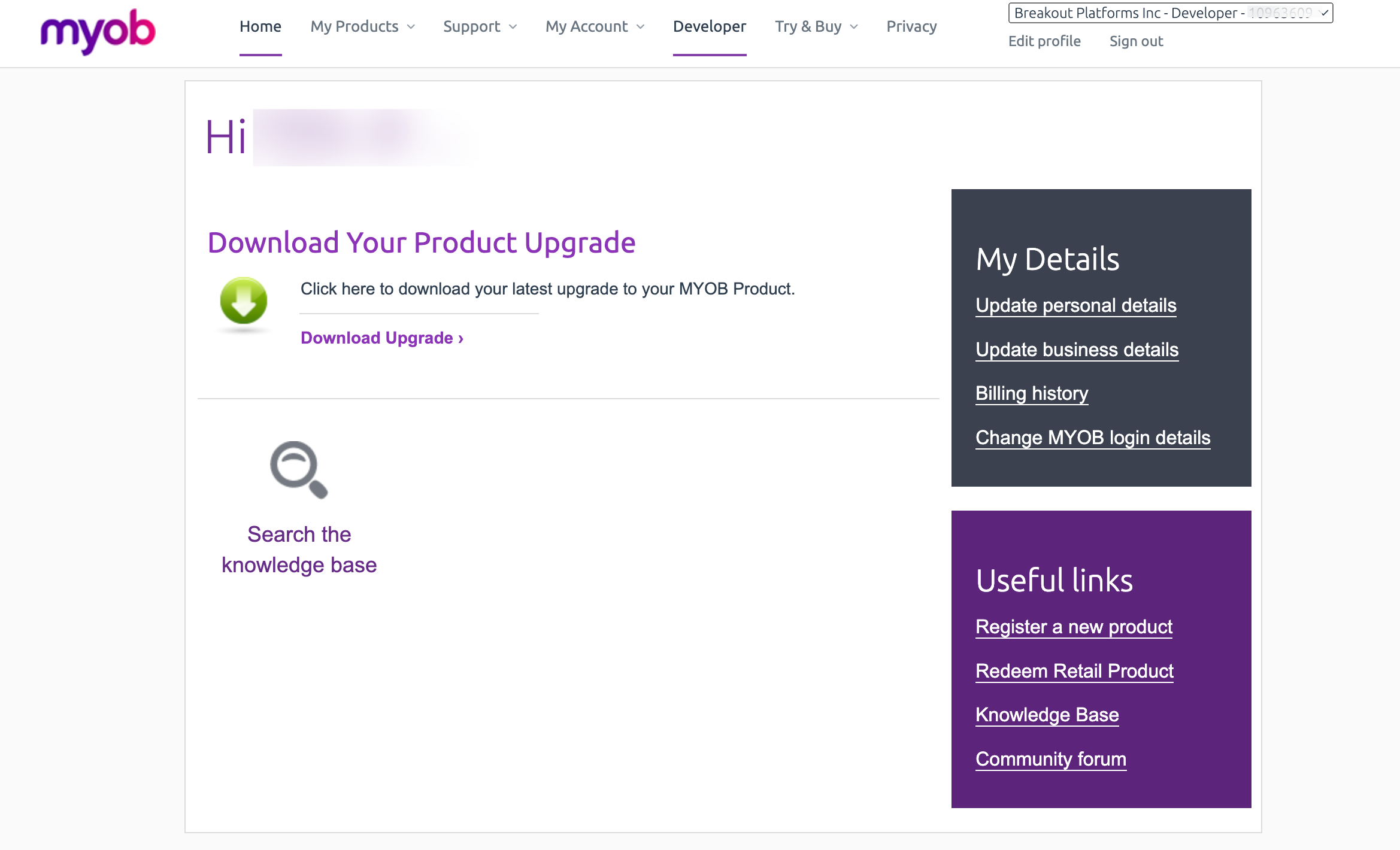
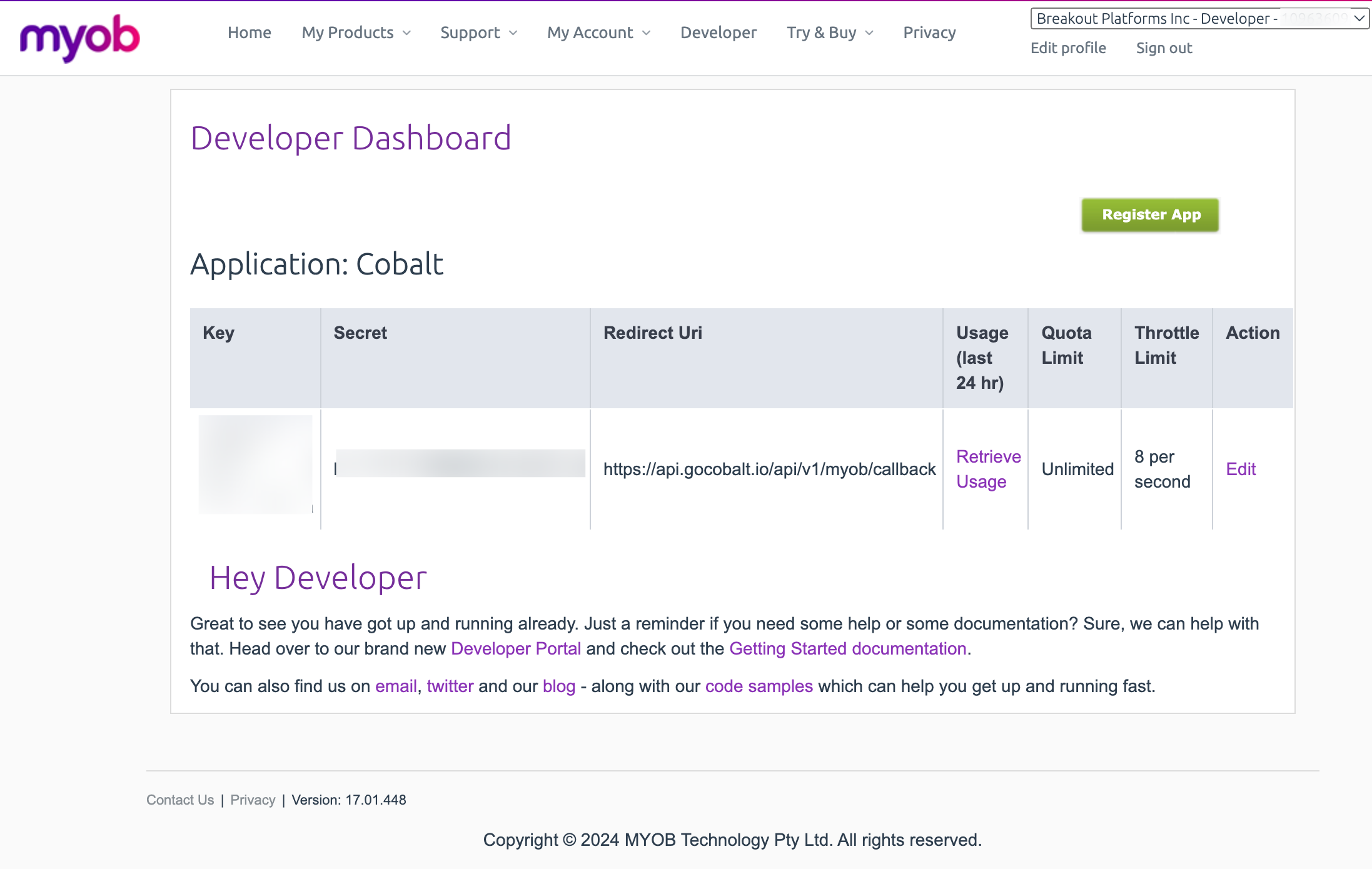
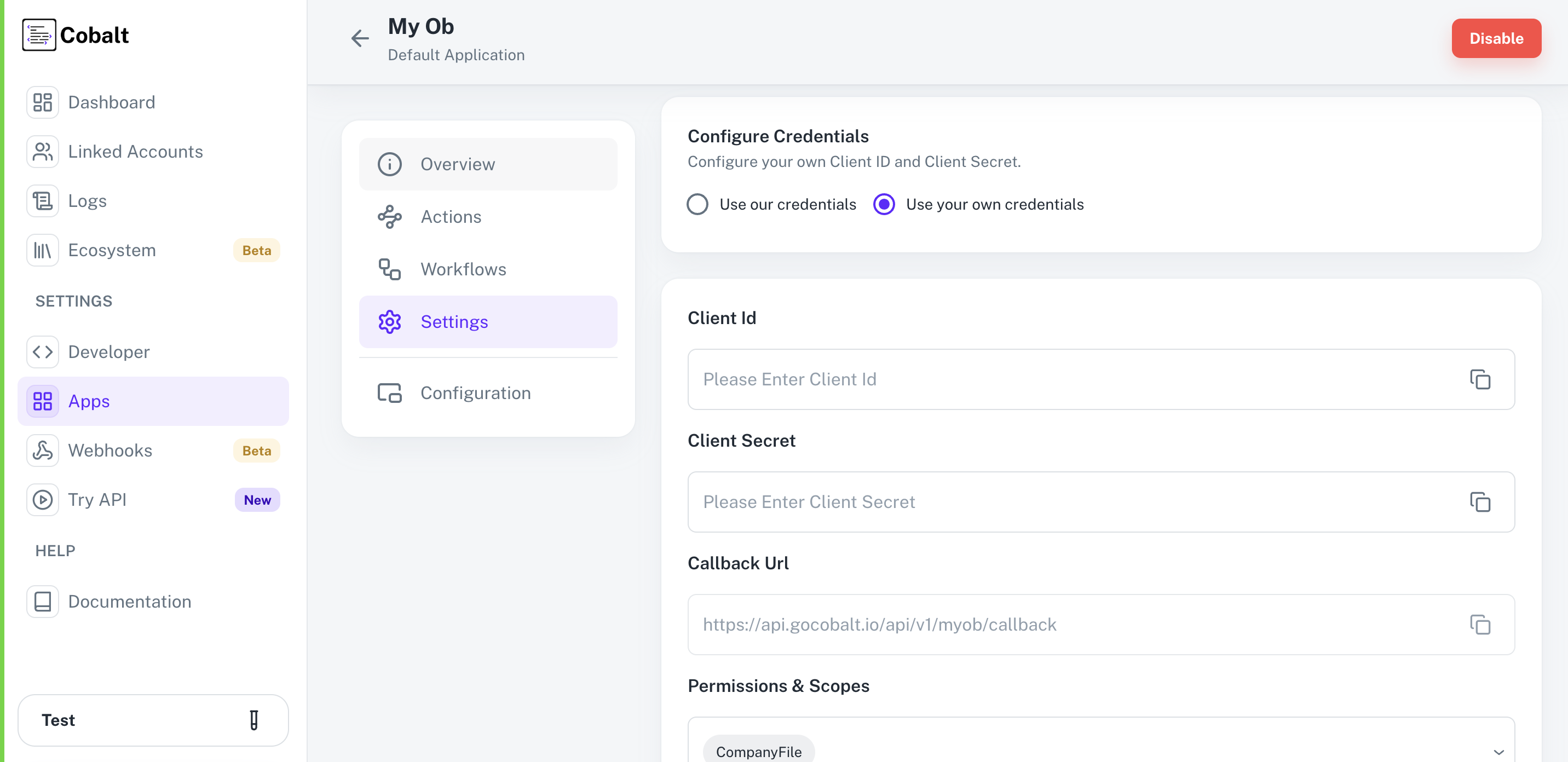 Provide the acquired Client ID and Client Secret under Settings of the app and save it.
Provide the acquired Client ID and Client Secret under Settings of the app and save it.
- Client ID
- Client Secret
- Scopes
Pre-requisites
- MyOB Developer account. You can request access here.
Required Settings
- Mandatory Scopes
- CompanyFile
If you haven’t already created an app in MyOB, you’d need to create one.
Creating an app in MyOB
To create a MyOB app and acquire the above mentioned credentials, please follow the steps mentioned below:- Log in to your MyOB Developer account.
- Click on the
Developeroption in the top nav bar.
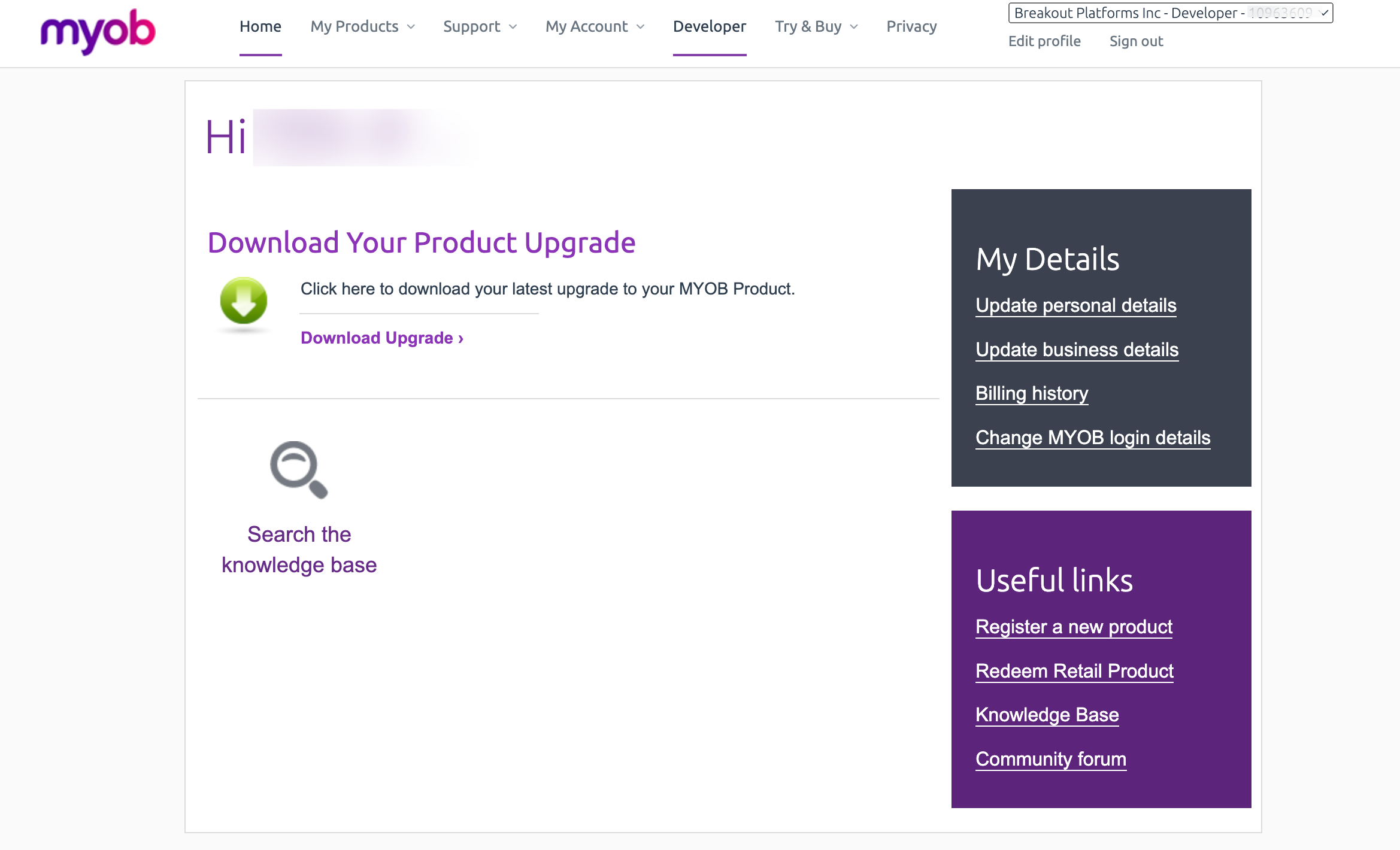
- Click on
Register Appbutton in the right. - Go to your
Apps catalogin Cobalt > Search forMy OB>Settings>Use your credentials>Callback Url> Copy it. - Enter the
App Namefor your application and paste the Callback Url underRedirect Uriand click onRegister Appbutton. - In the
Developer Dashboard, copy the Client ID underKeyand Client Secret under theSecretfield.
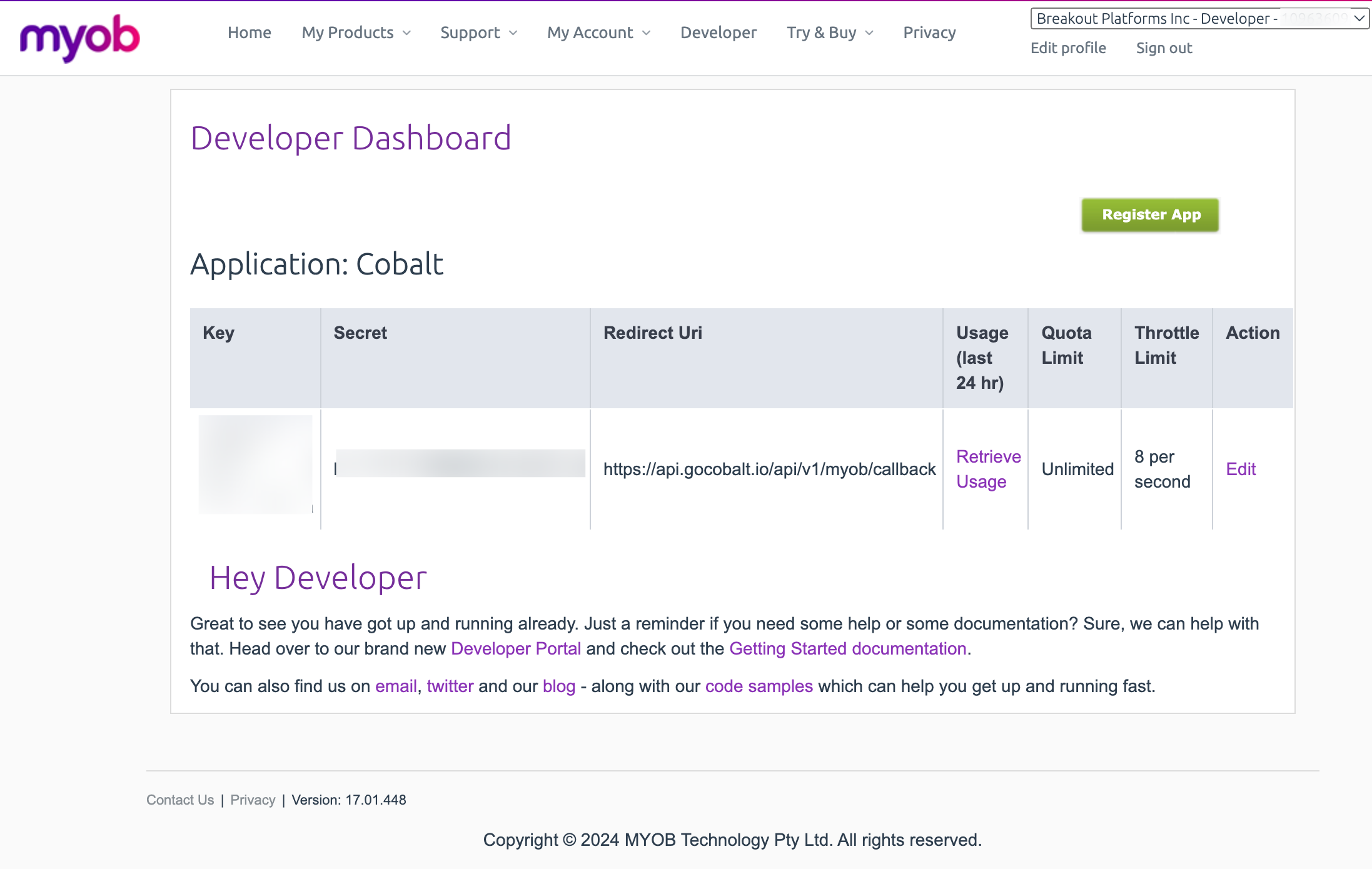
Configuring credentials in Cobalt
App settings page lets you configure the authentication settings for anOAuth 2.0 based application. For your customers to provide you authorization to access their data,
they would first need to install your application. This page lets you set up your application credentials.
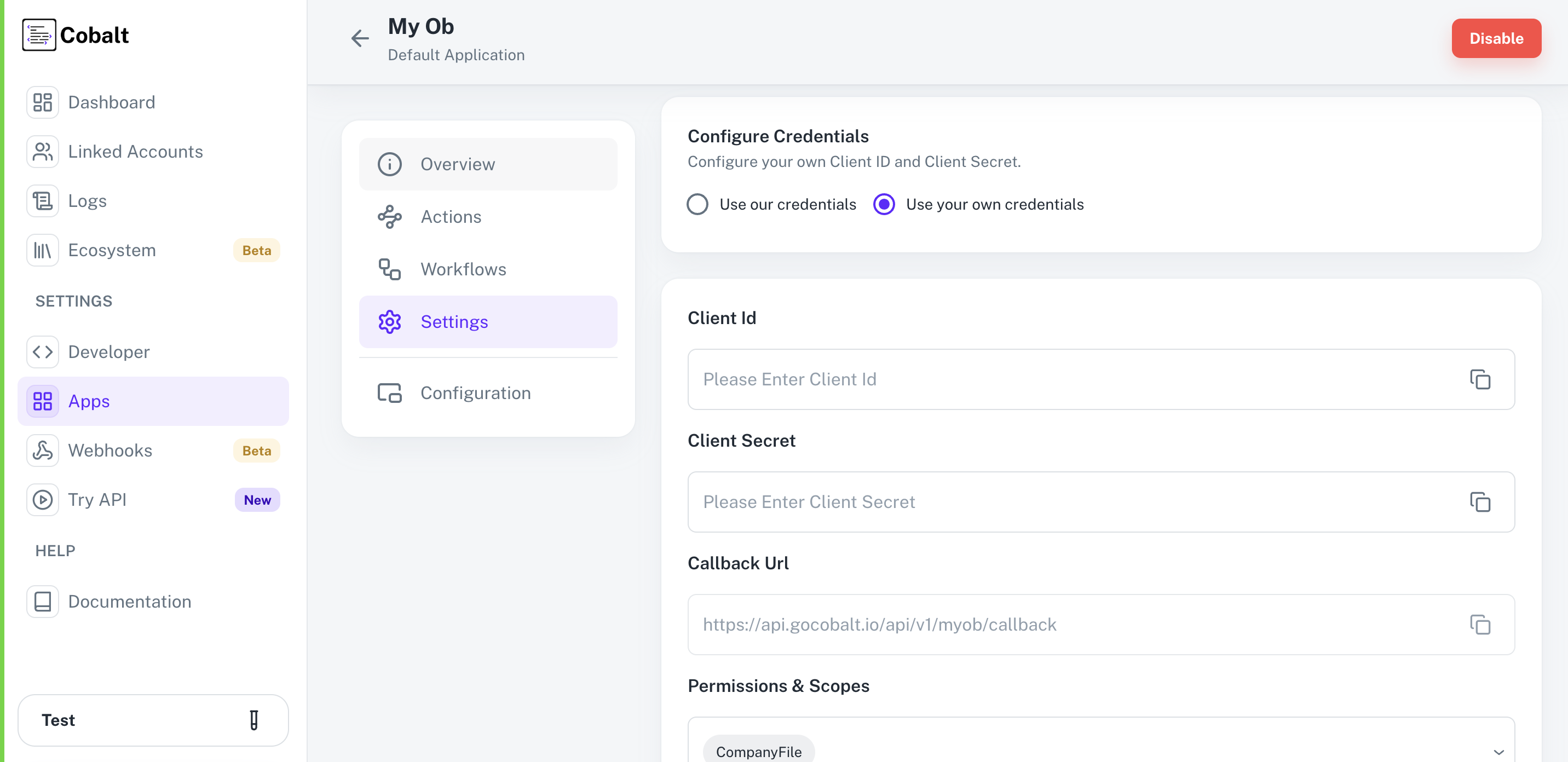 Provide the acquired Client ID and Client Secret under Settings of the app and save it.
Provide the acquired Client ID and Client Secret under Settings of the app and save it.
Actions and triggers
Once the above setup is completed, you can create orchestrations of your use-cases using MyOB actions. Following are the set of MyOB actions supported by Cobalt.Bills
Bills
- Get Bills - Get all bills in MyOB.
Item
Item
- Create Item - Create an item in MyOB.
- Update Item - Update an item in MyOB.
- Delete Item - Delete an item in MyOB.
Ledger Account
Ledger Account
- Create Account - Create an account in MyOB.
- Update Account - Update an account in MyOB.
- Delete Account - Delete an account in MyOB.
- Get Accounts - Get all accounts in MyOB.
Others
Others
- HTTP Request - Make HTTP API calls to any MyOB documented REST APIs.
- Get Invoices - Get all invoices in MyOB.