Pandle
Setup
Connect to your Pandle app for OAuth.
To setup your Pandle app in Cobalt for OAuth, you will need the following credentials from your Pandle account:
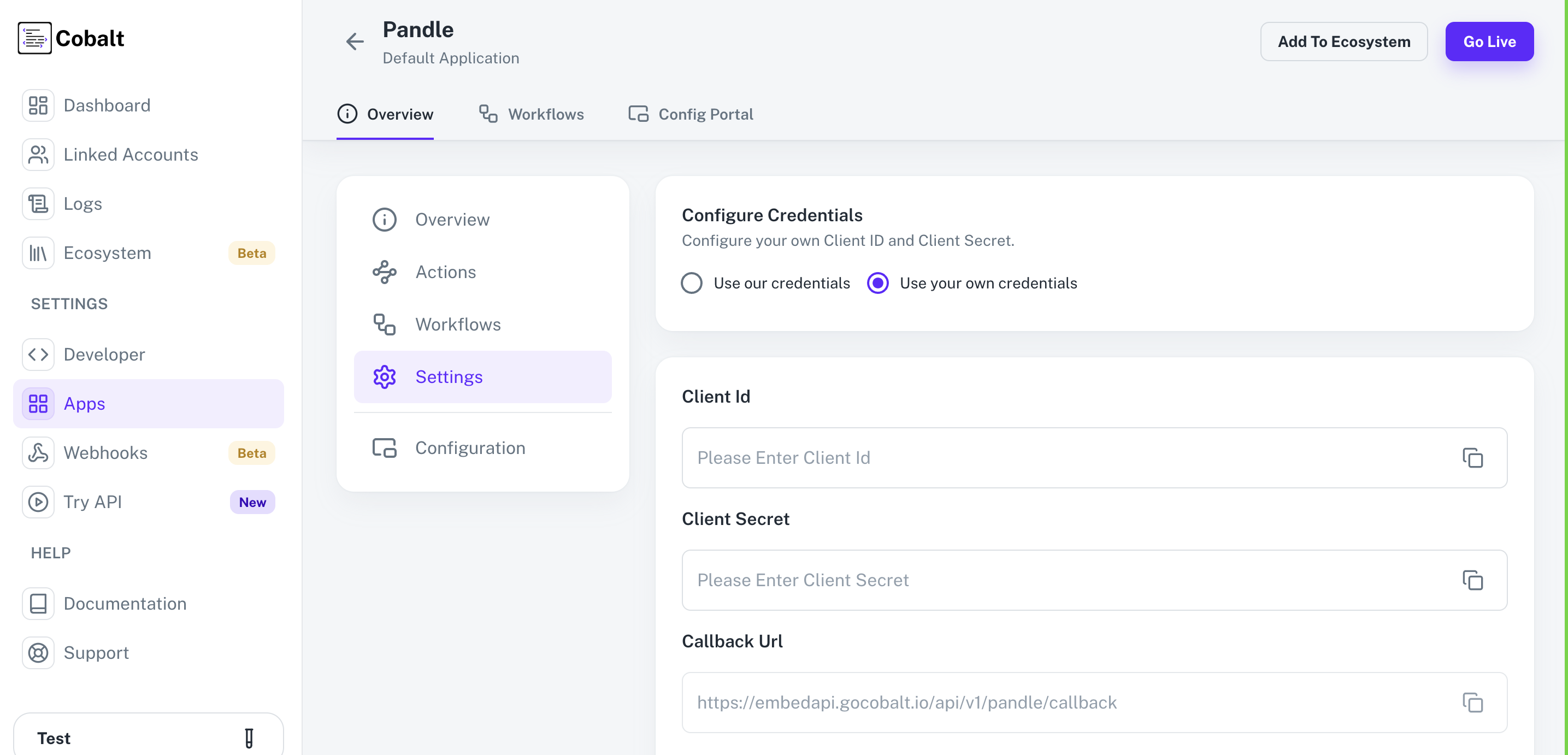 Cobalt lets you use pre-configured applications to play around. You can do so by selecting
Cobalt lets you use pre-configured applications to play around. You can do so by selecting
- Client ID
- Client Secret
If you haven’t already created an app in Pandle, you’d need to create one.
Creating an app in Pandle
Currently Pandle doesn’t support online registrations, so you’ll need to send an email to support@pandle.com that includes the following details:- App name: A short name for your app. Your customers will see this when they authorize your connection to their data.
- Description: A short description of what your app does.
- Re-direct URI: Go to your
Apps catalogin Cobalt > Search forPandle>Settings>Use your credentials>Callback Url> Copy it. Provide this URL to Pandle support in the mail.
Configuring credentials in Cobalt
App settings page lets you configure the authentication settings for anOAuth 2.0 based application. For your customers to provide you authorization to access their data,
they would first need to install your application. This page lets you set up your application credentials.
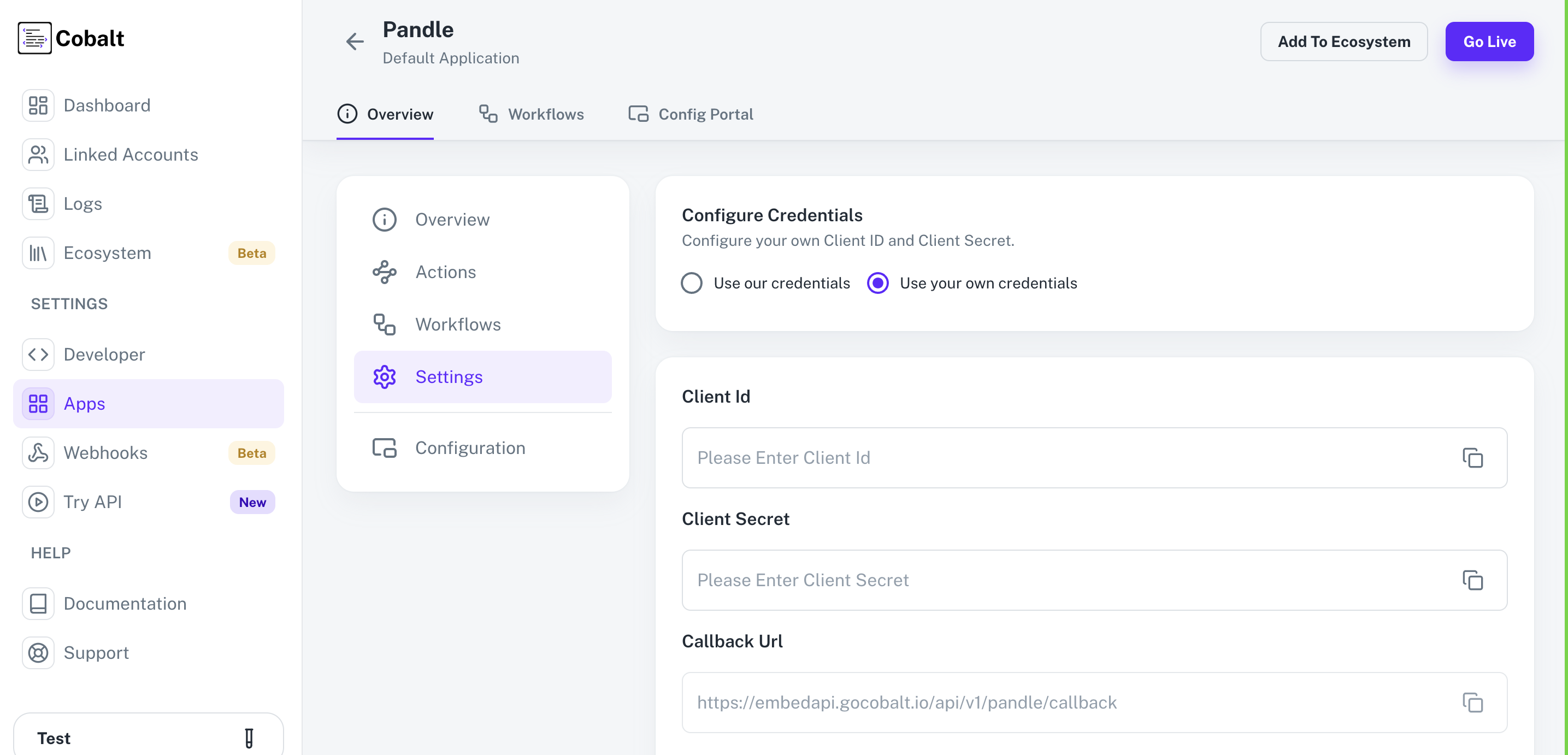 Cobalt lets you use pre-configured applications to play around. You can do so by selecting
Cobalt lets you use pre-configured applications to play around. You can do so by selecting Use our credentials. However, if you wish to use your own application,
select Use your own credentials. Provide the acquired Client ID and Client Secret and save it.
Actions and triggers
Once the above setup is completed, you can create orchestrations of your use-cases using Pandle actions and triggers. Following are the set of Pandle actions and triggers supported by Cobalt.Account
Account
- List Bank Accounts - Get a list of bank accounts for a company in Pandle.
- Create Bank Account - Create a new bank account for a company in Pandle.
- Update Bank Account - Update a bank account for a company in Pandle.
- Delete Bank Account - Delete a bank account for a company in Pandle.
Invoice
Invoice
- List Invoices - Get a list of invoices in Pandle.
- Create Invoice - Create an invoice in Pandle.
- Update Invoice - Update an invoice in Pandle.
- Get Invoice by ID - Get an invoice in Pandle.
Project
Project
- List Projects - Get a list of projects in Pandle.
- Create Project - Create a project in Pandle.
- Update Project - Update a project in Pandle.
- Get Project by ID - Get a project in Pandle.
Others
Others
- HTTP Request - Make HTTP API calls to any Pandle documented REST APIs.
- List Bank Transactions - Get a list of bank transactions for a bank account in Pandle.