Setup
Connect to your ClickUp app for OAuth.
To setup your ClickUp app in Cobalt for OAuth, you will need the following credentials from your ClickUp account:
- Client ID
- Client Secret
Pre-requisites
- ClickUp account. You can create one here.
Creating an app in ClickUp
To create a ClickUp app and acquire the above mentioned credentials, please follow the steps mentioned below:
- Log in to your ClickUp account.
- Click on the
Profileicon in the top right, selectSettingsbutton and navigate toClickUp APIin the side menu.
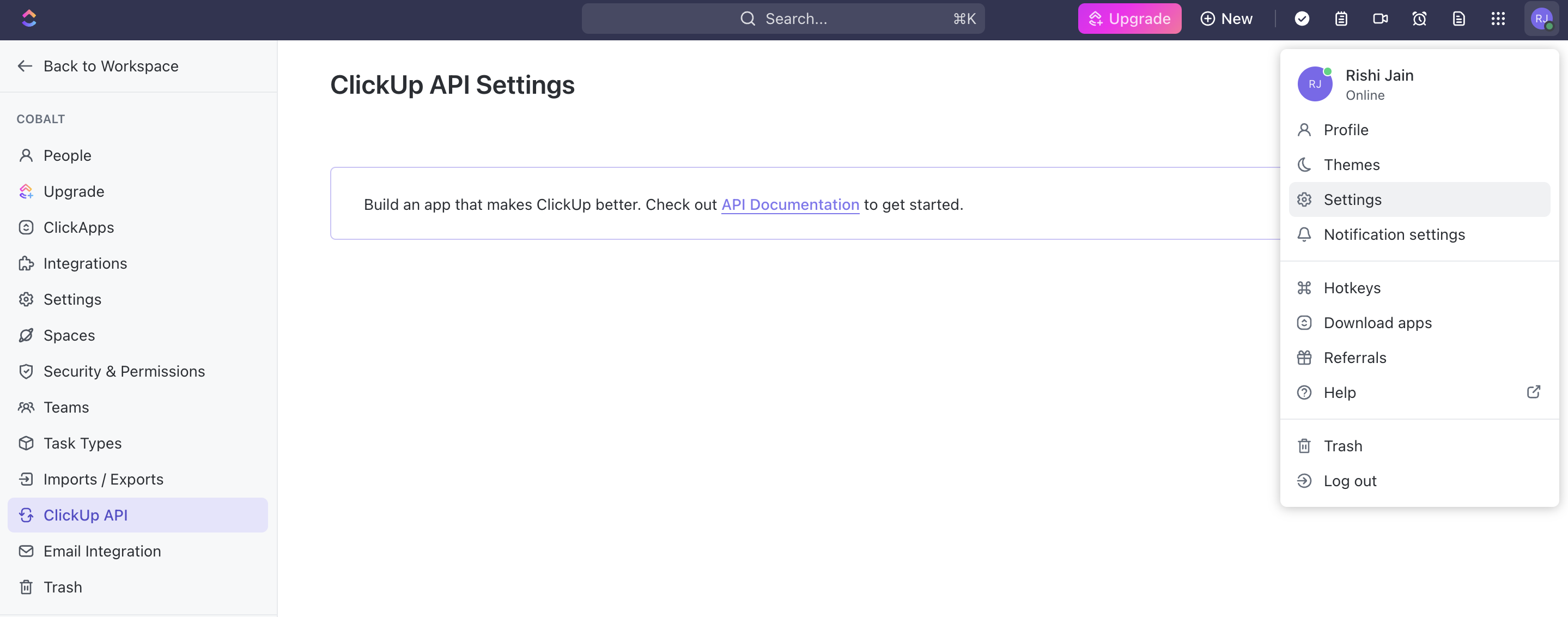
- Go to your
Apps catalogin Cobalt > Search forClickup>Settings>Use your credentials>Callback Url> Copy it. - Click on
+ Create an Appbutton in the right inClickUp APIsettings. - Enter the
App Name, paste the Callback Url and click on theCreate Appbutton. - Copy the Client ID and Client Secret displayed.
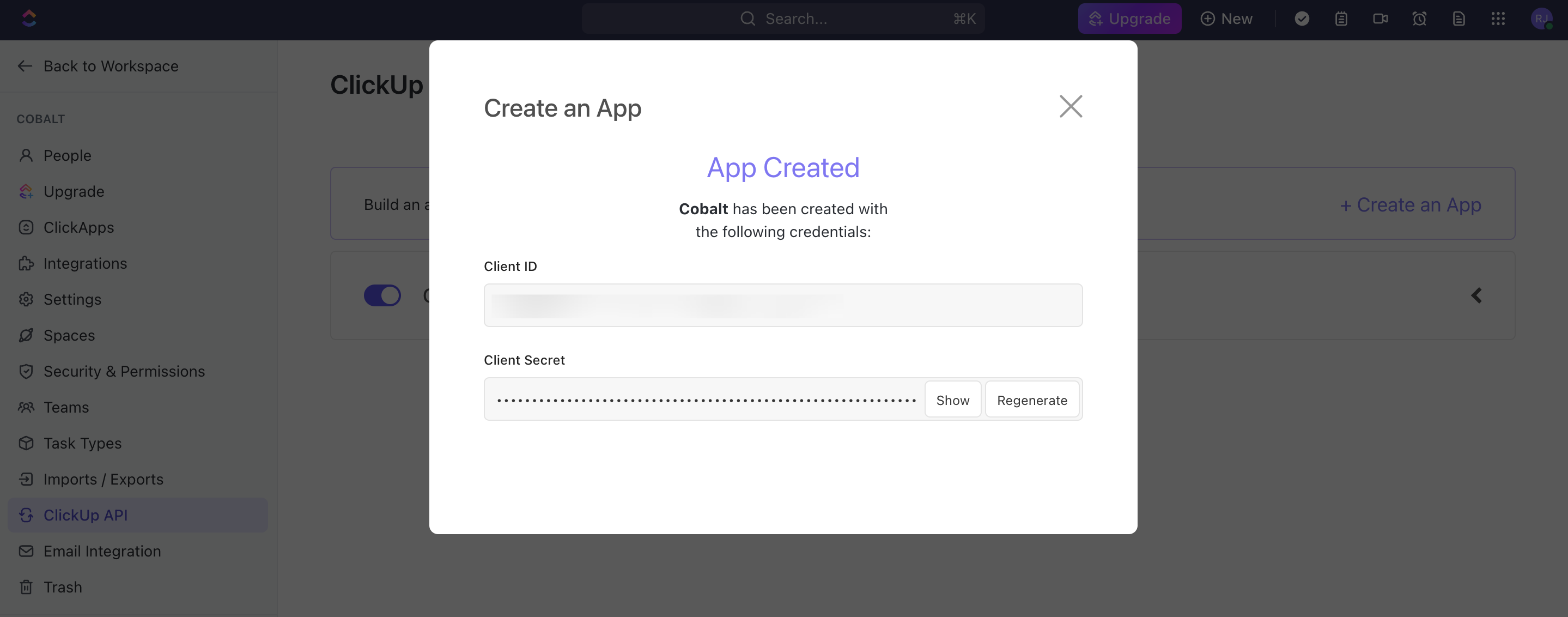
Configuring credentials in Cobalt
App settings page lets you configure the authentication settings for an OAuth2 based application. For your customers to provide you authorization to access their data,
they would first need to install your application. This page lets you set up your application credentials.
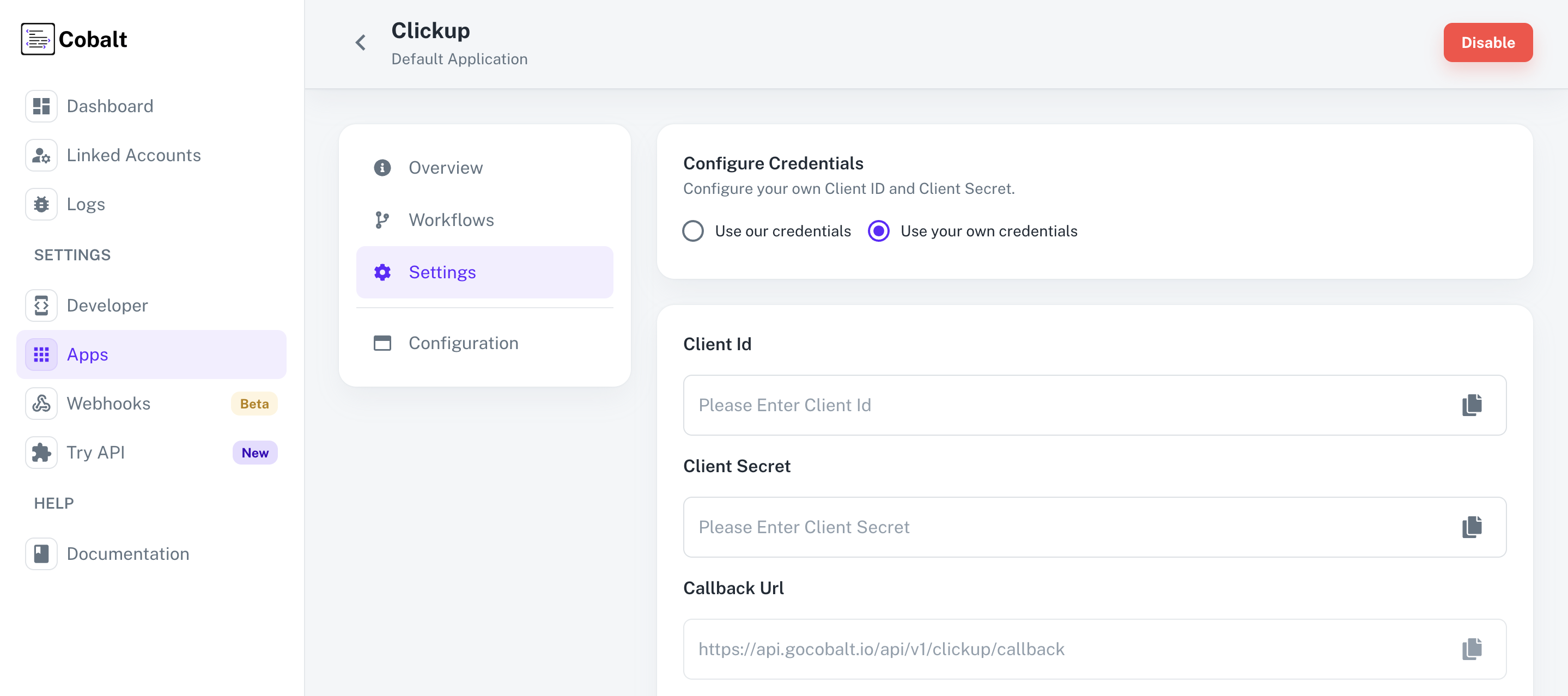
Provide the acquired Client ID and Client Secret under Settings of the app and save it.
Actions and triggers
Once the above setup is completed, you can create orchestrations of your use-cases using ClickUp actions and triggers. Following are the set of ClickUp actions and triggers supported by Cobalt.
Tasks
Tasks
- Create Task - Create a task in ClickUp.
- Update Task - Update a task in ClickUp.
- Delete Task - Delete a task in ClickUp.
Others
Others
- HTTP Request - Make HTTP API calls to any ClickUp documented REST APIs.
Tasks
Tasks
- Create Task - Create a task in ClickUp.
- Update Task - Update a task in ClickUp.
- Delete Task - Delete a task in ClickUp.
Others
Others
- HTTP Request - Make HTTP API calls to any ClickUp documented REST APIs.
- Task Created - Triggers when a task is created on ClickUp.
- Task Updated - Triggers when a task is updated on ClickUp.
- Task Comment Updated - Triggers when a comment is updated for a task on ClickUp.
- Task Comment Posted - Triggers when a comment is posted for a task on ClickUp.
- Folder Created - Triggers when a new folder is created on ClickUp.