Setup
Connect to your Contentful app for OAuth.
To setup your Contentful app in Cobalt for OAuth, you will need the following credentials from your Contentful Developer account:
- Client ID
- Client Secret
- Scopes
Pre-requisites
- Contentful Developer account. You can create one here.
Required Settings
- Mandatory Scopes
- content_management_manage
Creating an app in Contentful
To create a Contentful app and acquire the above mentioned credentials, please follow the steps mentioned below:
- Log in to your Contentful Developer account.
- Click on your Profile in the top right corner, select
Account Settingsand switch toOAuth applicationstab.
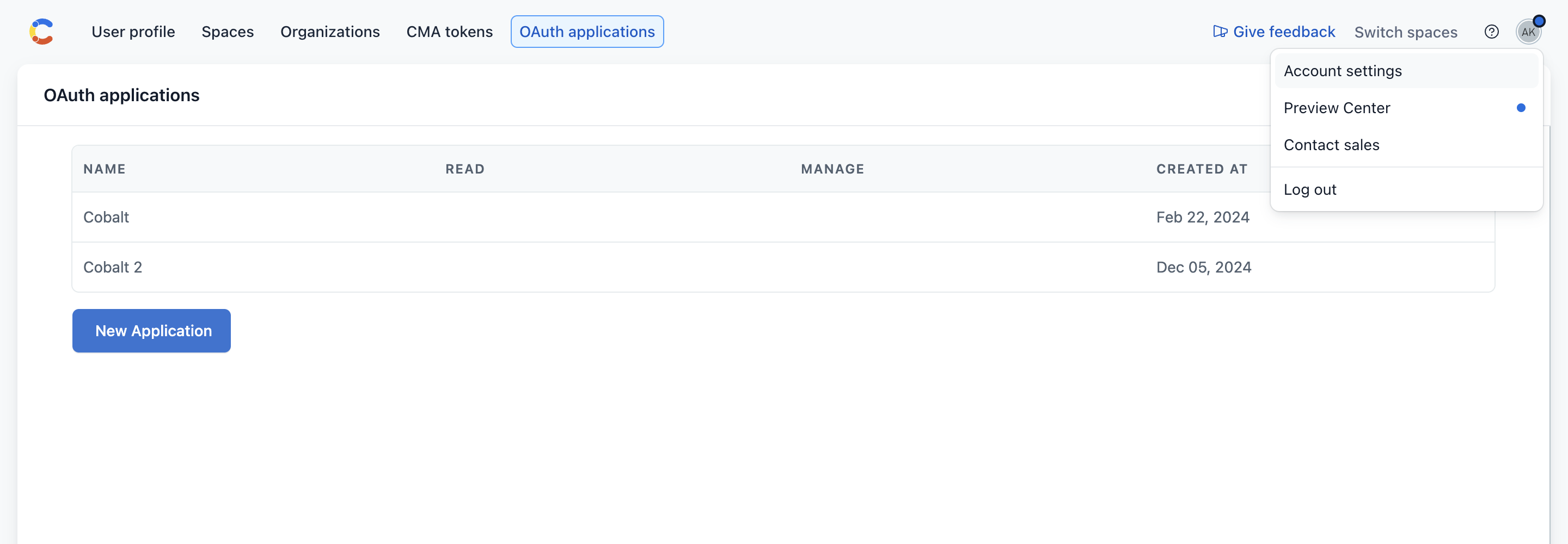
- Click on
New Applicationbutton and provide a Name and Description of the app. - Go to your
Apps catalogin Cobalt > Search forContenful>Settings>Use your credentials>Callback Url> Copy it. - Paste the copied Callback Url in the
Redirect URIfield of the app creation form. - Select
Content management manageandConfidentialcheckbox and click on theCreate Applicationbutton.
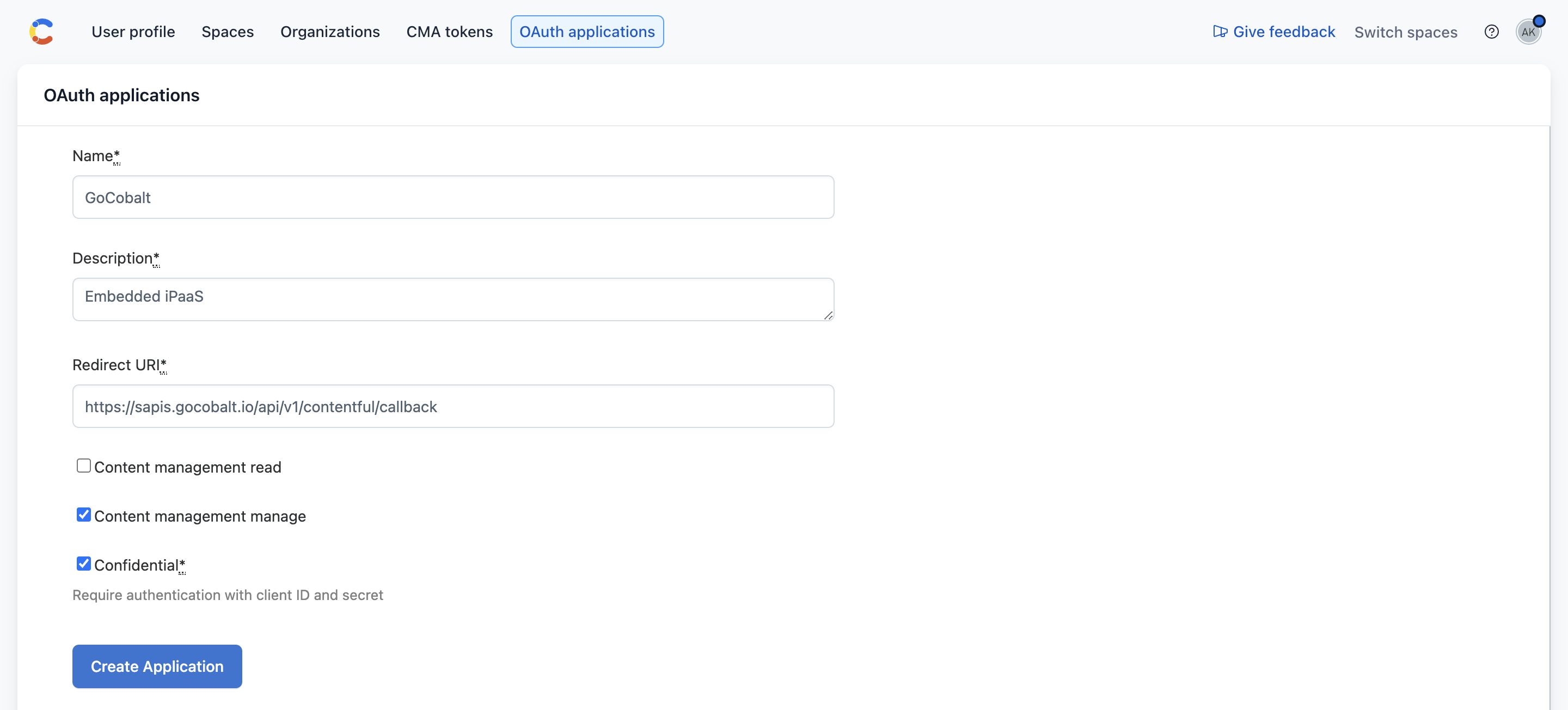
- Copy the Client ID and Client Secret displayed.
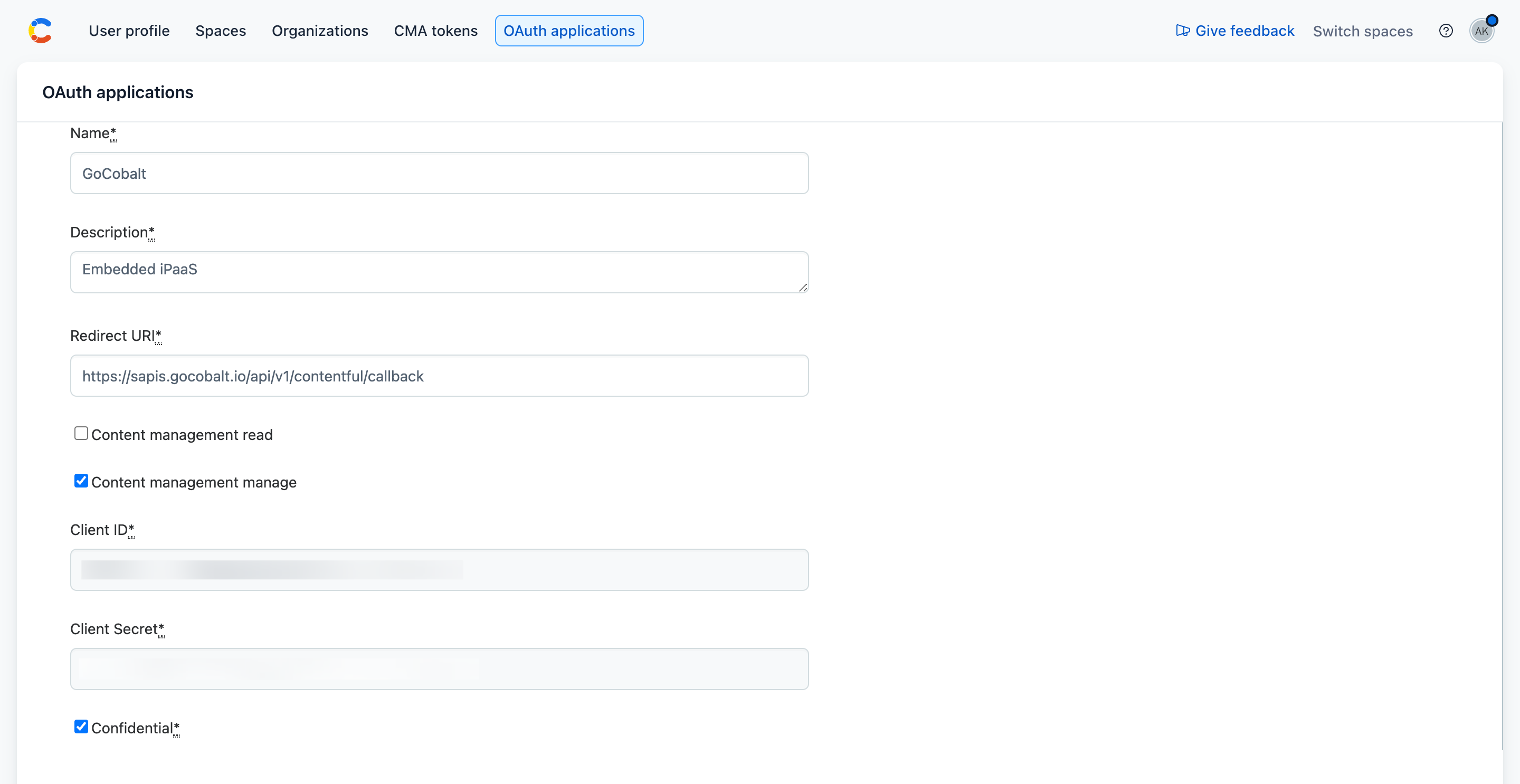
Configuring credentials in Cobalt
App settings page lets you configure the authentication settings for an OAuth 2.0 based application. For your customers to provide you authorization to access their data,
they would first need to install your application. This page lets you set up your application credentials.
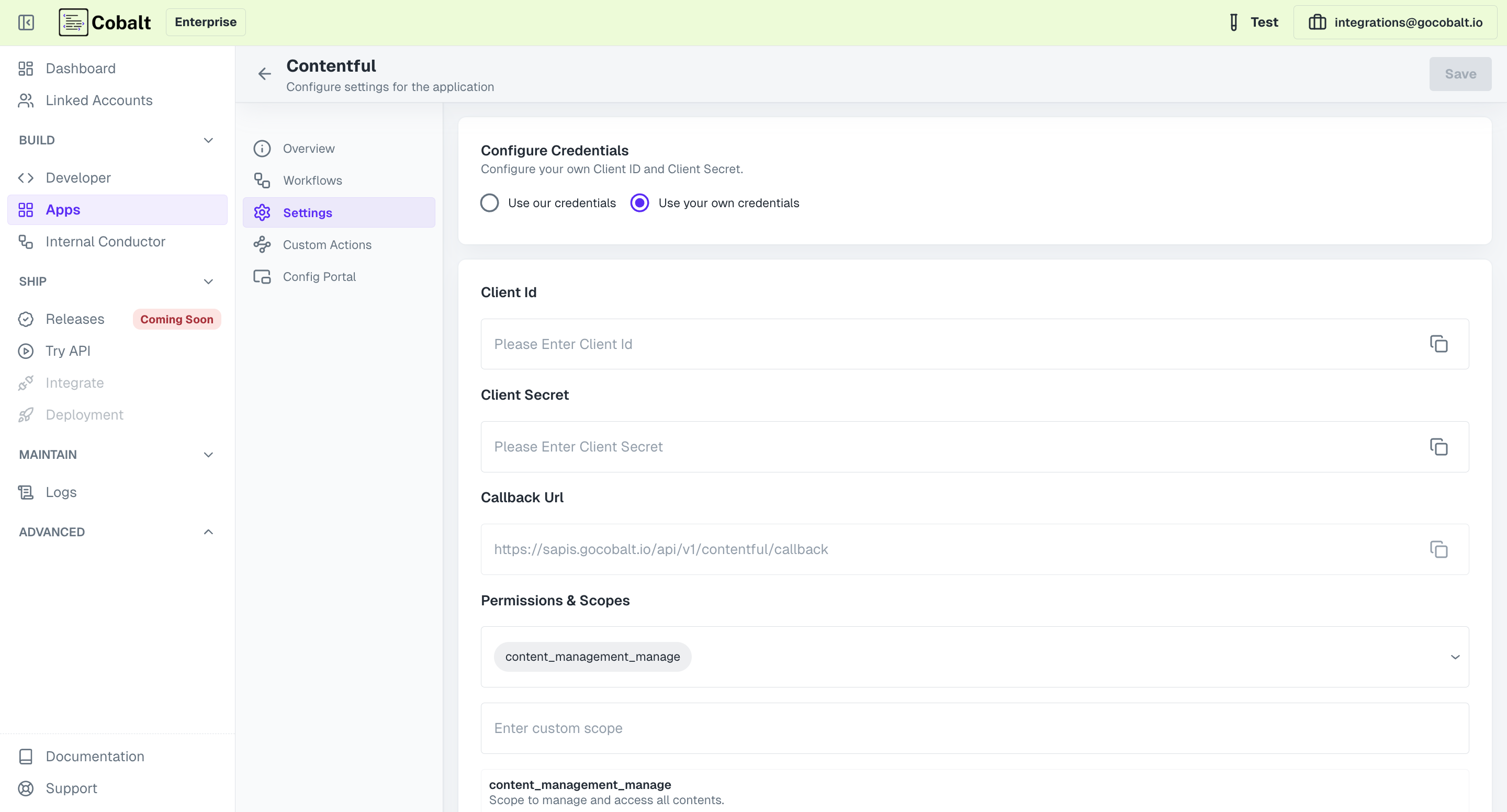
Provide the acquired Client ID and Client Secret under Settings of the app and save it.
Actions and triggers
Once the above setup is completed, you can create orchestrations of your use-cases using Contentful actions and triggers. Following are the set of Contentful actions and triggers supported by Cobalt.
Assets
Assets
- Get Assets - Get all assets in Contentful.
- Create Asset - Create a new asset in Contentful.
- Update Asset - Update an asset in Contentful.
Environment Template
Environment Template
- Create Environment Template - Create new Environment Template in Contentful.
- Update Environment Template - Update Environment Template in Contentful.
Files
Files
- Upload File - Upload a Binary File in Contentful.
Spaces
Spaces
- Get Spaces - List all space in Contentful.
- Create Space - Create a new space in Contentful.
Others
Others
- HTTP Request - Make HTTP API calls to any Contentful documented REST APIs.
Assets
Assets
- Get Assets - Get all assets in Contentful.
- Create Asset - Create a new asset in Contentful.
- Update Asset - Update an asset in Contentful.
Environment Template
Environment Template
- Create Environment Template - Create new Environment Template in Contentful.
- Update Environment Template - Update Environment Template in Contentful.
Files
Files
- Upload File - Upload a Binary File in Contentful.
Spaces
Spaces
- Get Spaces - List all space in Contentful.
- Create Space - Create a new space in Contentful.
Others
Others
- HTTP Request - Make HTTP API calls to any Contentful documented REST APIs.
- Asset created - Triggers when a new asset is created on Contentful.
- Content Type Published - Triggers when any content is published on Contentful.