Epic
Setup
Connect to your Epic app for OAuth.
To setup your Epic app in Cobalt for OAuth, you will need the following credentials from your Epic Developer account:

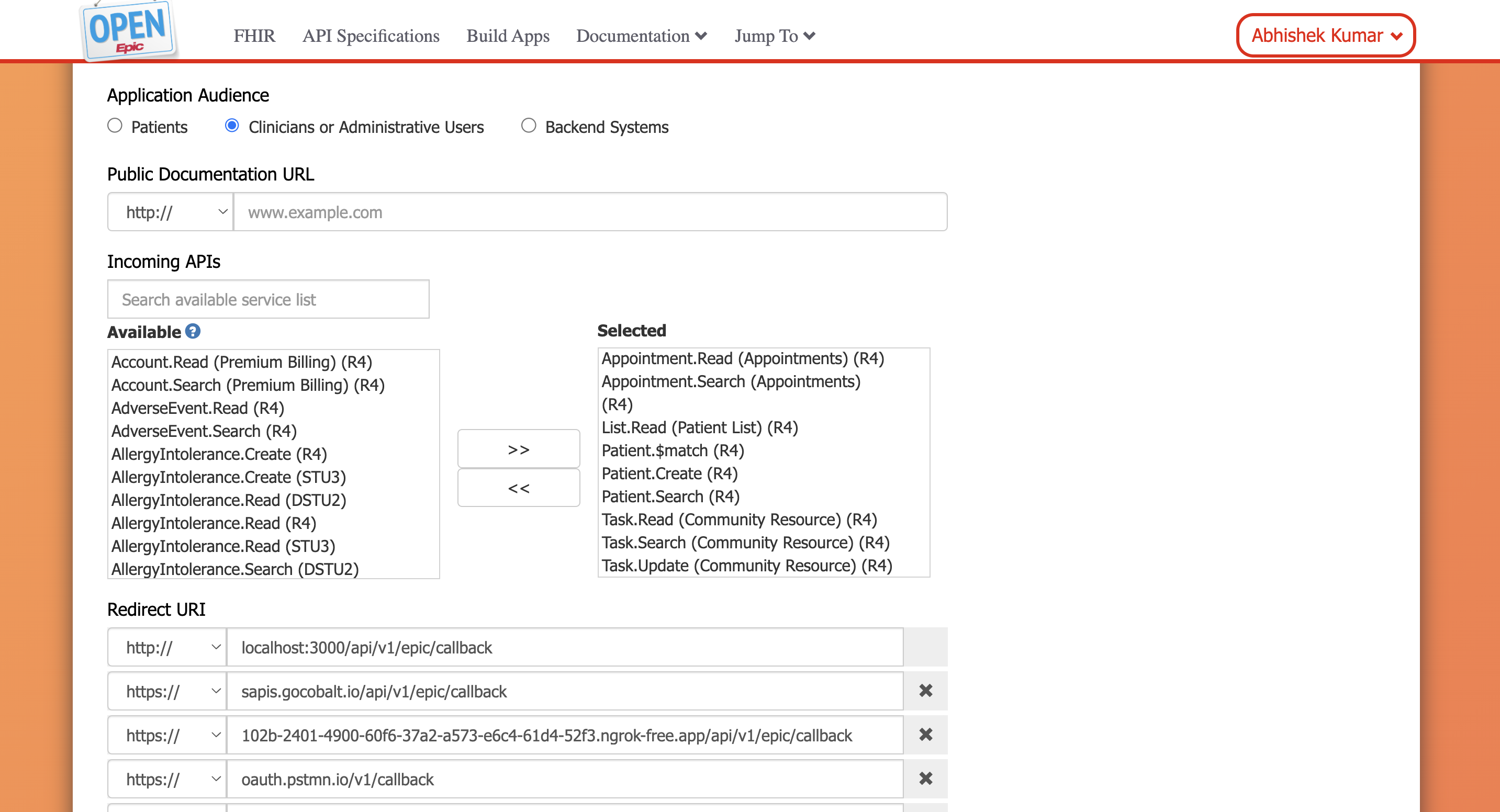
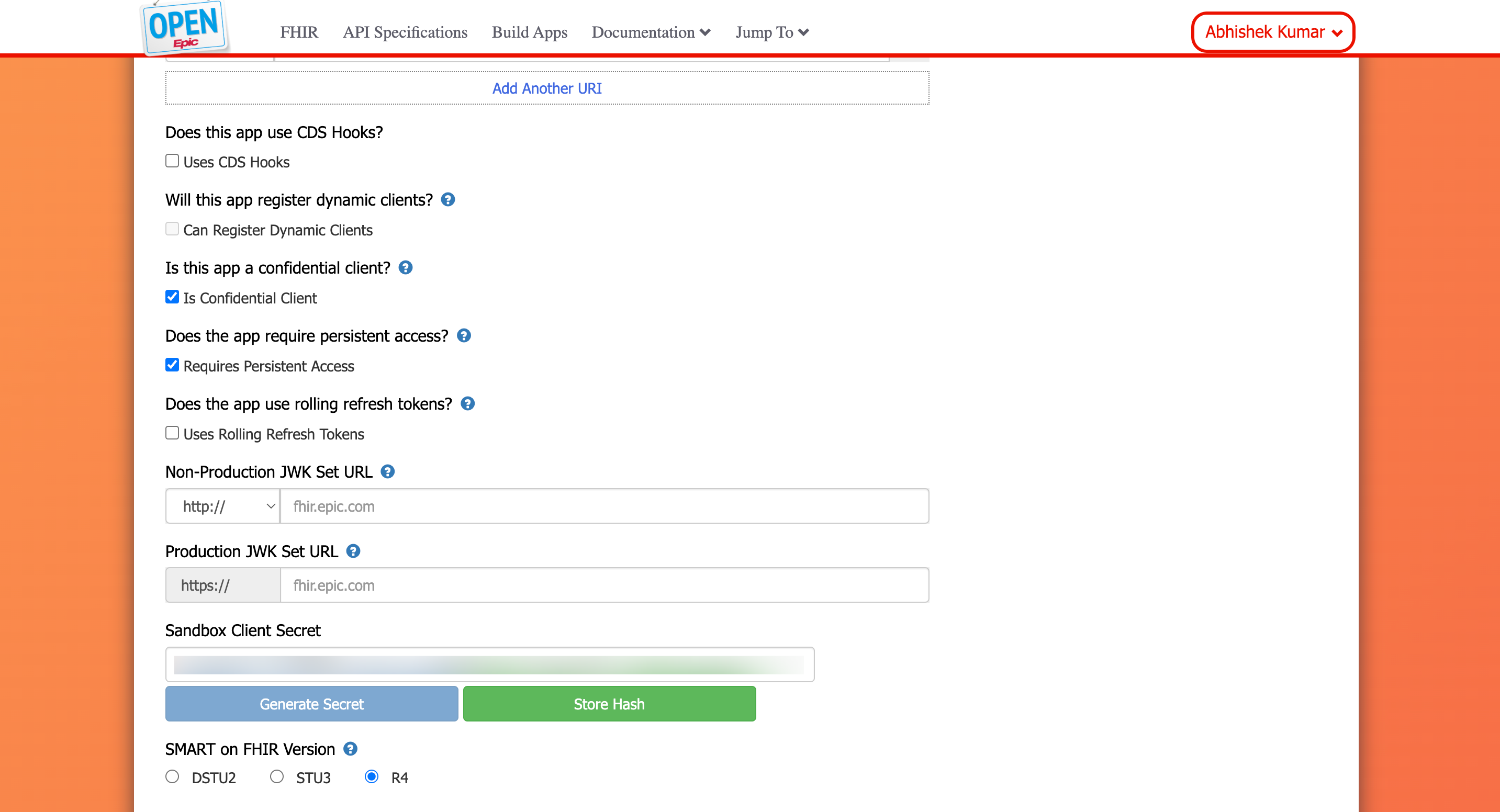
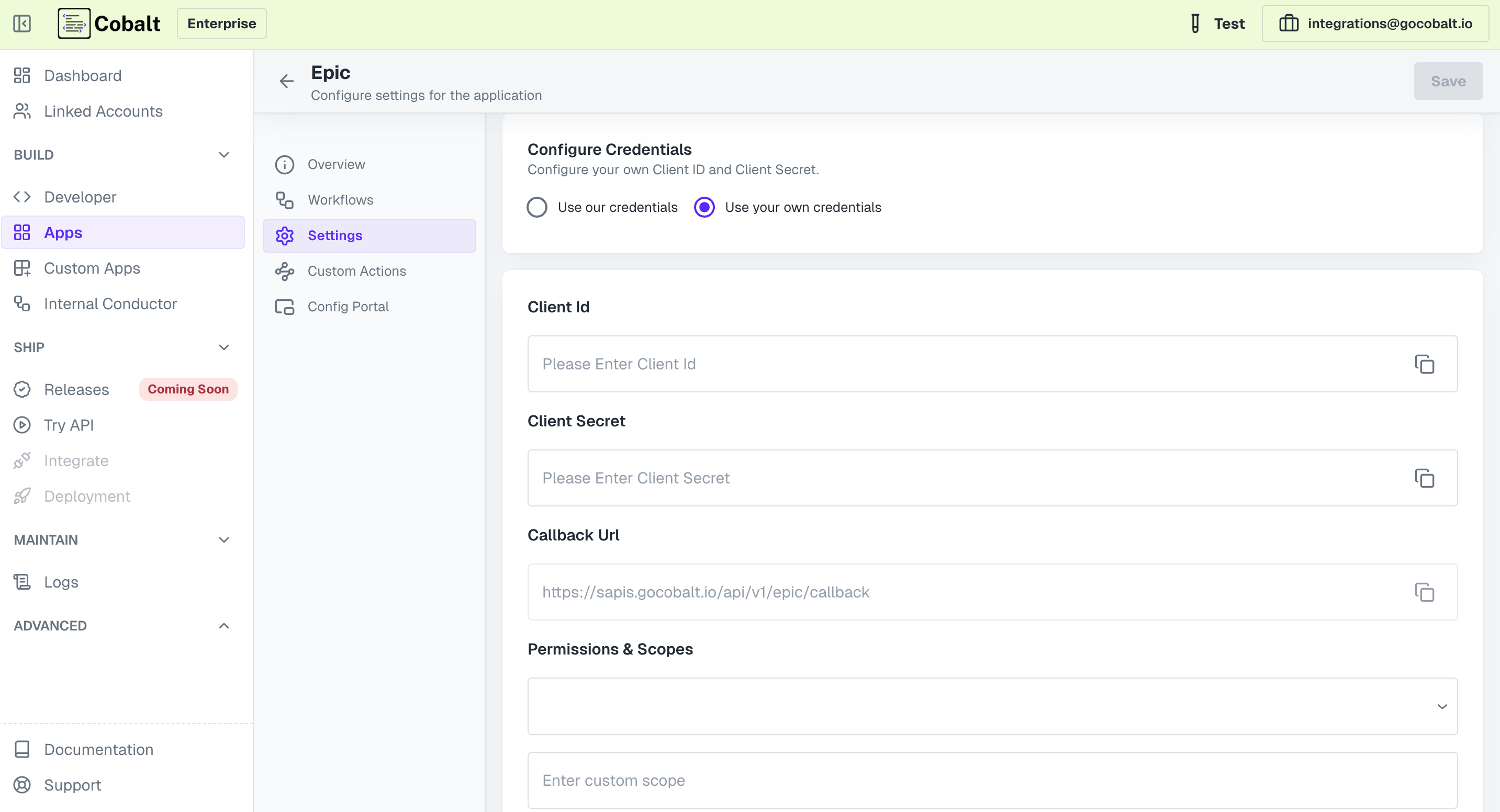 Provide the acquired Client ID and Client Secret under Settings of the app and save it.
Provide the acquired Client ID and Client Secret under Settings of the app and save it.
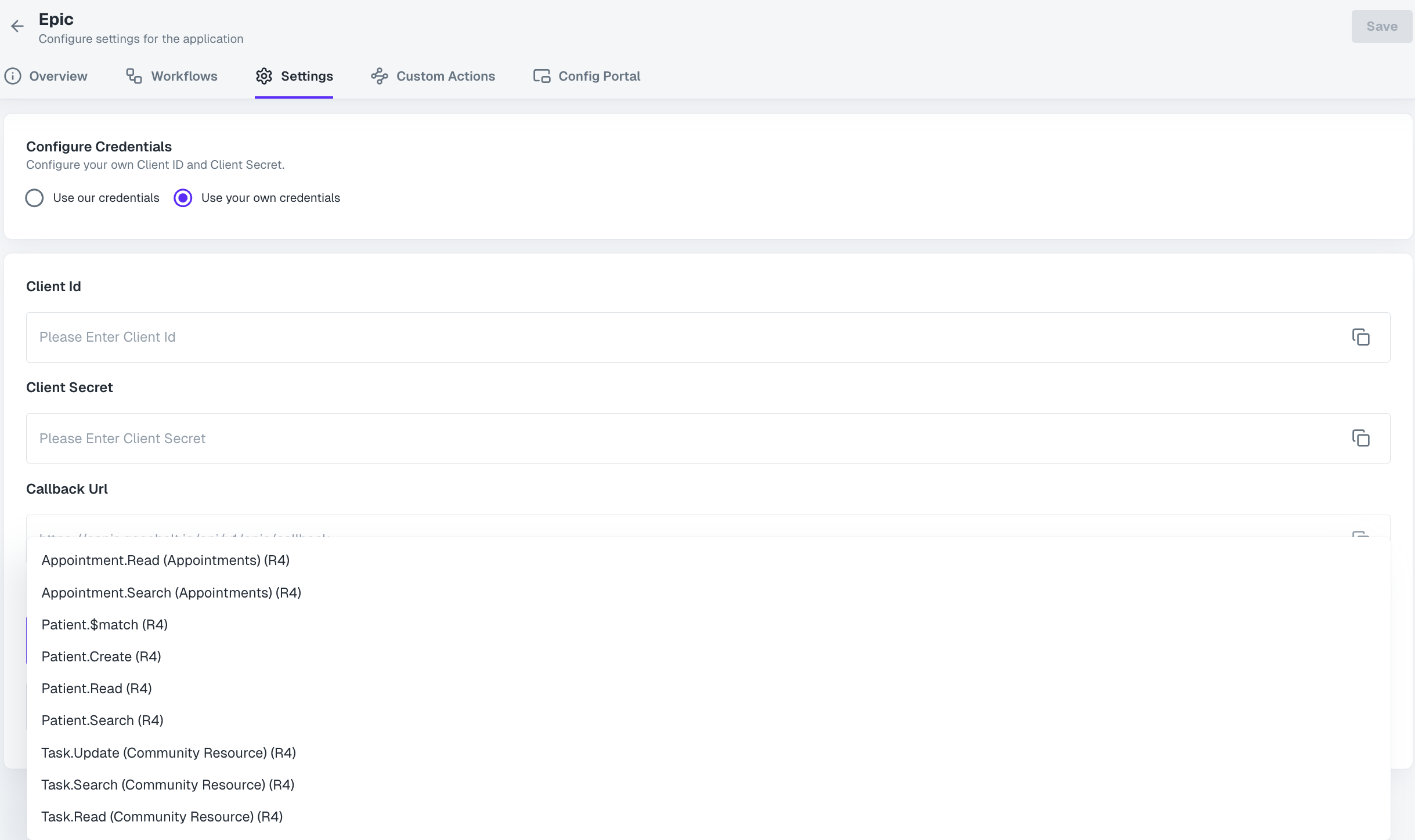 Once the scopes has been added to the application in Cobalt, go to your Epic Developer Account and update the scopes as added on Cobalt.
Select the OAuth App created for Cobalt > Add the scopes under
Once the scopes has been added to the application in Cobalt, go to your Epic Developer Account and update the scopes as added on Cobalt.
Select the OAuth App created for Cobalt > Add the scopes under
- Client ID
- Client Secret
- Scopes
Pre-requisites
- Epic Developer account. You can create one here.
If you haven’t already created an app in Epic, you’d need to create one.
Creating an app in Epic
To create a Epic app and acquire the above mentioned credentials, please follow the steps mentioned below:- Log in to your Epic Developer account.
- Select the
Build Appstab in the top nav bar and click onCreatebutton.

- Enter the unique Application Name and select
Clinicians or Administrative Usersas Application Audience. - Go to your
Apps catalogin Cobalt > Search forEpic>Settings>Use your credentials>Callback Url> Copy it. Paste the Callback URL underRedirect URIin the app. - Checkmark the
Is Confidential ClientandRequires Persistent Accessboxes. - Select the required scopes in the Available section.
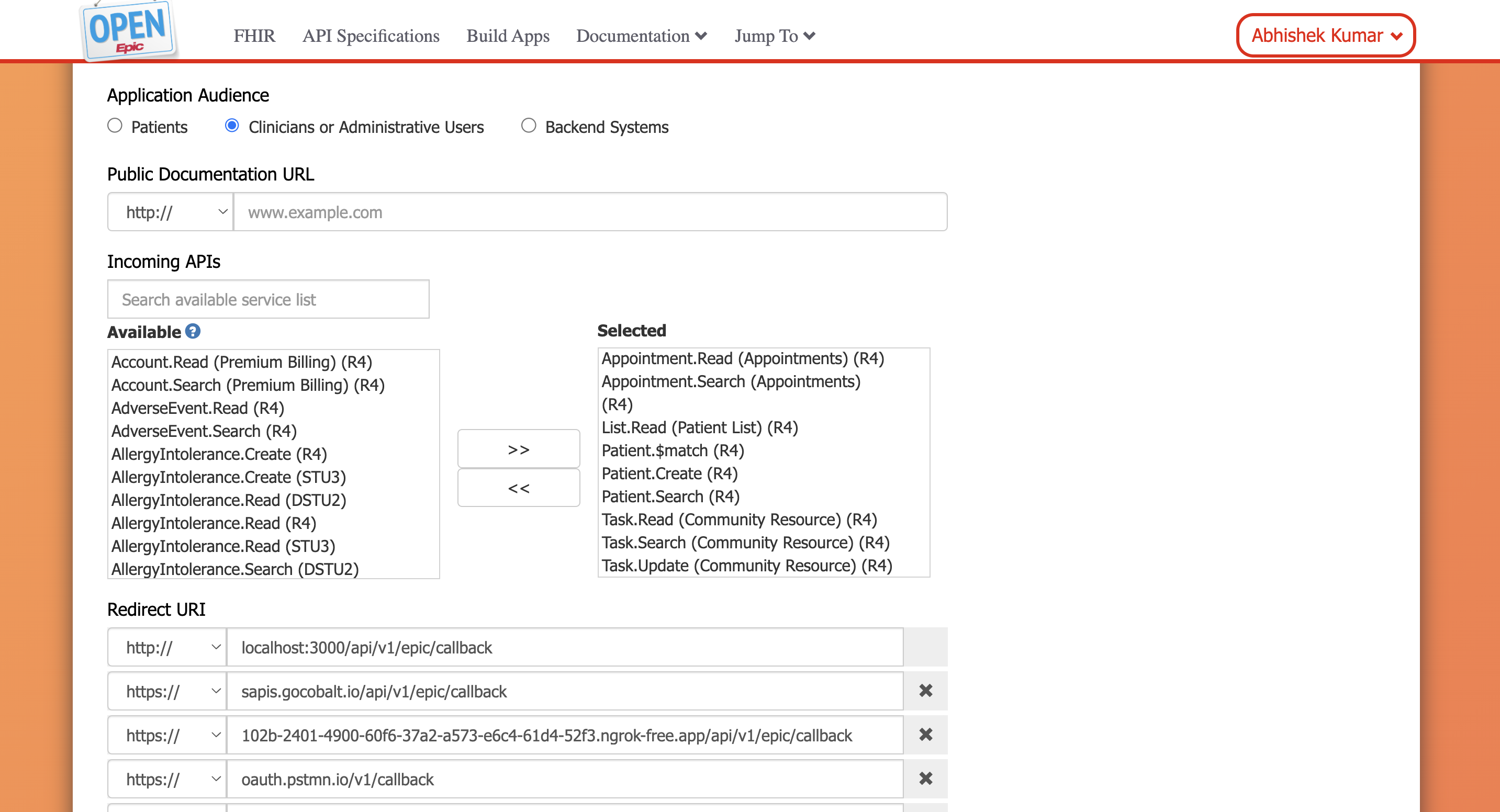
- Copy the Non-Production Client ID. Click on
Generate Secret, copy the Client Secret generated and click onStore Hashbutton.
Save the Client Secret displayed as it will be shown only once.
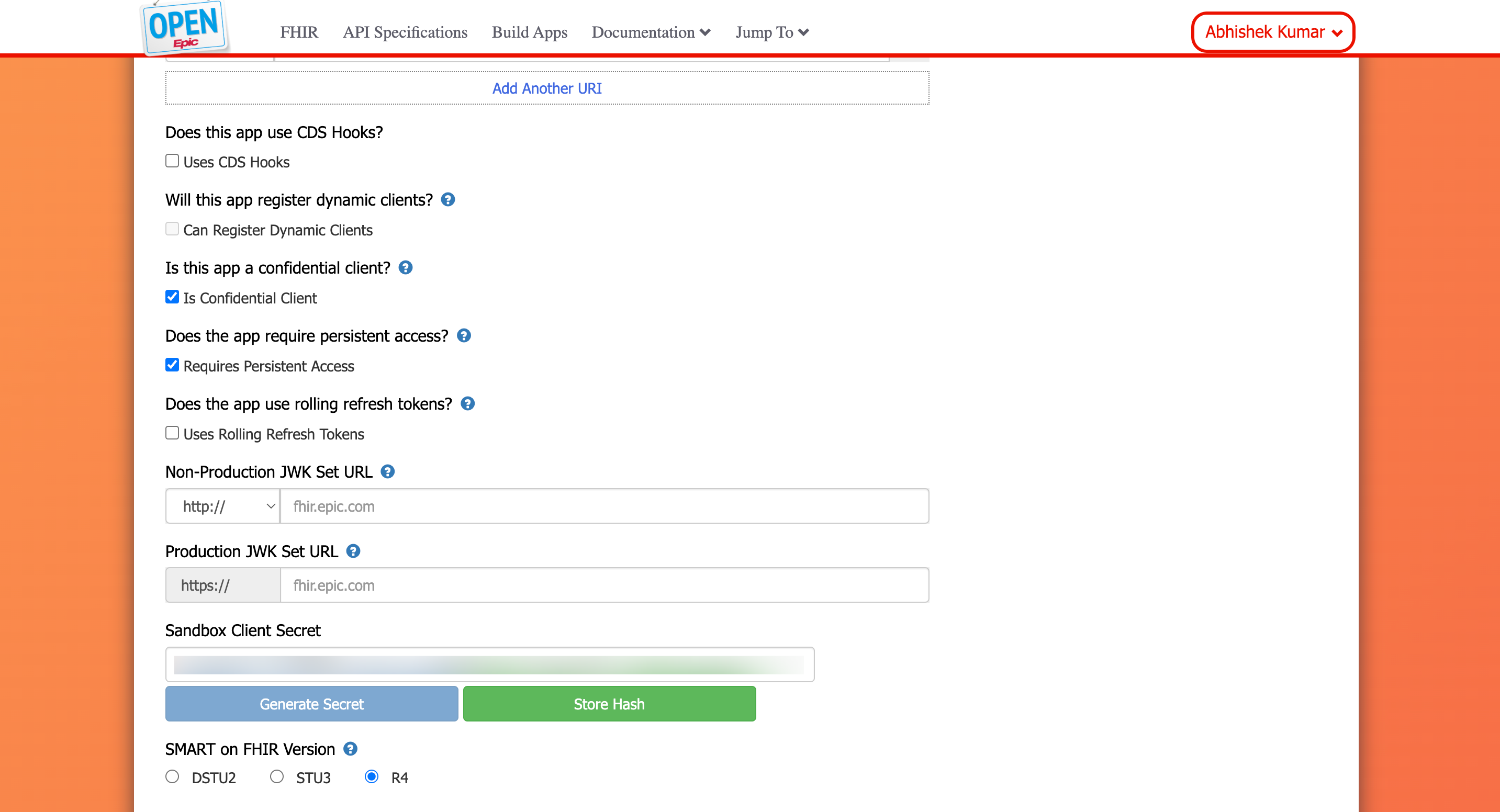
Configuring credentials in Cobalt
App settings page lets you configure the authentication settings for anOAuth 2.0 based application. For your customers to provide you authorization to access their data,
they would first need to install your application. This page lets you set up your application credentials.
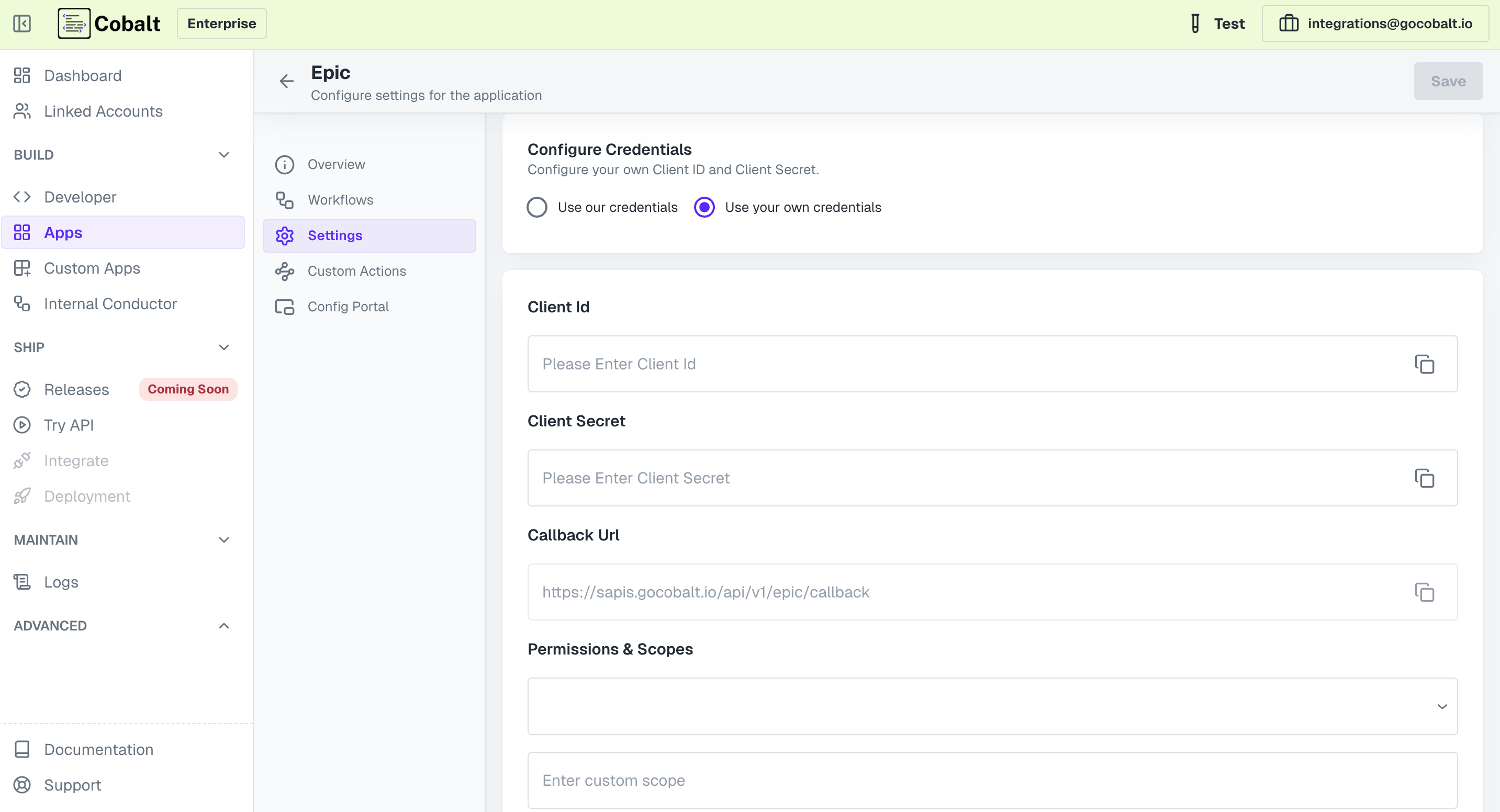 Provide the acquired Client ID and Client Secret under Settings of the app and save it.
Provide the acquired Client ID and Client Secret under Settings of the app and save it.
Configuring Scopes
Cobalt lets you configure what permissions to ask from your users while they install your application. The scopes can be added or removed from the App settings page, underPermissions & Scopes
section.
For some applications Cobalt sets mandatory scopes which cannot be removed. Additional scopes can be selected from the drop down. Cobalt also has the provision to add any
custom scopes supported by the respective platform.
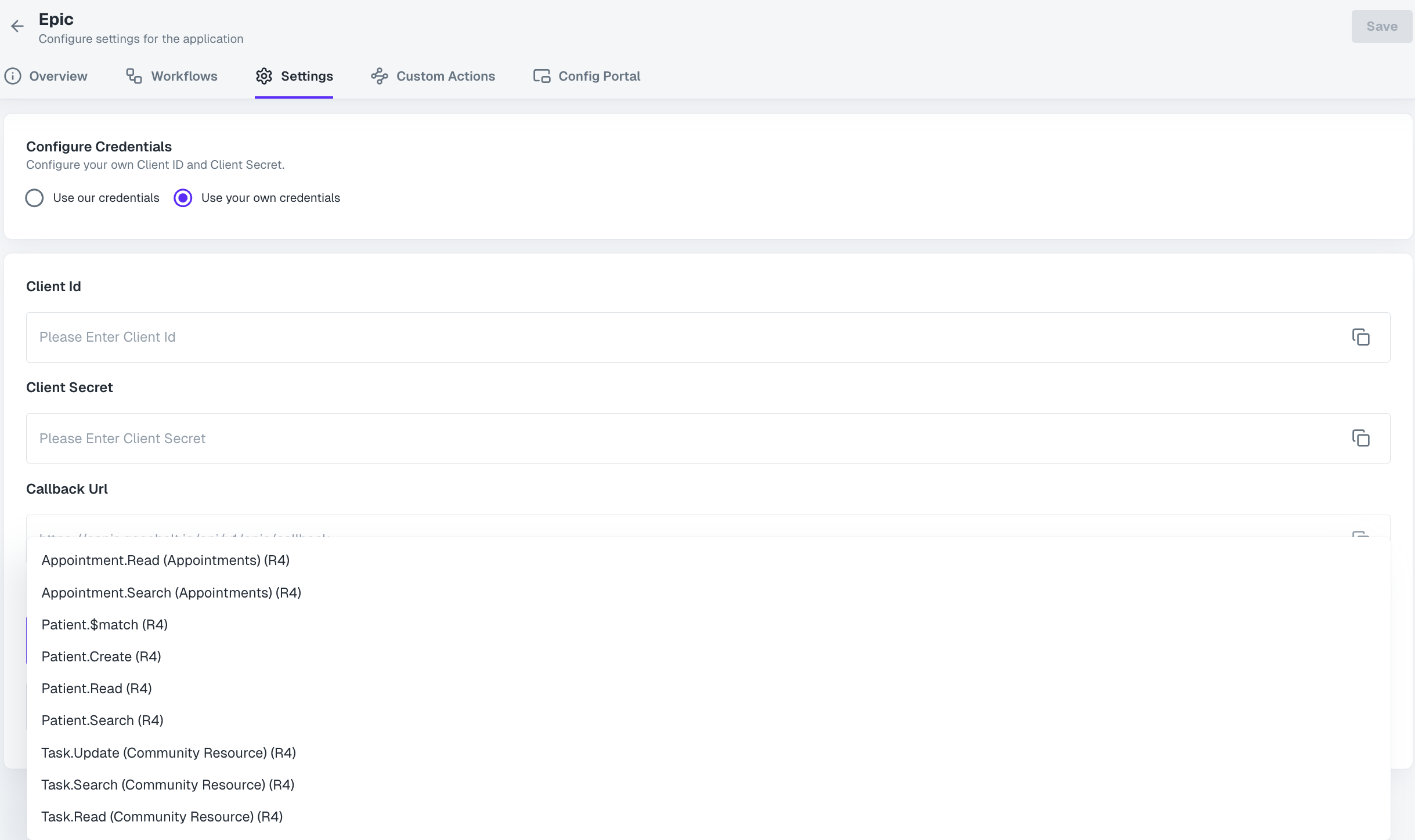
All the scopes listed are R4 version Scopes in Cobalt.
Epic usually takes around 30 mins for any changes in the OAuth app to work.
Available as added in Cobalt > Click on Save and Ready for Sandbox.
If you are facing scopes missing or invalid scope error. Make sure you are not passing any custom scope not supported by the platform.
Actions and triggers
Once the above setup is completed, you can create orchestrations of your use-cases using Epic actions and triggers. Following are the set of Epic actions and triggers supported by Cobalt.Appointments
Appointments
- List Appointments - List all appointments in Epic.
- Get Appointment By Id - Get an appointment by Id in Epic.
Patient
Patient
- List Patients - List all pageatients in Epic.
- Create Patient - Create new patient in Epic.
- Search Patients - Search a patient in Epic.
Task
Task
- Update Task - Update a task in Epic.
- Get Task By Id - Get a task by Id in Epic.
- Search Tasks - Search a task in Epic.
Others
Others
- HTTP Request - Make HTTP API calls to any Epic documented REST APIs.