Etsy
Setup
Connect to your Etsy app for OAuth.
To setup your Etsy app in Cobalt for OAuth, you will need the following credentials from your Etsy Developer account:
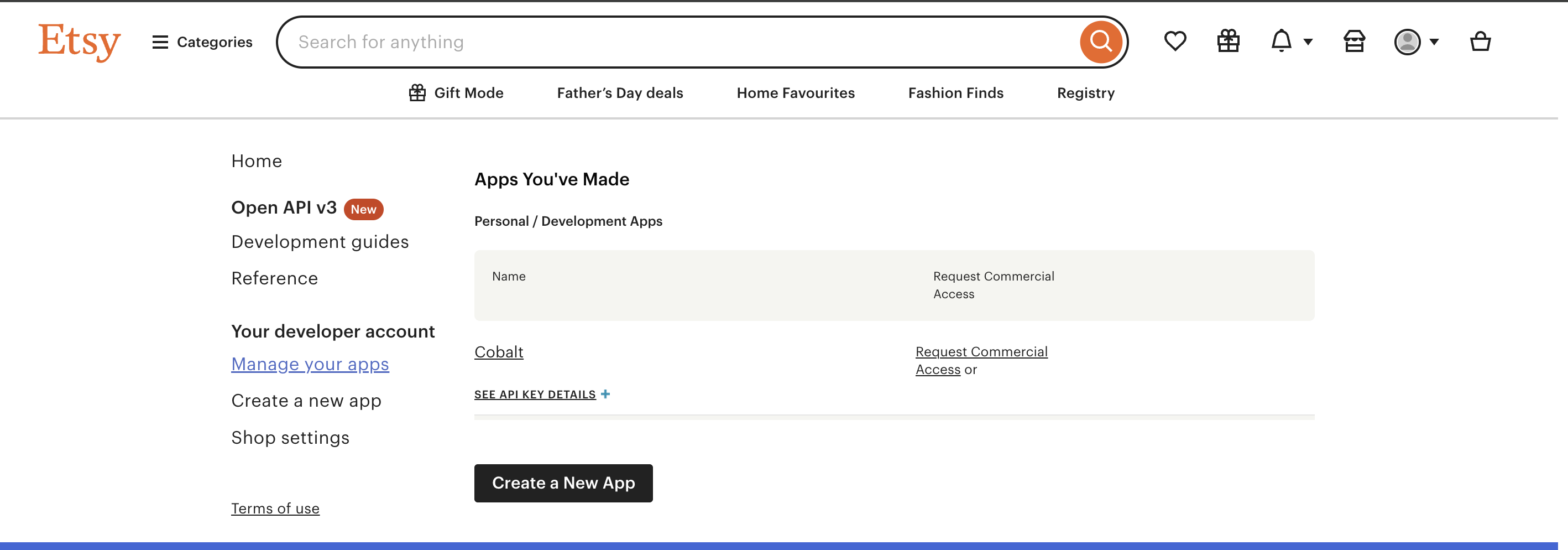
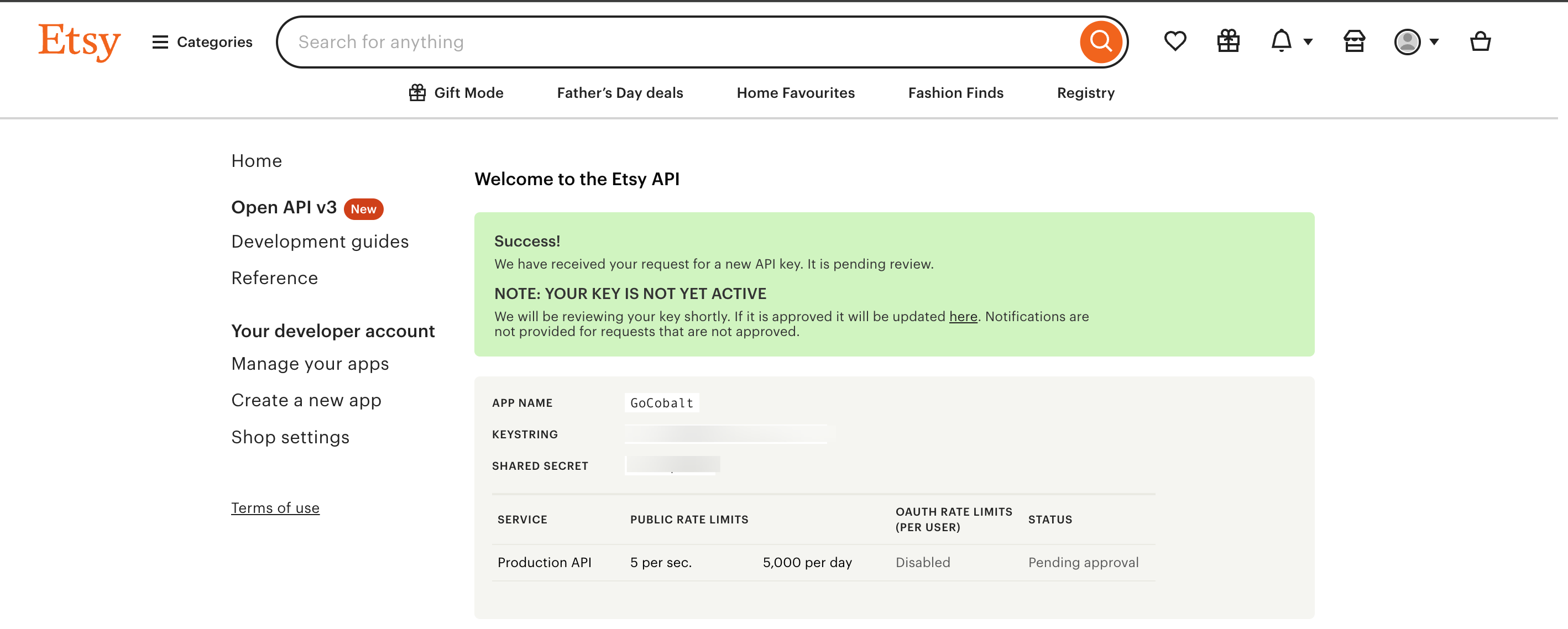
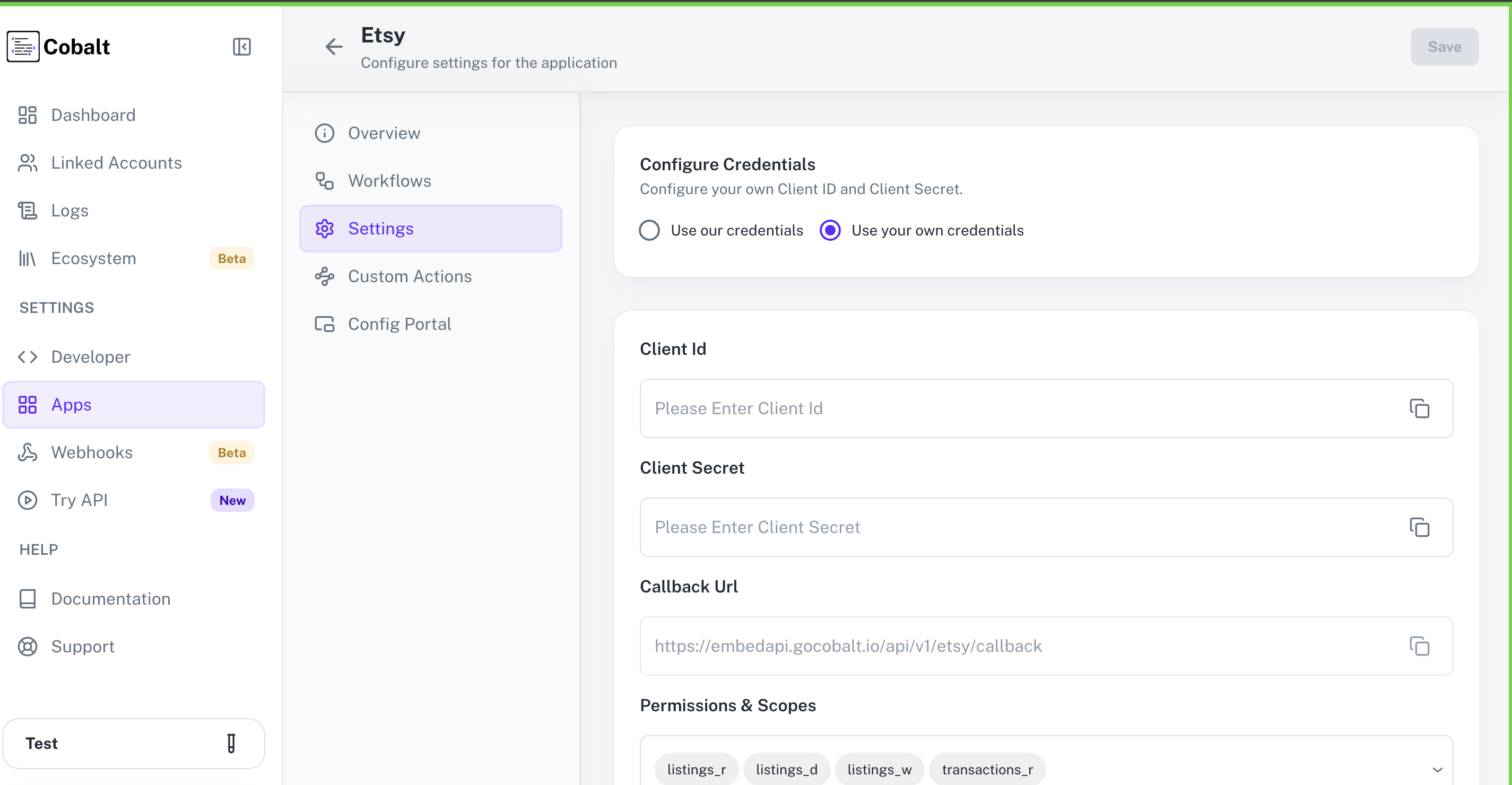 Provide the acquired Client ID and Client Secret under Settings of the app and save it.
Provide the acquired Client ID and Client Secret under Settings of the app and save it.
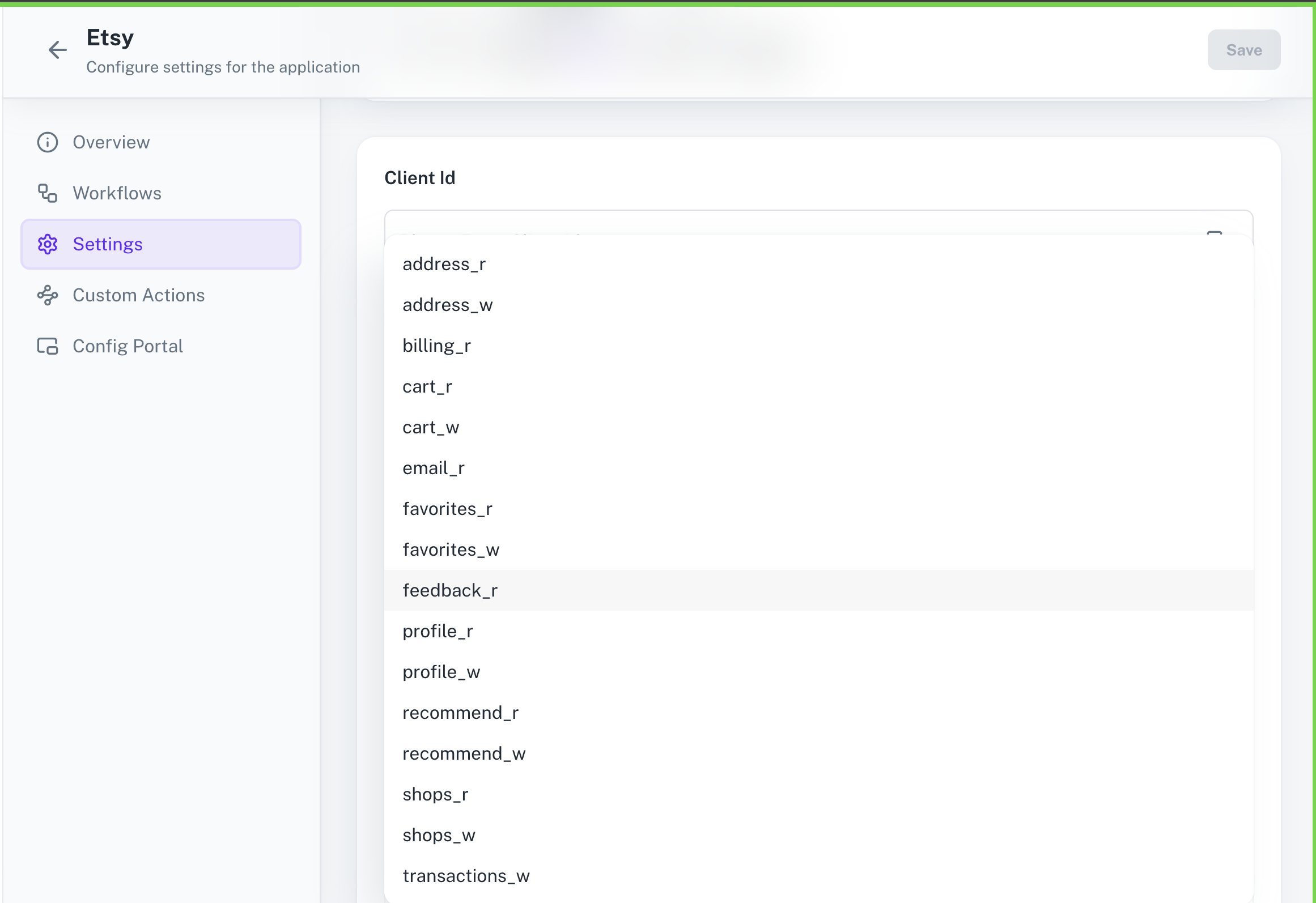 Once the scopes has been added to the application in Cobalt, the app will now request for access of the mentioned scopes.
Once the scopes has been added to the application in Cobalt, the app will now request for access of the mentioned scopes.
- Keystring
- Shared Secret
Pre-requisites
- Etsy Developer account. You can create one here.
Required Settings
- Mandatory Scopes
- listings_r
- listings_d
- listings_w
- Transactions_r
If you haven’t already created an app in Etsy, you’d need to create one.
Creating an app in Etsy
To create a Etsy app and acquire the above mentioned credentials, please follow the steps mentioned below:- Log in to your Etsy Developer account.
- Click on the
Manage your Appsicon in the side menu and clickCreate a New Appbutton.
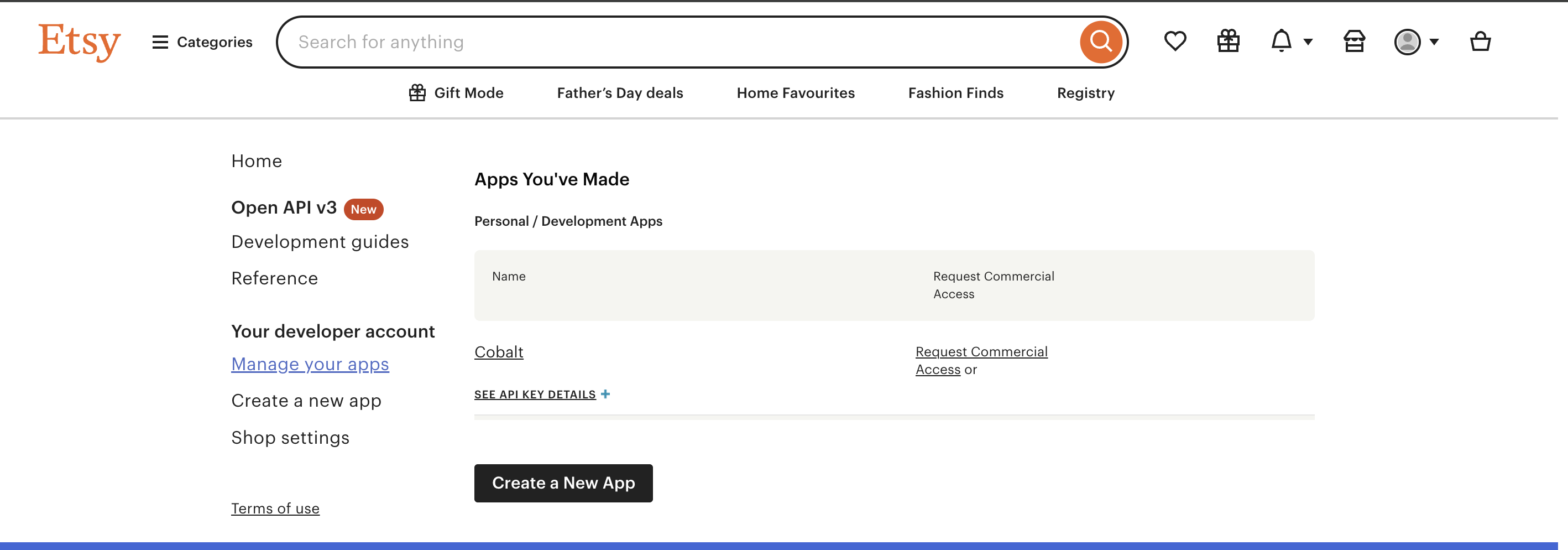
- Enter the App
Name,Description,Website URLand other details and click onRead Terms and Create Appbutton. - Copy the
Keystring(Client ID) andShared Secret(Client Secret) displayed.
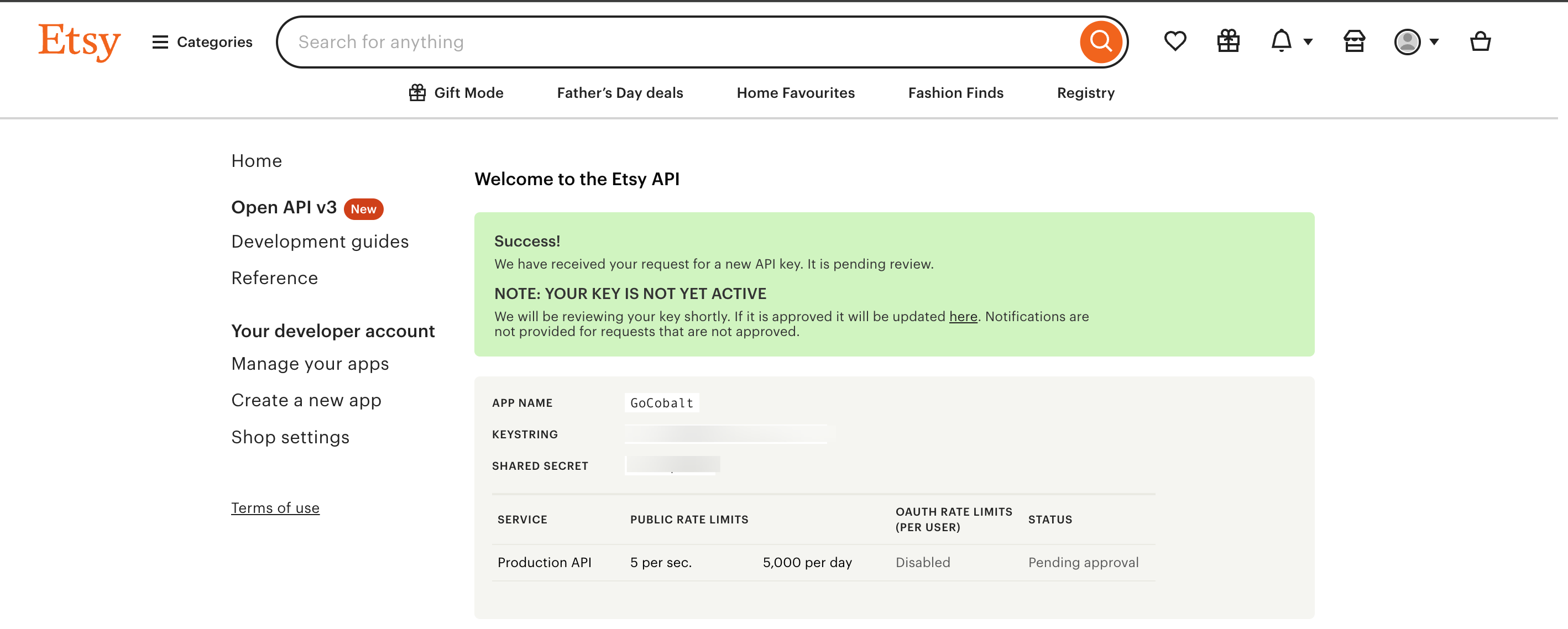
Configuring credentials in Cobalt
App settings page lets you configure the authentication settings for anOAuth 2.0 based application. For your customers to provide you authorization to access their data,
they would first need to install your application. This page lets you set up your application credentials.
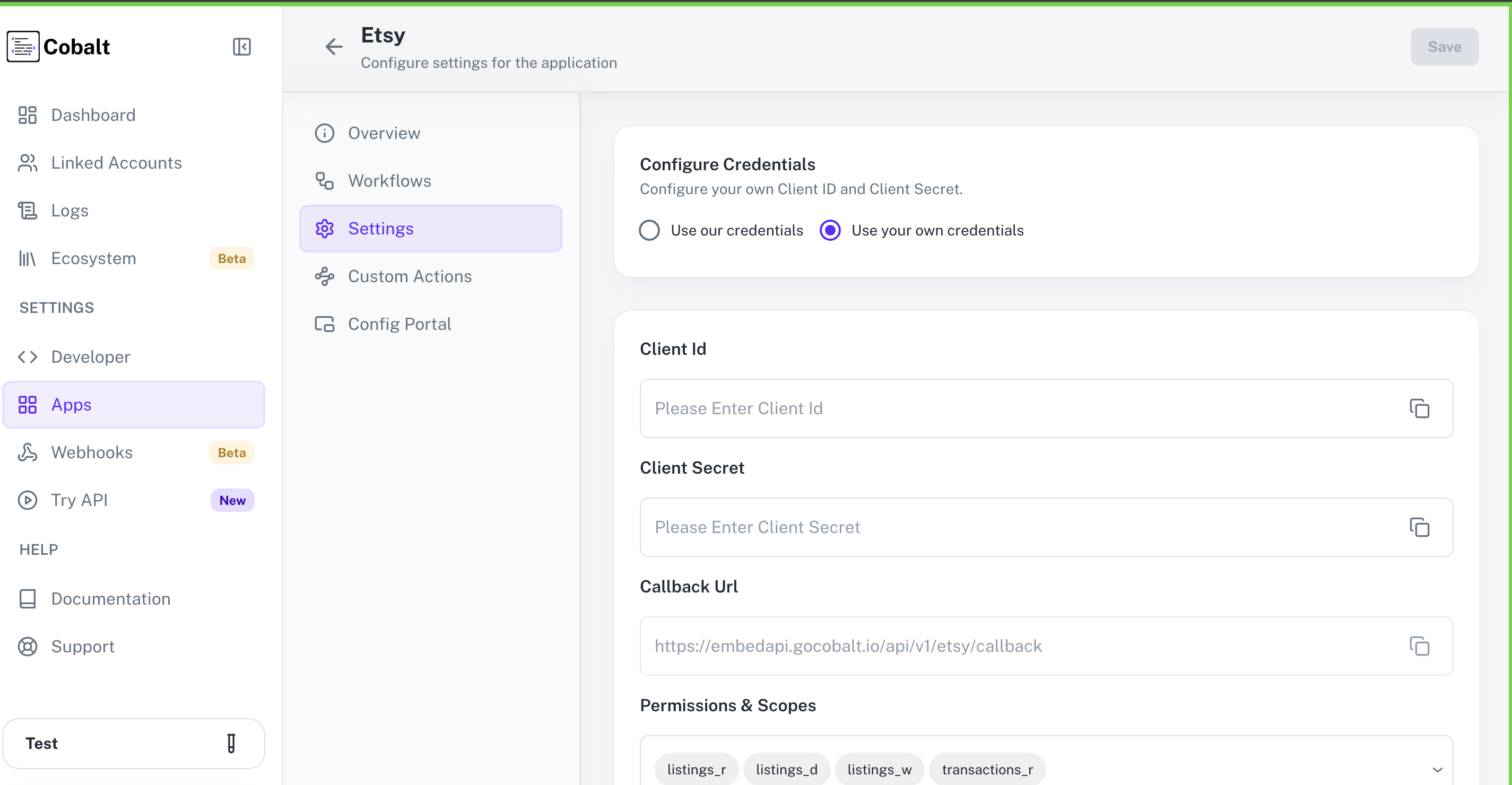 Provide the acquired Client ID and Client Secret under Settings of the app and save it.
Provide the acquired Client ID and Client Secret under Settings of the app and save it.
Configuring Scopes
Cobalt lets you configure what permissions to ask from your users while they install your application. The scopes can be added or removed from the App settings page, underPermissions & Scopes
section.
For some applications Cobalt sets mandatory scopes which cannot be removed. Additional scopes can be selected from the drop down. Cobalt also has the provision to add any
custom scopes supported by the respective platform.
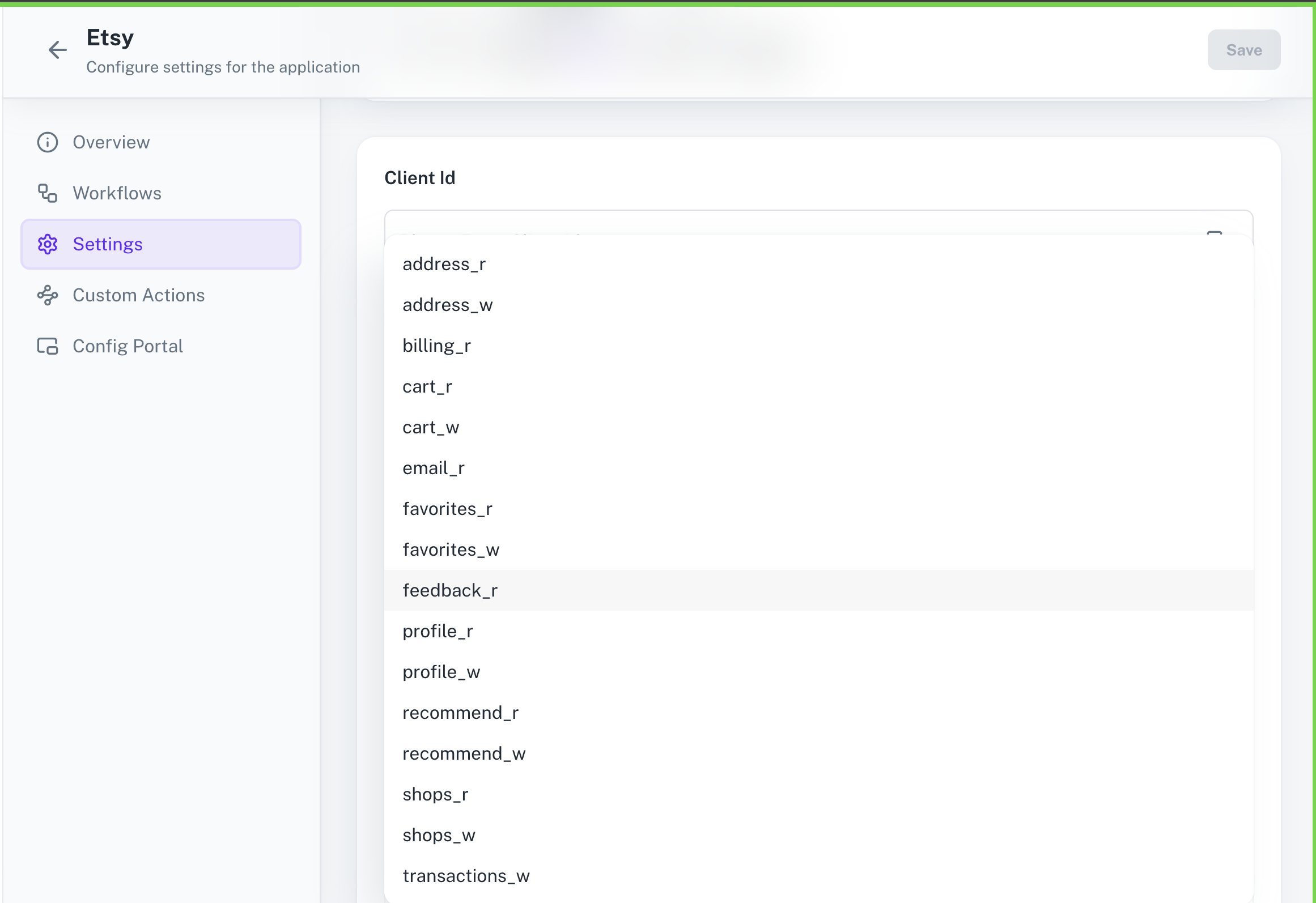 Once the scopes has been added to the application in Cobalt, the app will now request for access of the mentioned scopes.
Once the scopes has been added to the application in Cobalt, the app will now request for access of the mentioned scopes.
If you are facing scopes missing or invalid scope error. Make sure you are not passing any custom scope not supported by the platform.
App Approval for Etsy
Once the app is created in Etsy, it needs to be approved by the Etsy team before it can be used for OAuth. If the keys are not approved in 3-4 Business days, you can contact the Etsy Developer team at developers@etsy.com describing your use-case, App name and the Keystring of the App to be approved. The app will be approved forPersonal Access and since the app is only going to be used by a handful of Etsy members, then Commercial Access may not be required. Instead, these members can be added on as provisional users.
Learn how to add provisional users to your app here.
Actions and triggers
Once the above setup is completed, you can create orchestrations of your use-cases using Etsy actions and triggers. Following are the set of Etsy actions and triggers supported by Cobalt.Listings
Listings
- Get Listing by Shop -Get listing by shop in Etsy.
- Create Draft Listing - Create a listing for a Shop in Etsy.
- Delete Listing - Deletes a listing in Etsy.
- Update Listing - Update listing in Etsy.
Payments
Payments
- Get payments - Get Payments of a shop in Etsy.
- Get shop payment by receipt ID - Get payment by receipt ID in Etsy.
Others
Others
- HTTP Request - Make HTTP API calls to any Etsy documented REST APIs.