Gong
Setup
Connect to your Gong app for OAuth.
Cobalt offers both Key Based and OAuth 2.0 integration for Gong. In this guide, we will look at the OAuth App setup process.
To setup your Gong app in Cobalt for OAuth, you will need the following credentials from your Gong Developer Hub:
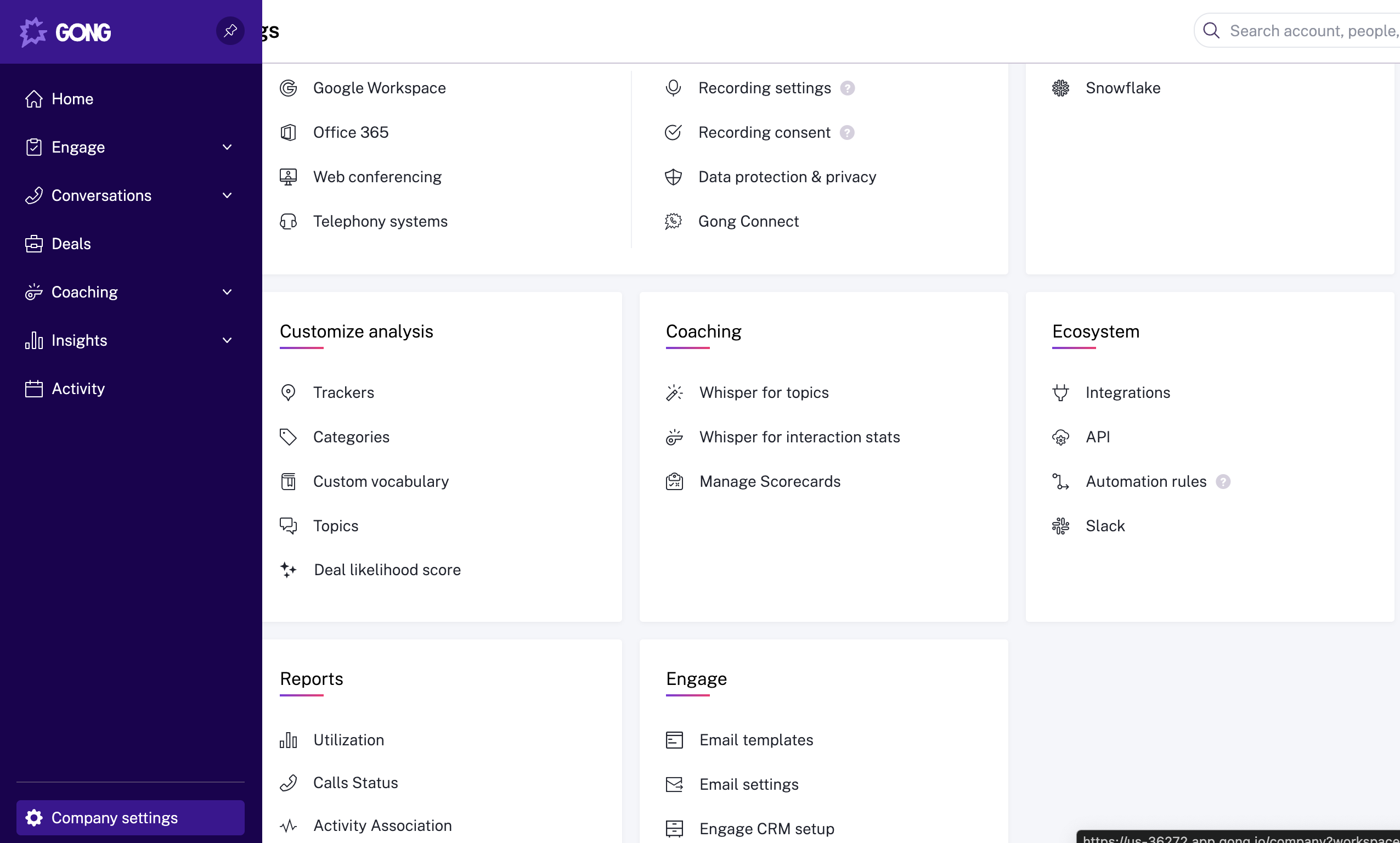
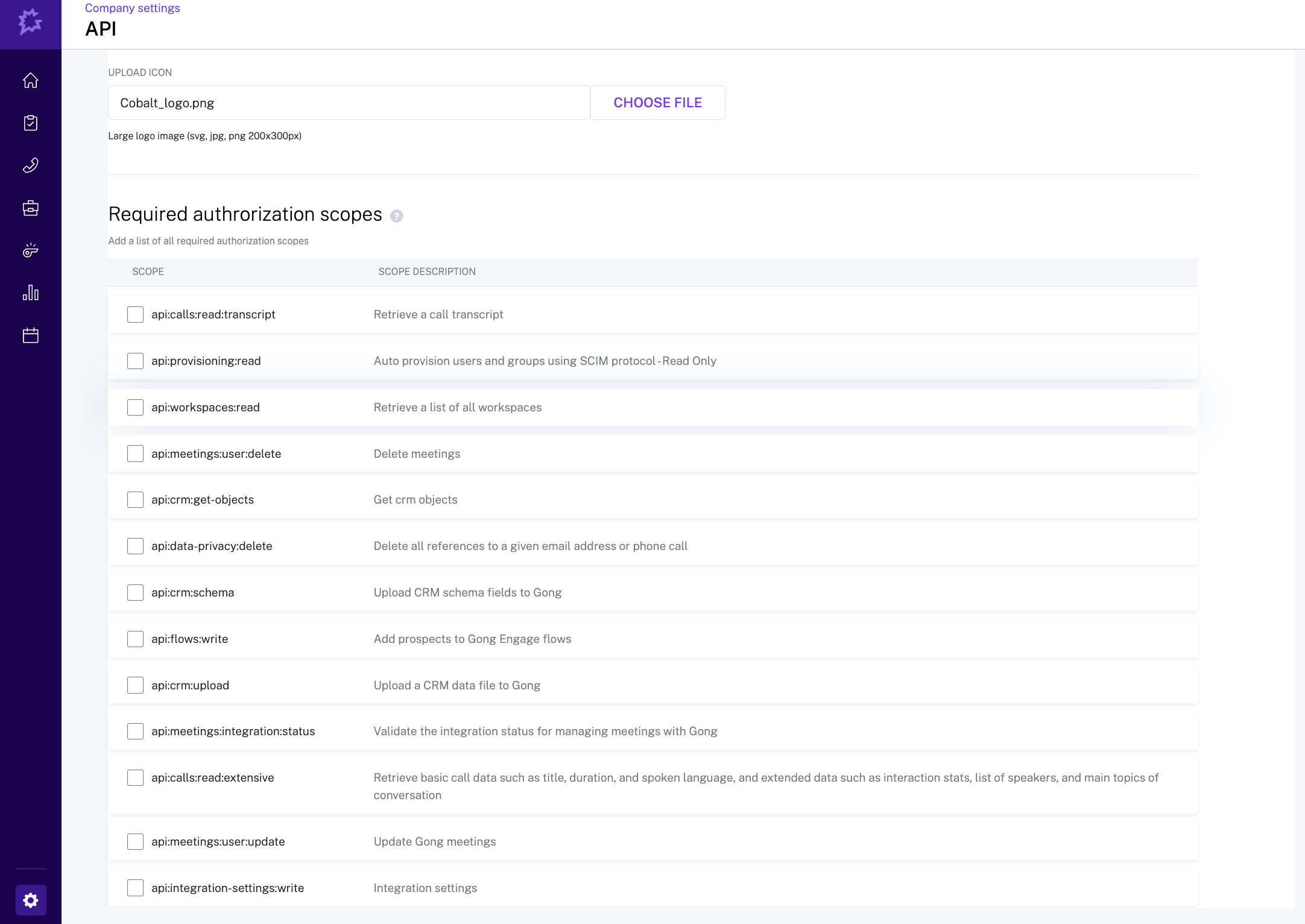
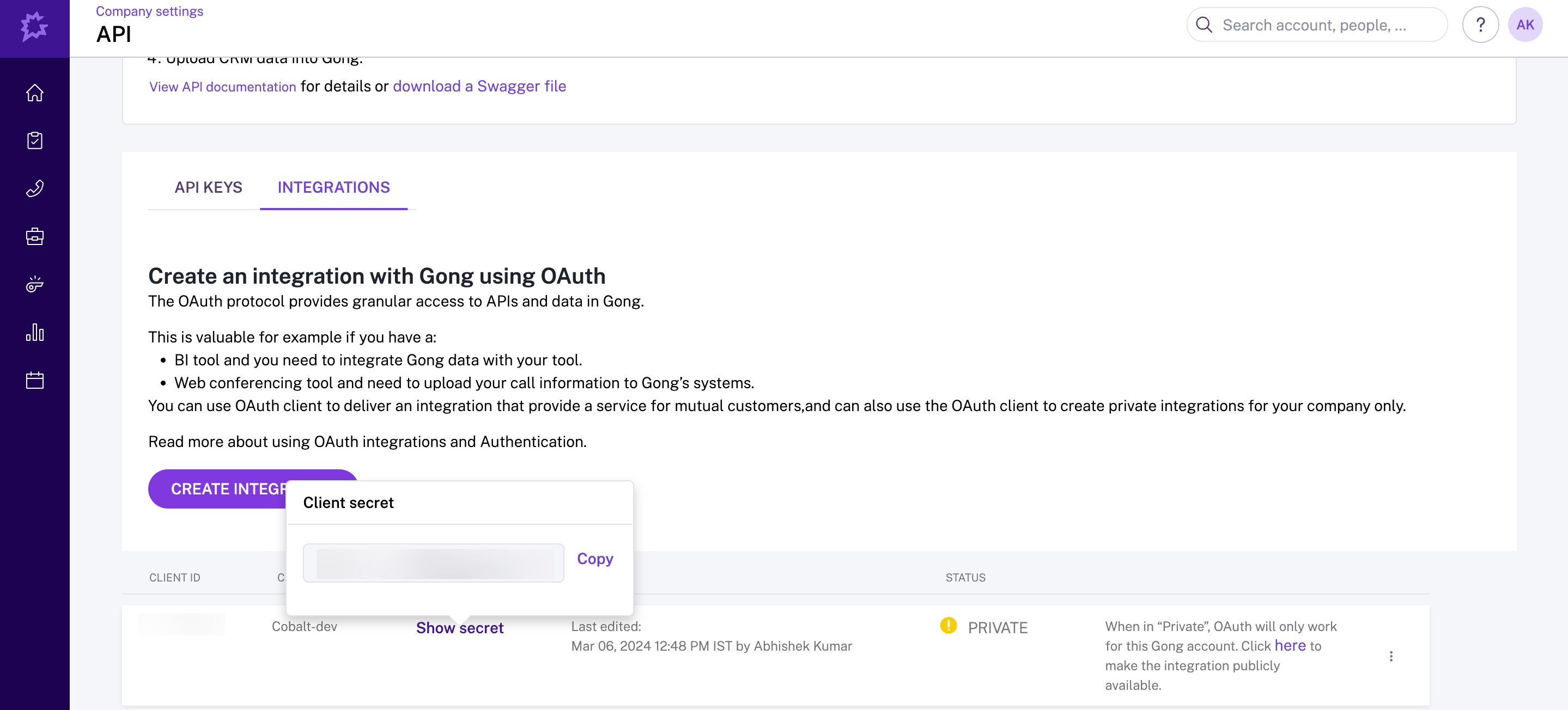
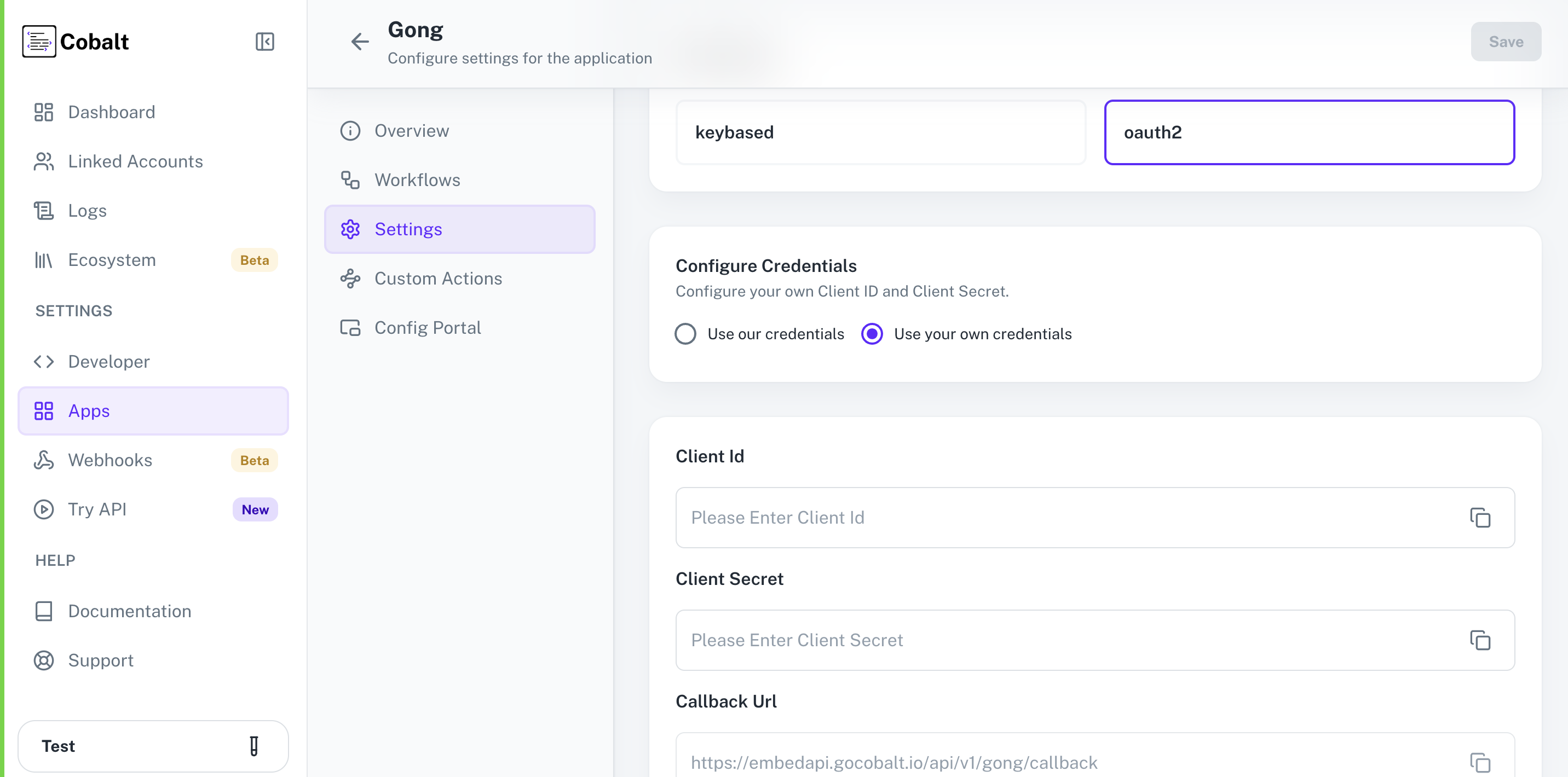 Provide the acquired Client ID and Client Secret under Settings of the app and save it.
Provide the acquired Client ID and Client Secret under Settings of the app and save it.
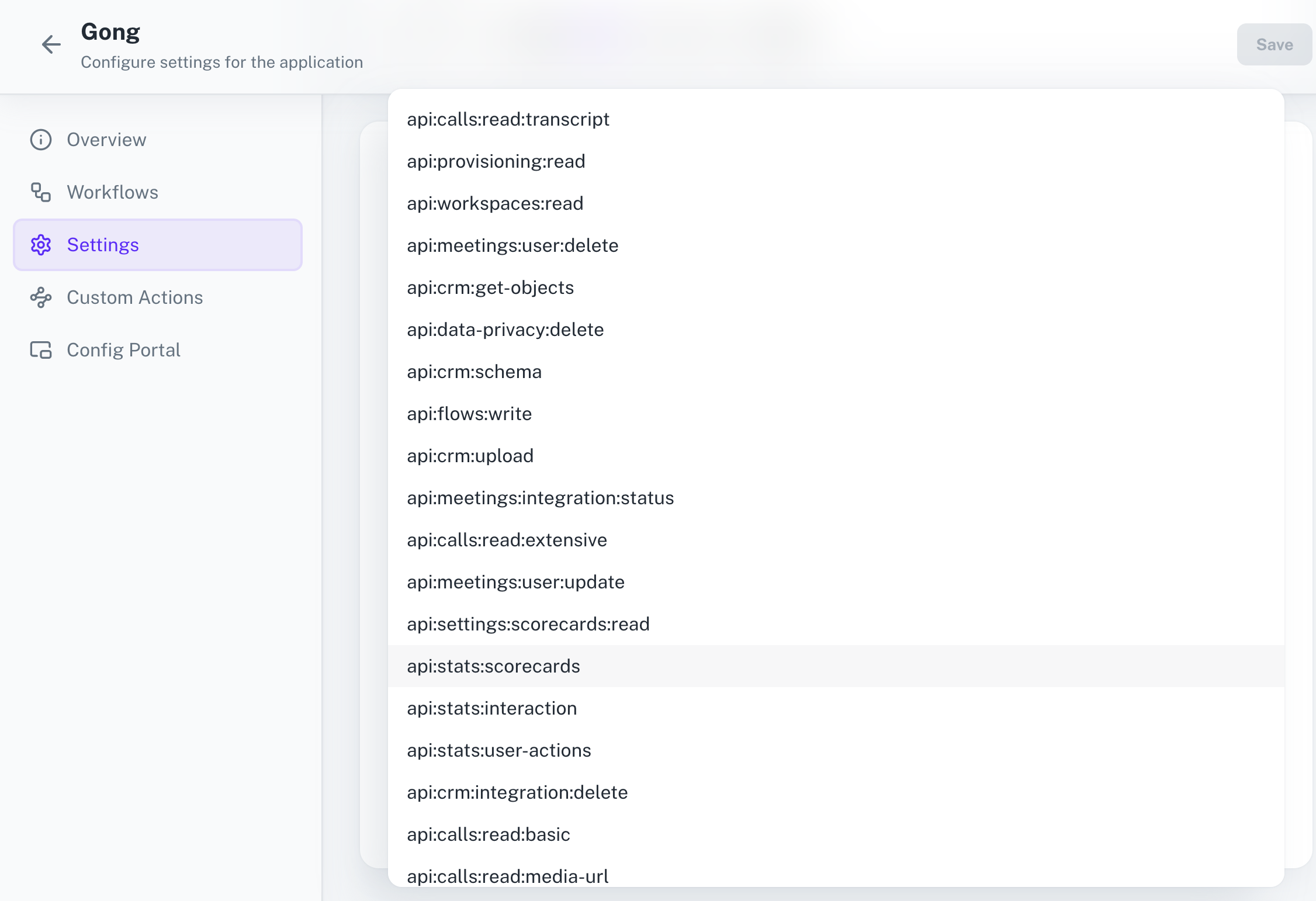 Once the scopes has been added to the application in Cobalt, go to your Gong Developer Hub and update the scopes as added on Cobalt.
Select the OAuth App created for Cobalt > Click on
Once the scopes has been added to the application in Cobalt, go to your Gong Developer Hub and update the scopes as added on Cobalt.
Select the OAuth App created for Cobalt > Click on
- Client ID
- Client Secret
- Scopes
Pre-requisites
- Gong Developer account. You can create one here.
Required Settings
- Mandatory Scopes
- api:users:read
If you haven’t already created an app in Gong, you’d need to create one.
Creating an app in Gong
To create a Gong app and acquire the above mentioned credentials, please follow the steps mentioned below:- Log in to your Gong Developer Hub.
- Go to your Gong Developer Hub > Click on
Company Settingsin the side menu > Go toEcosystem> SelectAPI.
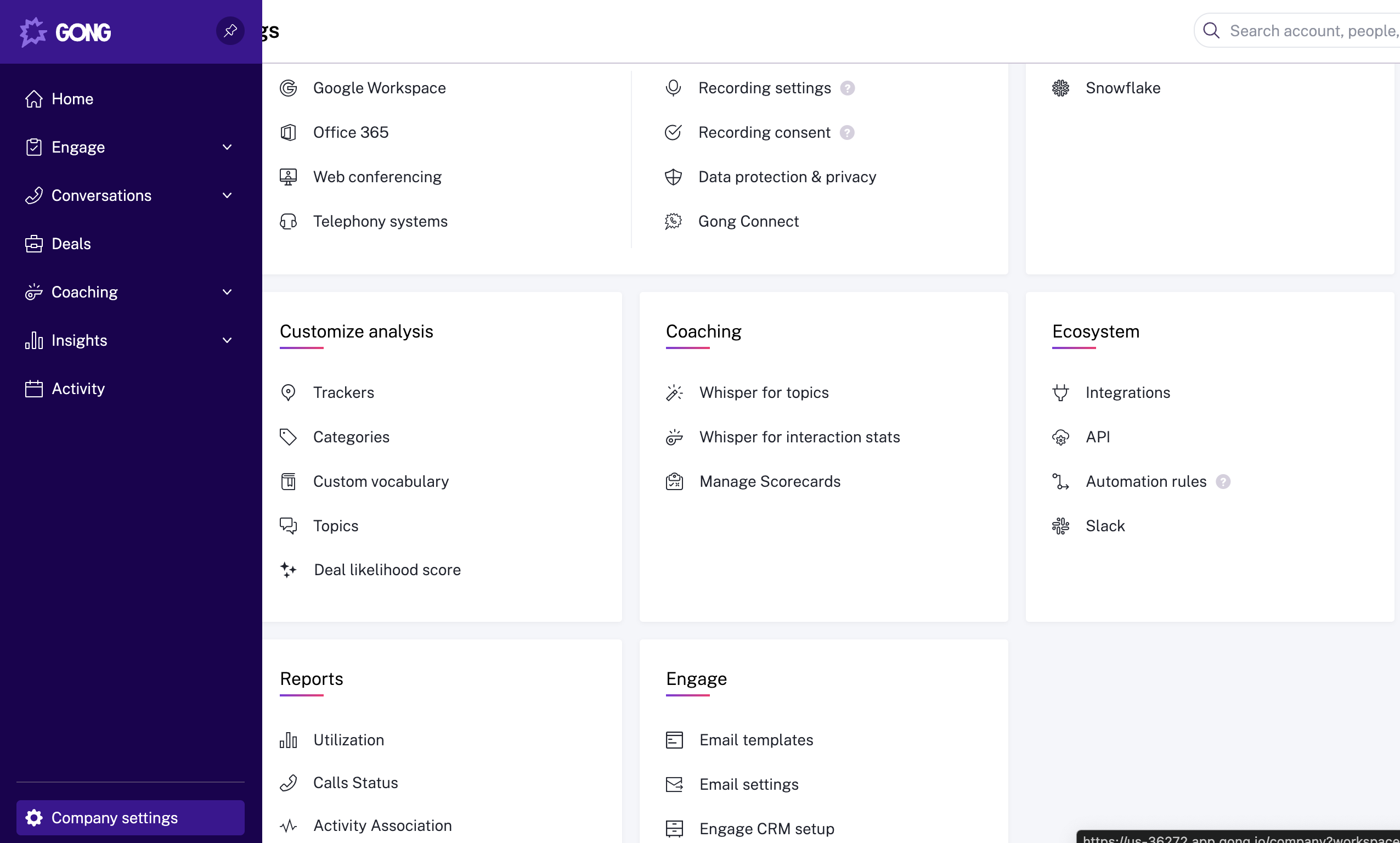
- Click on
Create Integrationbutton under theIntegrationstab. - Go to your
Apps catalogin Cobalt > Search forGong>Settings>Use your credentials>Callback Url> Copy it. - In the app, enter the
NameandDescriptionof the app, upload aLogoand anIconfor your integration, paste the Callback Url underRedirect URI Needed for the OAuth Authorization Code Flowfield and complete the other required fields. - Select the mandatory scopes in the Required authorization Scopes section during app creation, as provided in your Cobalt Gong settings page and click on the
Savebutton.
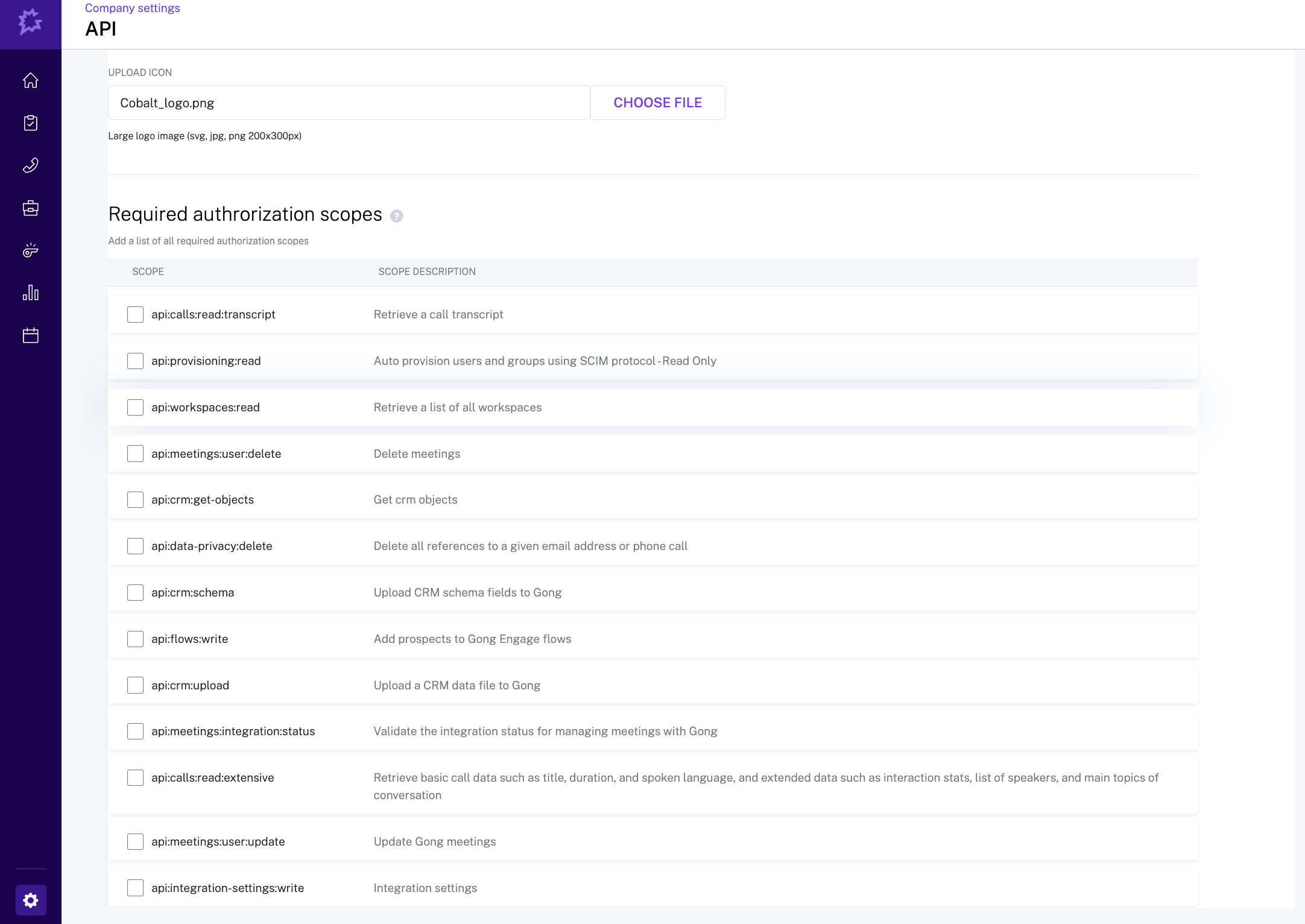
- After the app is created, copy the
Client IDandClient Secretof the app from the list of apps available under Integrations.
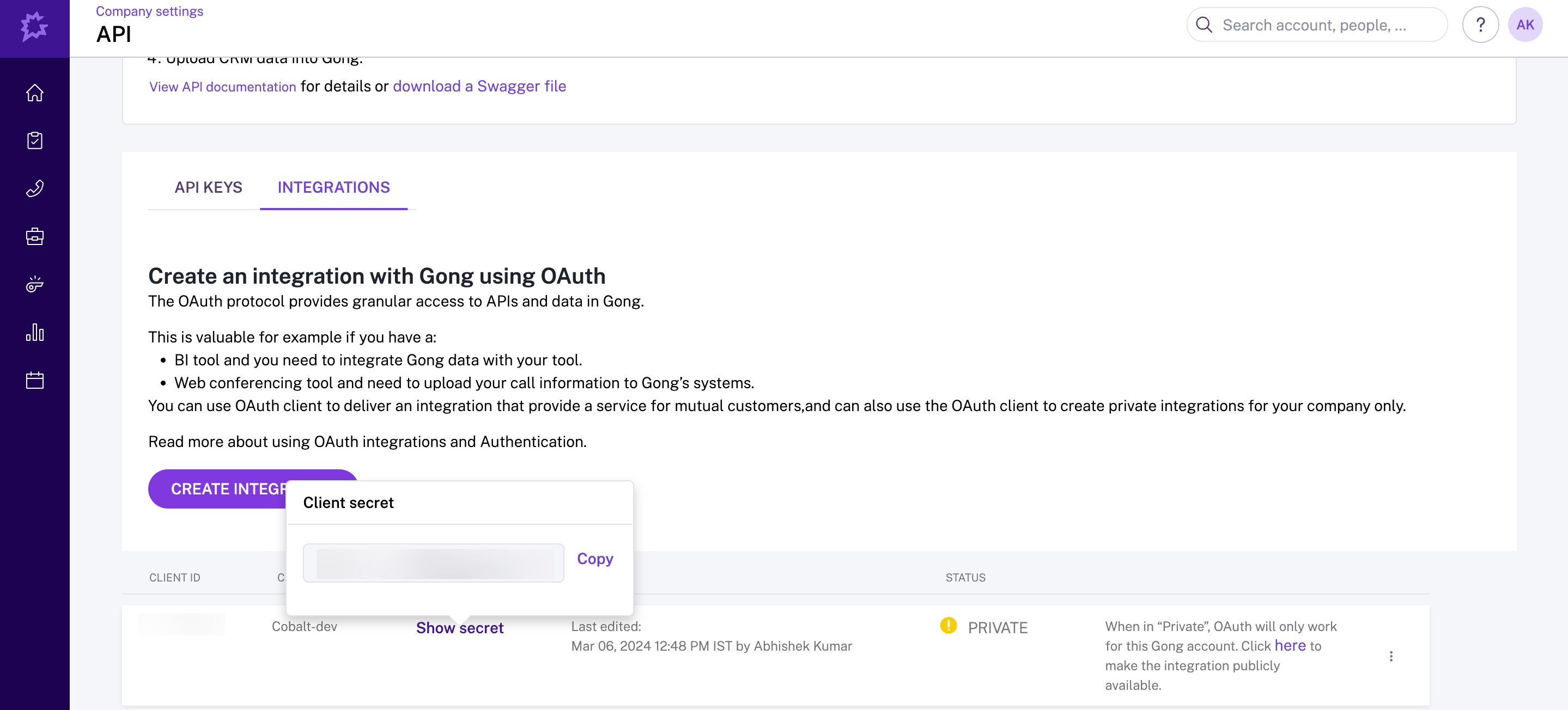
Configuring credentials in Cobalt
App settings page lets you configure the authentication settings for anOAuth 2.0 based application. For your customers to provide you authorization to access their data,
they would first need to install your application. This page lets you set up your application credentials.
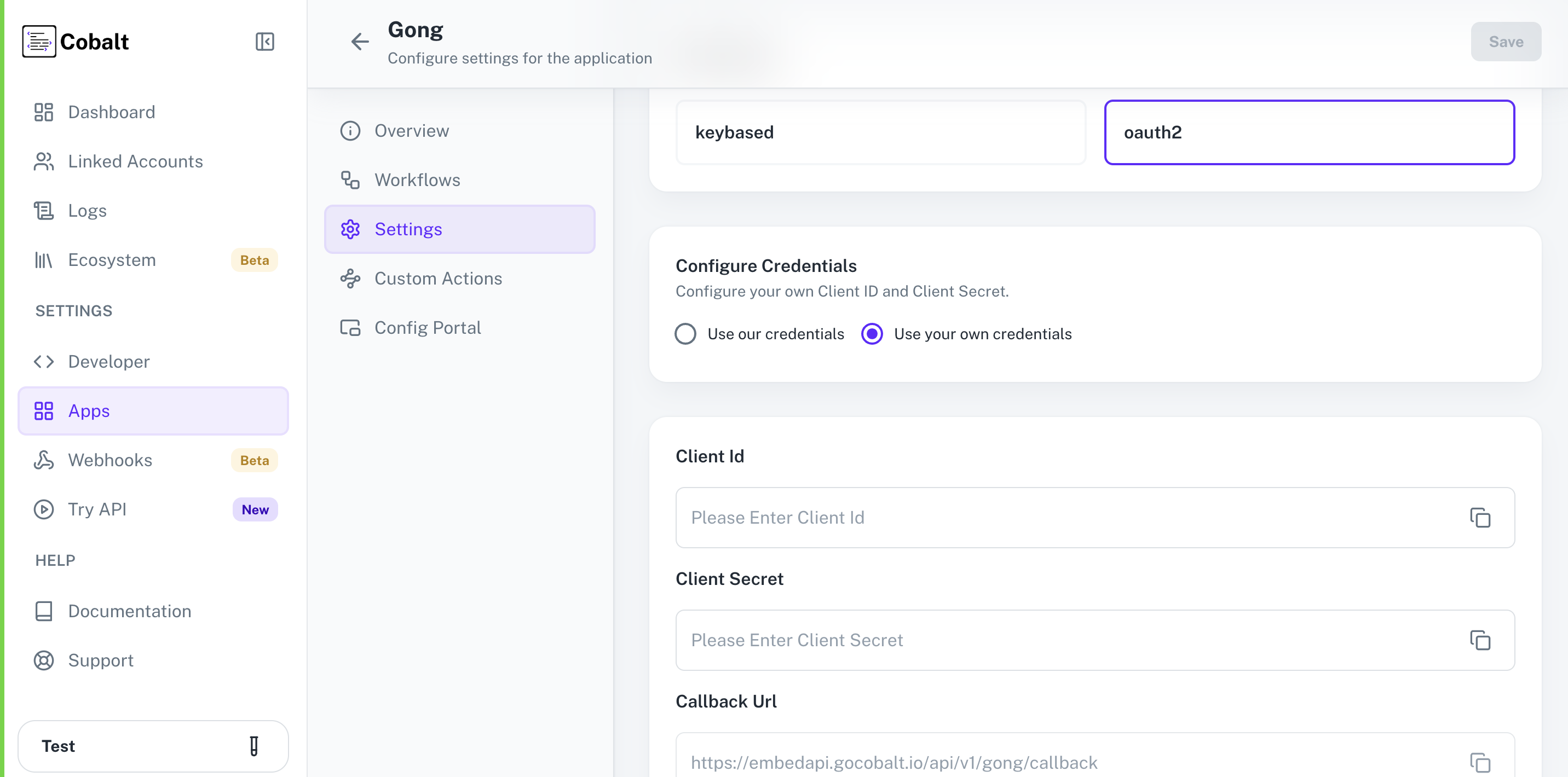 Provide the acquired Client ID and Client Secret under Settings of the app and save it.
Provide the acquired Client ID and Client Secret under Settings of the app and save it.
Configuring Scopes
Cobalt lets you configure what permissions to ask from your users while they install your application. The scopes can be added or removed from the App settings page, underPermissions & Scopes
section.
For some applications Cobalt sets mandatory scopes which cannot be removed. Additional scopes can be selected from the drop down. Cobalt also has the provision to add any
custom scopes supported by the respective platform.
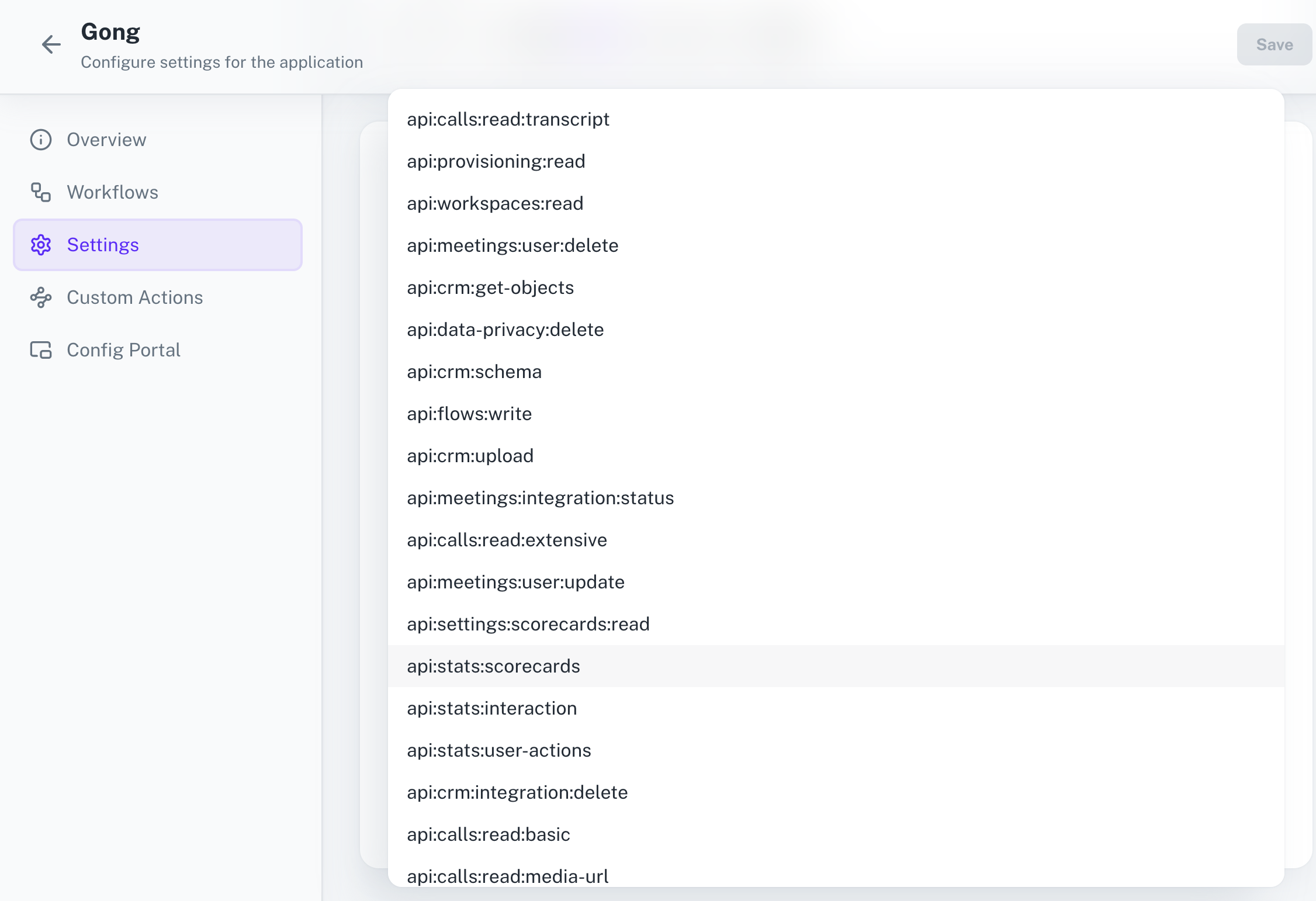 Once the scopes has been added to the application in Cobalt, go to your Gong Developer Hub and update the scopes as added on Cobalt.
Select the OAuth App created for Cobalt > Click on
Once the scopes has been added to the application in Cobalt, go to your Gong Developer Hub and update the scopes as added on Cobalt.
Select the OAuth App created for Cobalt > Click on Edit option of the app > Add the scopes as added in Cobalt > Click on Save.
If you are facing scopes missing or invalid scope error. Make sure you are not passing any custom scope not supported by the platform. And, the scopes selected here are
identical to the ones selected in the platform.
Publishing Gong App
While you’re creating your app, the app is set to Private by default, and can only be used by you in your Gong account. For the app to authenticate with your users, the app needs to be published.Learn more about how to publish Gong app here.
Actions and triggers
Once the above setup is completed, you can create orchestrations of your use-cases using Gong actions and triggers. Following are the set of Gong actions and triggers supported by Cobalt.Calls
Calls
- List Calls - List calls that took place during a specified date range in Gong.
- Create Call - Create a call in Gong.
- Get Call By Id - Get a call by its unique identifier in Gong.
- Add Call Media - Subsequent request to add call media in Gong.
Meetings
Meetings
- Create Meeting - Create a meeting in Gong.
- Update Meeting - Update a meeting in Gong.
- Delete Meeting - Delete a meeting in Gong.
Users
Users
- Search User - Search for a user by their email address or phone number in Gong.
- List Users - List users that match the specified filter in Gong.
Others
Others
- HTTP Request - Make HTTP API calls to any Gong documented REST APIs.
- List Scorecards - List all scorecards in Gong.
- Create Content View Event - Create a content view event in Gong.
- Create Content Share Engagement Event - Create a content share engagement event in Gong.