GitHub
Setup
Connect to your GitHub app for OAuth.
To setup your GitHub app in Cobalt for OAuth, you will need the following credentials from your GitHub Developer account:

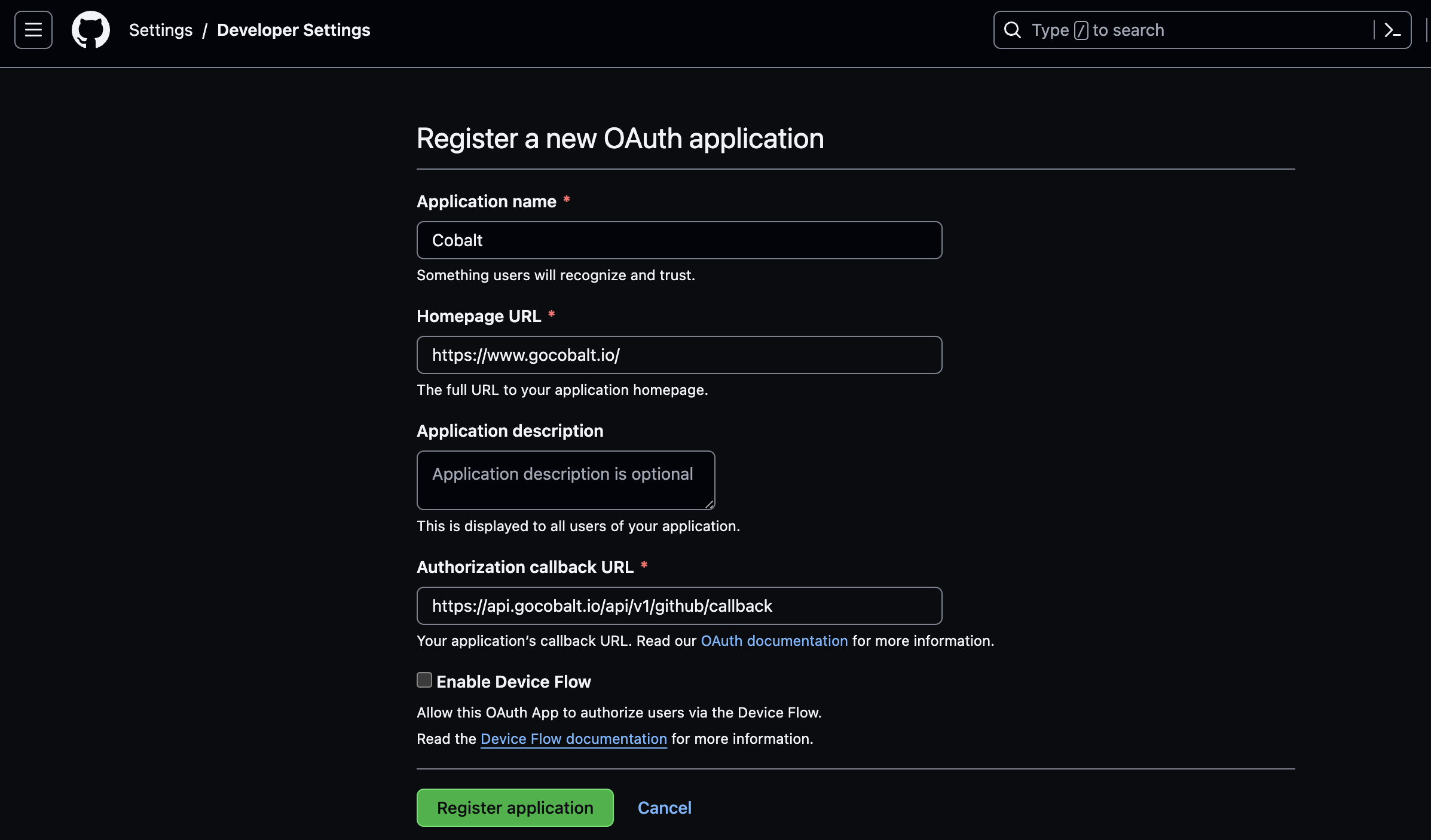
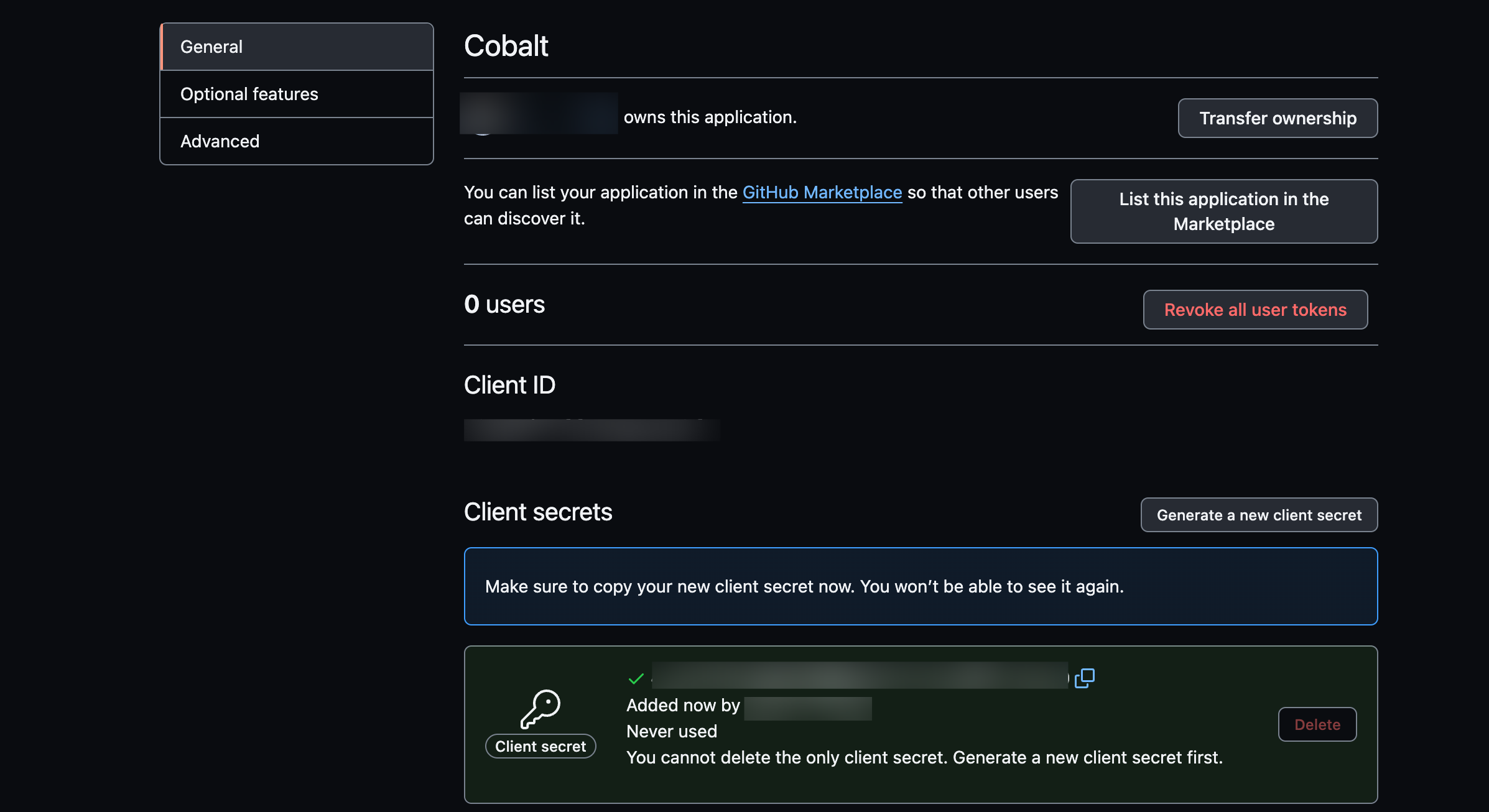
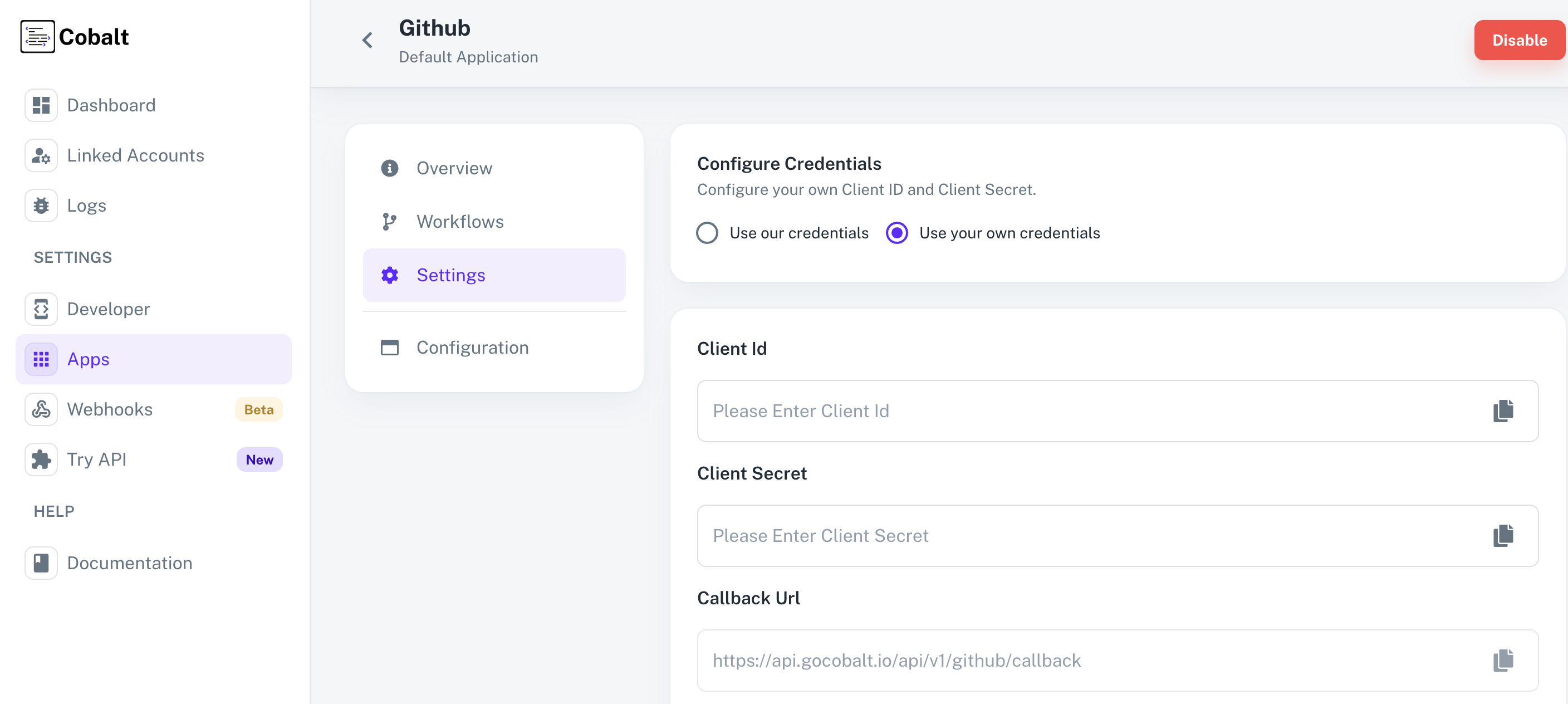 Provide the acquired Client ID and Client Secret under Settings of the app and save it.
Provide the acquired Client ID and Client Secret under Settings of the app and save it.
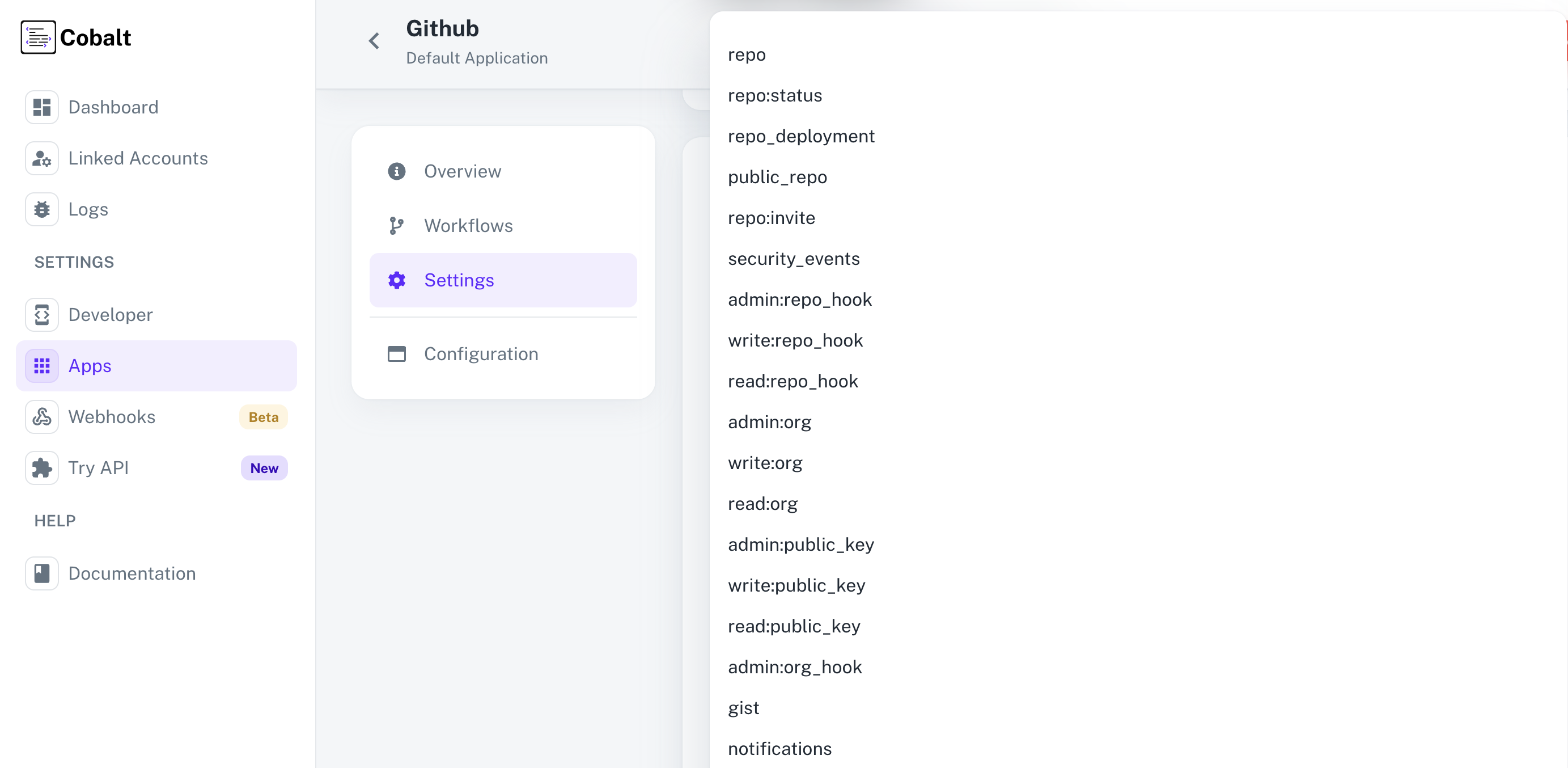 Once the scopes has been added to the application in Cobalt, the app will now request for access of the mentioned scopes.
Once the scopes has been added to the application in Cobalt, the app will now request for access of the mentioned scopes.
- Client ID
- Client Secret
- Scopes
Pre-requisites
- GitHub Developer account. You can create one here.
If you haven’t already created an app in GitHub, you’d need to create one.
Creating an app in GitHub
To create a GitHub app and acquire the above mentioned credentials, please follow the steps mentioned below:- Log in to your GitHub Developer account.
- Click on the
Profileicon in the top right, selectSettings> SelectDeveloper Settings> ChooseOAuth Appsin the left menu.

- Go to your
Apps catalogin Cobalt > Search forGithub>Settings>Use your credentials>Callback Url> Copy it. - Click on
New OAuth Appbutton in the right. - Enter the App Name for your application, provide a homepage URL, paste the Callback URL under
Authorization callback URLand click onRegister application.
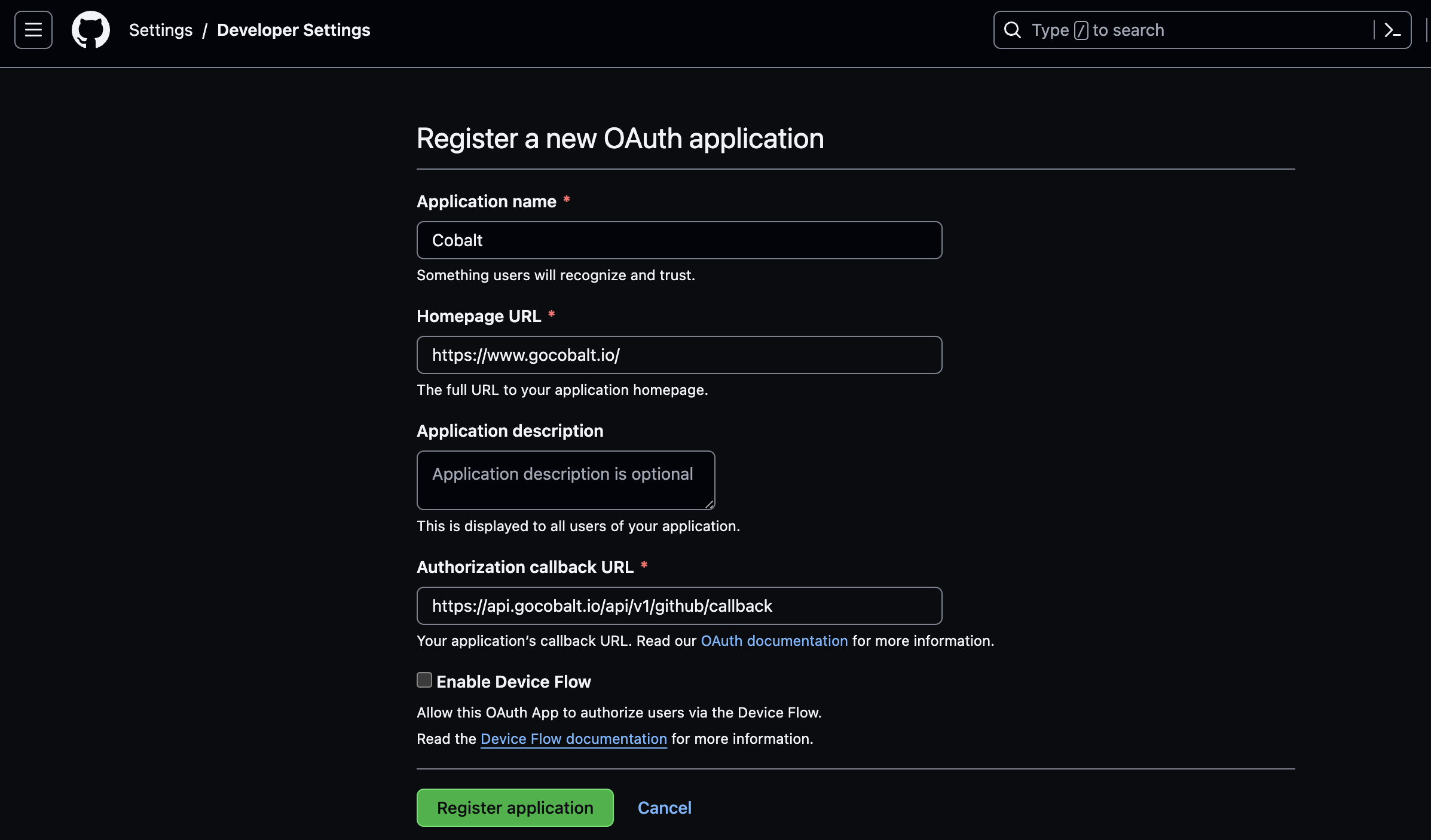
- Navigate to
Generalin the left menu and copy the Client ID. Click onGenerate a new client secretand copy the Client Secret.
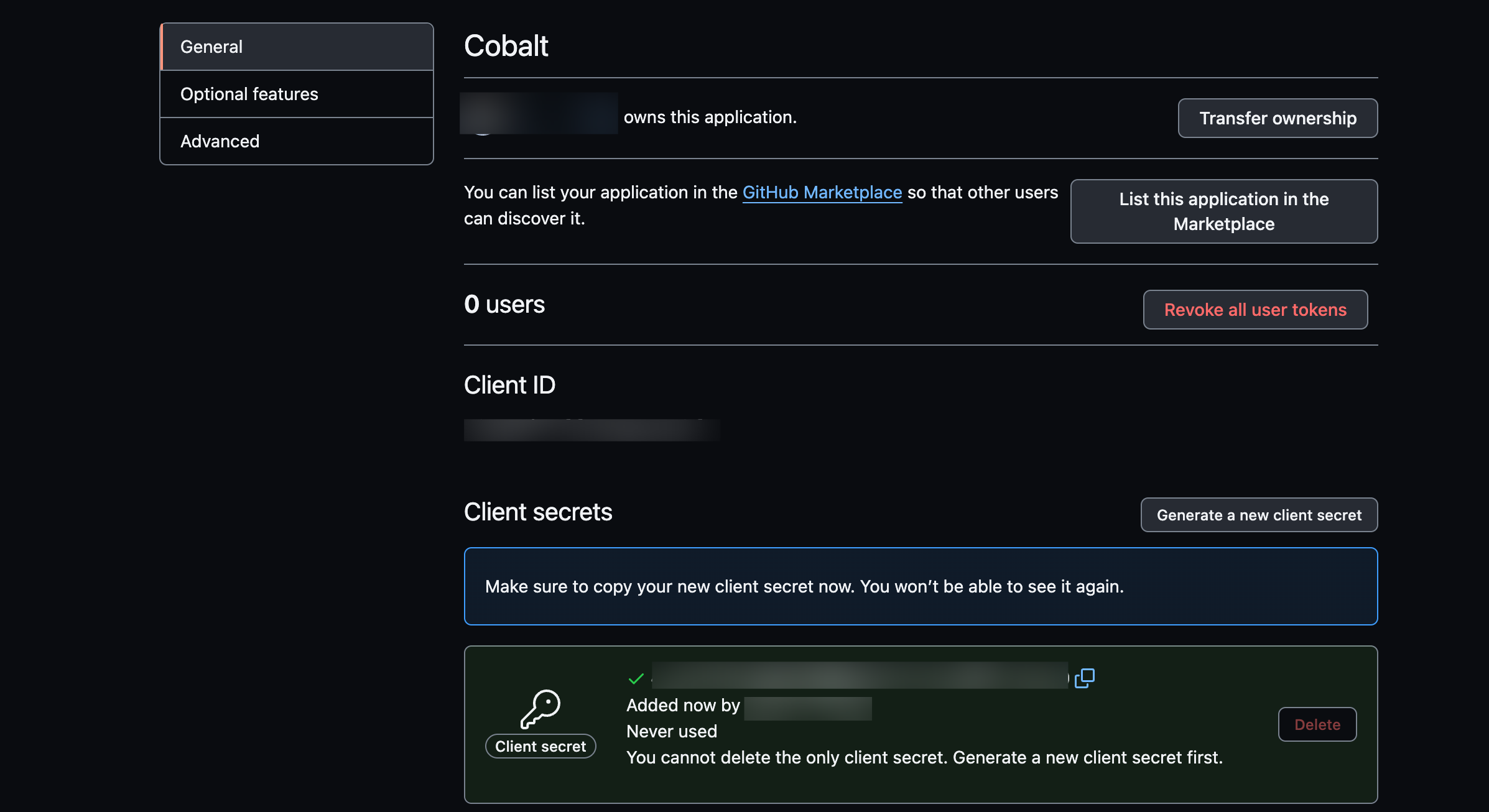
Configuring credentials in Cobalt
App settings page lets you configure the authentication settings for anOAuth2 based application. For your customers to provide you authorization to access their data,
they would first need to install your application. This page lets you set up your application credentials.
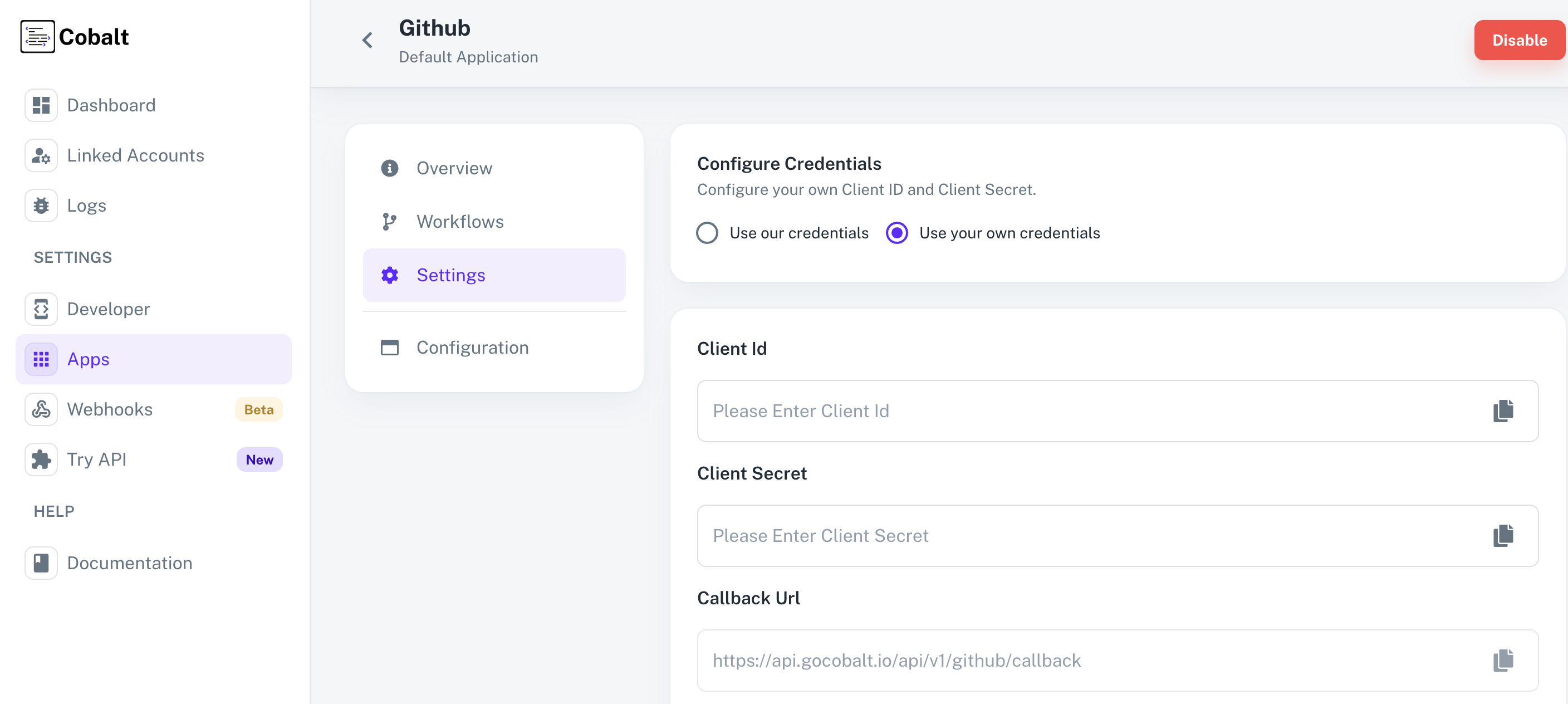 Provide the acquired Client ID and Client Secret under Settings of the app and save it.
Provide the acquired Client ID and Client Secret under Settings of the app and save it.
Configuring Scopes
Cobalt lets you configure what permissions to ask from your users while they install your application. The scopes can be added or removed from the App settings page, underPermissions & Scopes
section.
For some applications Cobalt sets mandatory scopes which cannot be removed. Additional scopes can be selected from the drop down. Cobalt also has the provision to add any
custom scopes supported by the respective platform.
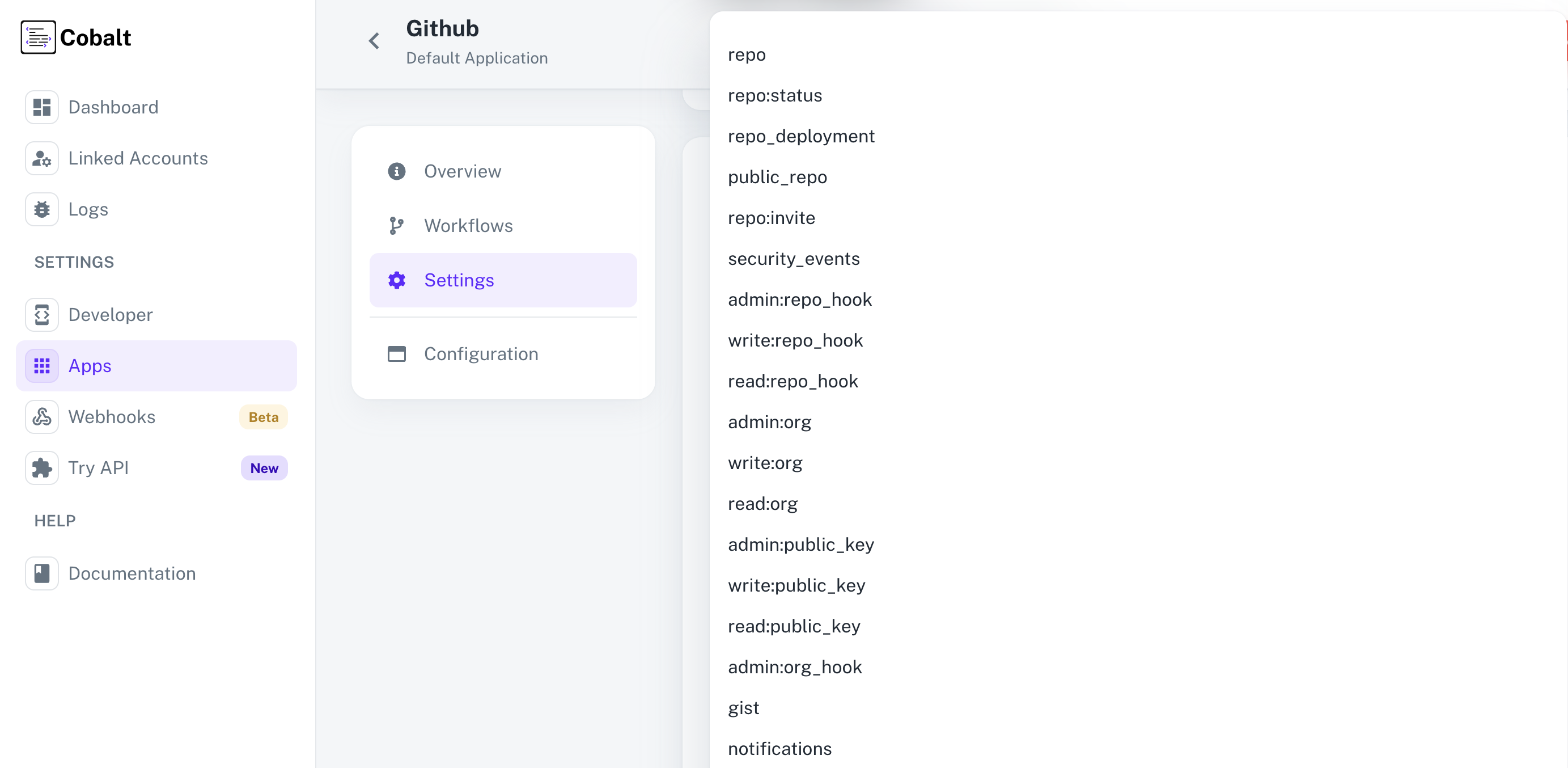 Once the scopes has been added to the application in Cobalt, the app will now request for access of the mentioned scopes.
Once the scopes has been added to the application in Cobalt, the app will now request for access of the mentioned scopes.
If you are facing scopes missing or invalid scope error. Make sure you are not passing any custom scope not supported by the platform.
Actions and triggers
Once the above setup is completed, you can create orchestrations of your use-cases using GitHub actions and triggers. Following are the set of GitHub actions and triggers supported by Cobalt.Issue
Issue
- Create Issue - Create an issue in GitHub.
- Update Issue - Update an issue in GitHub.
- Lock Issue - Lock an issue in GitHub.
- Unlock Issue - Unlock an issue in GitHub.
User
User
- List Events for User - List events for a user in GitHub.
- Get Authenticated User - Get the authenticated user in GitHub.
Others
Others
- HTTP Request - Make HTTP API calls to any GitHub documented REST APIs.
- List Organization Members - List organization members in GitHub.
- Billing for an Organization - Get the billing for an organization in GitHub.
- Weekly Commit Activity - Get the weekly commit activity in GitHub.