GetResponse
Setup
Connect to your GetResponse app for OAuth.
Cobalt offers both Key Based and OAuth 2.0 integration for GetResponse. In this guide, we will look at the OAuth App setup process.
To setup your GetResponse app in Cobalt for OAuth, you will need the following credentials from your GetResponse account:
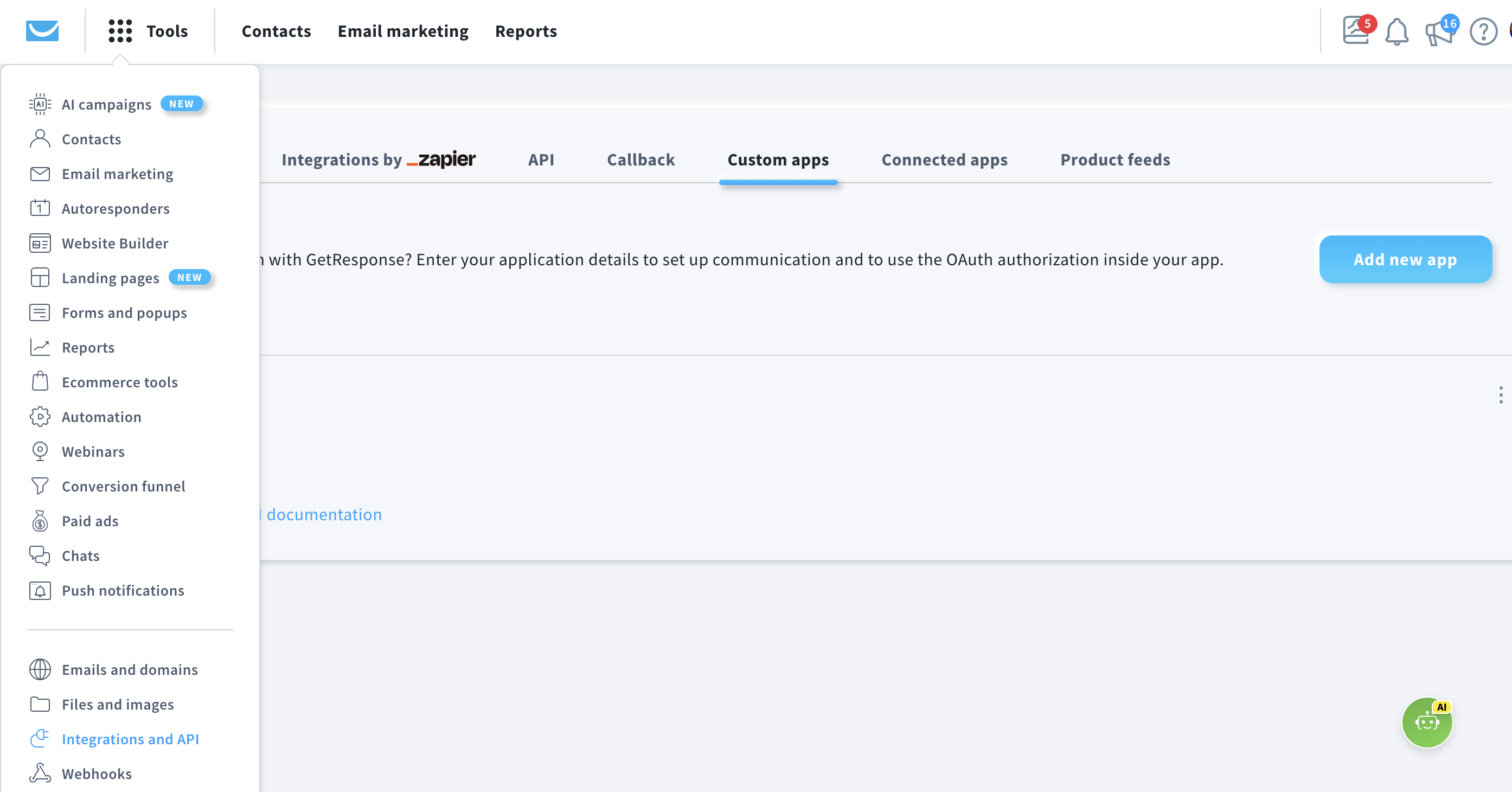
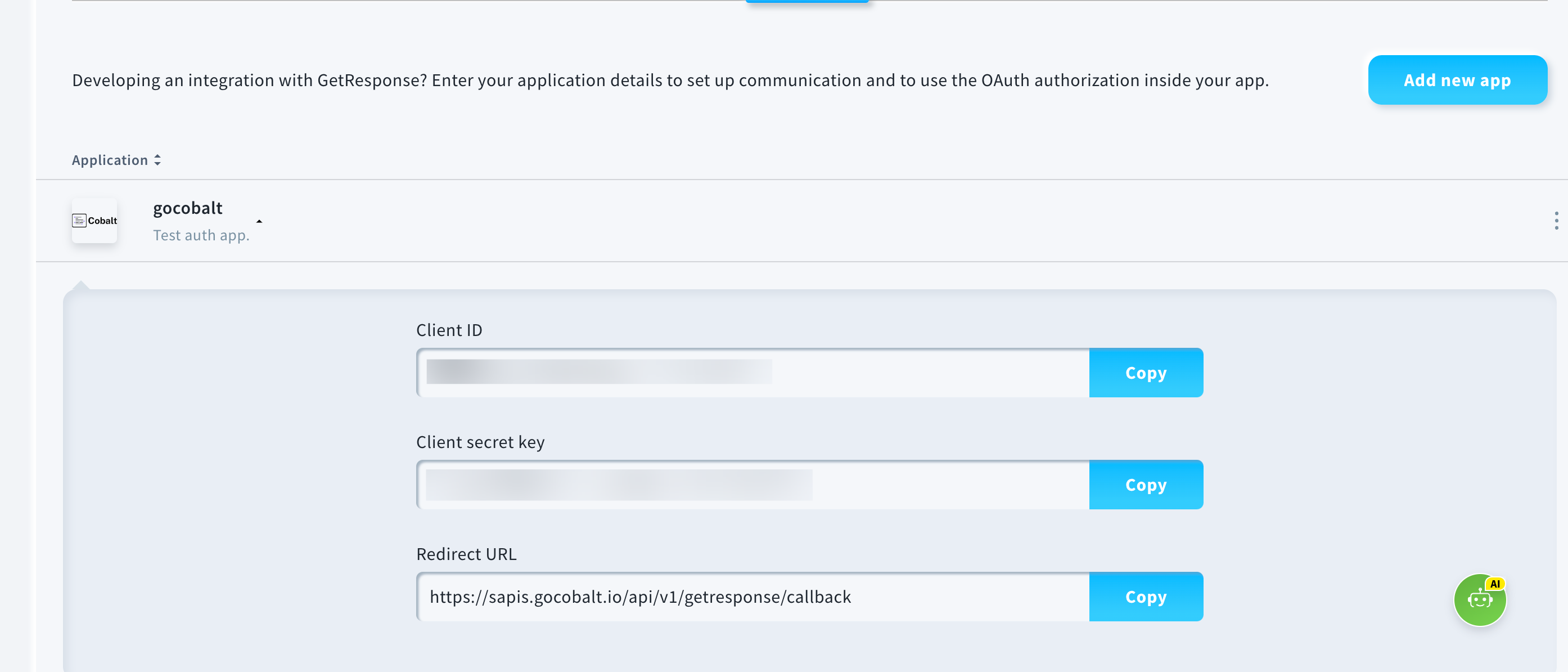
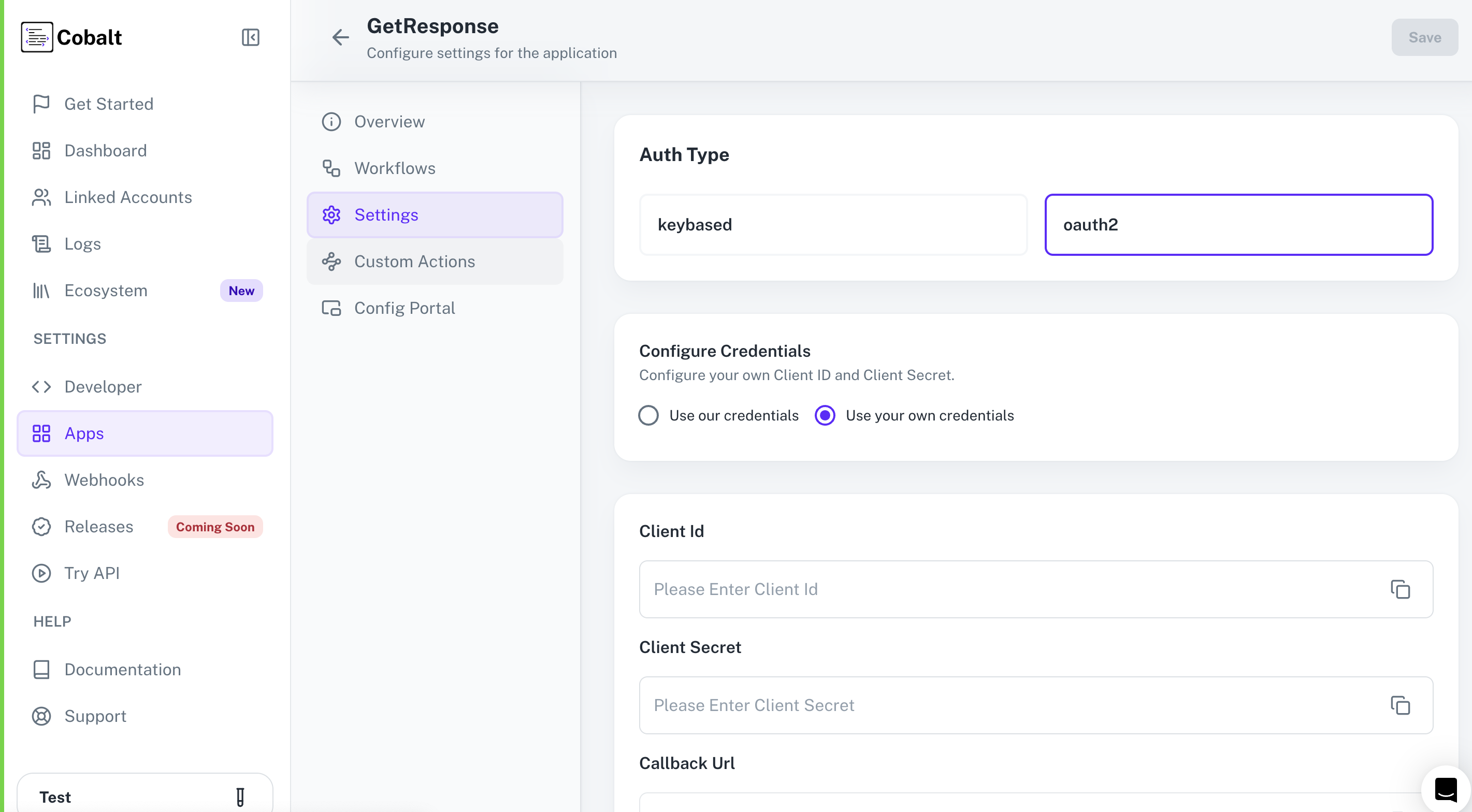 Provide the acquired Client ID and Client Secret under Settings of the app and save it.
Provide the acquired Client ID and Client Secret under Settings of the app and save it.
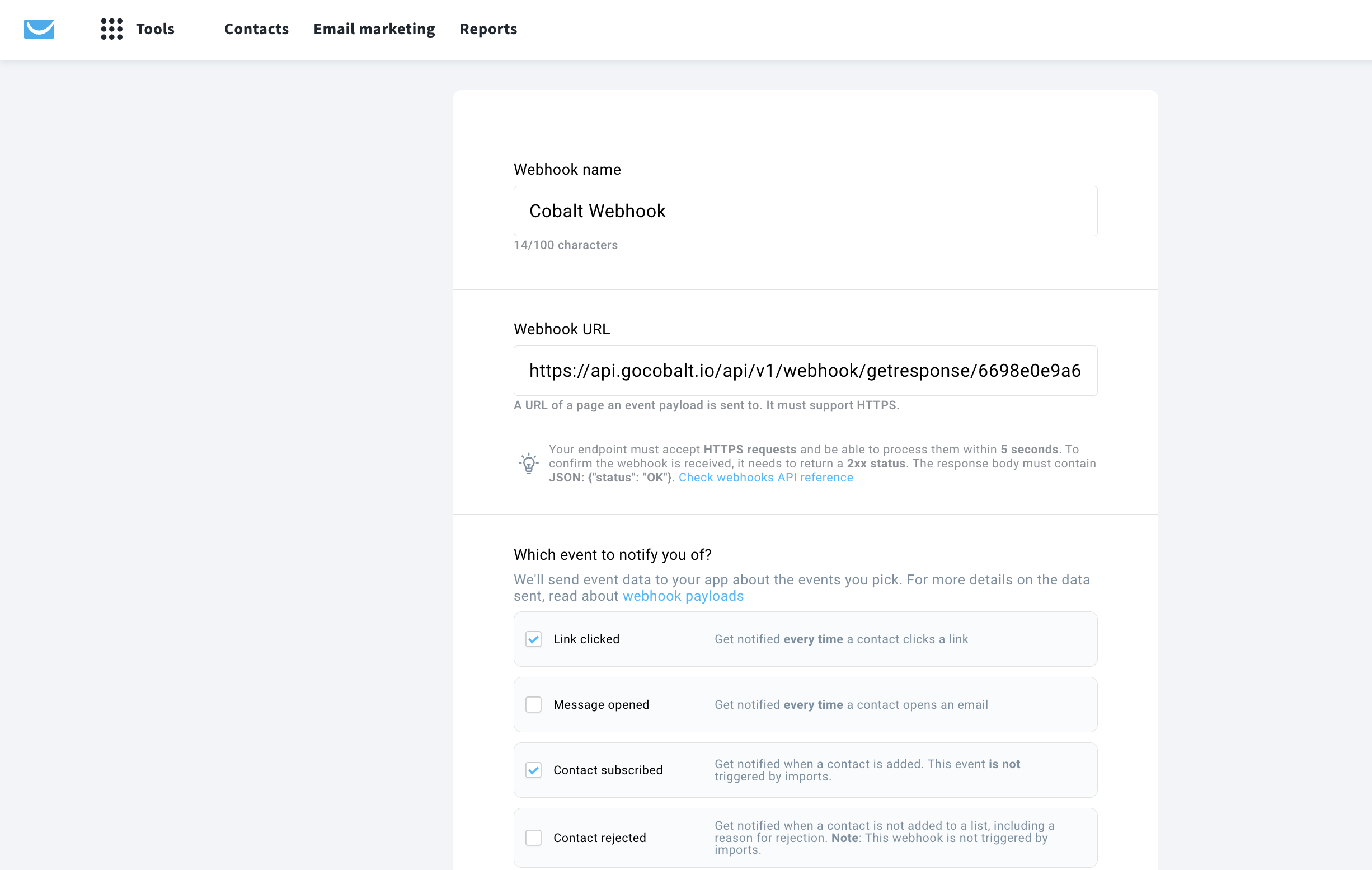
- Client ID
- Client Secret
Pre-requisites
- GetResponse account. You can create one here.
If you haven’t already created an app in GetResponse, you’d need to create one.
Creating an app in GetResponse
To create a GetResponse app and acquire the above mentioned credentials, please follow the steps mentioned below:- Log in to your GetResponse account.
- Click on the
Toolsicon in the top left > SelectIntegrations and APIbutton and selectCustom appstab.
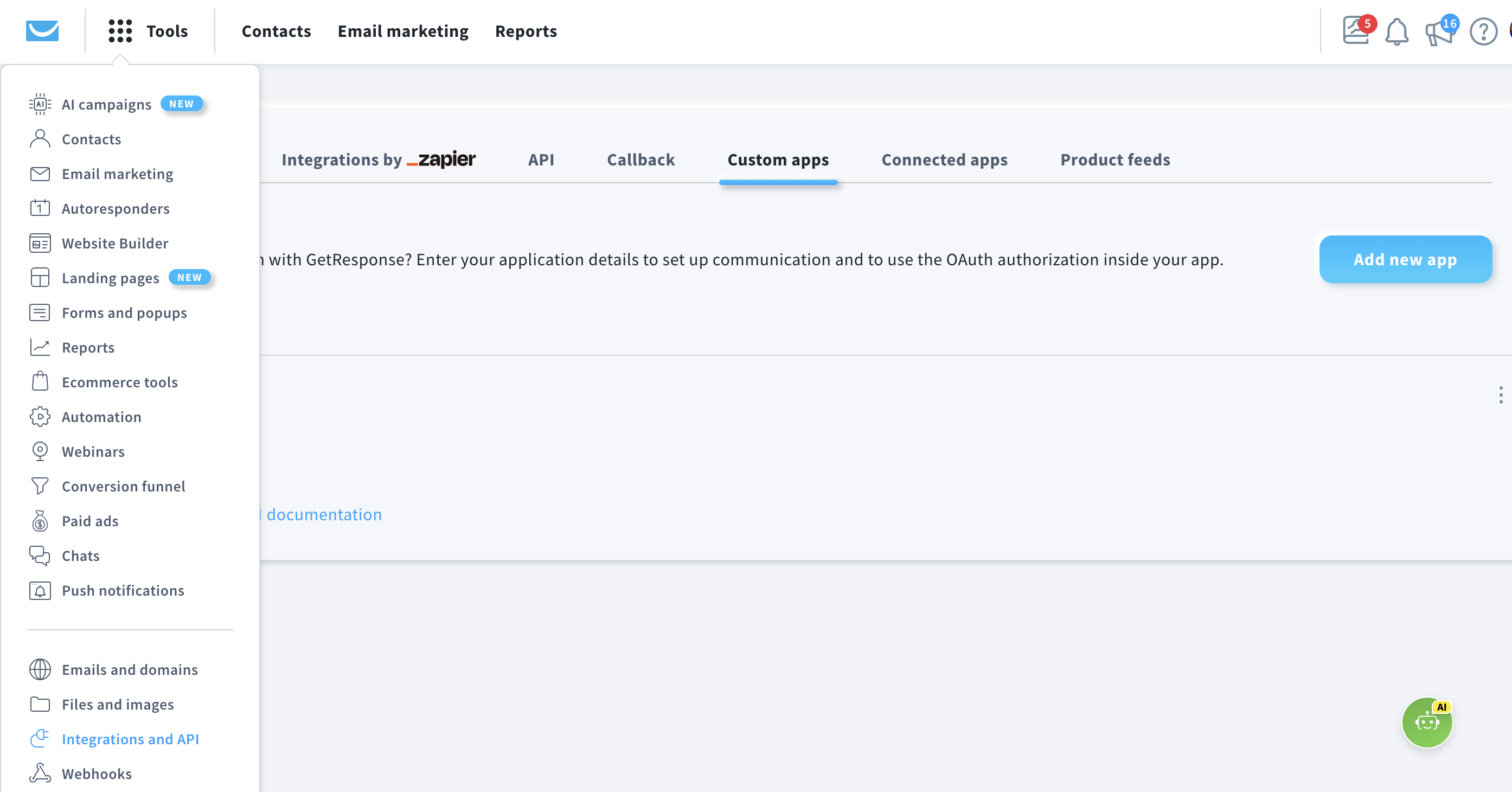
-
Go to your
Apps catalogin Cobalt > Search forGetResponse>Settings>Use your credentials>Callback Url> Copy it. -
Click on
Add new appbutton in GetResponse platform > ProvideApplication nameandDescription> Paste the Callback Url underRedirect URLand click onAdd. - Click on the App created and copy the Client ID and Client Secret Key displayed.
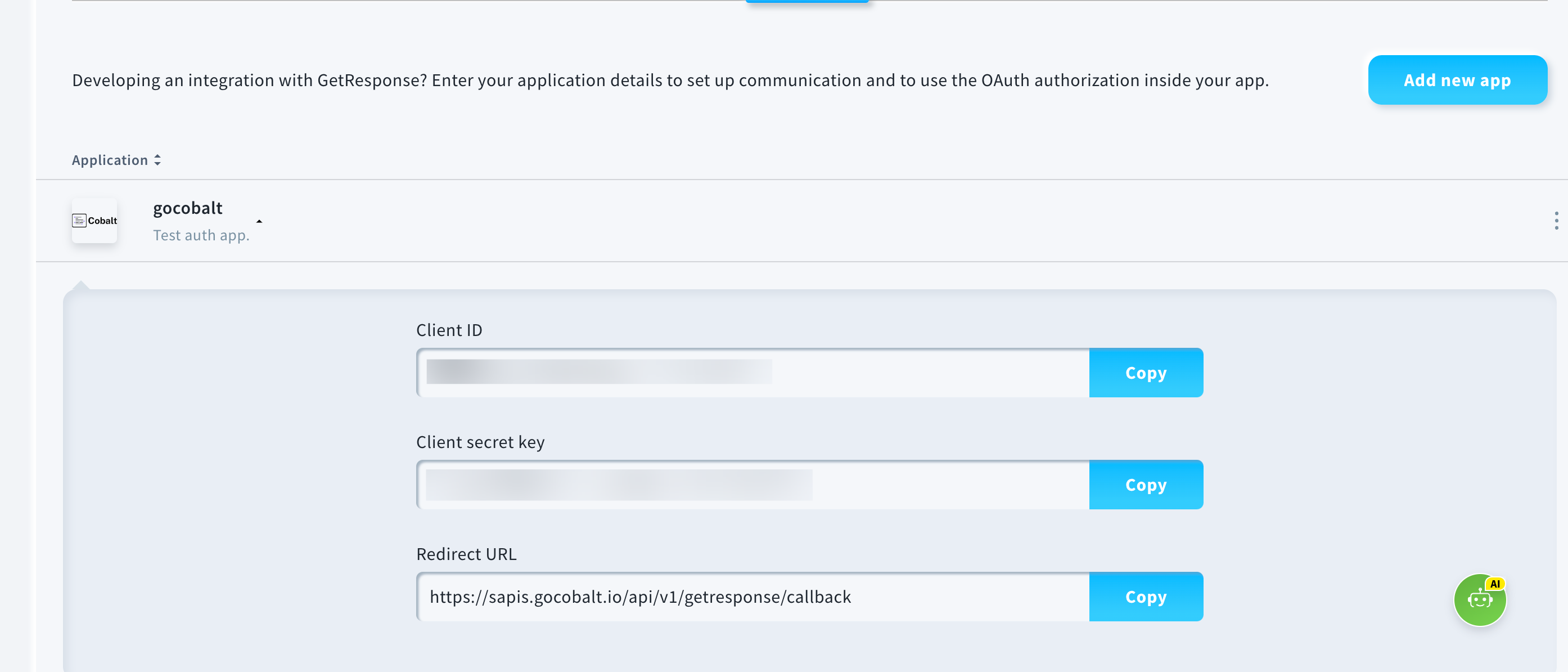
Configuring credentials in Cobalt
App settings page lets you configure the authentication settings for anOAuth 2.0 based application. For your customers to provide you authorization to access their data,
they would first need to install your application. This page lets you set up your application credentials.
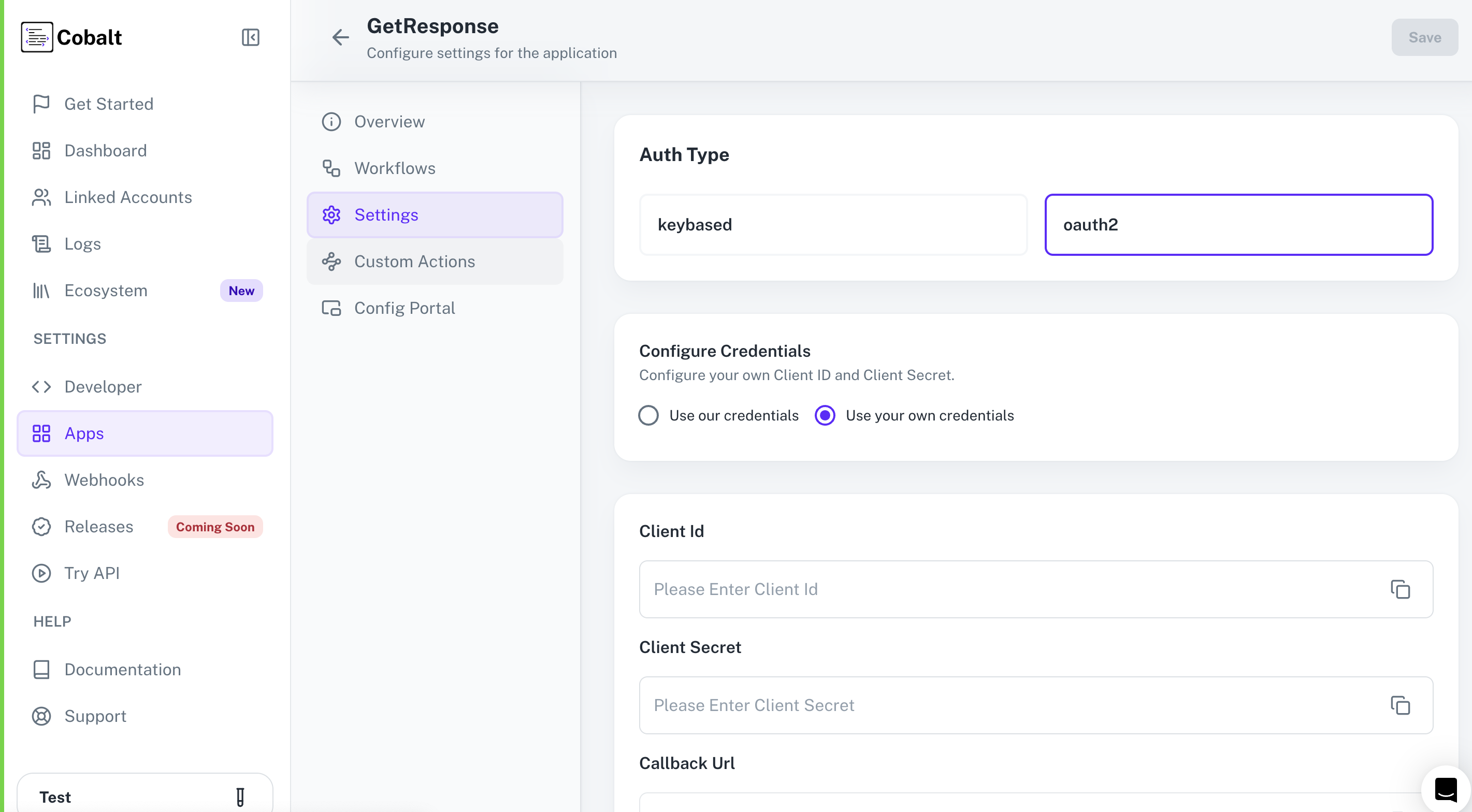 Provide the acquired Client ID and Client Secret under Settings of the app and save it.
Provide the acquired Client ID and Client Secret under Settings of the app and save it.
GetResponse Single Webhook URL
If you wish to create an orchestration where a workflow is being triggered when some operation occurs in GetResponse, you’d need to subscribe to GetResponse’s Webhook. Cobalt provides a single webhook URL to manage such event triggers for all your customers. To setup GetResponse webhook subscription:- Select GetResponse from the application list in Cobalt > select
Settingsand copy theSingle Webhook Url. - Navigate to
Tools>Webhooksin GetResponse platform and click onCreate Webhook. - Provide a
Webhook name> Paste the Single Webhook Url inside theWebhook URLfield > select the relevant events inWhich event to notify you of?> ChangeStatustoggle to Active and click onCreate webhook.
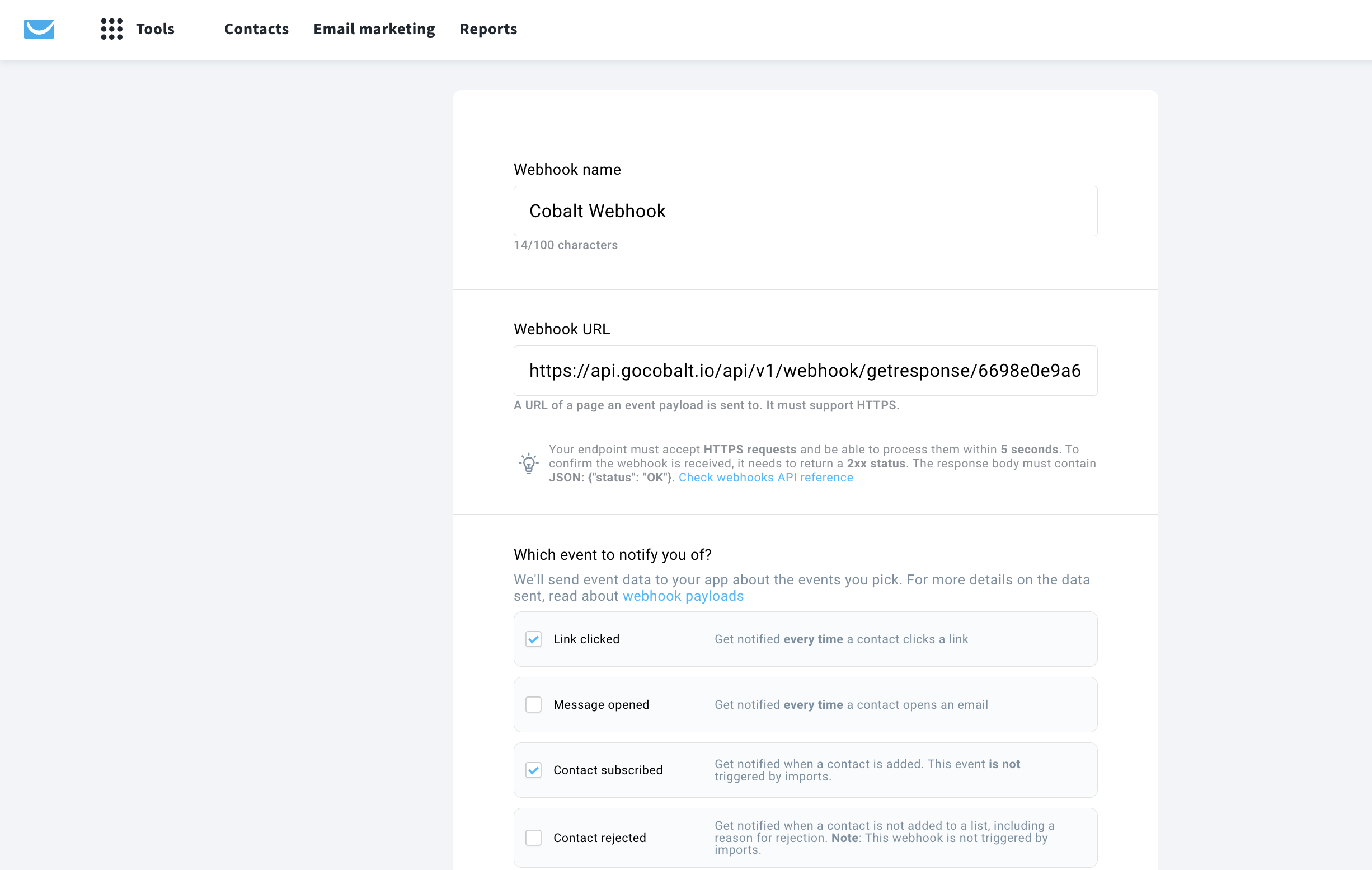
Actions and triggers
Once the above setup is completed, you can create orchestrations of your use-cases using GetResponse actions and triggers. Following are the set of GetResponse actions and triggers supported by Cobalt.Campaigns
Campaigns
- List Campaigns - List all campaigns in GetResponse.
- Create Campaign - Create a campaign in GetResponse.
- Update Campaign - Update a campaign in GetResponse.
Contacts
Contacts
- List Contacts - List all contacts in GetResponse.
- Create Contact - Create a new contact in GetResponse.
- Update Contact - Update a contact in GetResponse.
- Get Contact by ID - Get a contact by ID in GetResponse.
Tags
Tags
Others
Others
- HTTP Request - Make HTTP API calls to any GetResponse documented REST APIs.