Harvest
Setup
Connect to your Harvest app for OAuth.
Cobalt offers both Key Based and OAuth 2.0 integration for Harvest. In this guide, we will look at the OAuth App setup process.
To setup your Harvest app in Cobalt for OAuth, you will need the following credentials from your Harvest Developer account:
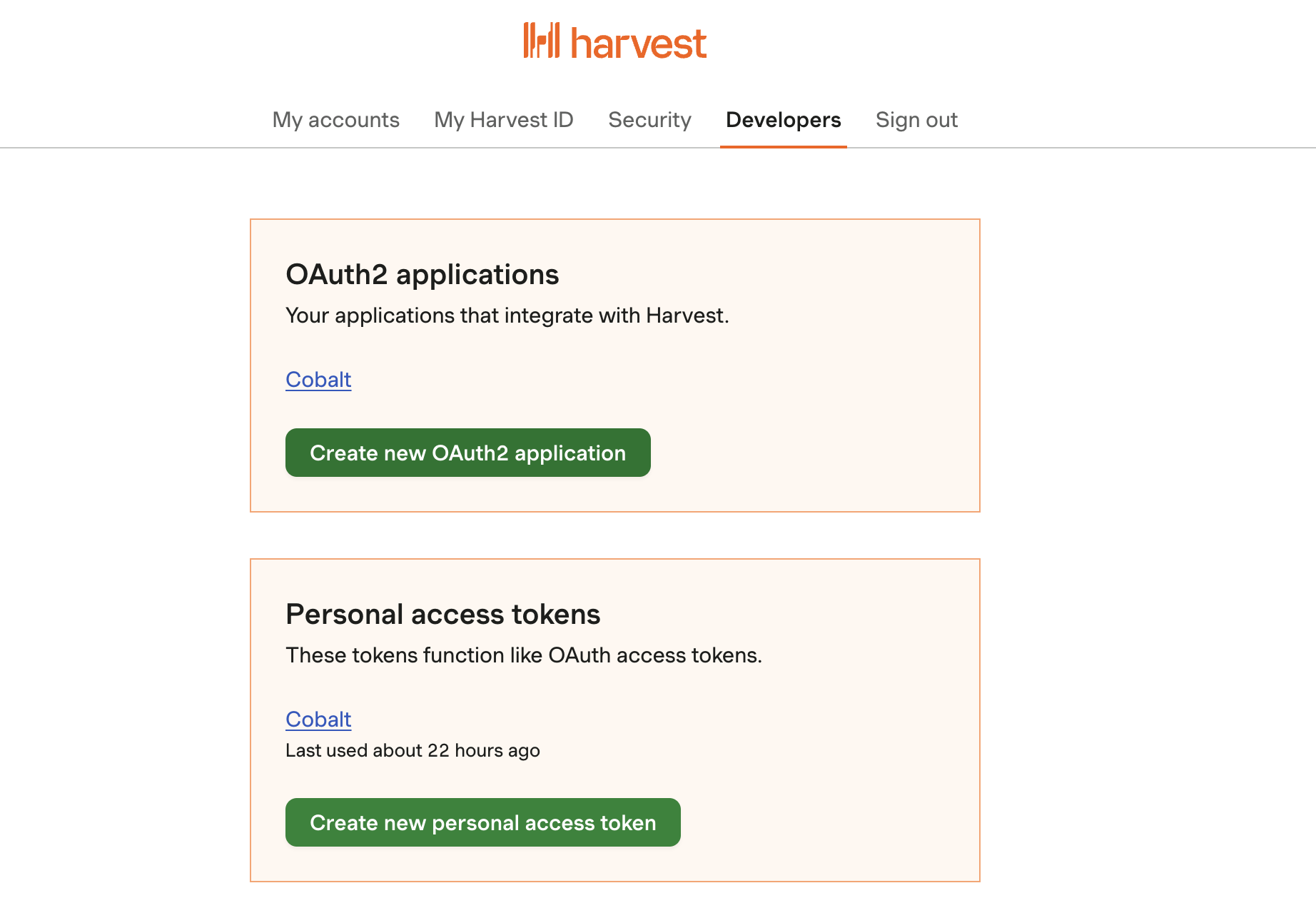
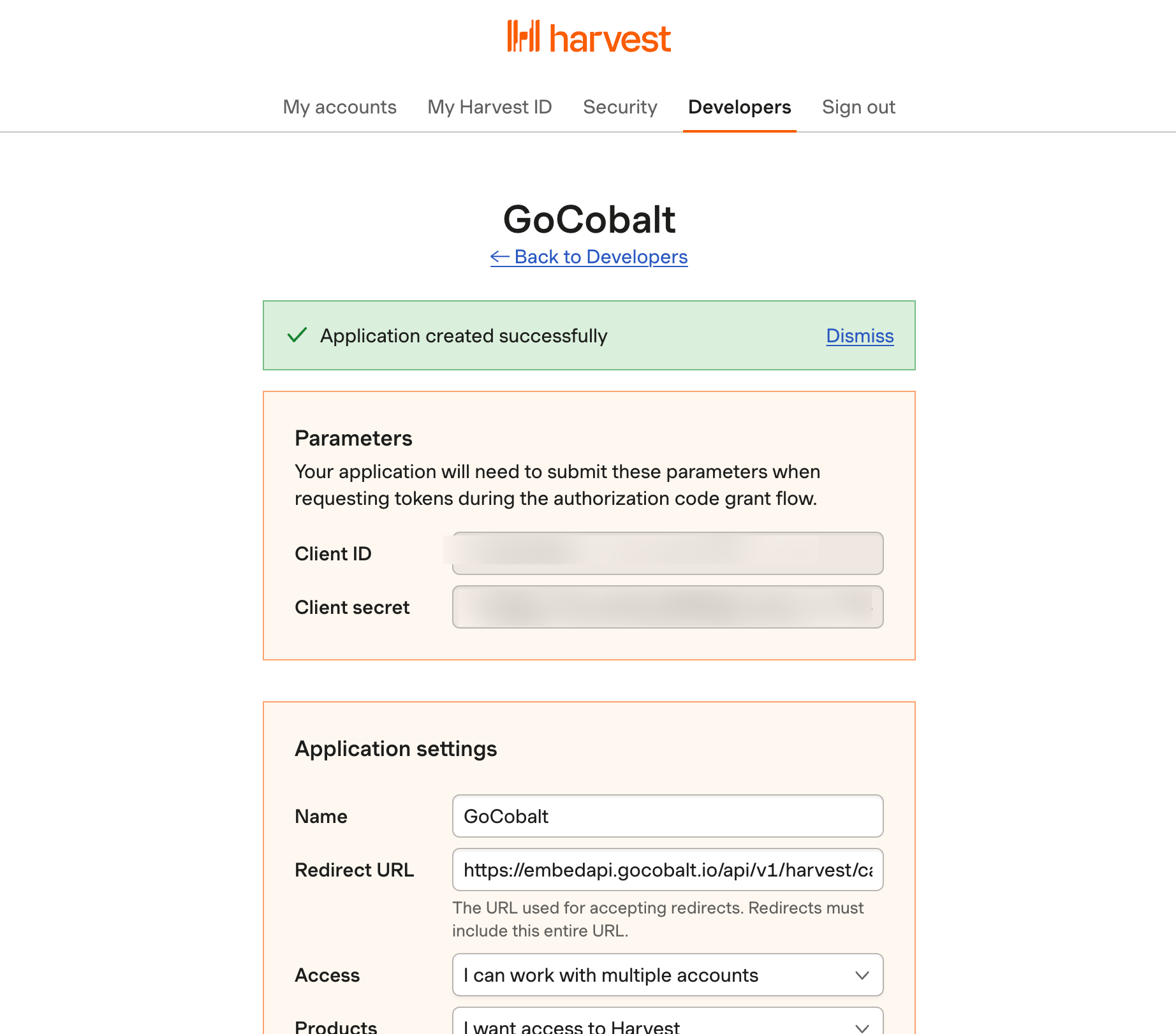
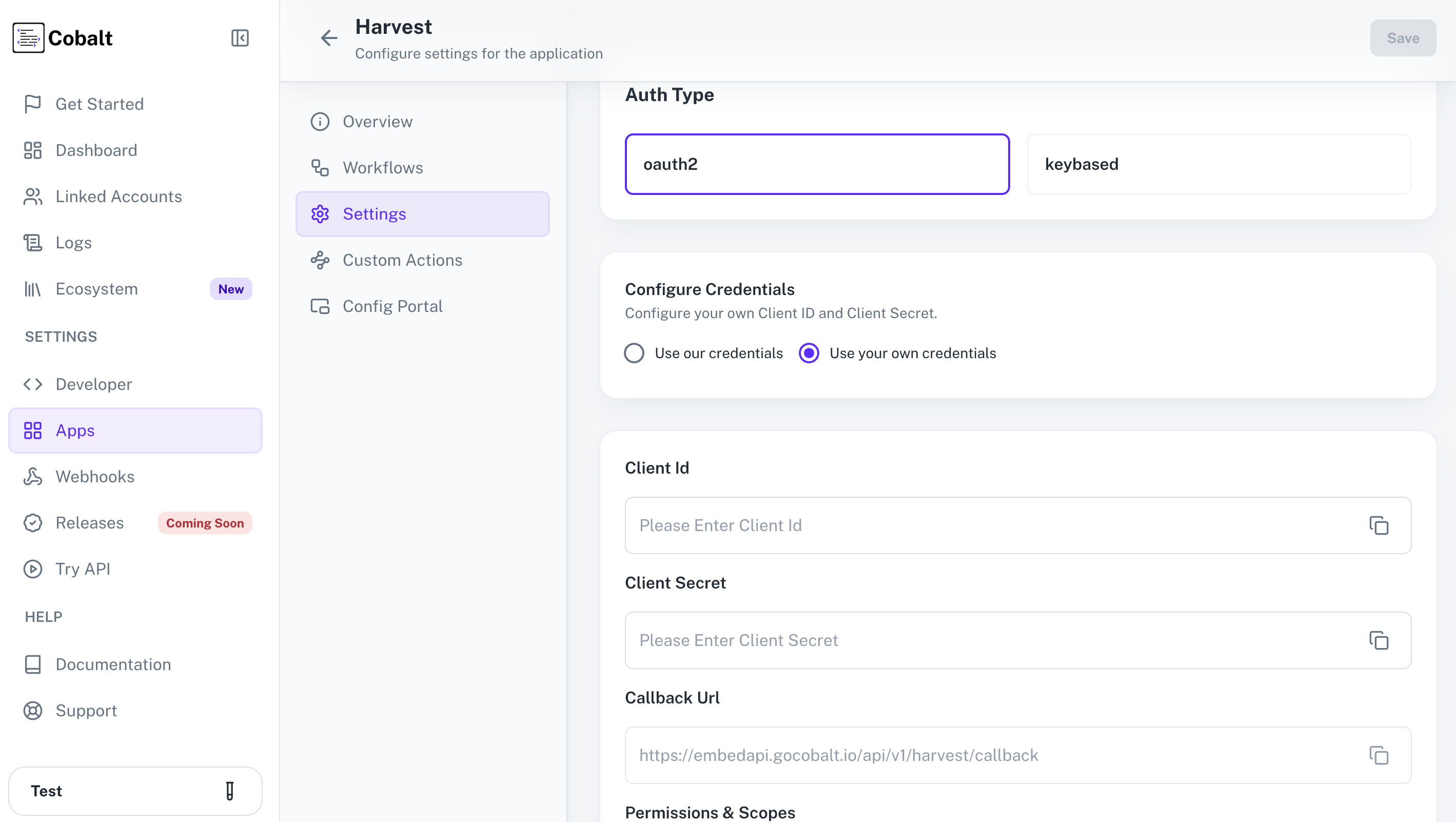 Provide the acquired Client ID and Client Secret under Settings of the app and save it.
Provide the acquired Client ID and Client Secret under Settings of the app and save it.
- Client ID
- Client Secret
Pre-requisites
- Harvest Developer account. You can create one here.
If you haven’t already created an app in Harvest, you’d need to create one.
Creating an app in Harvest
To create a Harvest app and acquire the above mentioned credentials, please follow the steps mentioned below:- Log in to your Harvest Developer account.
- Click on the
Developersicon in the top nav bar and click onCreate new OAuth2 applicationbutton under OAuth2 Applications section.
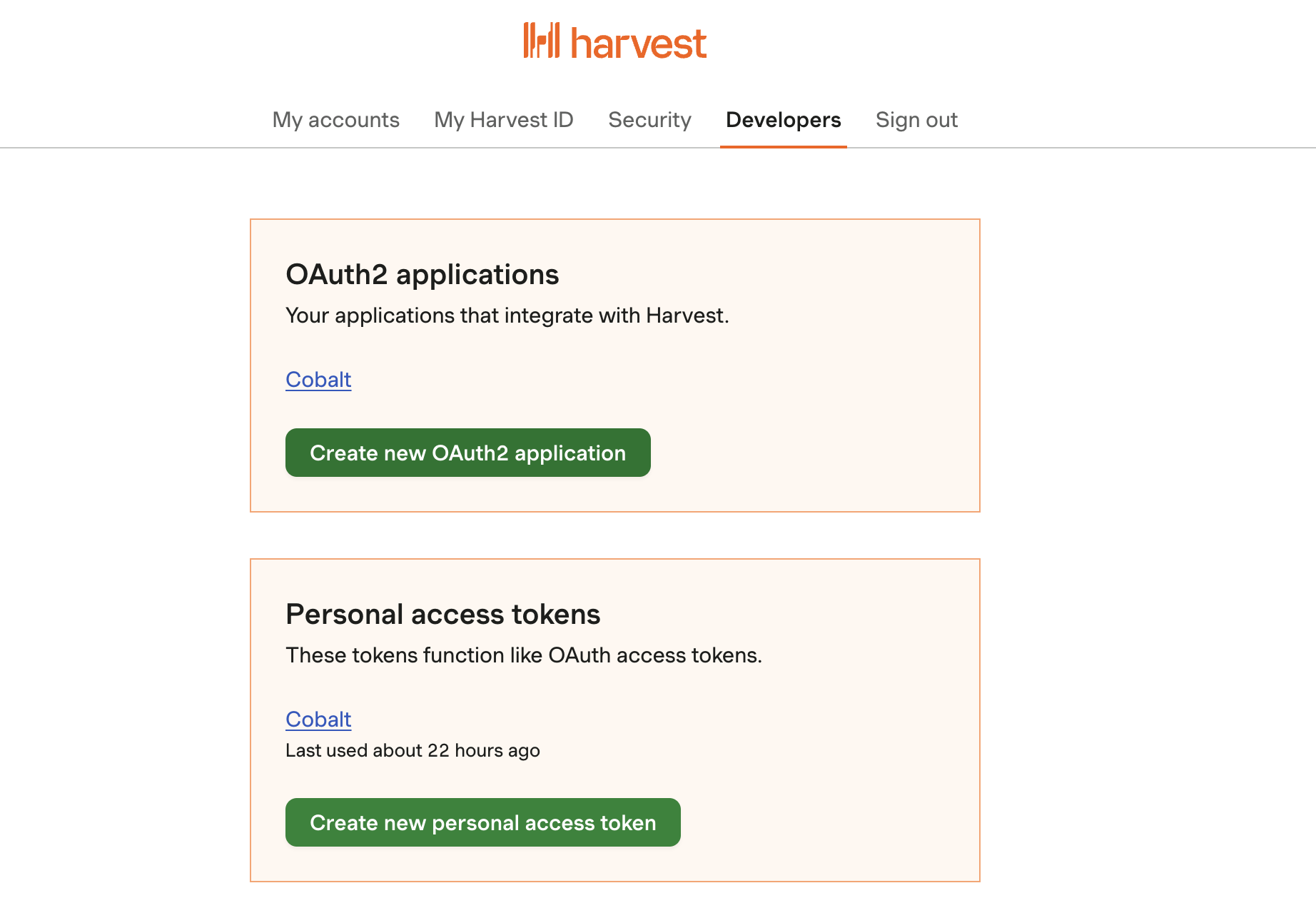
-
Go to your
Apps catalogin Cobalt > Search forHarvest>Settings>Use your credentials>Callback Url> Copy it. -
Provide an app
Name> Paste the Callback Url underRedirect URL> ChooseAccessas I can work with multiple accounts > Click onCreate Application. -
Copy the Client ID and Client Secret from the
Parameterssection.
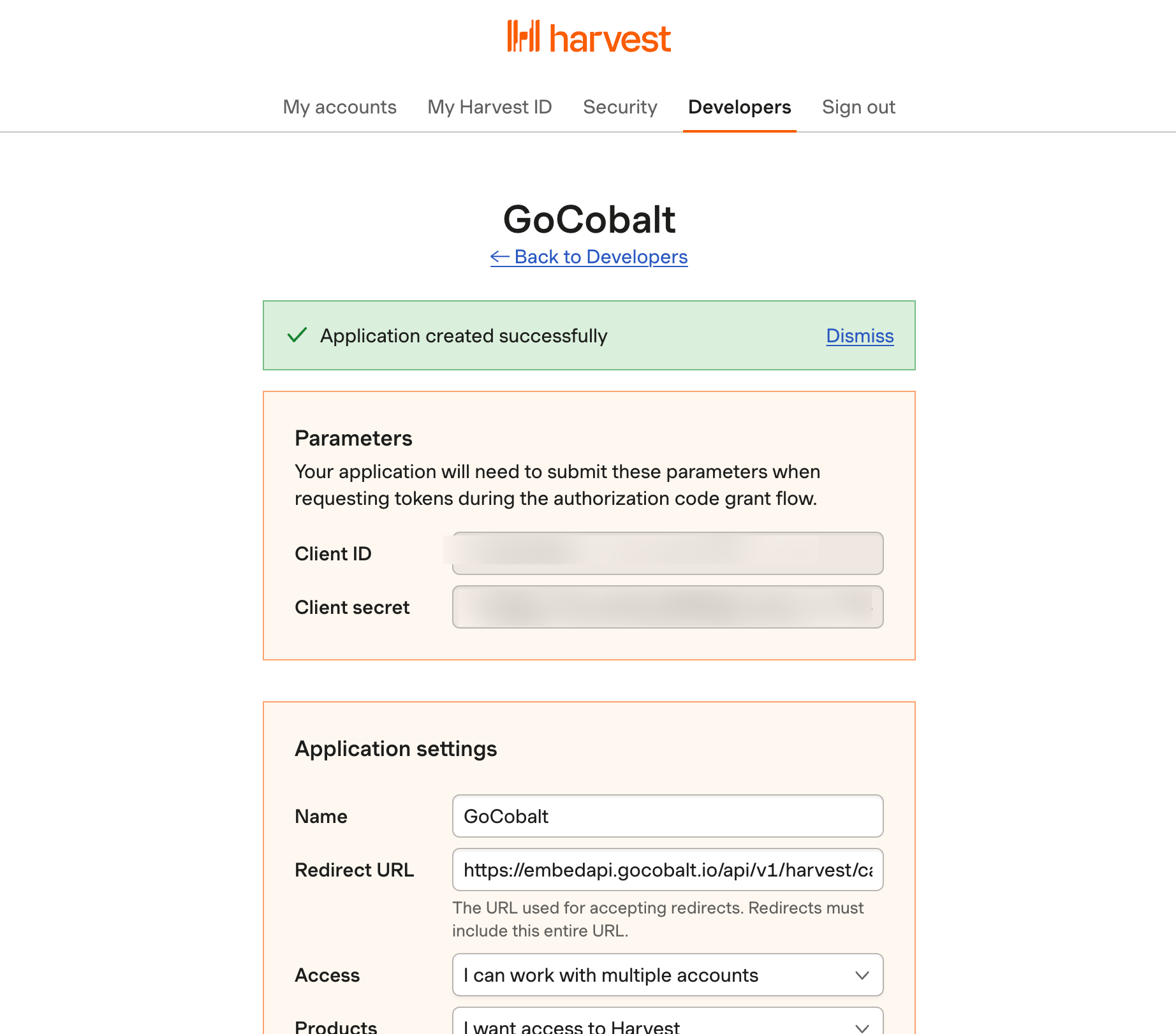
Configuring credentials in Cobalt
App settings page lets you configure the authentication settings for anOAuth 2.0 based application. For your customers to provide you authorization to access their data,
they would first need to install your application. This page lets you set up your application credentials.
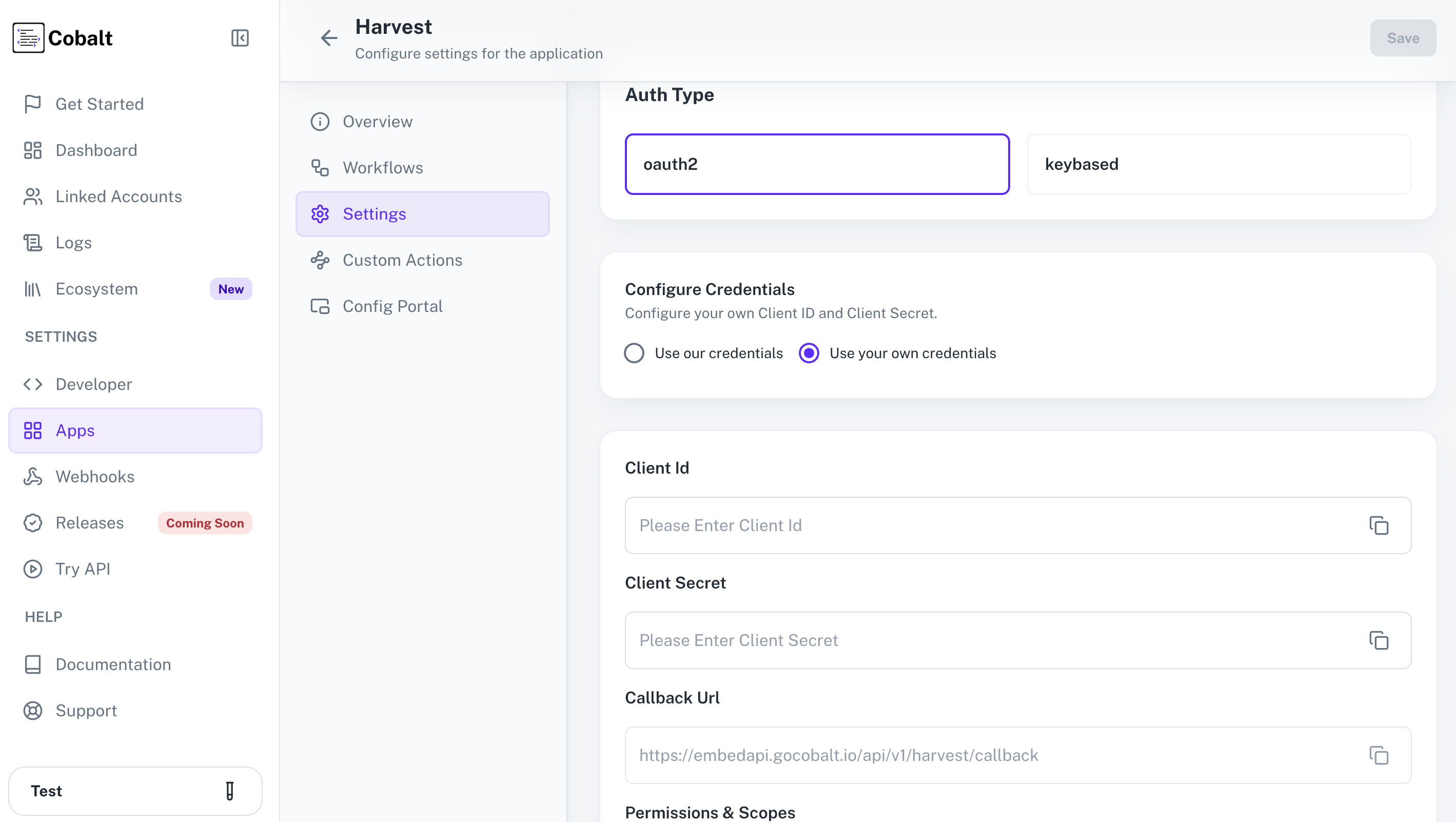 Provide the acquired Client ID and Client Secret under Settings of the app and save it.
Provide the acquired Client ID and Client Secret under Settings of the app and save it.
Actions and triggers
Once the above setup is completed, you can create orchestrations of your use-cases using Harvest actions and triggers. Following are the set of Harvest actions and triggers supported by Cobalt.Invoice
Invoice
- List Invoices - List all invoices in Harvest.
- Create Invoice - Create an invoice in Harvest.
- Update Invoice - Update an invoice in Harvest.
- Delete Invoice - Delete an invoice in Harvest.
Time Entry
Time Entry
- List Time entries - List all time entries in Harvest.
- Create Time Entry by duration - Create a time entry by duration in Harvest.
- Update Time Entry - Update a time entry in Harvest.
Users
Users
- List Users - List all users in Harvest.
- Create User - Create a new user in Harvest.
- Delete User - Delete a user in Harvest.
Payments
Payments
- List Payments - List all payments in Harvest.
- Create Invoice Payment - Create an invoice payment in Harvest.
Company
Company
- Update Company - Update a company in Harvest.
- Get a Company - Get a company by ID in Harvest.
Others
Others
- HTTP Request - Make HTTP API calls to any Harvest documented REST APIs.