Marketo
Building a Marketo integration
This tutorial will give an example of how to create a Marketo integration that adds a new company from your app to the Linked Account’s Marketo.
Pre-requisites
- Marketo App is enabled in Cobalt.
- Trigger created in Cobalt. Refer here.
- Linked Account available. Refer here.
Building a Workflow
1. Create Workflow in app
- Go to your
Apps catalogin Cobalt > Search forMarketo>Workflows>Add Workflow> ChooseManually> Give it a name and click onAdd Workflow.
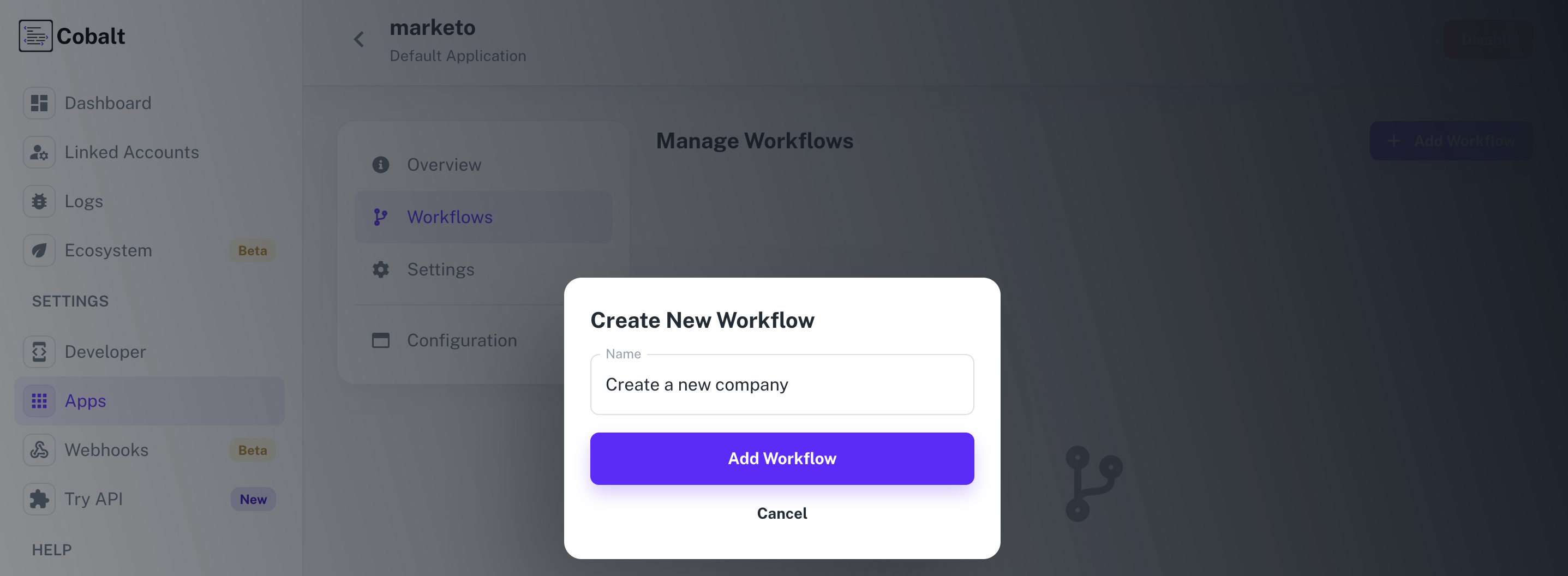
2. Adding the Trigger
To add a trigger for a Workflow in Cobalt, you need to select details about the Trigger like the Type and which trigger to be implemented. To add a Trigger, follow these steps:- Click on the Start node to add a trigger.
- In the right side, select the Type and the Trigger and click on the
Add Triggerbutton.
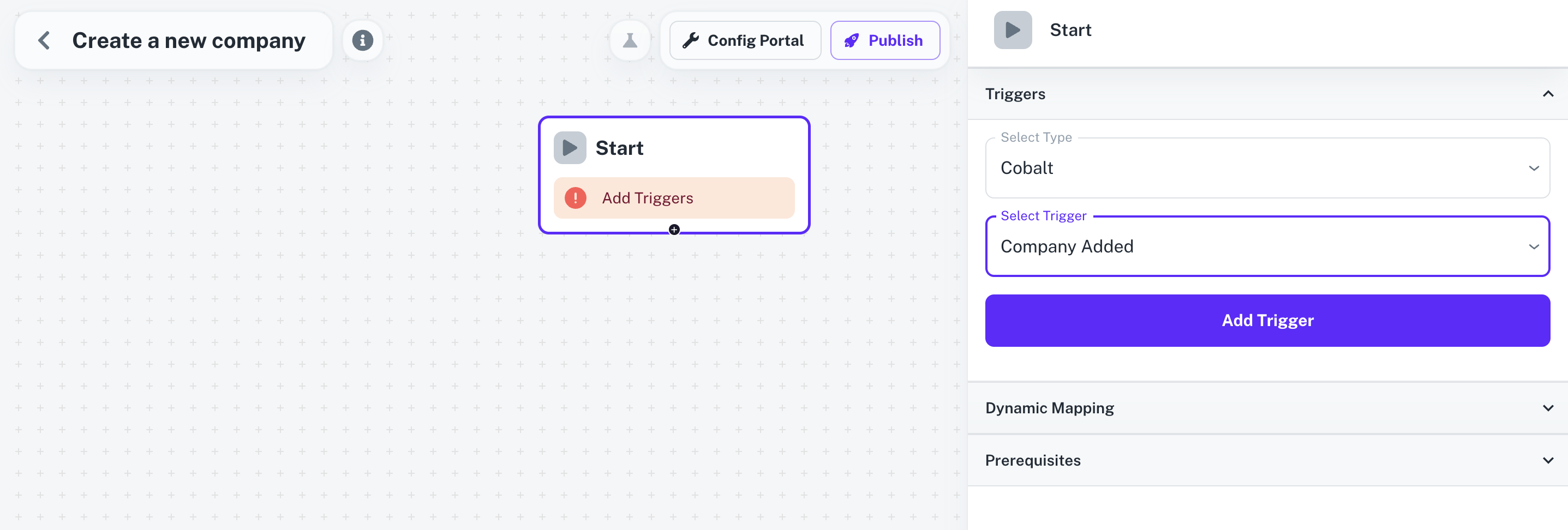
3. Adding the Marketo Action
- From
Actions, add a Marketo node to the workflow. - Click on the node and select an Action from the
Choose an Actiondropdown menu and click onSave.
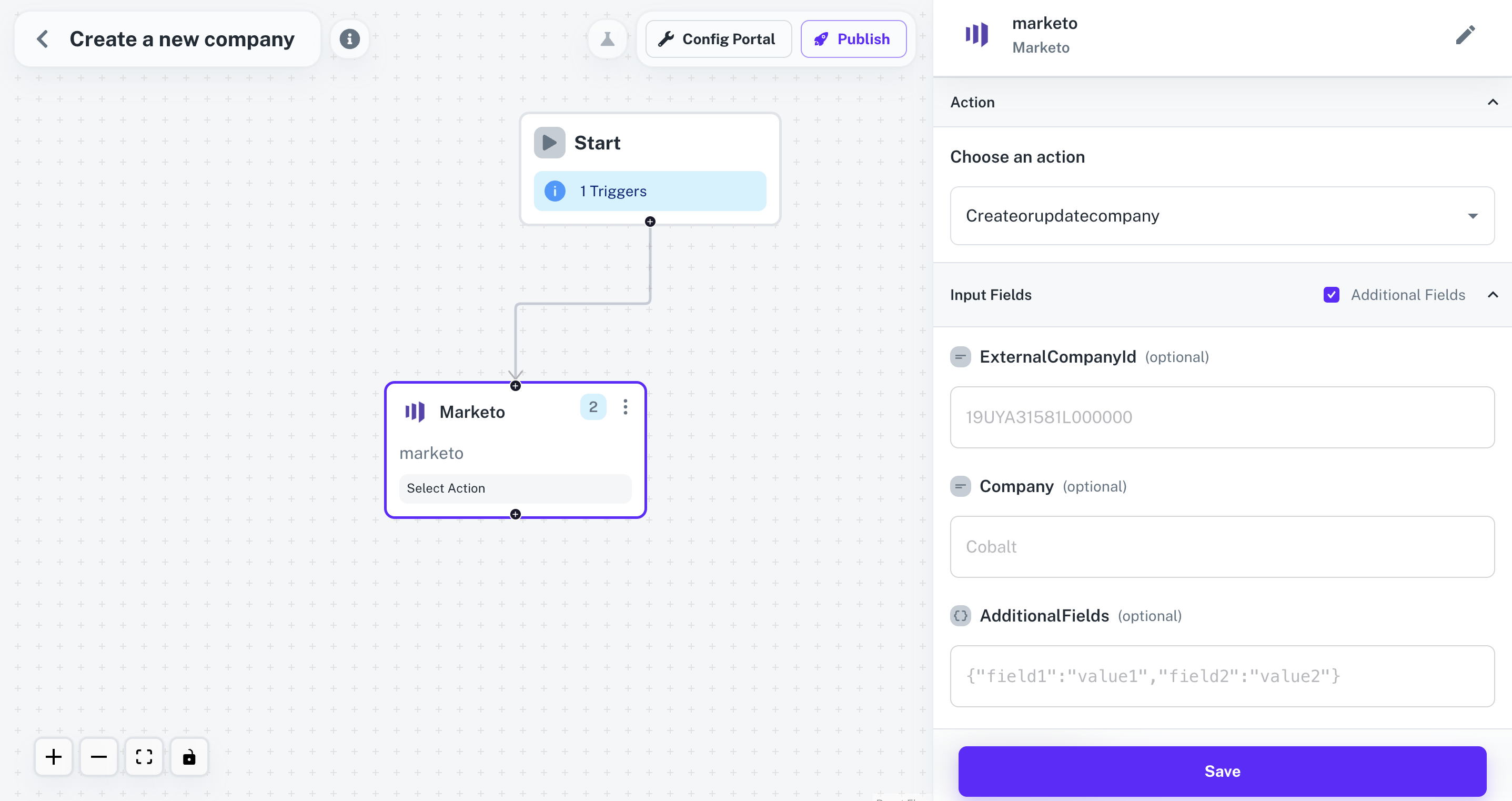
Before clicking on
Save, make sure that you have entered data for all the mandatory fields whichever required.- Connect the two nodes by clicking on
+button on theStartnode and dragging the arrow to the Marketo node.
4. Publishing the Workflow
- To publish the workflow, click on the
Publishbutton in the top, Select Environments of the Workflow and click onPublish.
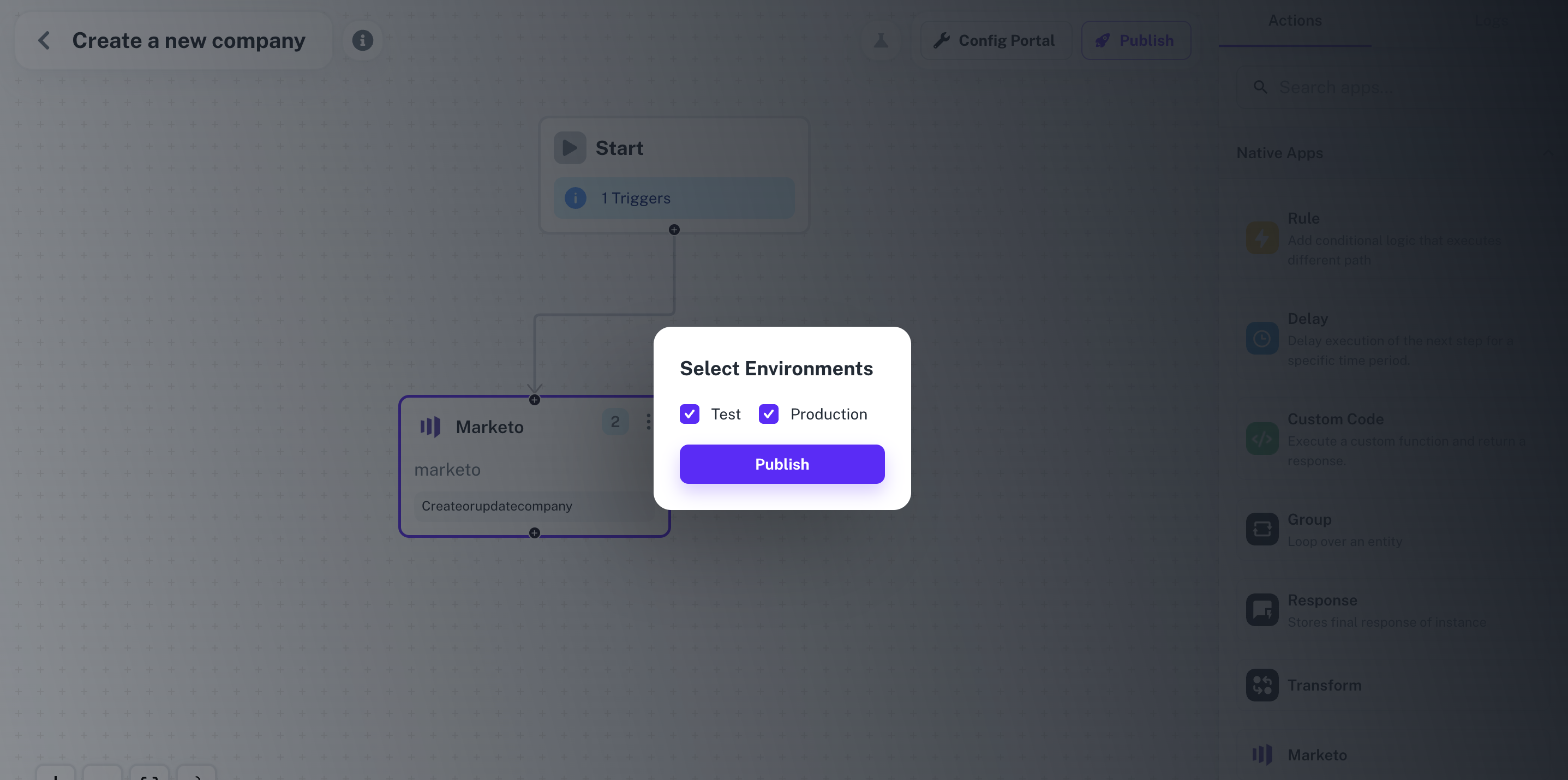
Enabling the Workflow
To enable a workflow, end user or a Linked Account needs to Toggle On the Workflow after connecting with the application.- Navigate to the Linked Account in which the Workflow needs to be enabled by getting its’ Hosted URL.
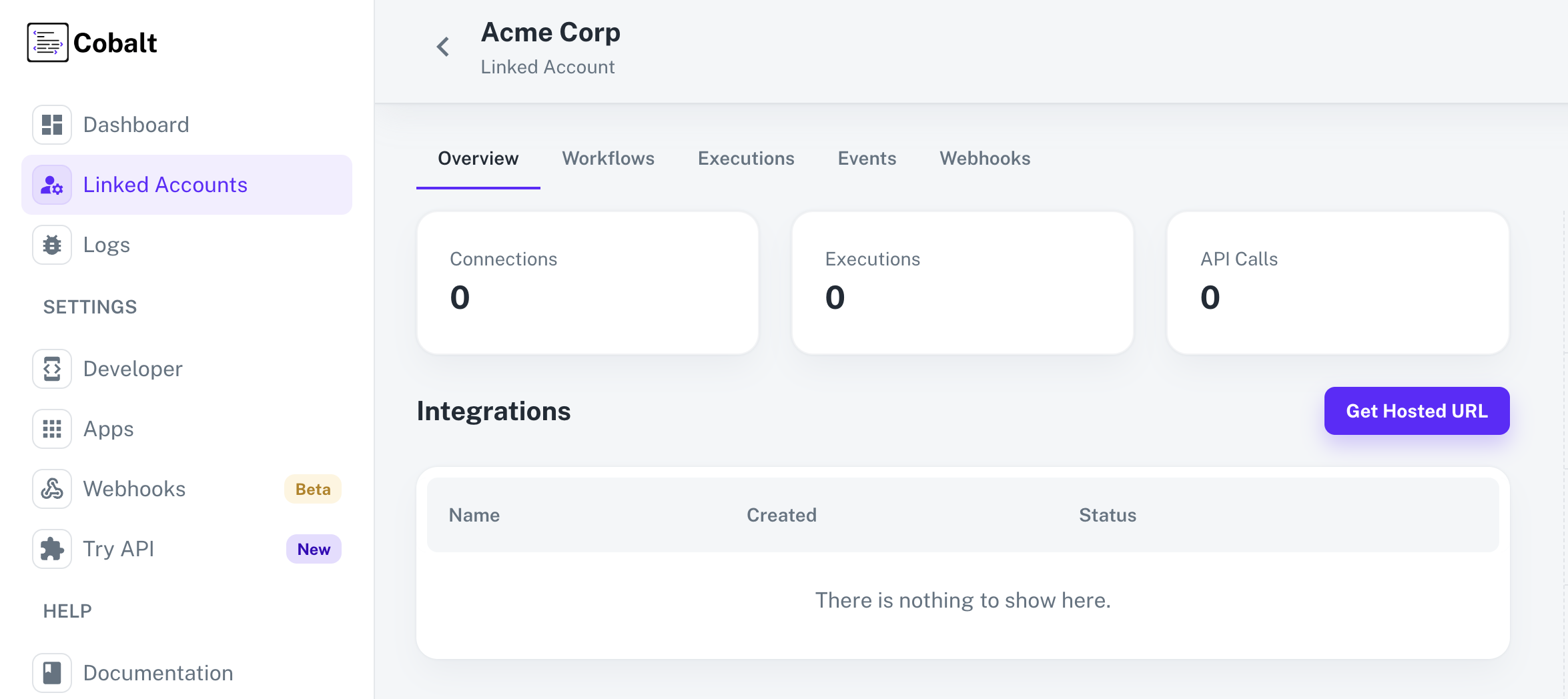
- Go to the Hosted URL and select Marketo from
Manage your Integrationslist. - Enter the required fields and click on
Connect. - After a successful connection, you can see the
Configuresection in the Marketo Application page. - Enable the Workflow Create a new company by turning the toggle On and click on
Save.
Fire an App Event
Lastly, we’ll fire an App Event whenever a contact is created in your app by using the Workflow.- Navigate to
Try APIin Cobalt. - Choose the Linked Account created to test the workflow, select the Event and Marketo as the Application.
- Click on the
Fire Eventbutton in the top right.
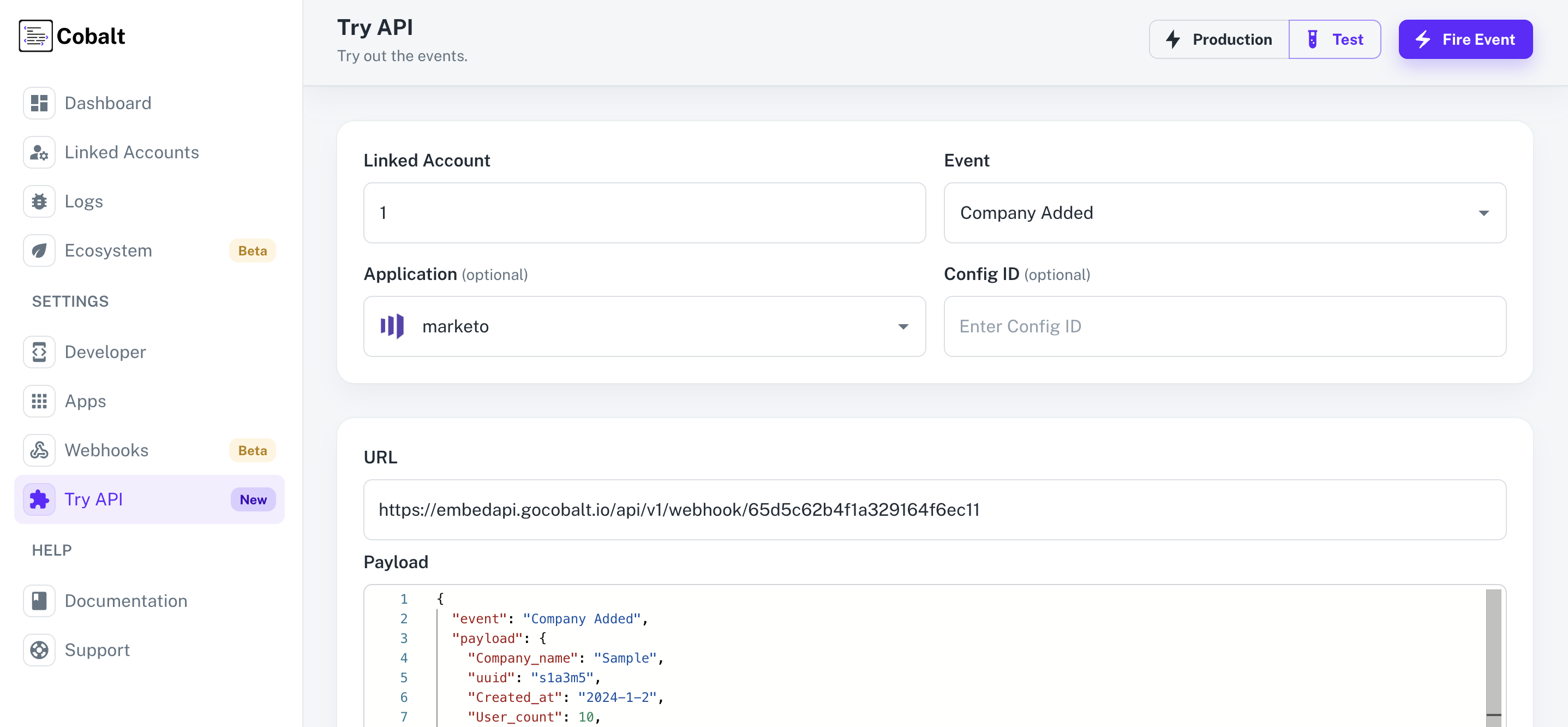
- You can check the status of the event by navigating to
Logs>Eventsin Cobalt.