Pardot
Building a Pardot integration
This tutorial will give an example of how to create a Pardot integration that syncs prospects from your app to your Linked account’s Pardot.
Pre-requisites
- Pardot App is enabled in Cobalt.
- Pardot OAuth app credentials added to Cobalt. Refer here.
- Trigger created in Cobalt. Refer here.
- Linked Account available. Refer here.
Building a Workflow
1. Create Workflow in app
- Go to your
Apps catalogin Cobalt > Search forPardot>Workflows>Add Workflow> ChooseManually> Give it a name and click onAdd Workflow.
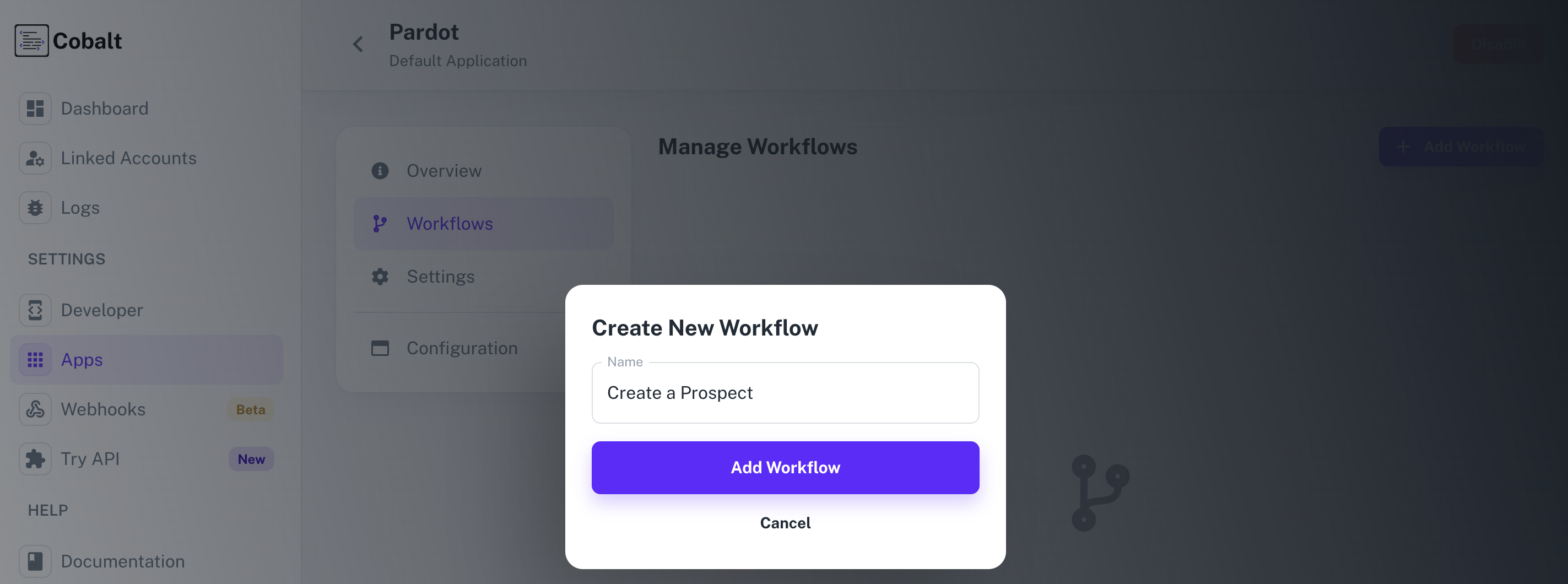
2. Adding the Trigger
To add a trigger for a Workflow in Cobalt, you need to select details about the Trigger like the Type and which trigger to be implemented. To add a Trigger, follow these steps:- Click on the Start node to add a trigger.
- In the right side, select the Type and the Trigger and click on the
Add Triggerbutton.
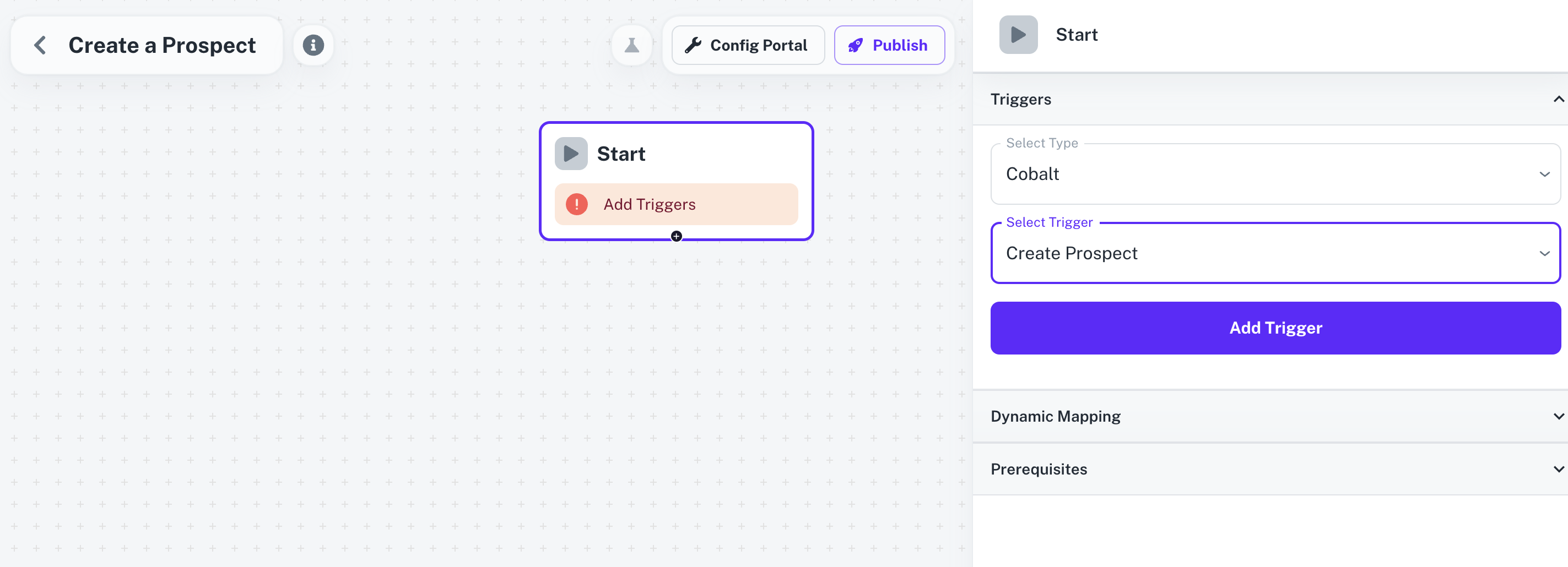
3. Adding the Pardot Action
- From
Actions, add a Salesforce_Pardot node to the workflow. - Click on the node and select an Action from the
Choose an Actiondropdown menu. - Enter the
Emailof the prospect in Input Fields and click on theSavebutton.
Before clicking on
Save, make sure that you have entered data for all the mandatory fields whichever required.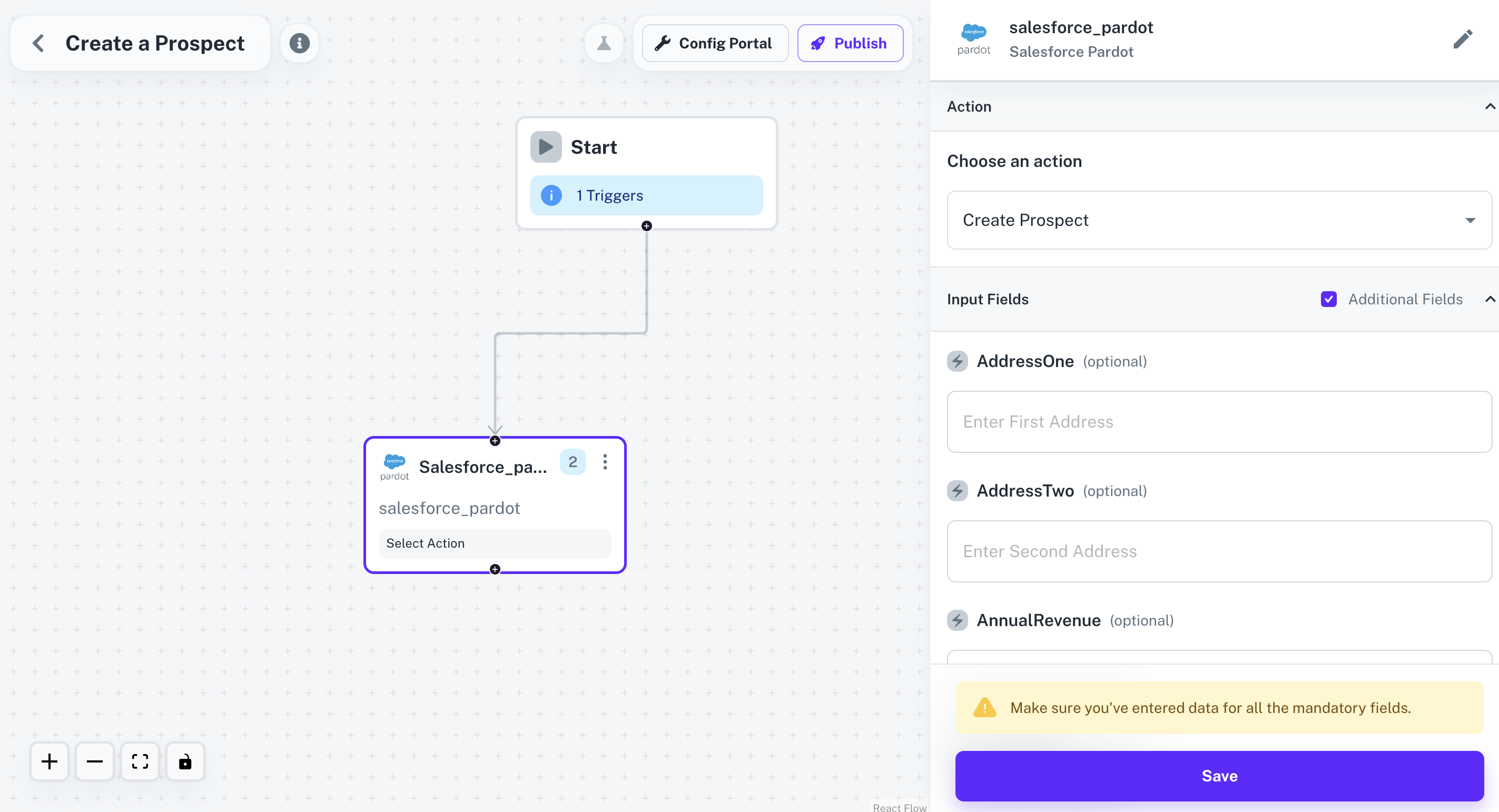
- Connect the two nodes by clicking on
+button on theStartnode and dragging the arrow to the Salesforce_Pardot node.
4. Publishing the Workflow
- To publish the workflow, click on the
Publishbutton in the top, Select Environments of the Workflow and click onPublish.

Enabling the Workflow
To enable a workflow, end user or a Linked Account needs to Toggle On the Workflow after connecting with the application.- Navigate to the Linked Account in which the Workflow needs to be enabled by getting its’ Hosted URL.
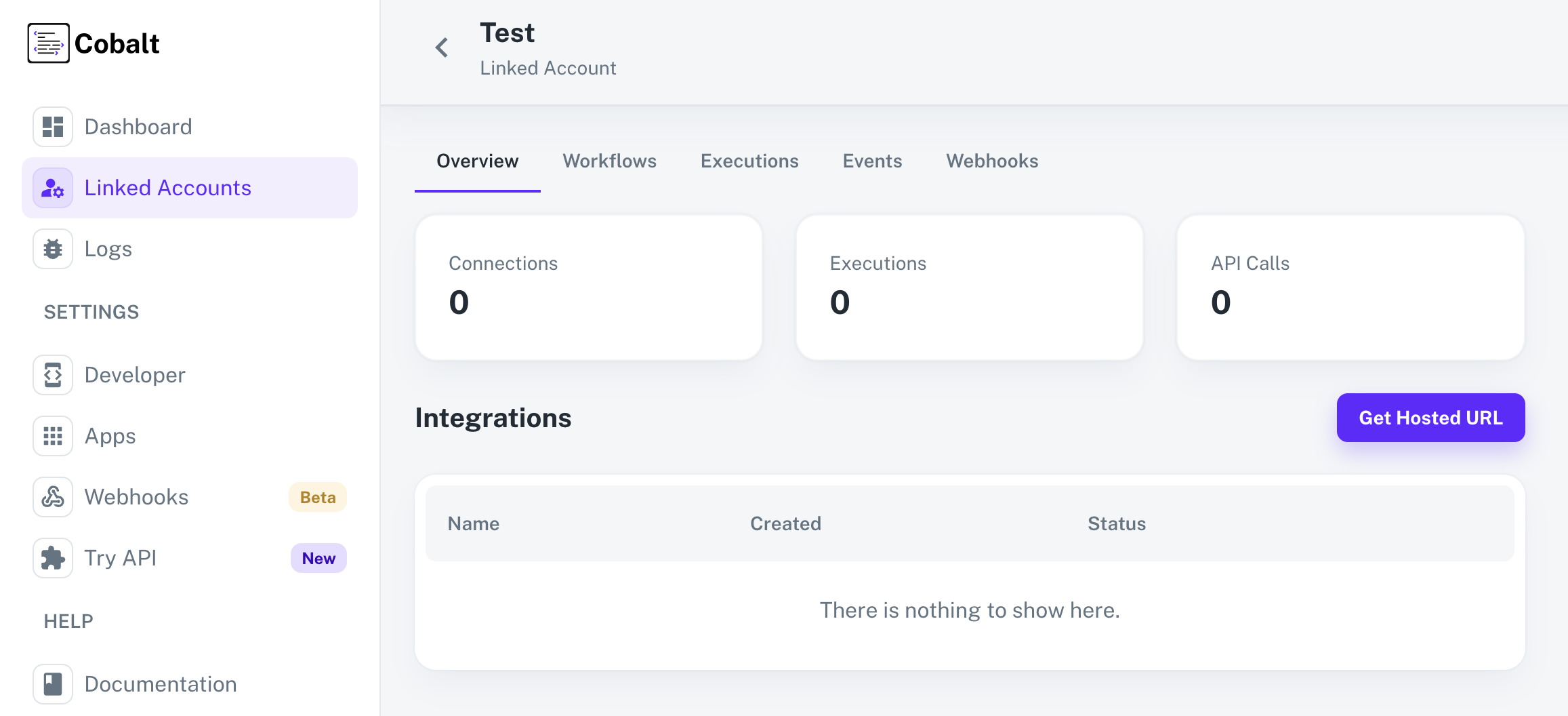
- Go to the Hosted URL and select Pardot from
Manage your Integrationslist. - Enter the Base URL and Business ID > click on the
Connectbutton > review the permissions and allow them for a successful connection.
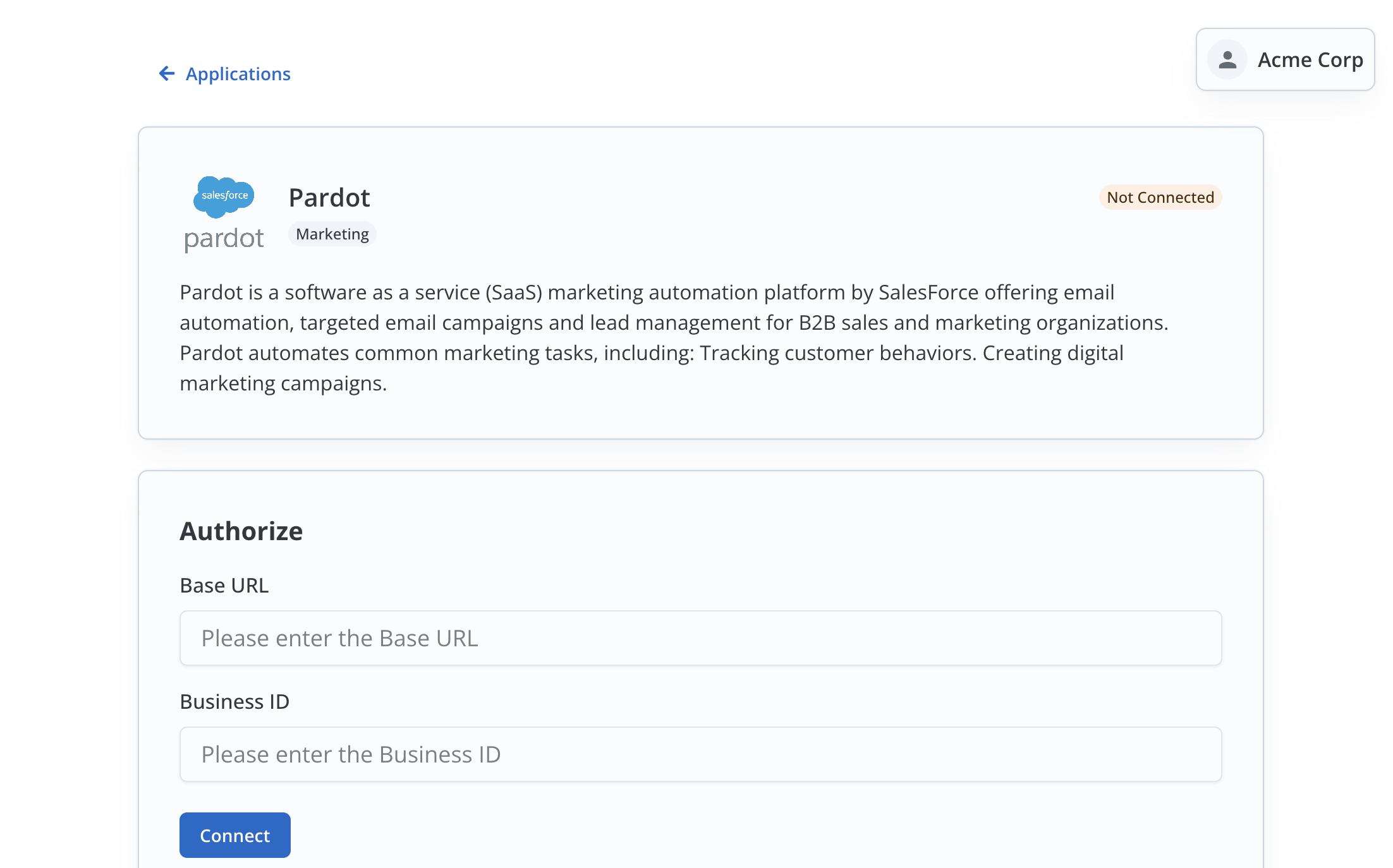
- After a successful connection, you can see the
Configuresection in the Pardot Application page. - Enable the Workflow Create a Prospect by turning the toggle On and click on
Save.
Fire an App Event
Lastly, we’ll fire an App Event whenever a contact is created in your app by using the Workflow.- Navigate to
Try APIin Cobalt. - Choose the Linked Account created to test the workflow, select the Event and Pardot as the Application.
- Click on the
Fire Eventbutton in the top right.
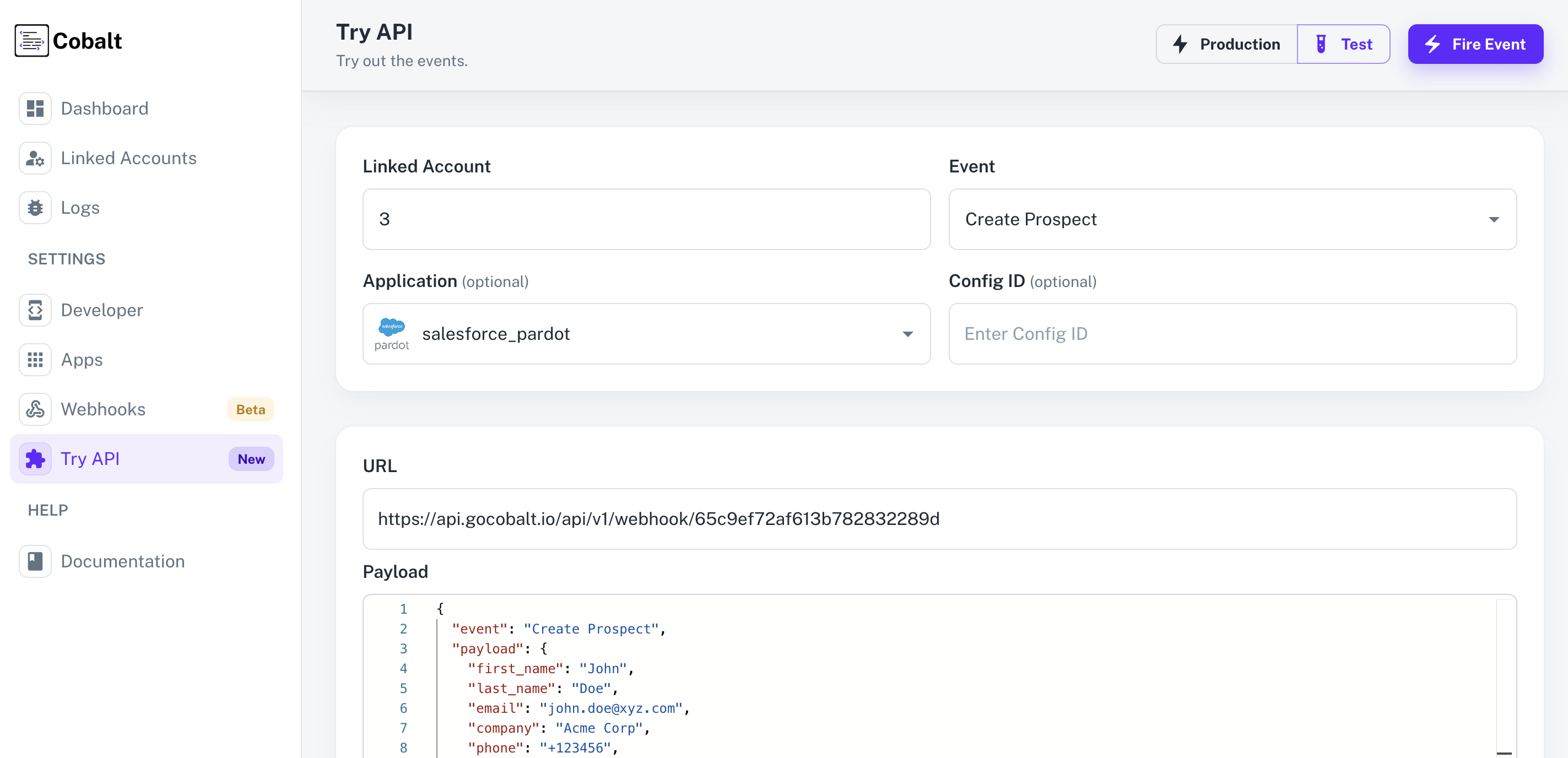
- You can check the status of the event by navigating to
Logs>Eventsin Cobalt.