Salesforce Marketing Cloud
Setup
Access to your users’ Salesforce Marketing Cloud records through OAuth.
To setup your Salesforce Marketing Cloud app in Cobalt for OAuth, you will need the following credentials from your Salesforce Marketing Cloud account:
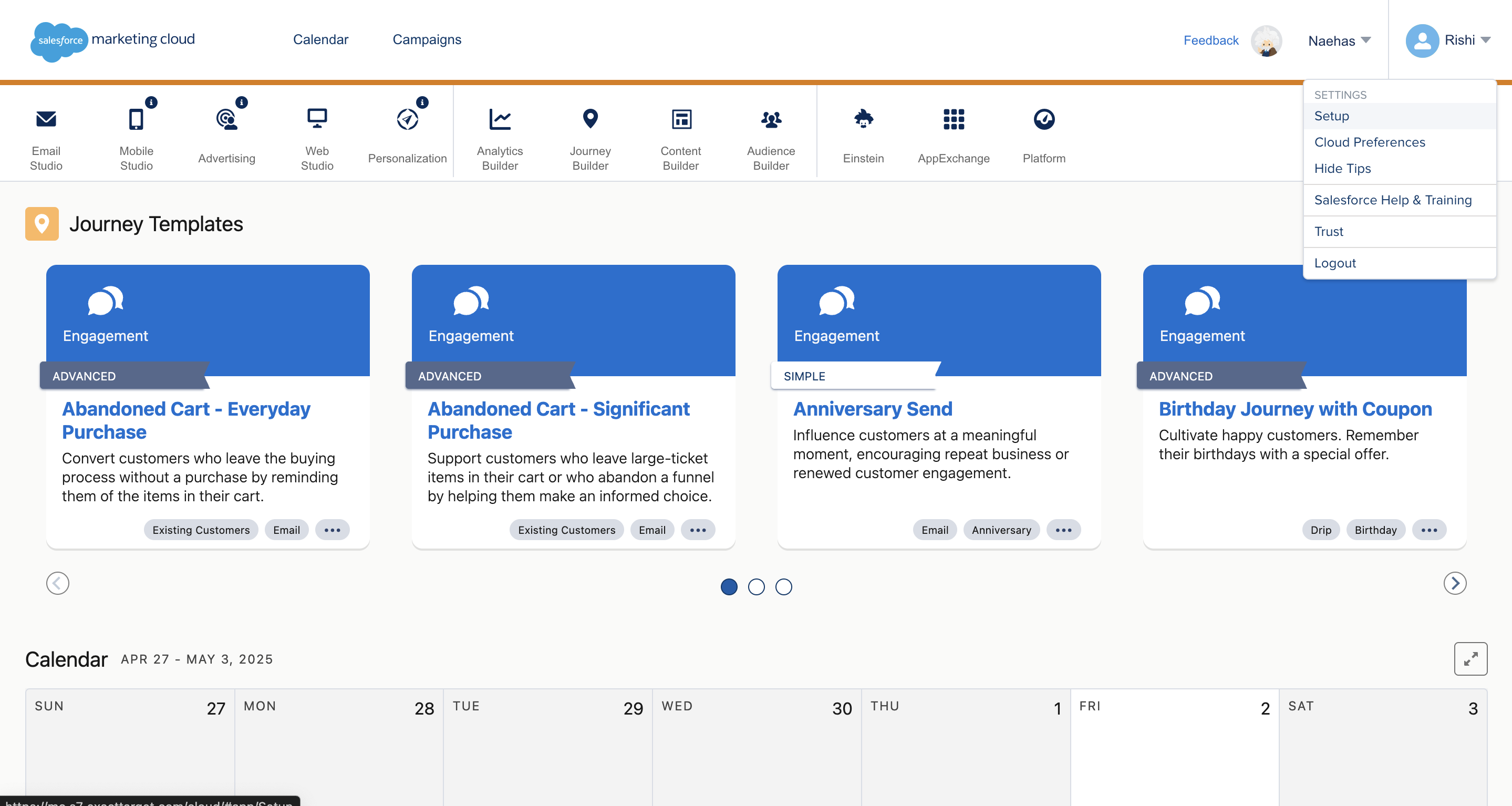
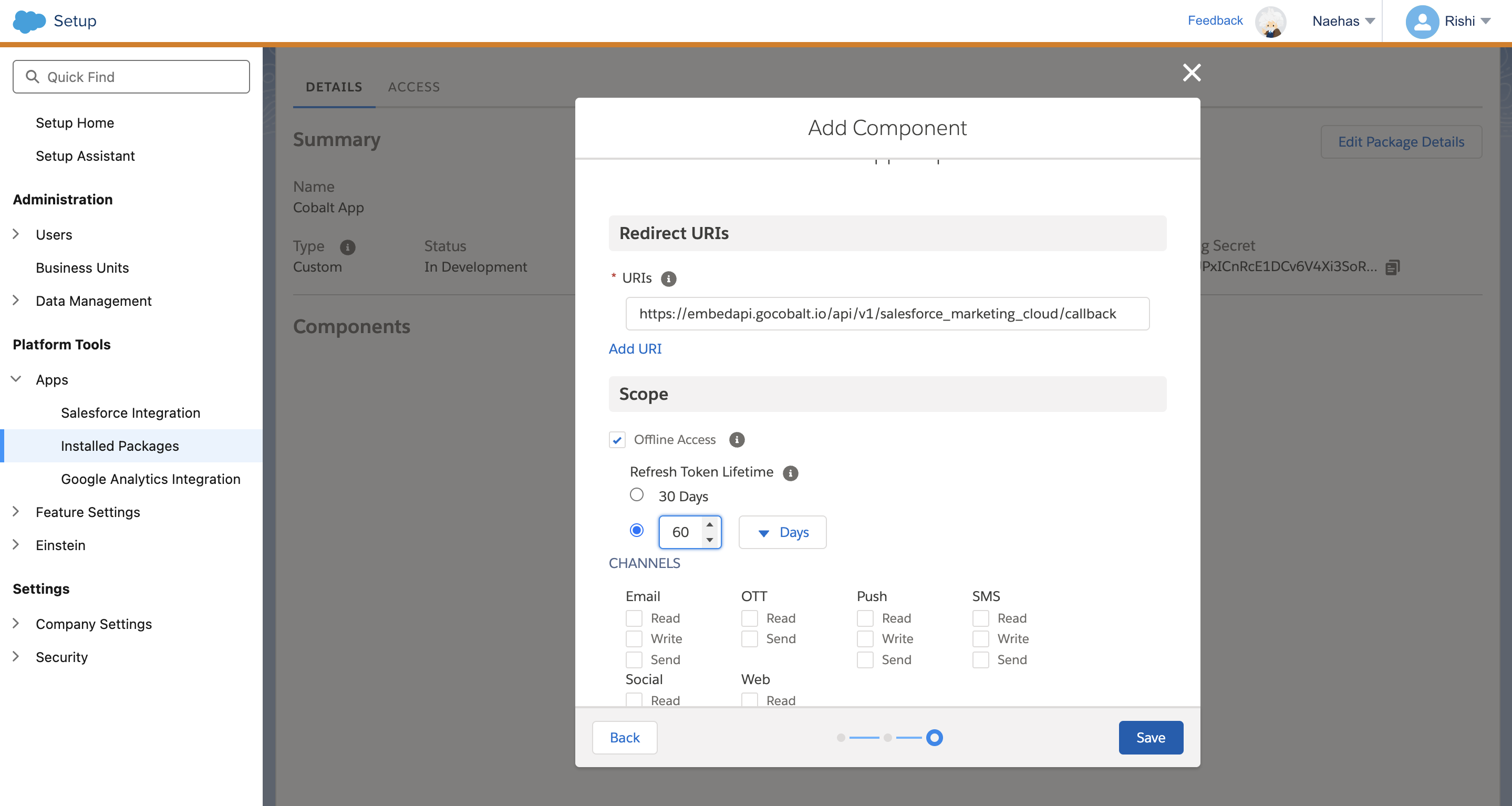
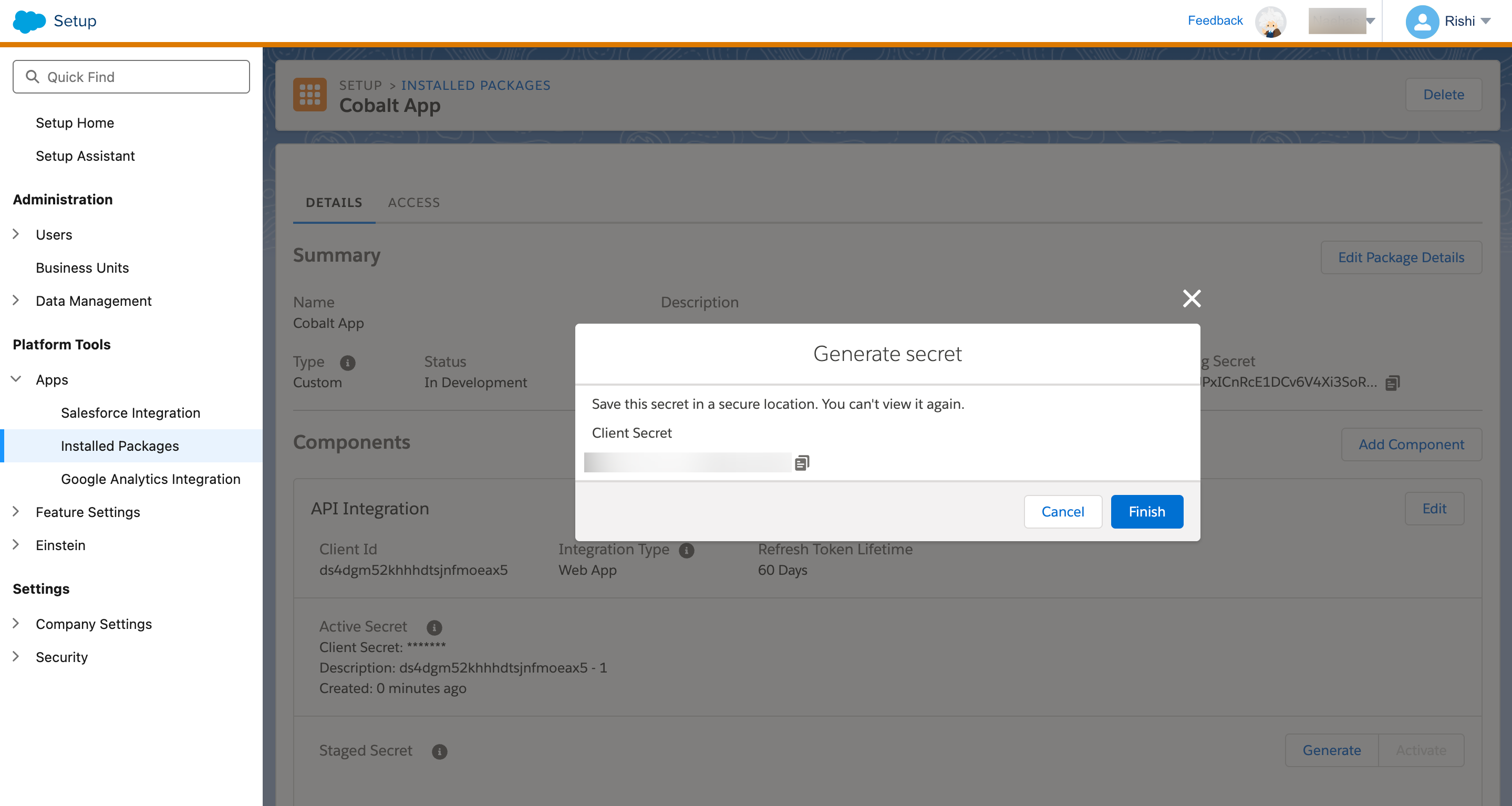
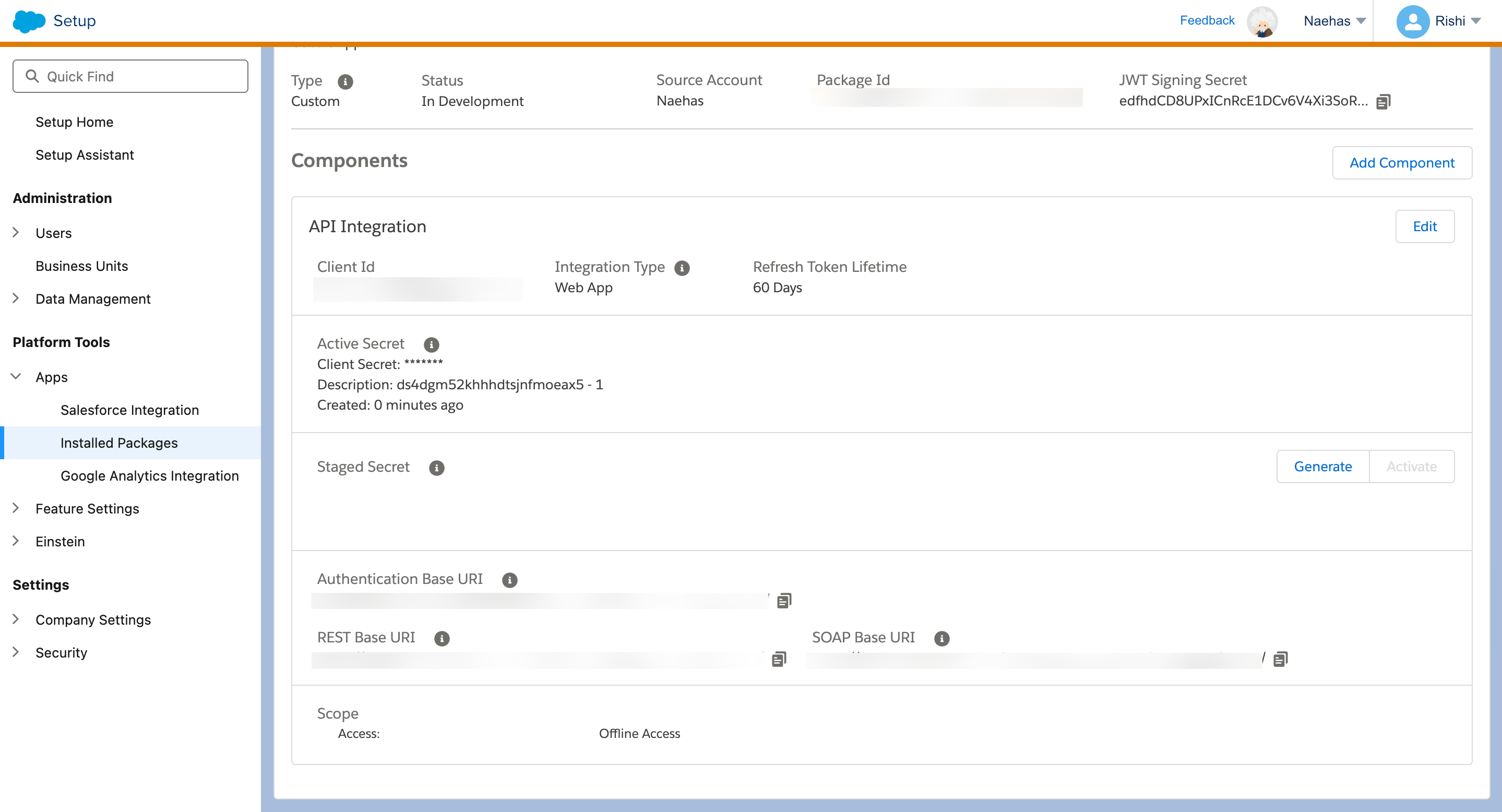
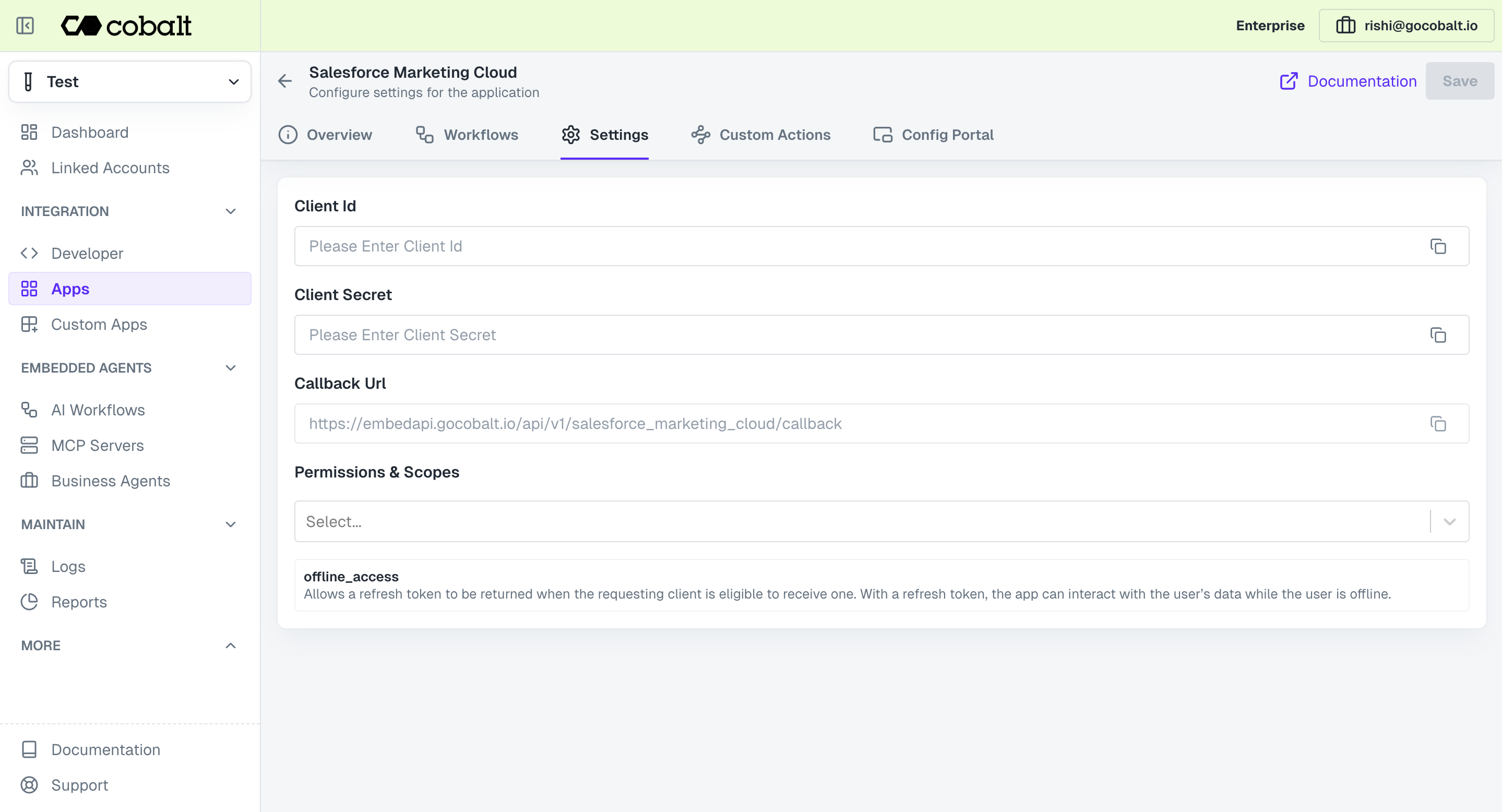 Provide the acquired Client ID and Client Secret under Settings of the app and save it.
Provide the acquired Client ID and Client Secret under Settings of the app and save it.
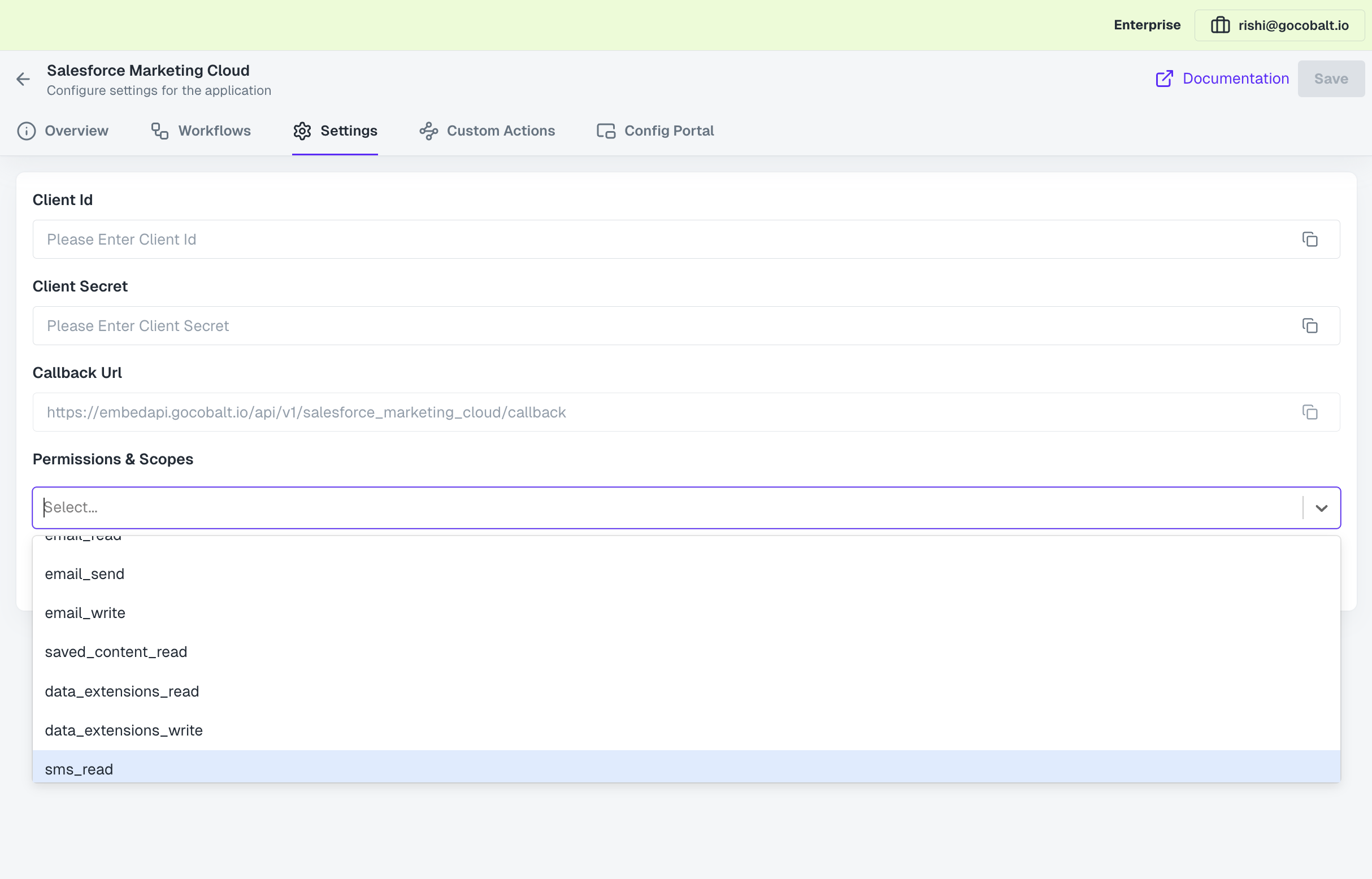 Once the scopes has been added to the application in Cobalt, go to your Salesforce Marketing Cloud account and update the scopes as added on Cobalt.
Select the OAuth App created for Cobalt > Click on
Once the scopes has been added to the application in Cobalt, go to your Salesforce Marketing Cloud account and update the scopes as added on Cobalt.
Select the OAuth App created for Cobalt > Click on
- Client ID
- Client Secret
- Scopes
Pre-requisites
- Salesforce Marketing Cloud account with API Access.
Required Settings
- Mandatory Scopes
- offline_access
If you haven’t already created an app in Salesforce Marketing Cloud, you’d need to create one.
Creating an app in Salesforce Marketing Cloud
To create a Salesforce Marketing Cloud app and acquire the above mentioned credentials, please follow the steps mentioned below:- Log in to your Salesforce Marketing Cloud account.
- Click on the
Profileicon in the top right and selectSetupbutton.
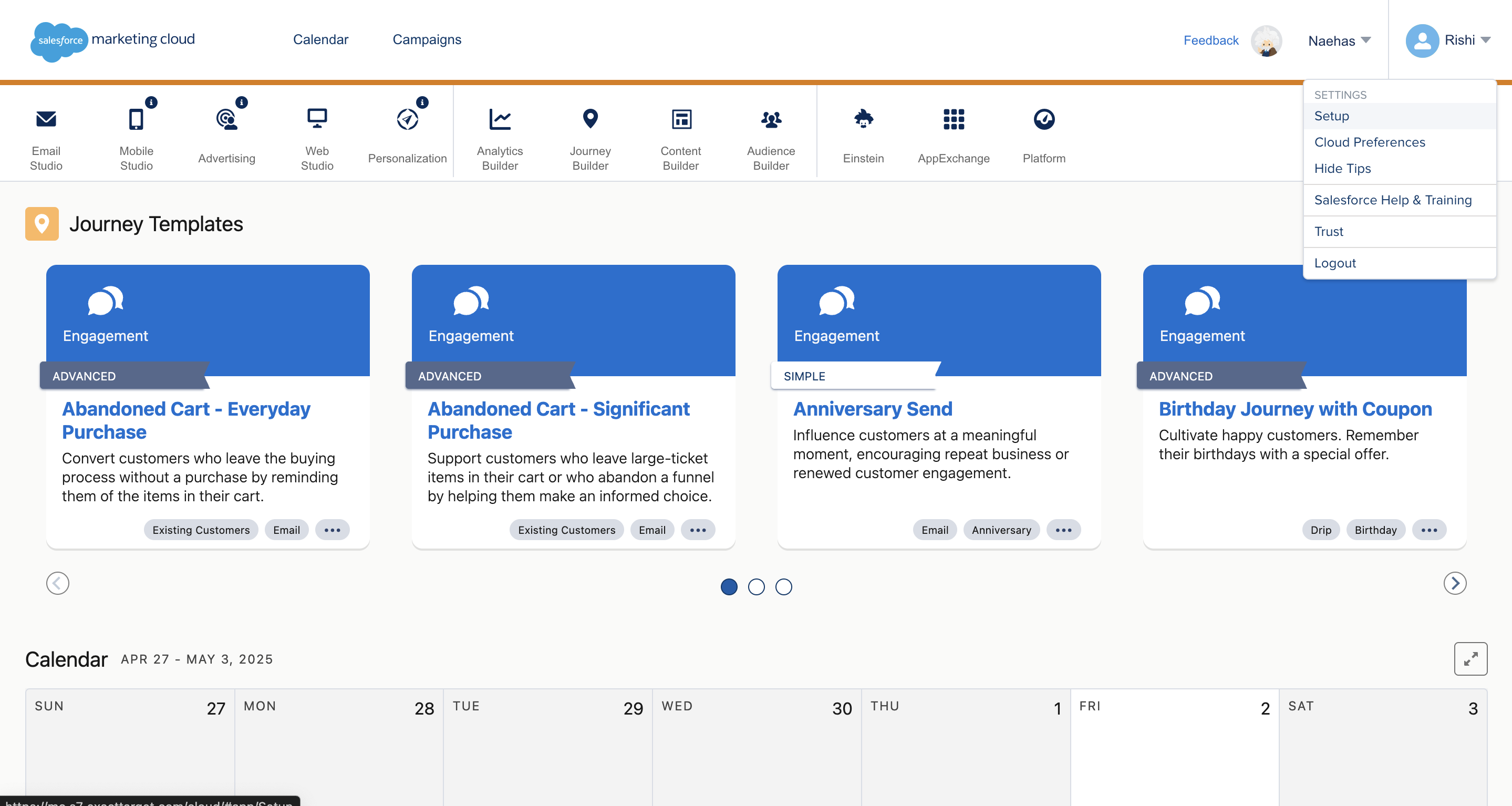
- Navigate to
Installed packagesunder Apps in the left side menu and click onNewbutton. - Enter a unique Name for your application and click on
Save. - Go to your
Apps catalogin Cobalt > Search forSalesforce Marketing Cloud>Settings>Use your credentials>Callback Url> Copy it. - In your app on Salesforce, click on
Add Componentbutton > ChooseAPI integration> Click onNext> Select Web App asIntegration Typeand click onNext - Paste the Callback Url that you copied from Cobalt under
Redirect URIsand select the mandatory scope i.e offline_access in the Scope section, and click on theSavebutton.
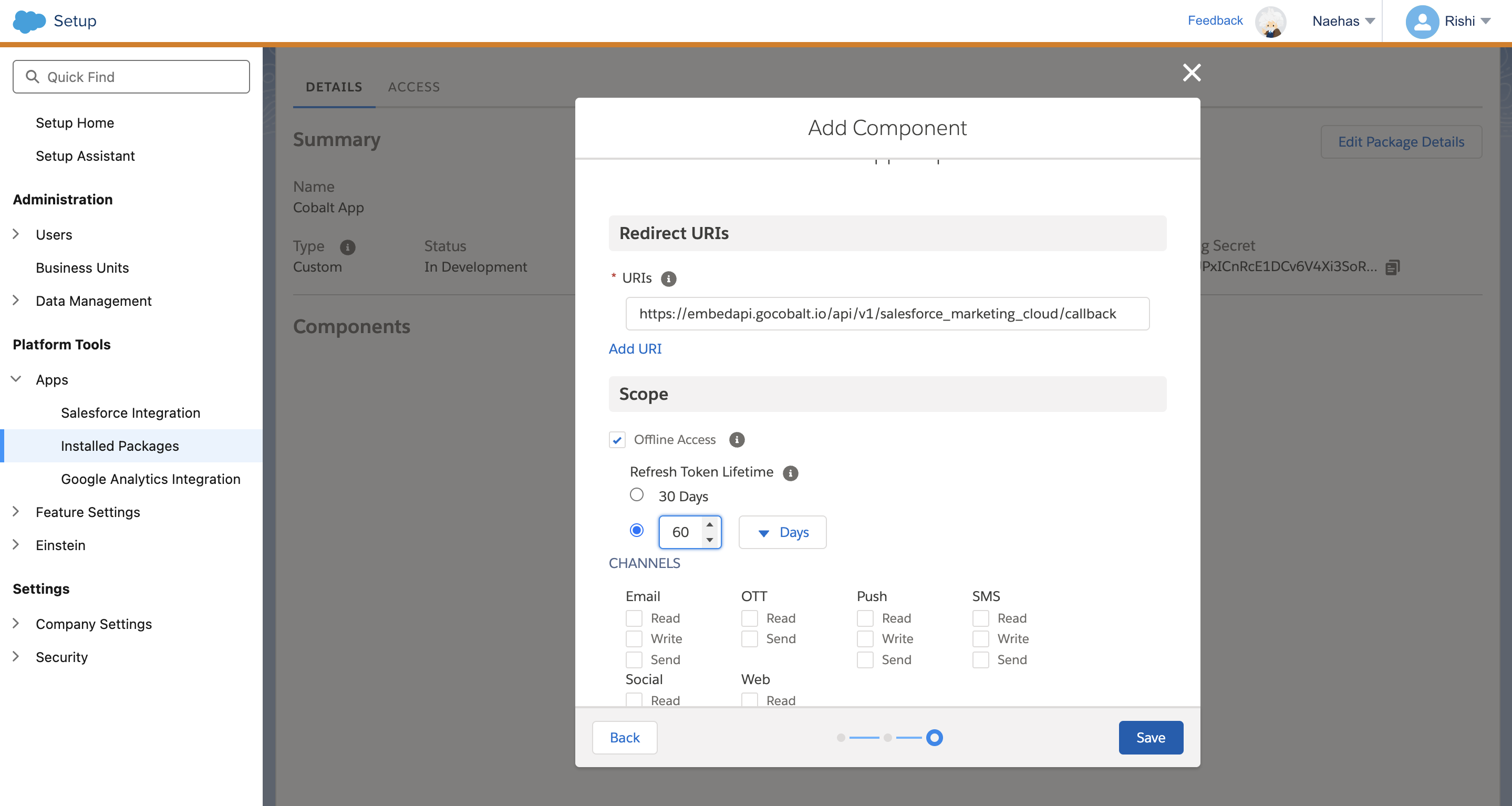
You can extend the lifetime of your Refresh token as required so that expired access token can be refreshed by Cobalt automatically for a longer period of time for the user.
- Copy the Client Secret displayed on the screen and click on
Finish.
Save the Client Secret with you as it will be displayed only once.
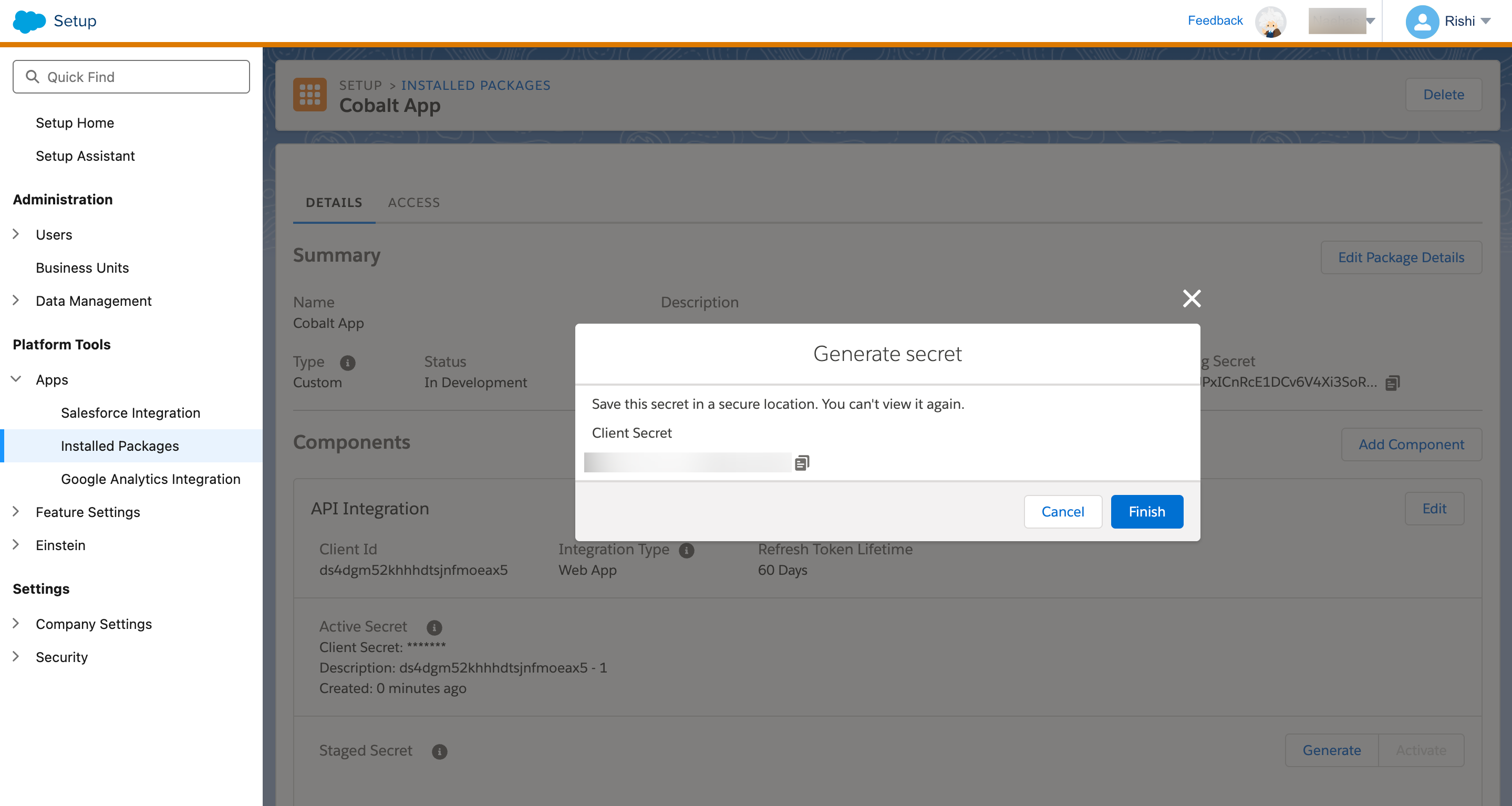
- Copy the
Client IDdisplayed under the API Integration section.
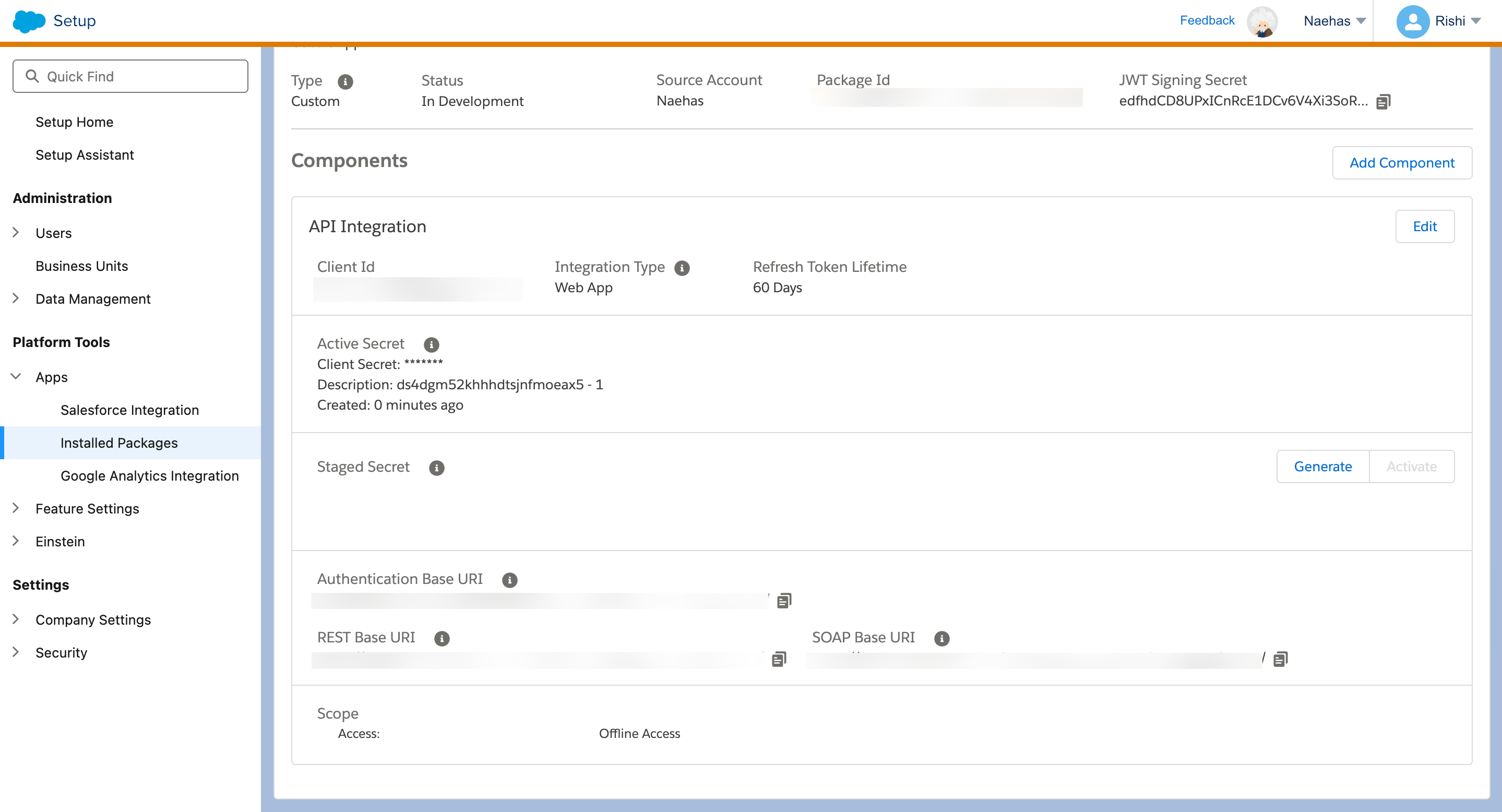
Configuring credentials in Cobalt
App settings page lets you configure the authentication settings for anOAuth 2.0 based application. For your customers to provide you authorization to access their data,
they would first need to install your application. This page lets you set up your application credentials.
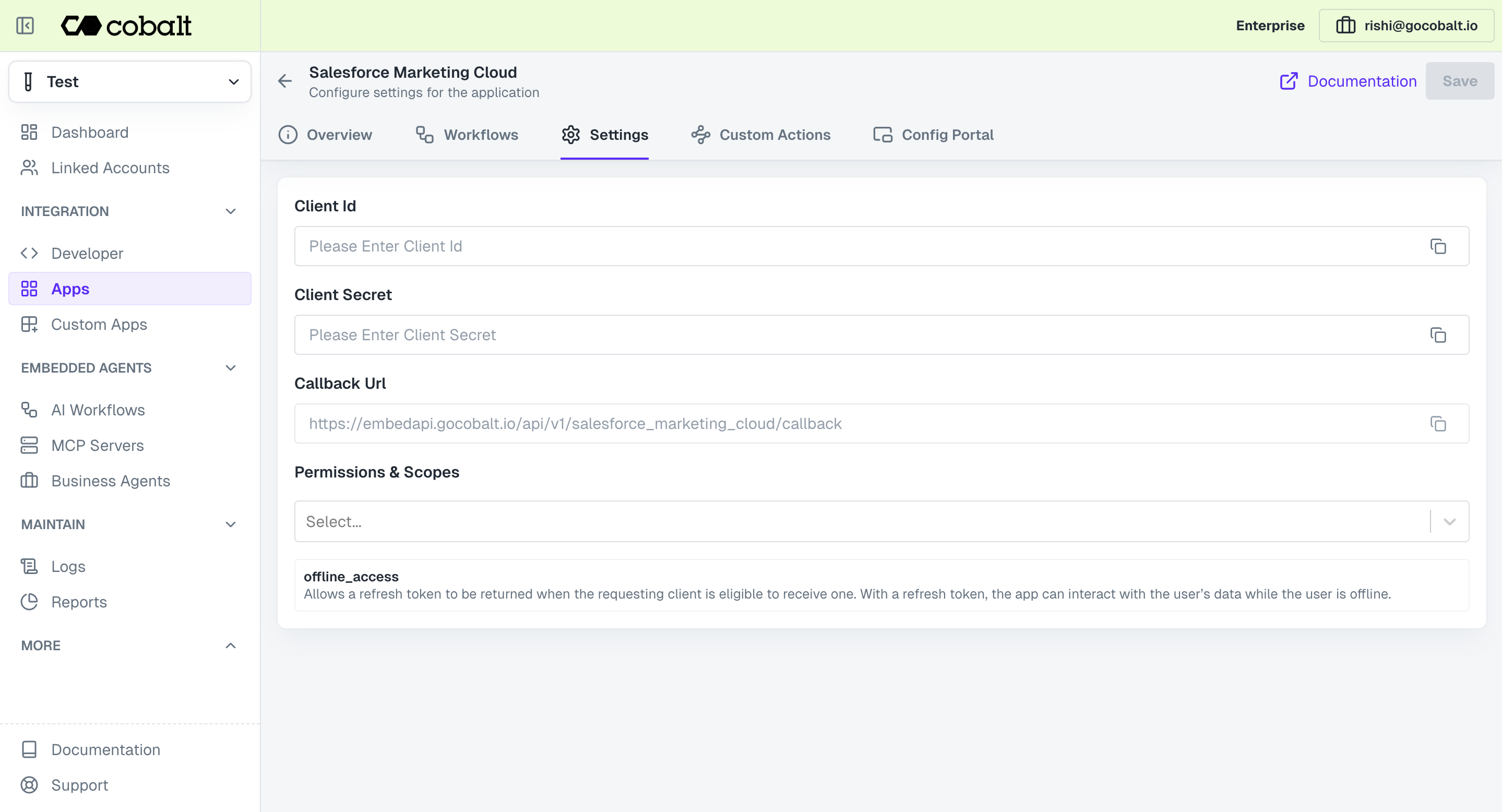 Provide the acquired Client ID and Client Secret under Settings of the app and save it.
Provide the acquired Client ID and Client Secret under Settings of the app and save it.
Configuring Scopes
Cobalt lets you configure what permissions to ask from your users while they install your application. The scopes can be added or removed from the App settings page, underPermissions & Scopes
section.
For some applications Cobalt sets mandatory scopes which cannot be removed. Additional scopes can be selected from the drop down. Cobalt also has the provision to add any
custom scopes supported by the respective platform.
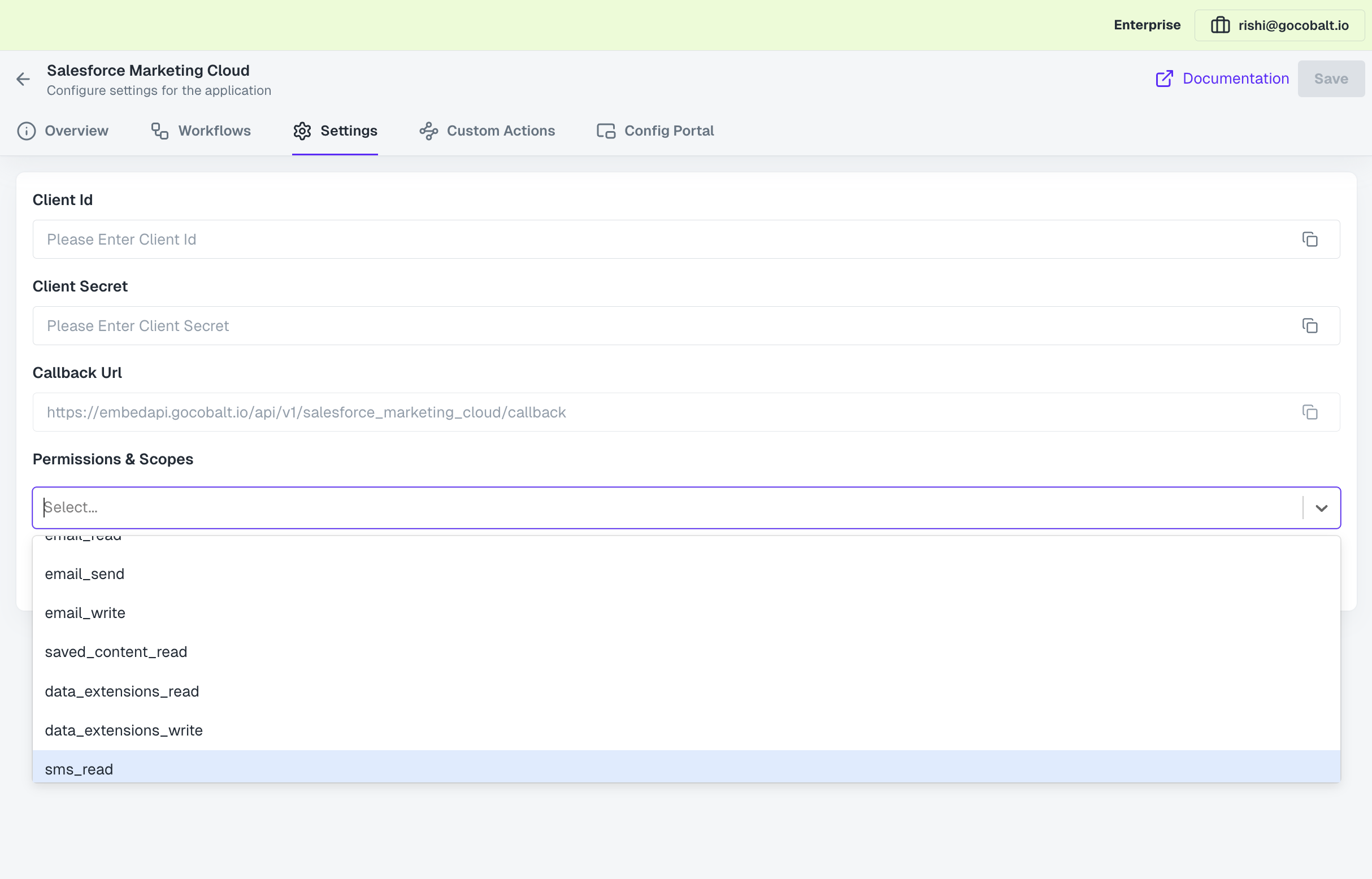 Once the scopes has been added to the application in Cobalt, go to your Salesforce Marketing Cloud account and update the scopes as added on Cobalt.
Select the OAuth App created for Cobalt > Click on
Once the scopes has been added to the application in Cobalt, go to your Salesforce Marketing Cloud account and update the scopes as added on Cobalt.
Select the OAuth App created for Cobalt > Click on Edit under API Integration section > Select the scopes as added in Cobalt > Click on Save.
If you are facing scopes missing or invalid scope error. Make sure you are not passing any custom scope not supported by the platform. And, the scopes selected here are
identical to the ones selected in the platform.
Actions and triggers
Once the above setup is completed, you can create orchestrations of your use-cases using Salesforce Marketing Cloud actions and triggers. Following are the set of Salesforce Marketing Cloud actions and triggers supported by Cobalt.Asset
Asset
- Create Asset - Create a new content asset in Salesforce Marketing Cloud.
- Update Asset - Update an existing content asset in Salesforce Marketing Cloud.
- Partially Update Asset - Partially update an existing content asset in Salesforce Marketing Cloud.
- Delete Asset - Delete a content asset in Salesforce Marketing Cloud.
- Restore Asset - Restore a deleted content asset in Salesforce Marketing Cloud.
- Query Assets - Query content assets in Salesforce Marketing Cloud.
Campaign
Campaign
- Get Campaigns - Retrieve a list of campaigns with pagination and sorting in Salesforce Marketing Cloud.
- Create Campaign - Create a new campaign in Salesforce Marketing Cloud.
- Get Campaign By ID - Retrieve a specific campaign by ID in Salesforce Marketing Cloud.
- Update Campaign - Update an existing campaign in Salesforce Marketing Cloud.
- Get Campaign Assets - Retrieve assets associated with a campaign in Salesforce Marketing Cloud.
- Add Campaign Asset - Add an asset to a campaign in Salesforce Marketing Cloud.
- Get Campaign Asset - Retrieve a specific asset from a campaign in Salesforce Marketing Cloud.
- Remove Campaign Asset - Remove an asset from a campaign in Salesforce Marketing Cloud.
Contact
Contact
- Get Contacts - Get all contacts in Salesforce Marketing Cloud.
- Create Contact - Create a new contact in Salesforce Marketing Cloud.
- Update Contact - Update existing contact in Salesforce Marketing Cloud.
Custom Object
Custom Object
- Get All Custom Objects - Retrieve custom objects in Salesforce Marketing Cloud.
- Create Custom Object - Create a new custom object in Salesforce Marketing Cloud.
- Update Custom Object - Update an existing custom object in Salesforce Marketing Cloud.
Others
Others
- HTTP Request - Make HTTP API calls to any Salesforce Marketing Cloud documented REST APIs.
- Incremental Sync - Check for new data in any GET endpoint of Salesforce Marketing Cloud documented REST APIs.