Sentry
Connect
Connect with the Linked Account’s Sentry account.
Sentry is an API Key based integration and does not require the setup of an app.
Required Credentials of a Linked Account
To successfully connect with the Sentry integration, a Linked Account or an end-user will need to provide the following to connect:- Custom Integration Token
To understand how a Linked Account can get the above mentioned credentials, refer below.
Getting Credentials of Sentry
To acquire the required credentials and connect a Linked Account, please follow the steps mentioned below: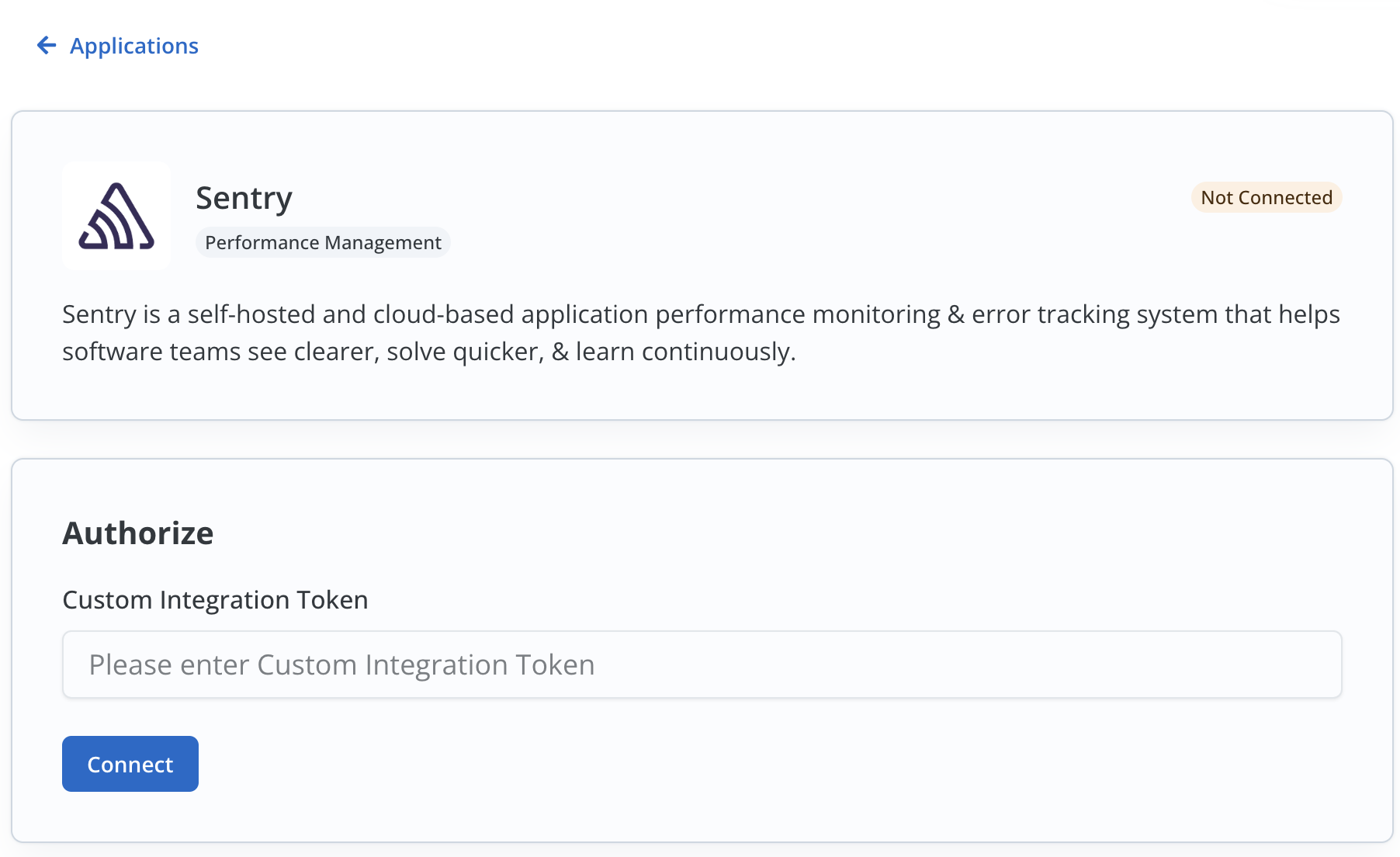
- Log in to your Sentry account.
- Click on the
Settingsoption in the side menu and click onCustom Integrationsunder Developer Settings.
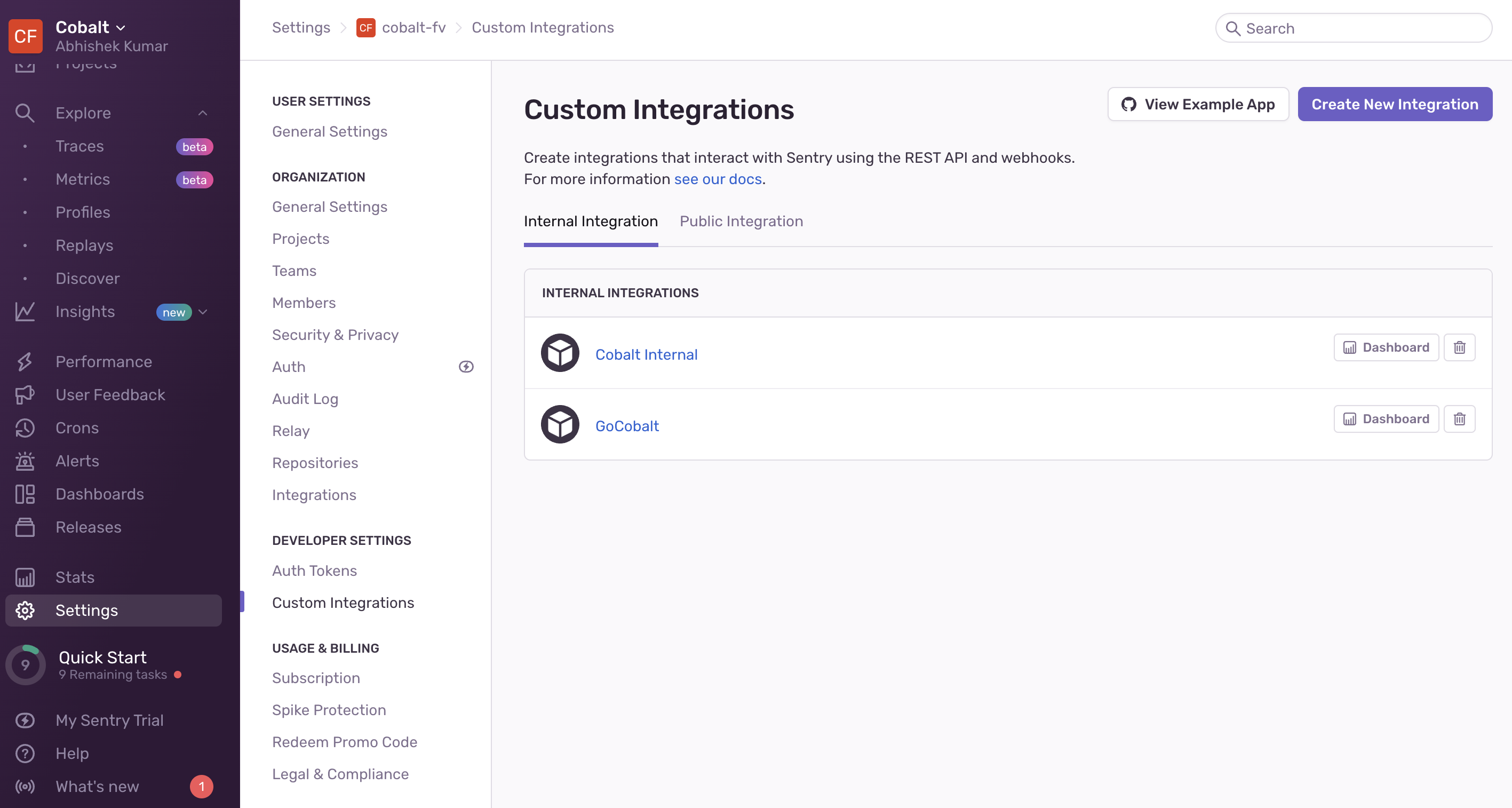
- Click on
Create New Integration> ChooseIntegration Typeas Internal Integration and click onNext. - Provide a
Namefor the integration > Choose requiredPermissionsand click onSave Changes. - Scroll down to
Tokenssection in the integration > Click on+ New Tokenand copy the Token displayed.
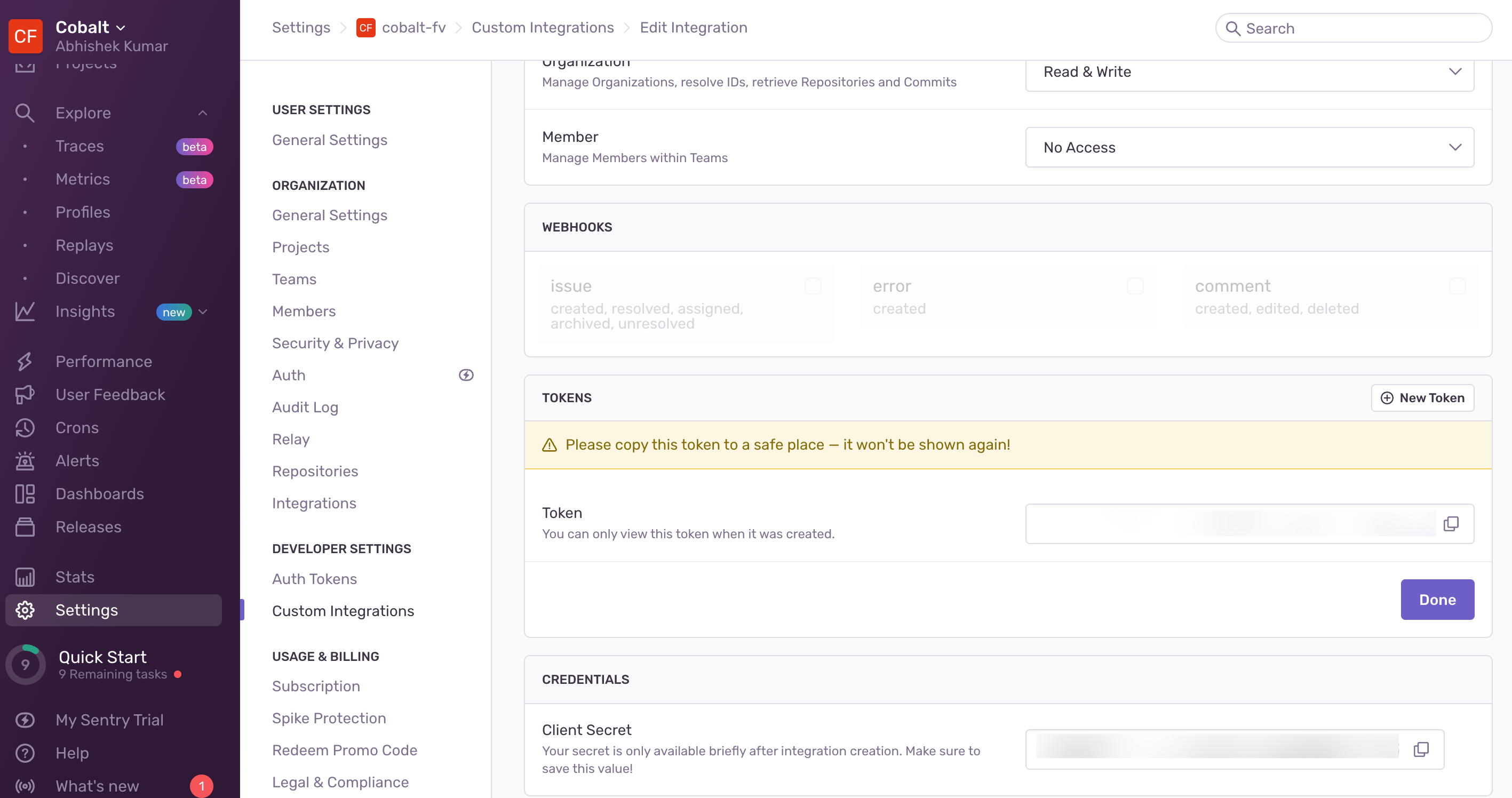 The Linked Account or end-user now have all the credentials required to connect with Sentry.
The Linked Account or end-user now have all the credentials required to connect with Sentry.
Actions and triggers
In Cobalt, you can create orchestrations of your use-cases using Sentry actions and triggers. Following are the set of Sentry actions and triggers supported by Cobalt.Projects
Projects
- Create Project - Create a new project in Sentry.
- Update Projecte - Update a project in Sentry.
- Delete Project - Delete a project in Sentry.
- List Projects - List all projects in Sentry.
Organization Members
Organization Members
- List Members - List all members in Sentry.
- Add Member - Add a new member in Sentry.
- Delete Member - Delete a member in Sentry.
Others
Others
- HTTP Request - Make HTTP API calls to any Sentry documented REST APIs.