Talkdesk
Setup
Connect to your Talkdesk app for OAuth.
To setup your Talkdesk app in Cobalt for OAuth, you will need the following credentials from your Talkdesk account:
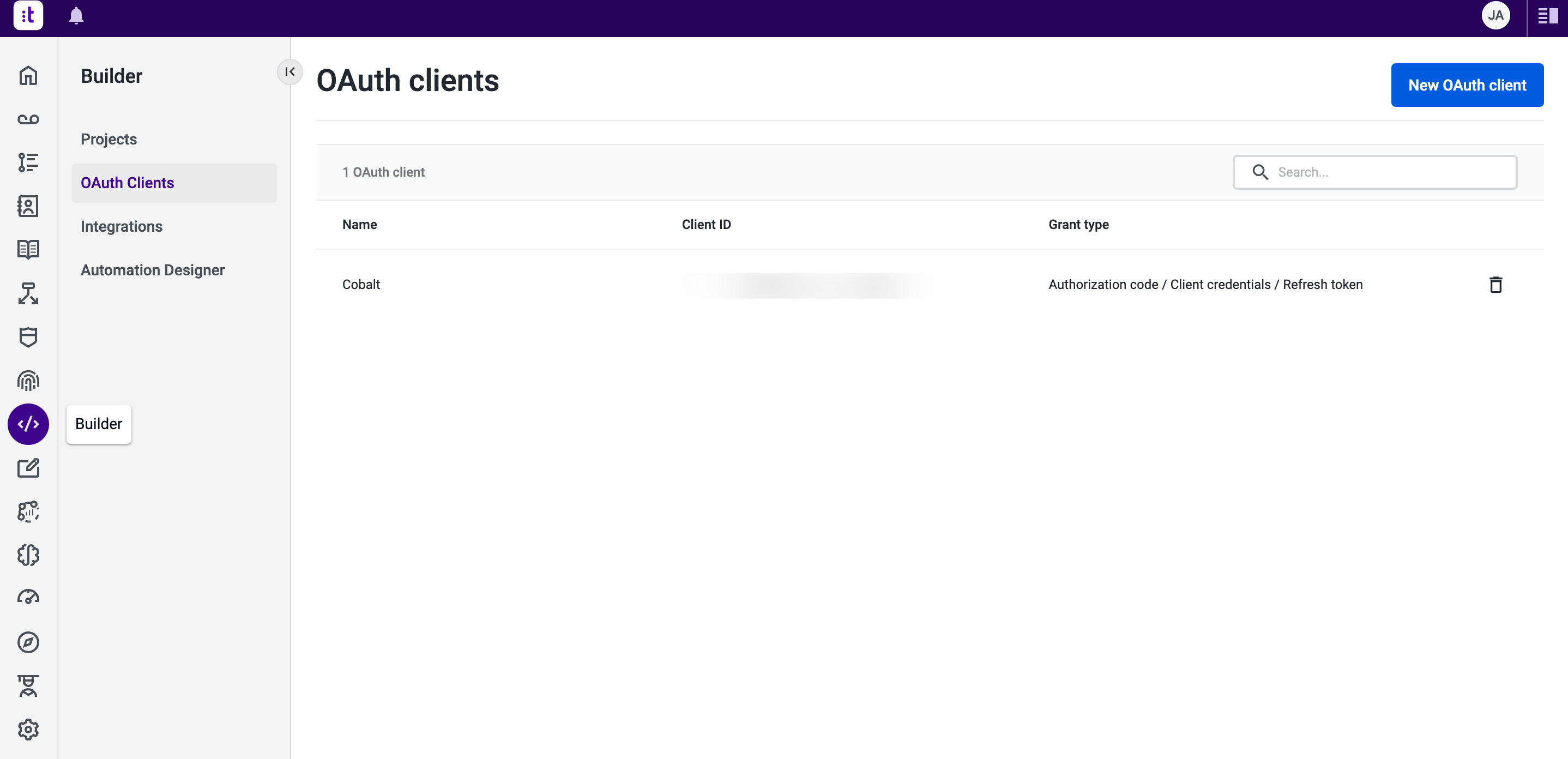
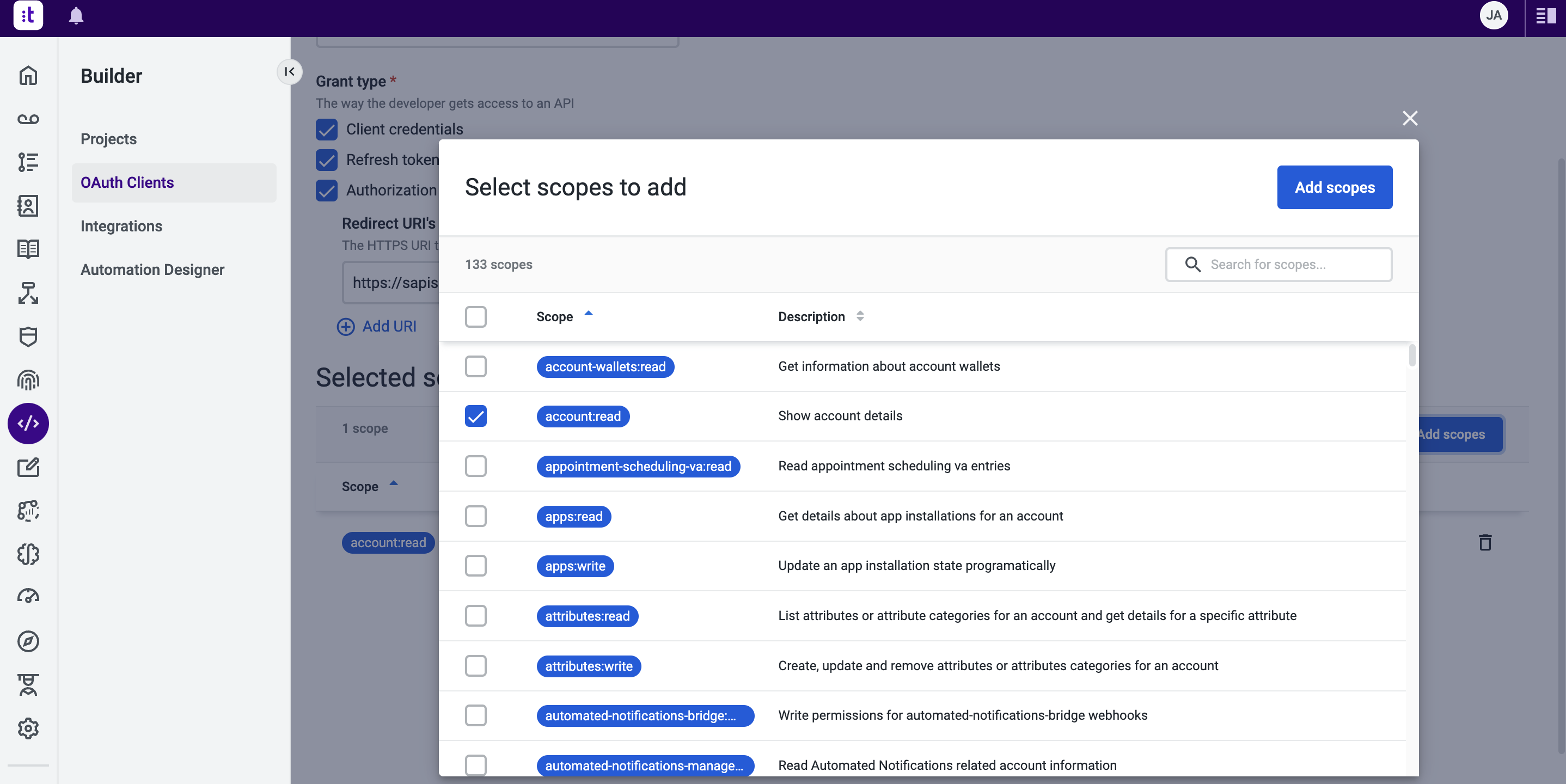
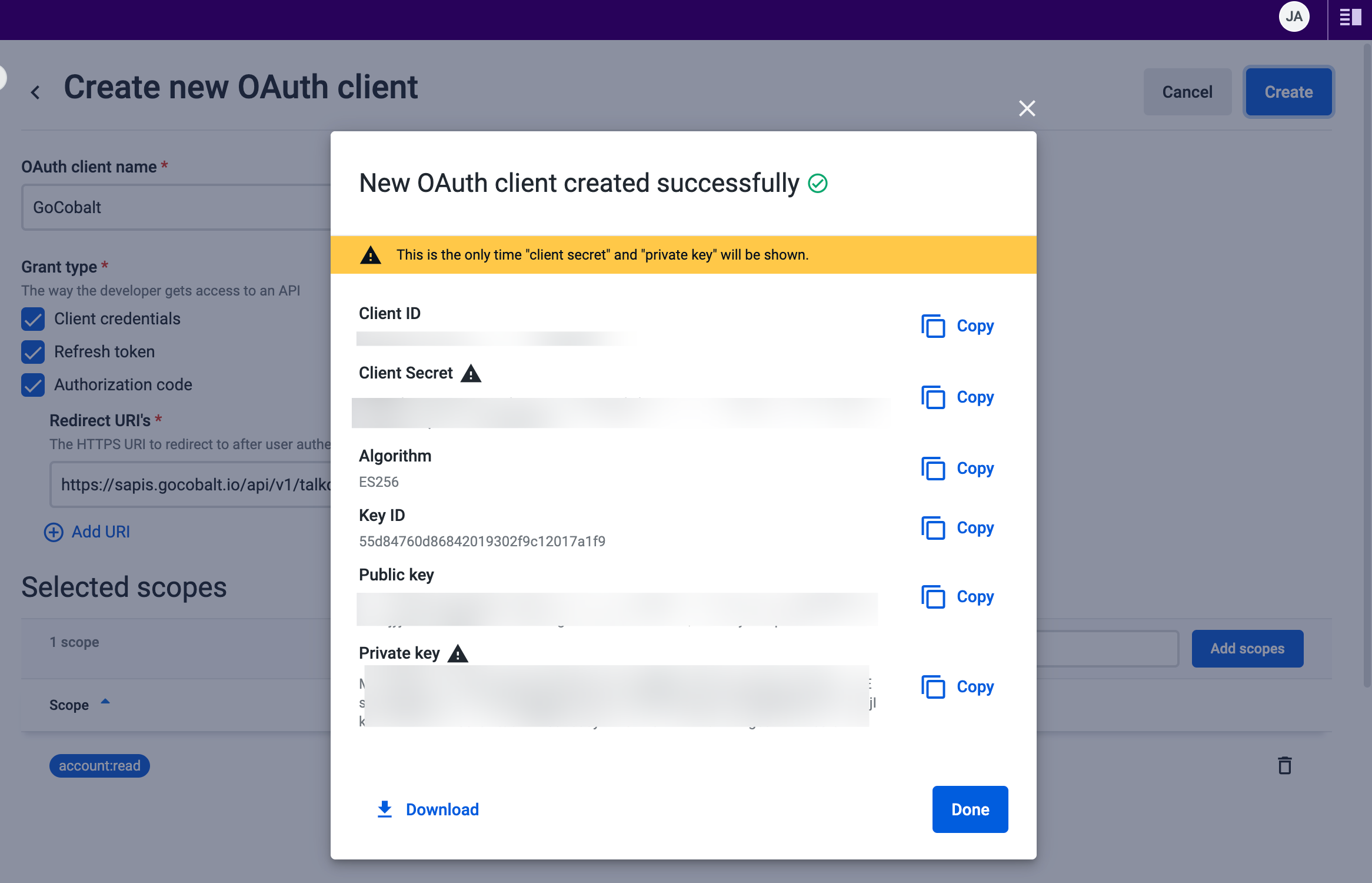
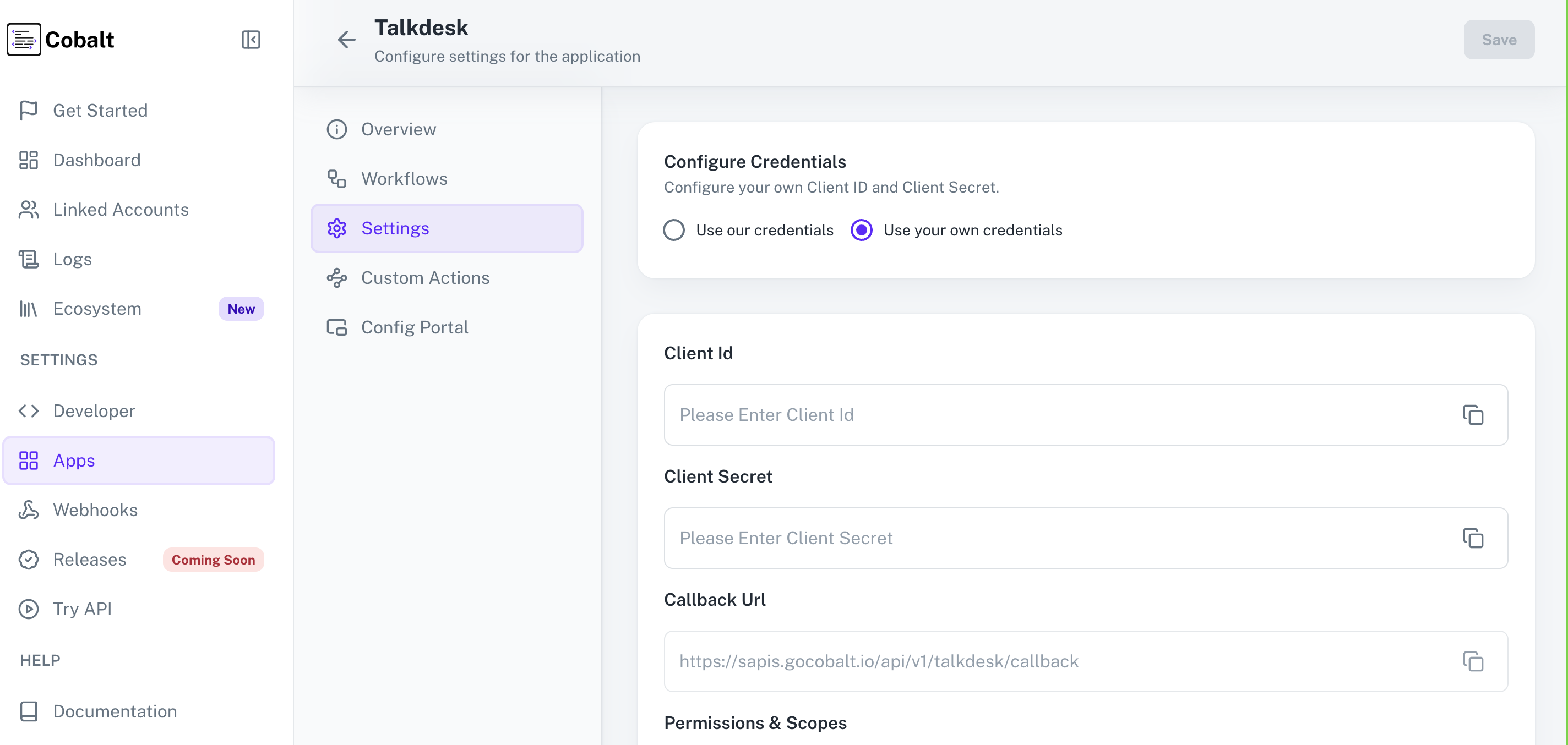 Provide the acquired Client ID and Client Secret under Settings of the app and save it.
Provide the acquired Client ID and Client Secret under Settings of the app and save it.
 Once the scopes has been added to the application in Cobalt, go to your Talkdesk account and update the scopes as added on Cobalt.
Select the OAuth App created for Cobalt > Click on
Once the scopes has been added to the application in Cobalt, go to your Talkdesk account and update the scopes as added on Cobalt.
Select the OAuth App created for Cobalt > Click on
- Client ID
- Client Secret
- Scopes
Pre-requisites
- Talkdesk account. To create an account, you need to apply for Talkdesk Partner program here.
Required Settings
- Mandatory Scopes
- account:read
If you haven’t already created an app in Talkdesk, you’d need to create one.
Creating an app in Talkdesk
To create a Talkdesk app and acquire the above mentioned credentials, please follow the steps mentioned below:- Log in to your Talkdesk account.
- Click on the
Buildericon in the side menu and selectOAuth Clientsoption.
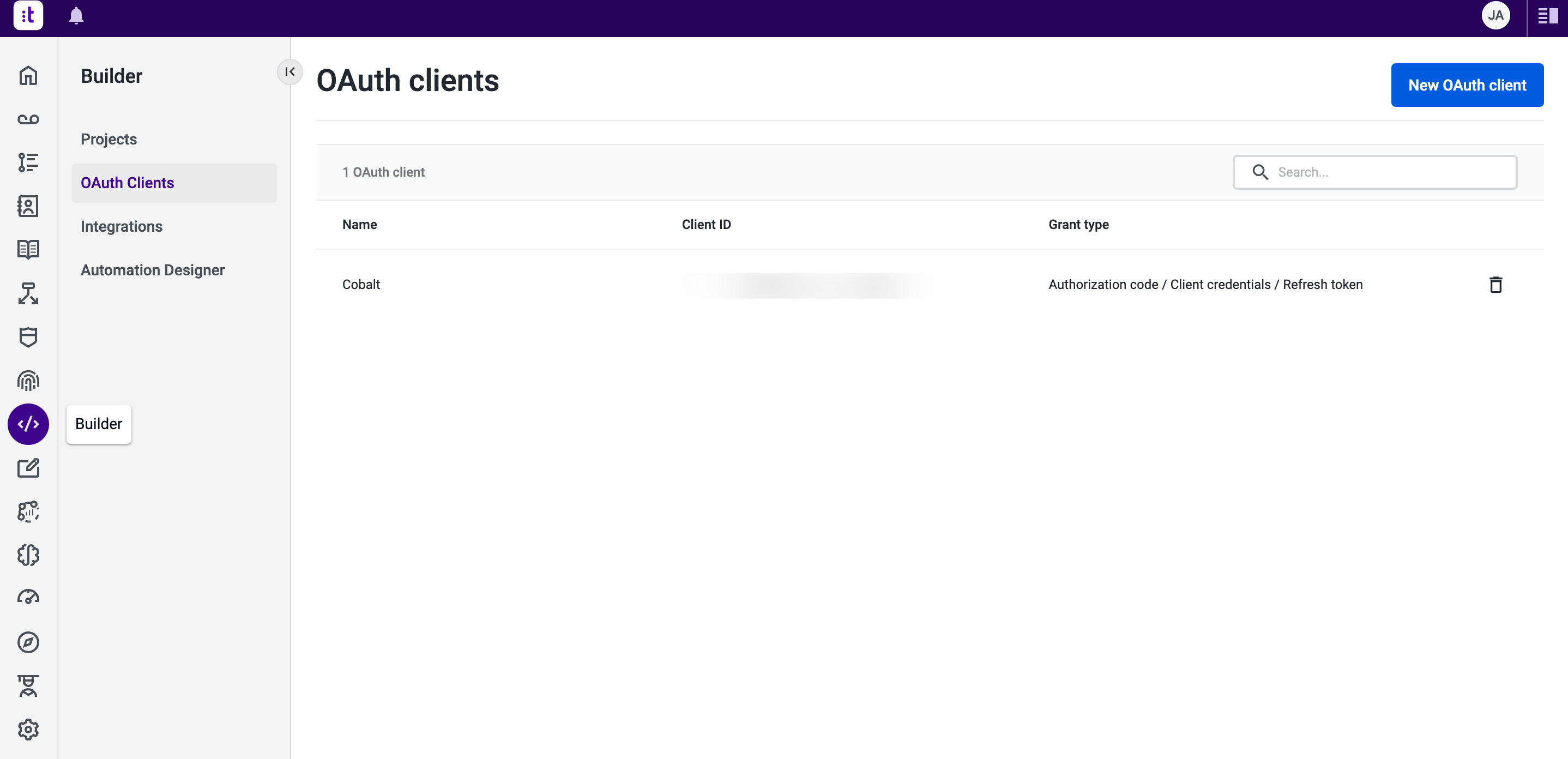
-
Go to your
Apps catalogin Cobalt > Search forTalkdesk>Settings>Use your credentials>Callback Url> Copy it. -
Click on
New Oauth Clientbutton in Talkdesk platform > Provide anOAuth Client Name> Select all 3 options underGrant Type> Paste the Callback Url underRedirect URI's. -
Select the mandatory scopes in the Selected scopes section, as provided in your Cobalt Talkdesk settings page and click on the
Add Scopesbutton. Click onCreateto complete the app creation.
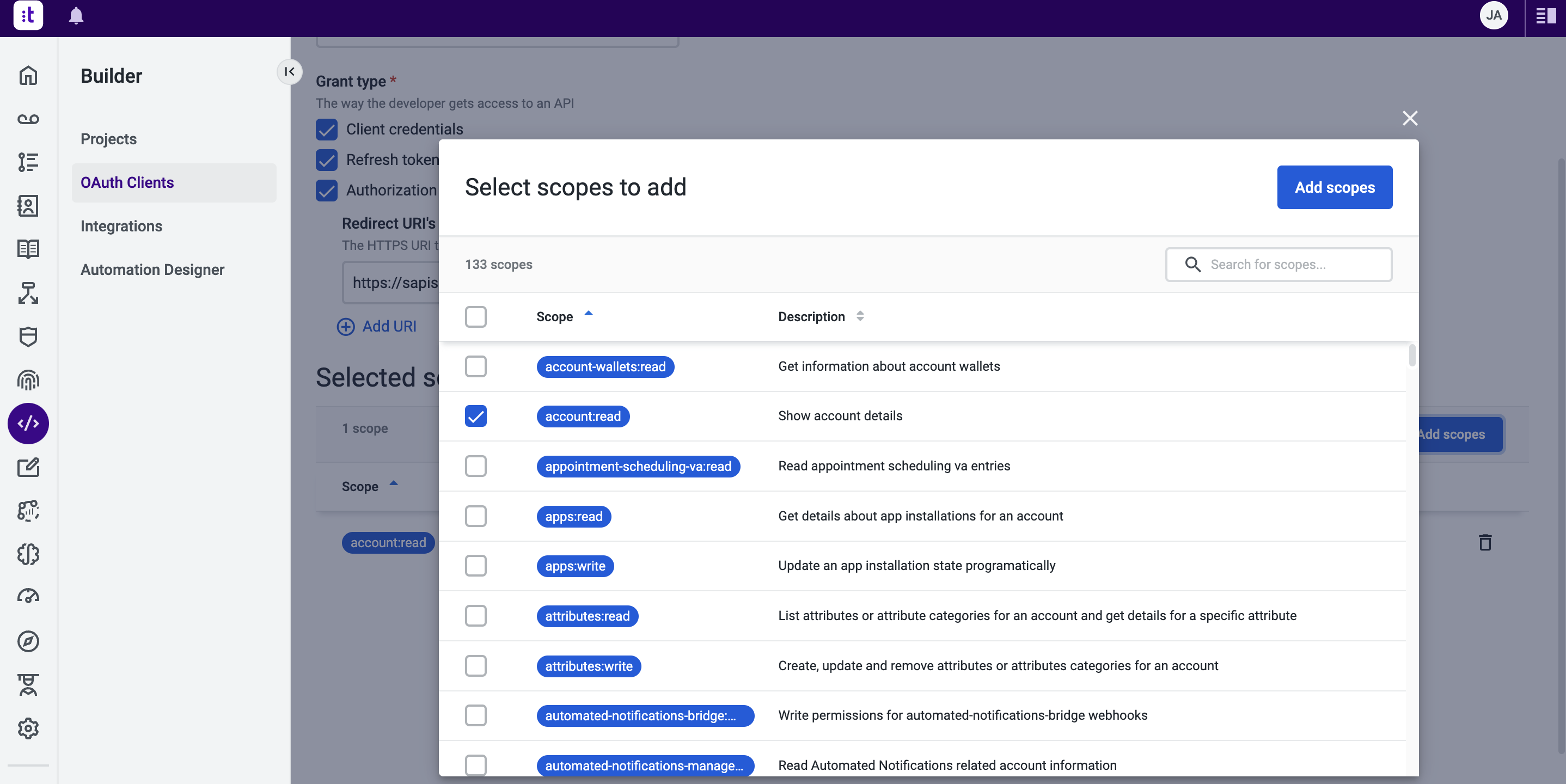
- Copy the Client ID and Client Secret displayed.
Ensure that the Client Secret is saved as it will be shown only once.
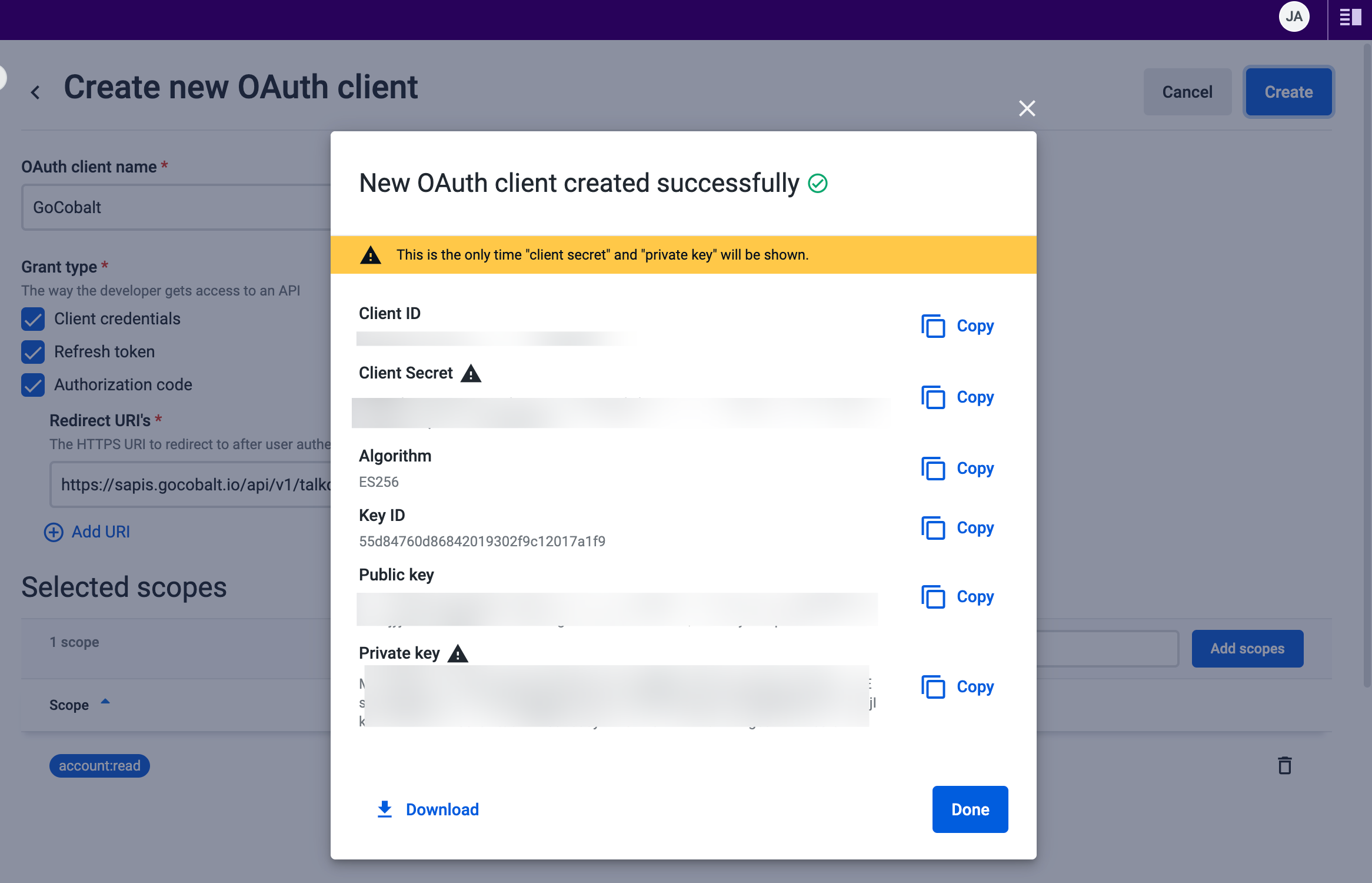
Configuring credentials in Cobalt
App settings page lets you configure the authentication settings for anOAuth 2.0 based application. For your customers to provide you authorization to access their data,
they would first need to install your application. This page lets you set up your application credentials.
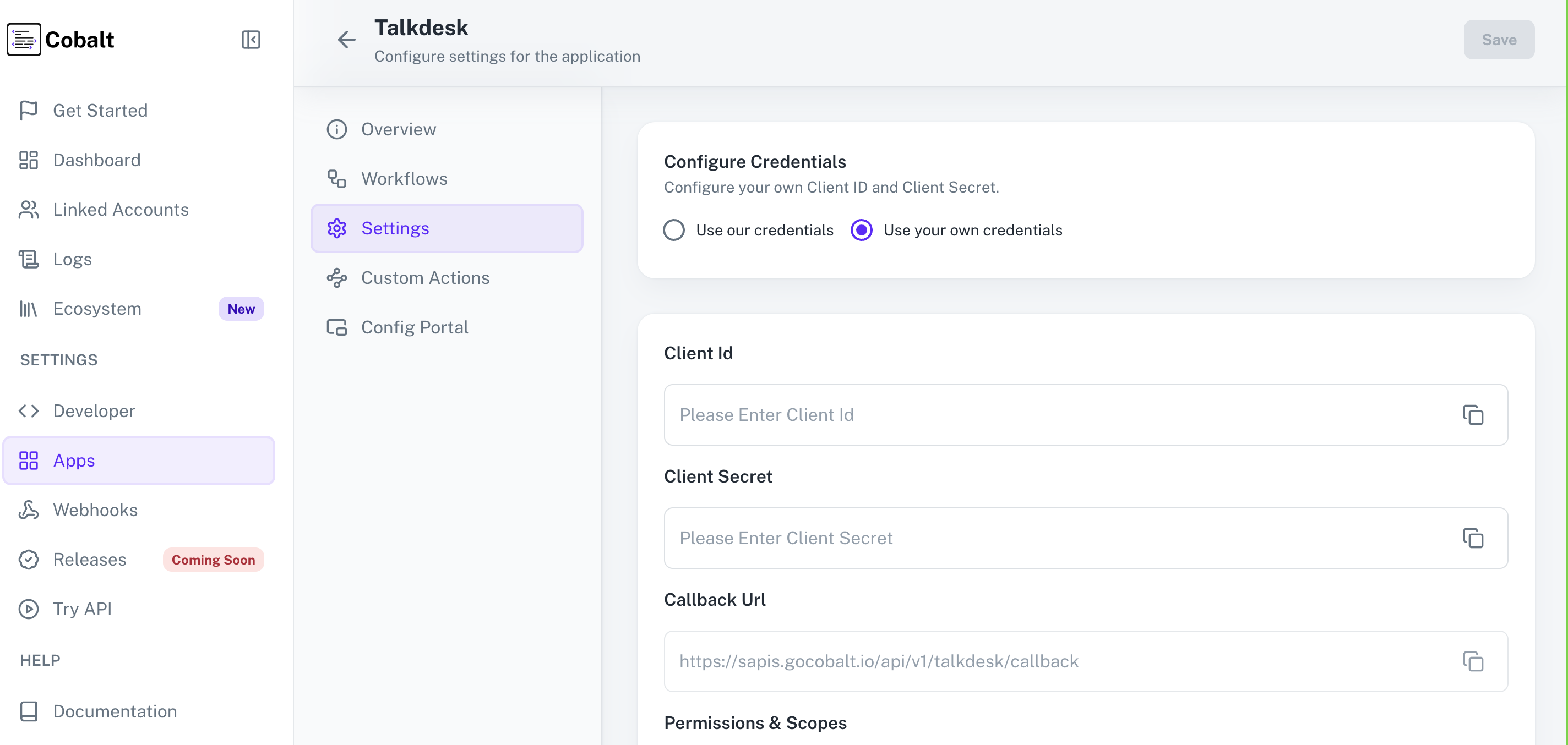 Provide the acquired Client ID and Client Secret under Settings of the app and save it.
Provide the acquired Client ID and Client Secret under Settings of the app and save it.
Configuring Scopes
Cobalt lets you configure what permissions to ask from your users while they install your application. The scopes can be added or removed from the App settings page, underPermissions & Scopes
section.
For some applications Cobalt sets mandatory scopes which cannot be removed. Additional scopes can be selected from the drop down. Cobalt also has the provision to add any
custom scopes supported by the respective platform.
 Once the scopes has been added to the application in Cobalt, go to your Talkdesk account and update the scopes as added on Cobalt.
Select the OAuth App created for Cobalt > Click on
Once the scopes has been added to the application in Cobalt, go to your Talkdesk account and update the scopes as added on Cobalt.
Select the OAuth App created for Cobalt > Click on Add scopes > Add the scopes as added in Cobalt > Click on Add Scopes and then Save Changes.
If you are facing scopes missing or invalid scope error. Make sure you are not passing any custom scope not supported by the platform. And, the scopes selected here are
identical to the ones selected in the platform.
Actions and triggers
Once the above setup is completed, you can create orchestrations of your use-cases using Talkdesk actions and triggers. Following are the set of Talkdesk actions and triggers supported by Cobalt.Campaigns
Campaigns
- List Campaigns - List all campaigns in Talkdesk.
Cases
Cases
- List Cases - Get all cases in Talkdesk.
Contacts
Contacts
- List Contacts - Get all the contacts in Talkdesk.
- Get Contact By Id - Get contact By Id in Talkdesk.
- Delete Contact - Delete a contact in Talkdesk.
Others
Others
- HTTP Request - Make HTTP API calls to any Talkdesk documented REST APIs.