Teamwork
Setup
Connect to your Teamwork app for OAuth.
Cobalt offers both Key Based and OAuth 2.0 integration for Teamwork. In this guide, we will look at the OAuth App setup process.
To setup your Teamwork app in Cobalt for OAuth, you will need the following credentials from your Teamwork Developer account:
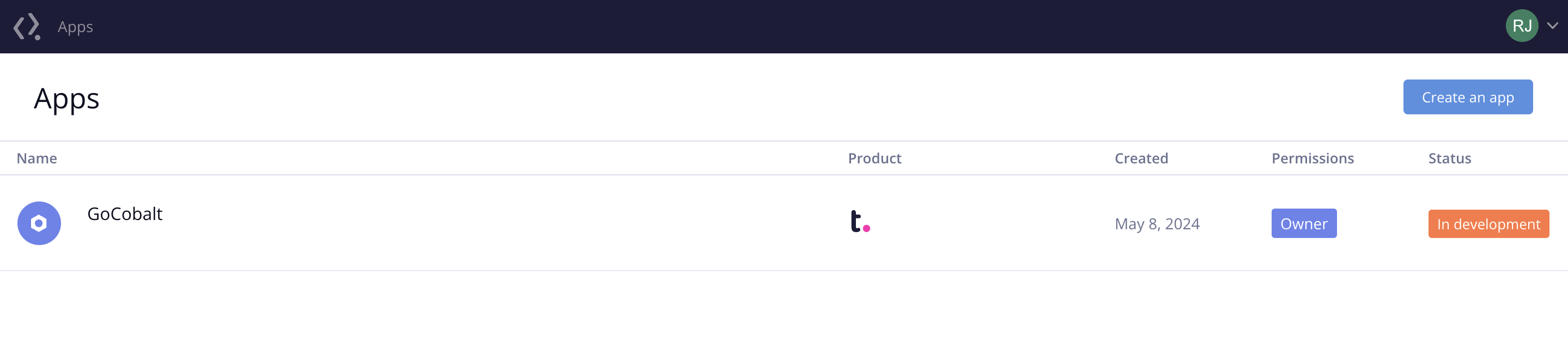
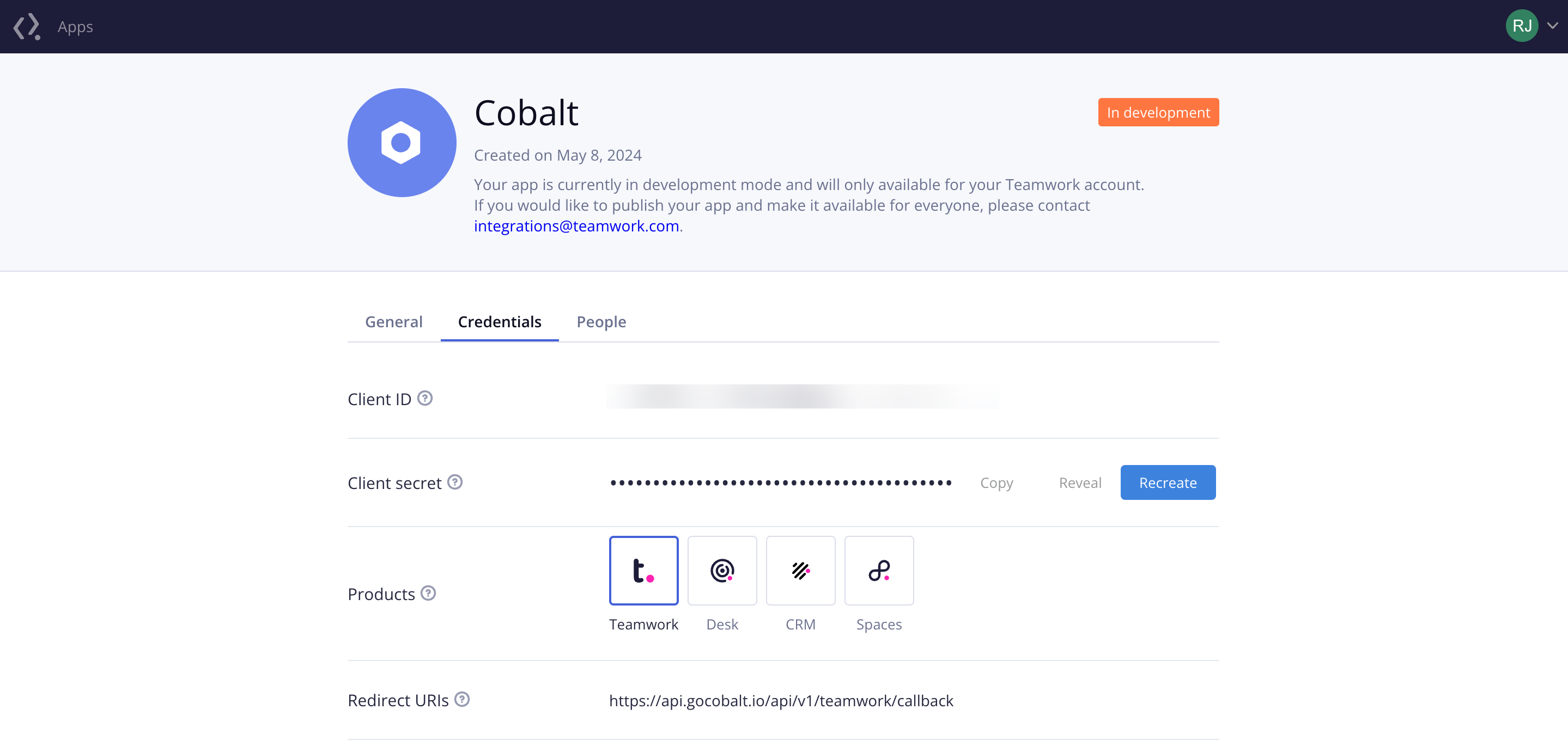
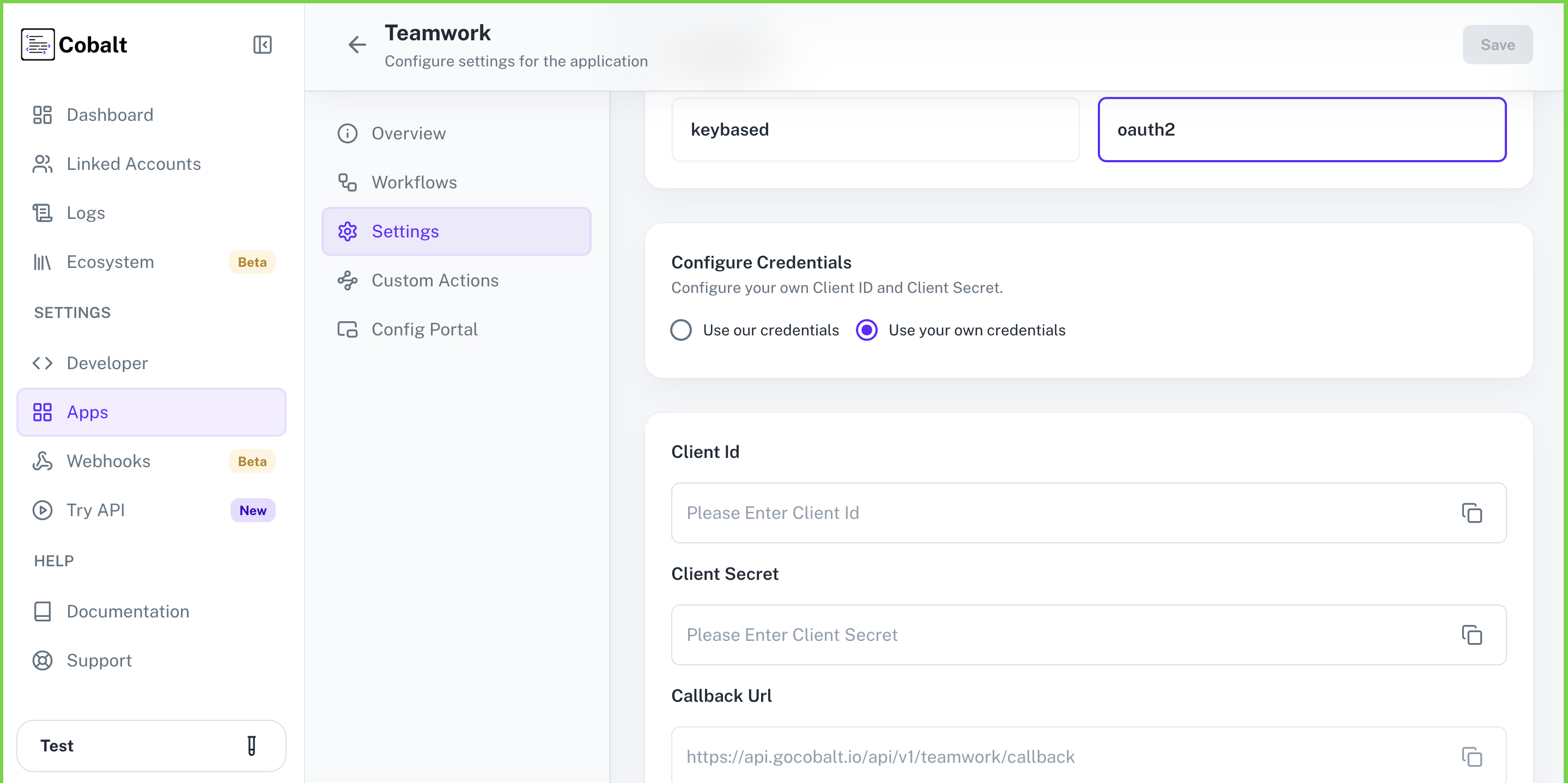 Provide the acquired Client ID and Client Secret under Settings of the app and save it.
Provide the acquired Client ID and Client Secret under Settings of the app and save it.
- Client ID
- Client Secret
- Scopes
Pre-requisites
- Teamwork Developer account. You can create one here.
If you haven’t already created an app in Teamwork, you’d need to create one.
Creating an app in Teamwork
To create a Teamwork app and acquire the above mentioned credentials, please follow the steps mentioned below:- Log in to your Teamwork Developer account.
- Click on
Create an appbutton in the top right corner.
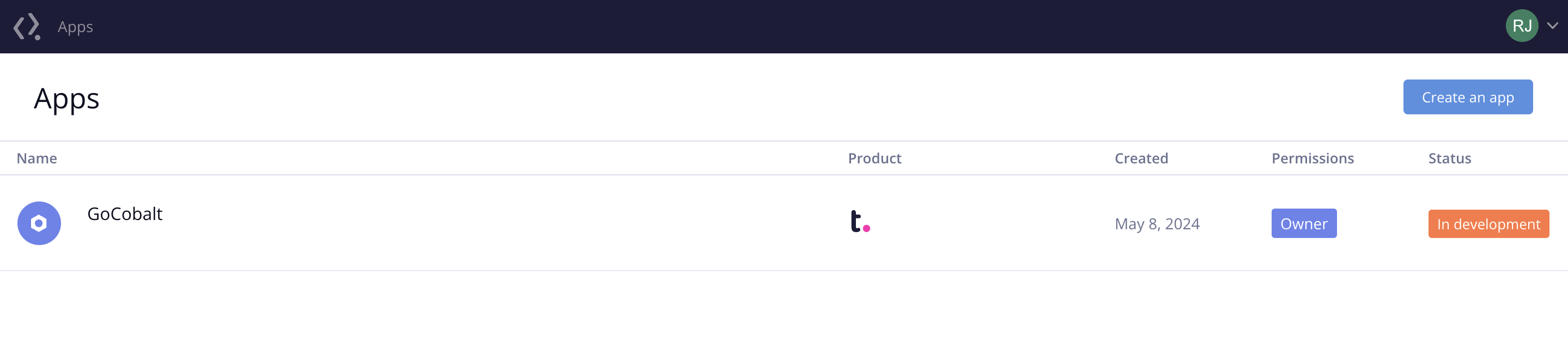
- Go to your
Apps catalogin Cobalt > Search forTeamwork>Settings>Use your credentials>Callback Url> Copy it. - Enter the
Namefor your application > ChooseProductas Teamwork > Paste the Callback Url underRedirect URIsand click onCreate Appbutton. - Click on the app created, go to the Credentials tab and copy the Client ID and Client Secret.
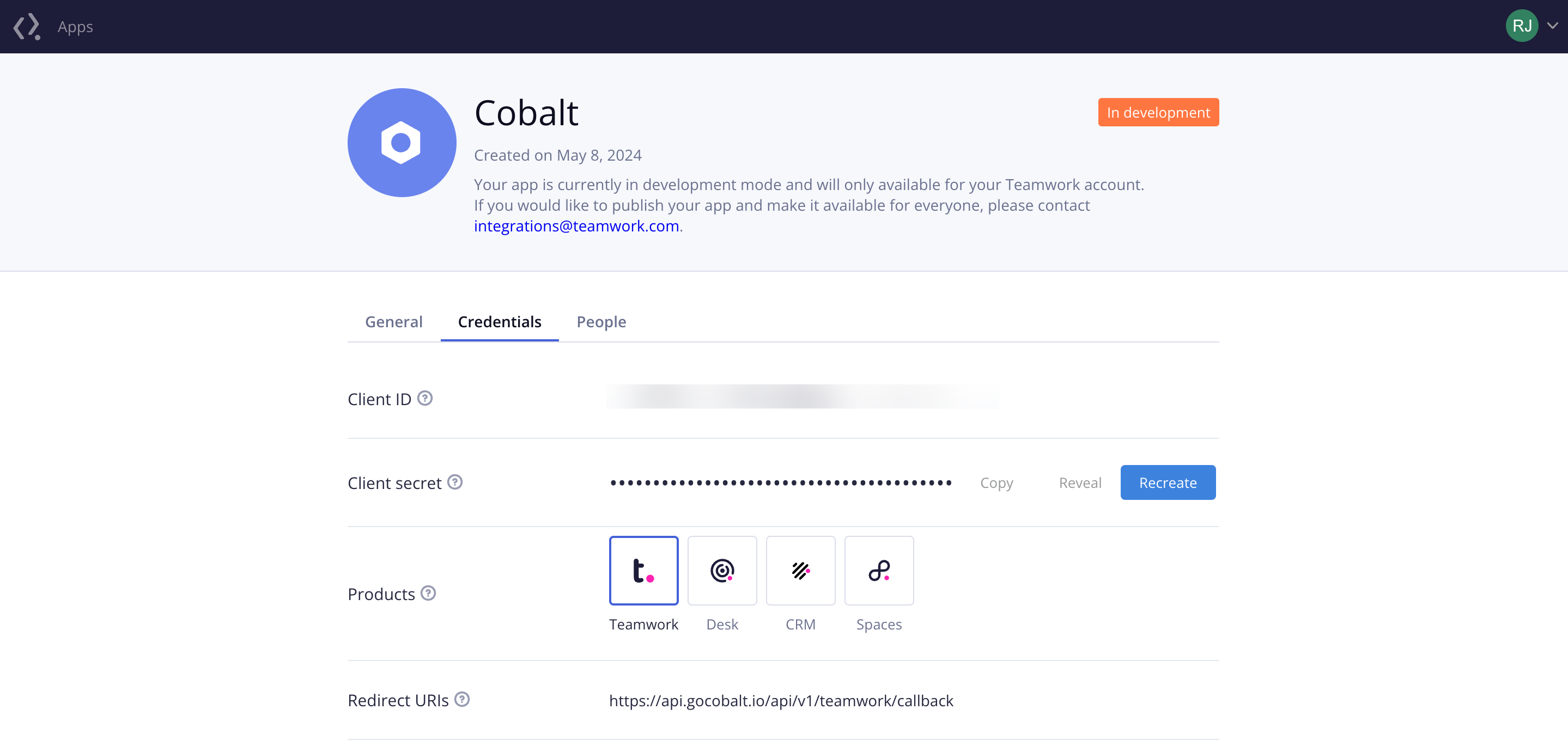
Configuring credentials in Cobalt
App settings page lets you configure the authentication settings for anOAuth 2.0 based application. For your customers to provide you authorization to access their data,
they would first need to install your application. This page lets you set up your application credentials.
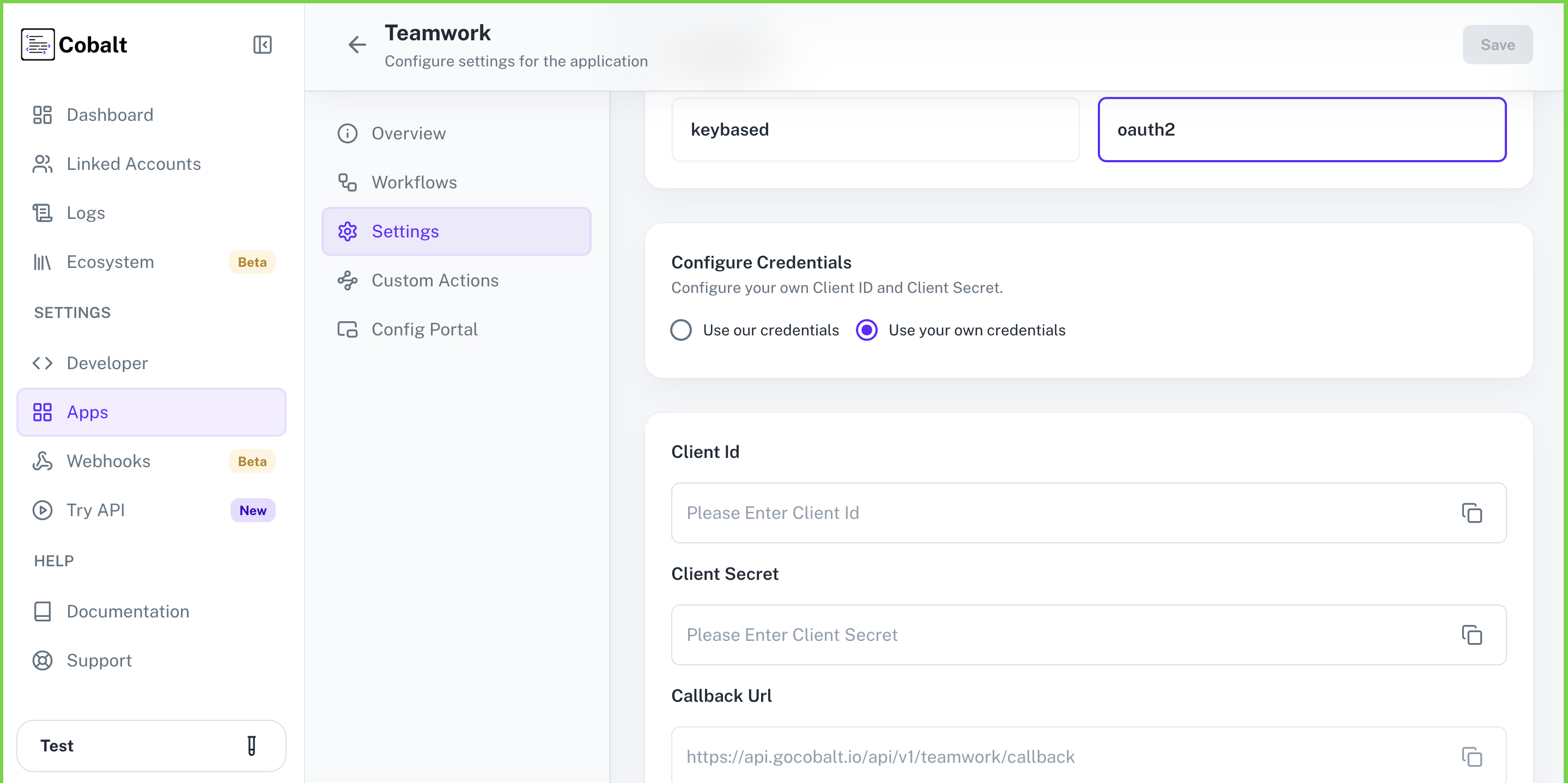 Provide the acquired Client ID and Client Secret under Settings of the app and save it.
Provide the acquired Client ID and Client Secret under Settings of the app and save it.
Publishing Teamwork App
When the app is created in the Teamwork Developer Portal, it’s status is shown as In development. This means your app is currently in development mode and it can only be used by the Teamwork account it was created under. Once you are ready to publish your app and make it available to all Teamwork users, please contact integrations@teamwork.com.Learn more about the pre-requisites to complete for the app publishing process here.
Actions and triggers
Once the above setup is completed, you can create orchestrations of your use-cases using Teamwork actions and triggers. Following are the set of Teamwork actions and triggers supported by Cobalt.Project
Project
- Get Project By Id - Get a project details in Teamwork.
Task
Task
- Create Task - Create a new task in Teamwork.
- Update Task - Update an existing task in Teamwork.
- Delete Task - Delete an existing task and its subtasks in Teamwork.
- Get Task - Retrieve all tasks in Teamwork.
People
People
- List People - Get all people records in Teamwork.
- Update People - Add or update people in a project in Teamwork.
User
User
- Get Current User - Get the current user in Teamwork.
Others
Others
- HTTP Request - Make HTTP API calls to any Teamwork documented REST APIs.