Webex
Setup
Connect to your Webex app for OAuth.
To setup your Webex app in Cobalt for OAuth, you will need the following credentials from your Webex Developer account:
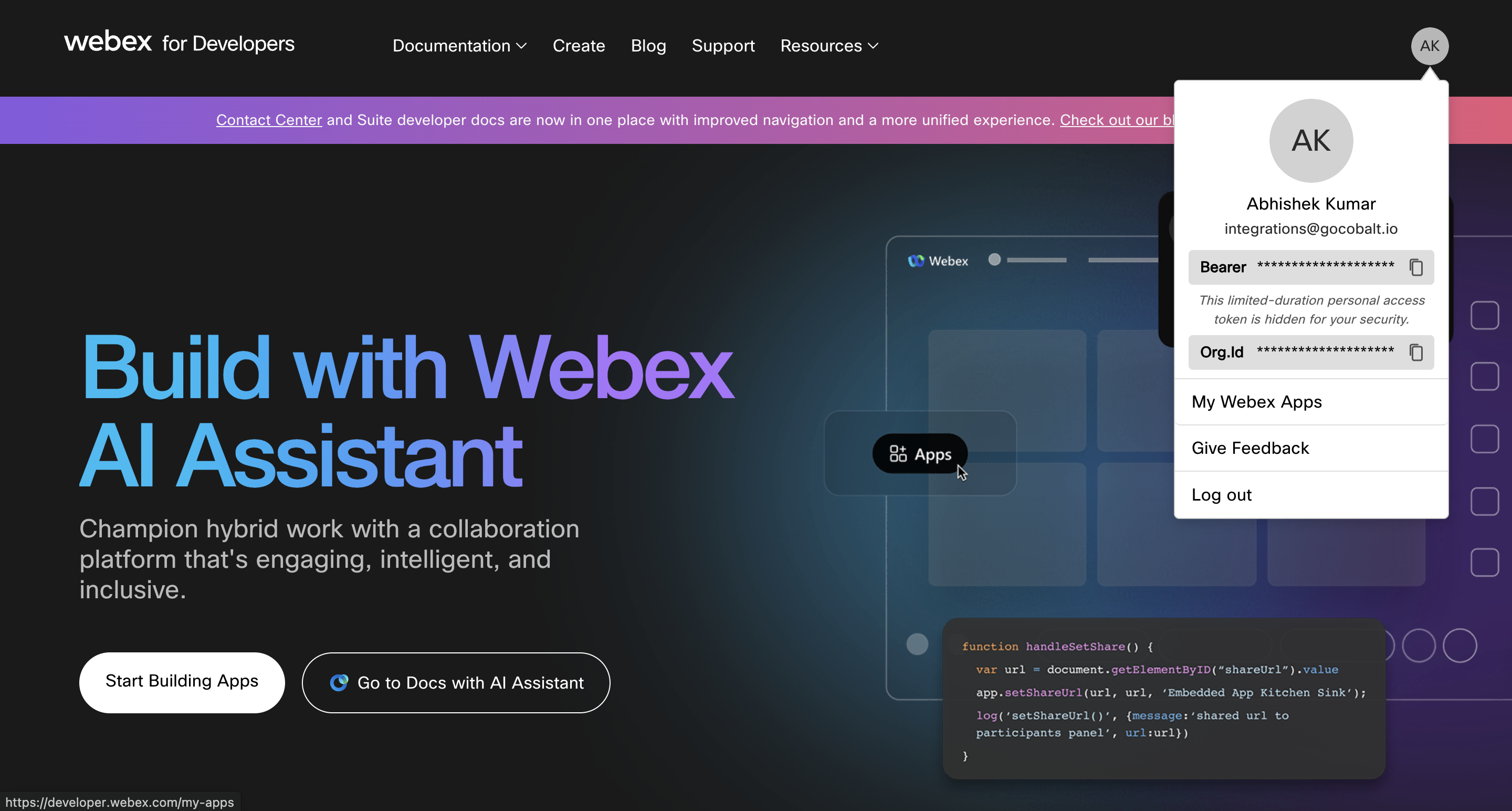
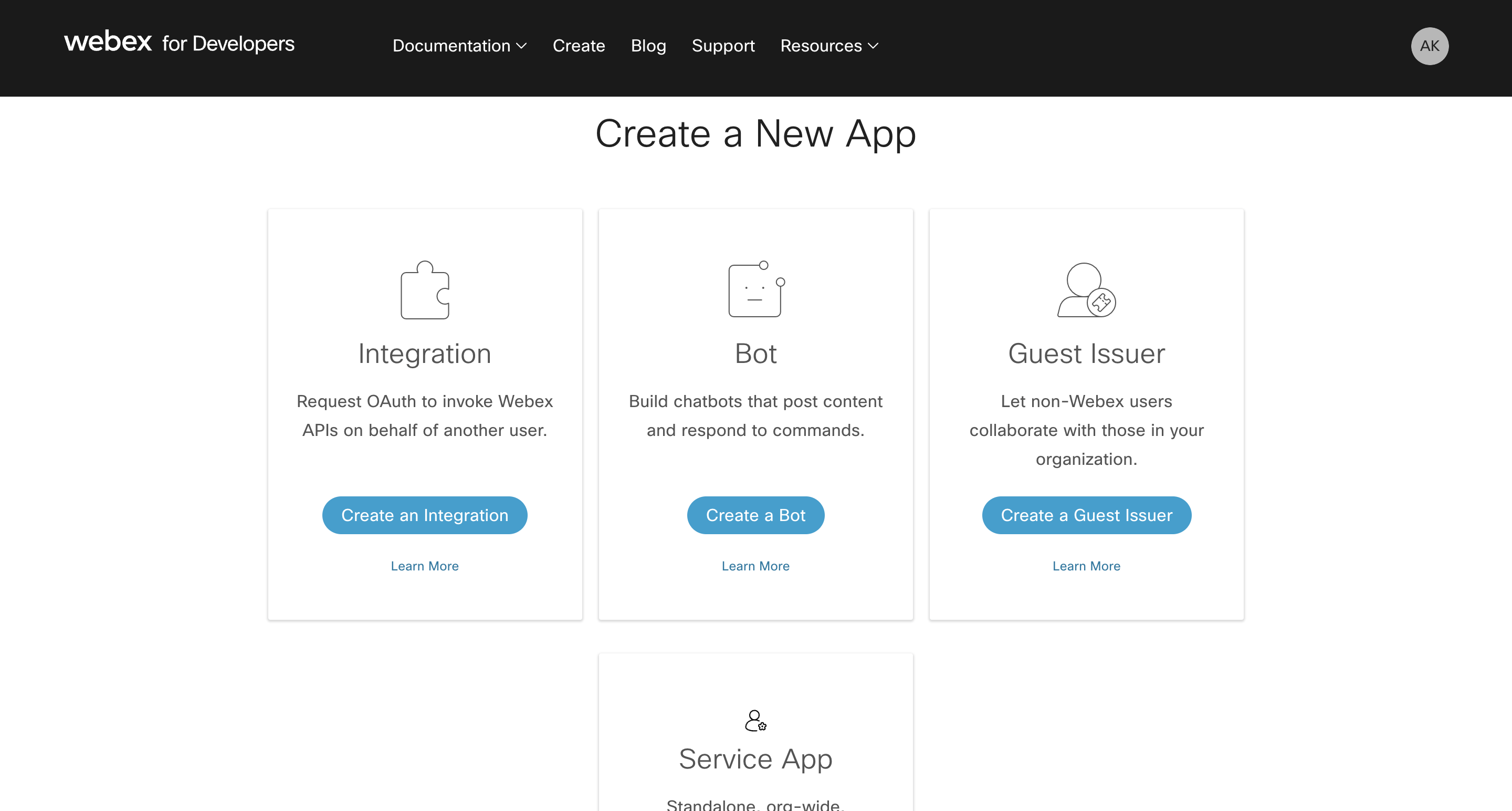
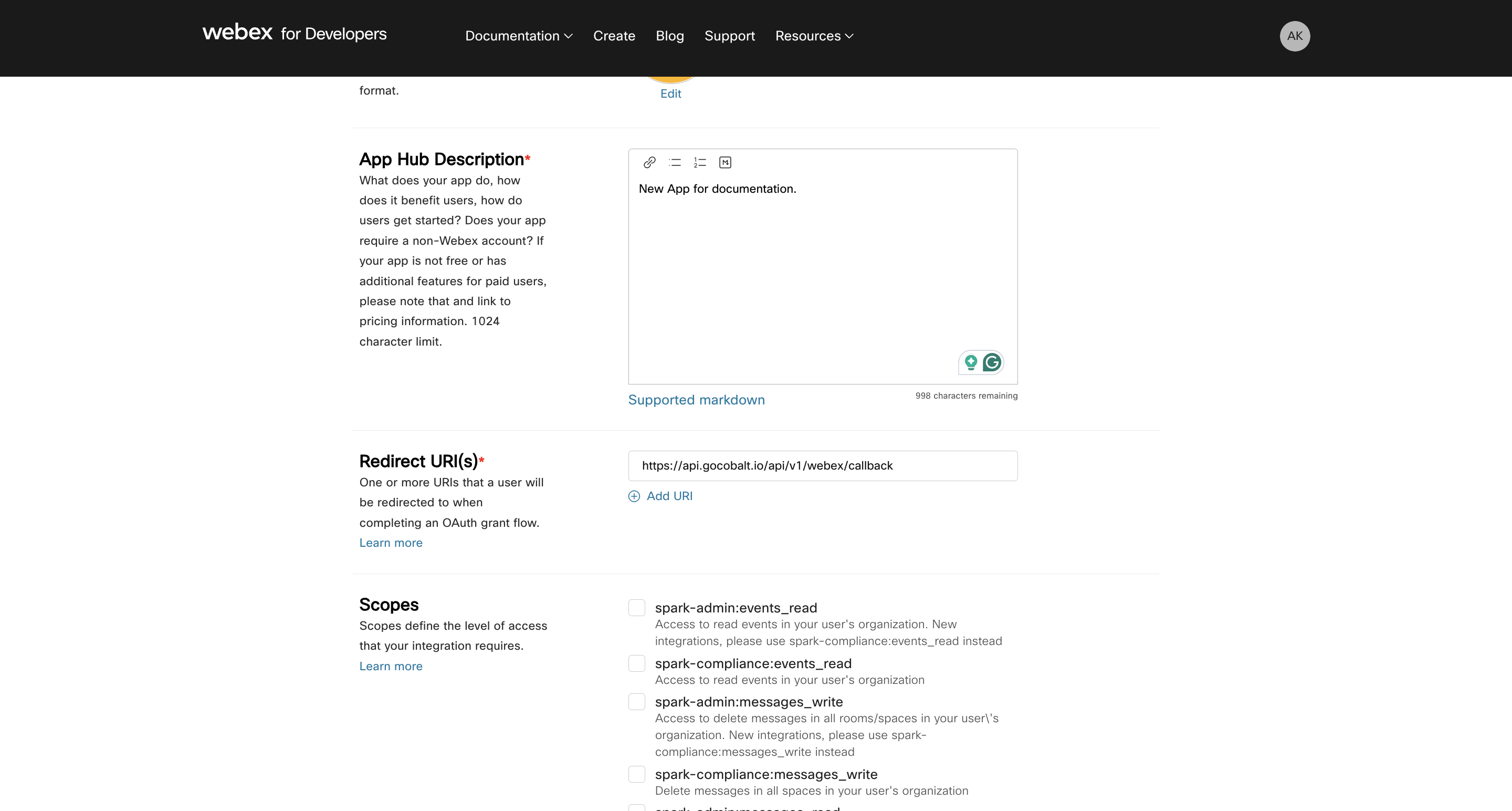
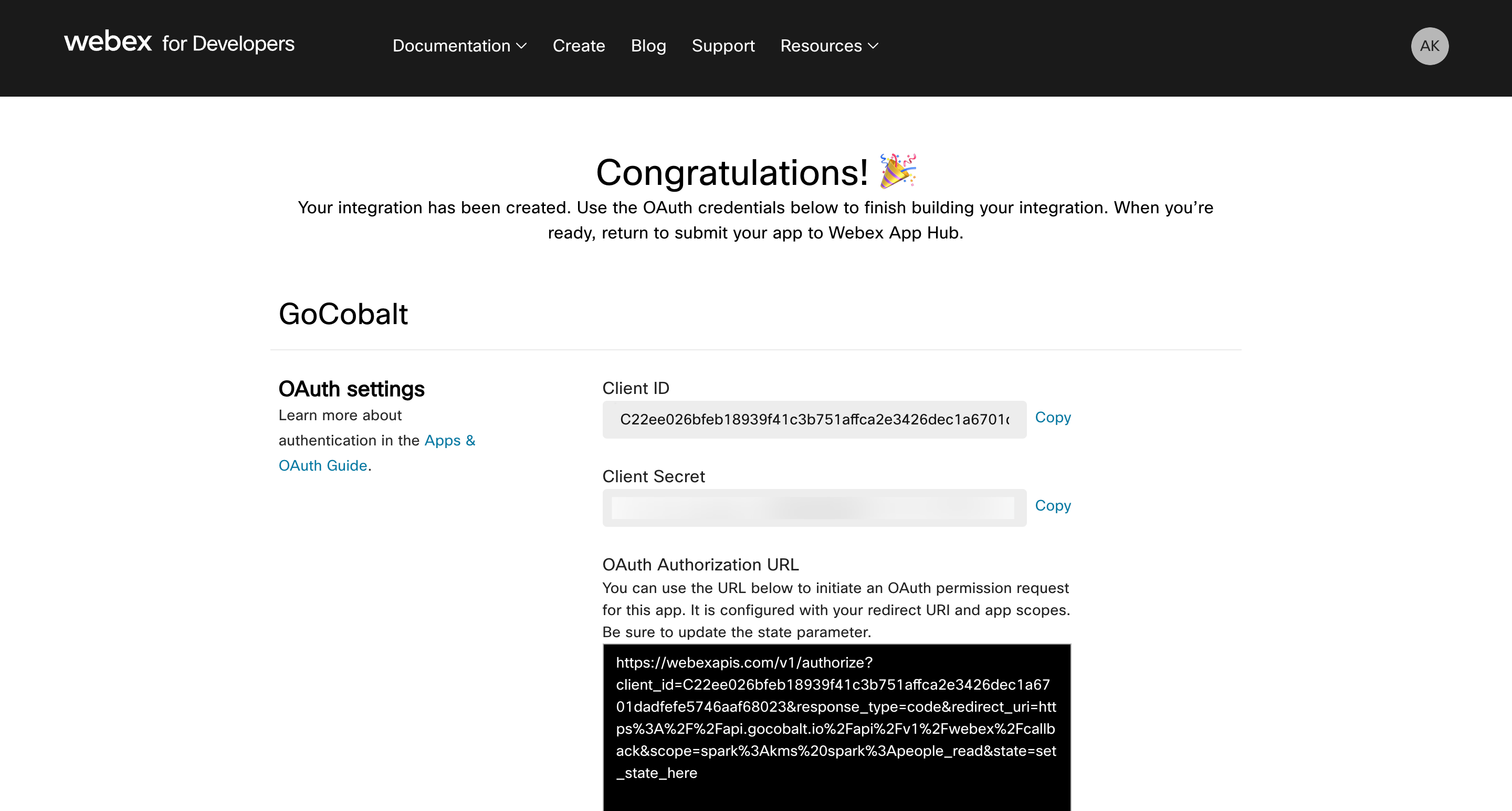
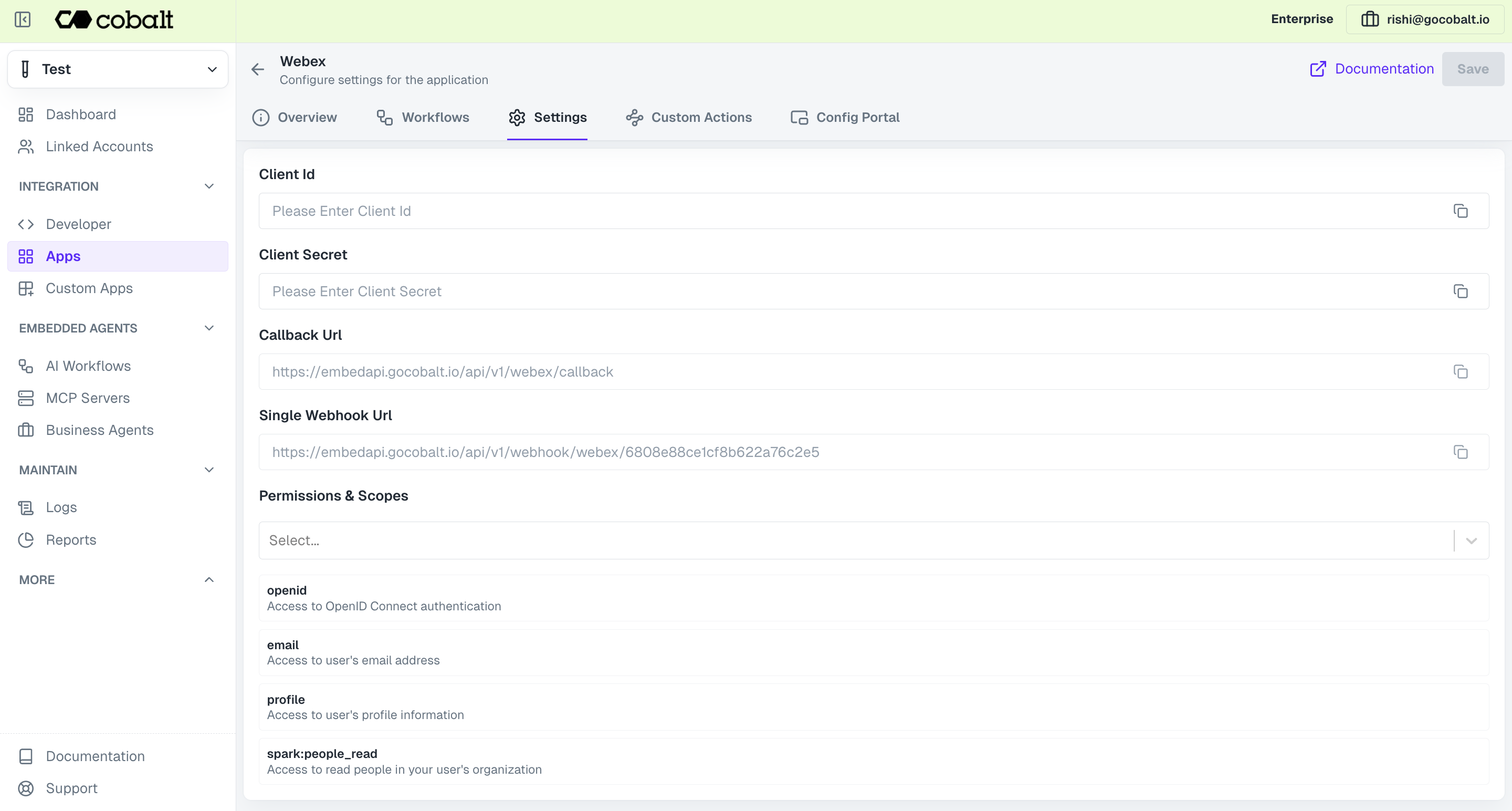 Provide the acquired Client ID and Client Secret under Settings of the app and save it.
Provide the acquired Client ID and Client Secret under Settings of the app and save it.
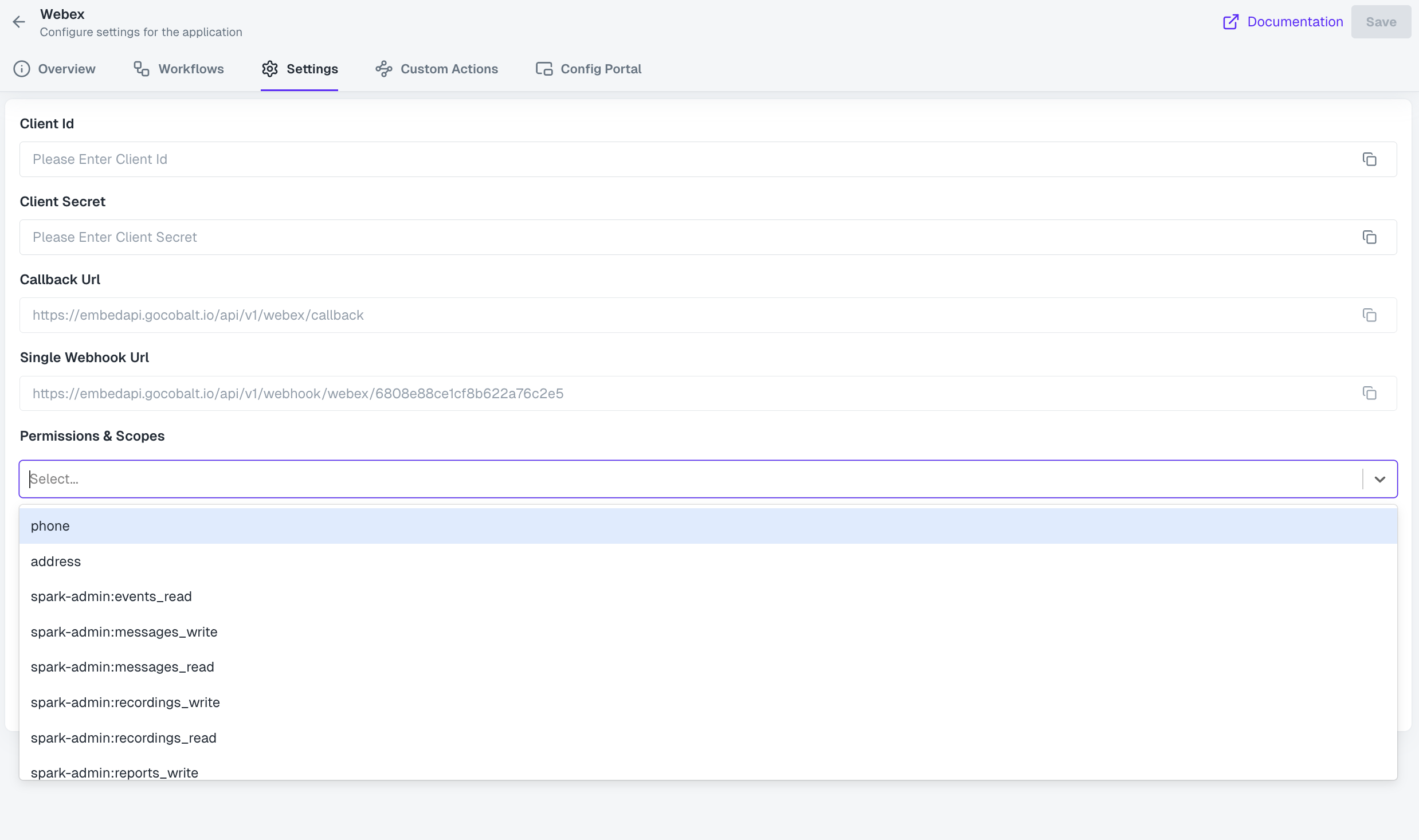 Once the scopes has been added to the application in Cobalt, go to your Webex developer account and update the scopes as added on Cobalt.
Select the OAuth App created for Cobalt > Navigate to
Once the scopes has been added to the application in Cobalt, go to your Webex developer account and update the scopes as added on Cobalt.
Select the OAuth App created for Cobalt > Navigate to
- Client ID
- Client Secret
- Scopes
Pre-requisites
- Webex Developer account. You can create one here.
Required Settings
- Mandatory Scopes
- openid
- profile
- spark:people_read
If you haven’t already created an app in Webex, you’d need to create one.
Creating an app in Webex
To create a Webex app and acquire the above mentioned credentials, please follow the steps mentioned below:- Log in to your Webex Developer account.
- Click on the
Profileicon in the top right and selectMy Webex Appsbutton.
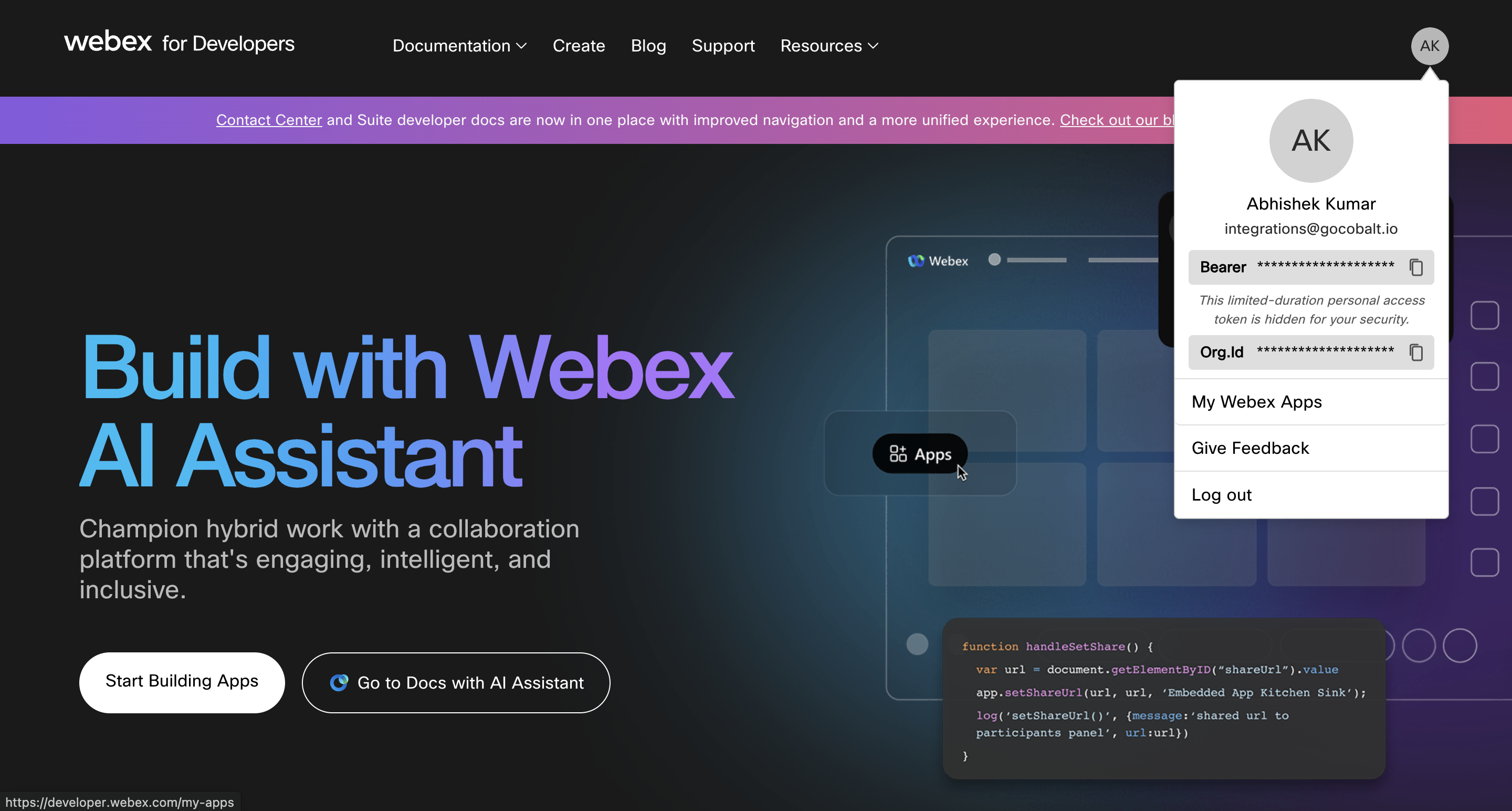
- Click on
Create a New Appbutton and click onCreate an Integrationunder Integration card.
Do not select Bot or Guest Issuer as these do not support OAuth 2.0
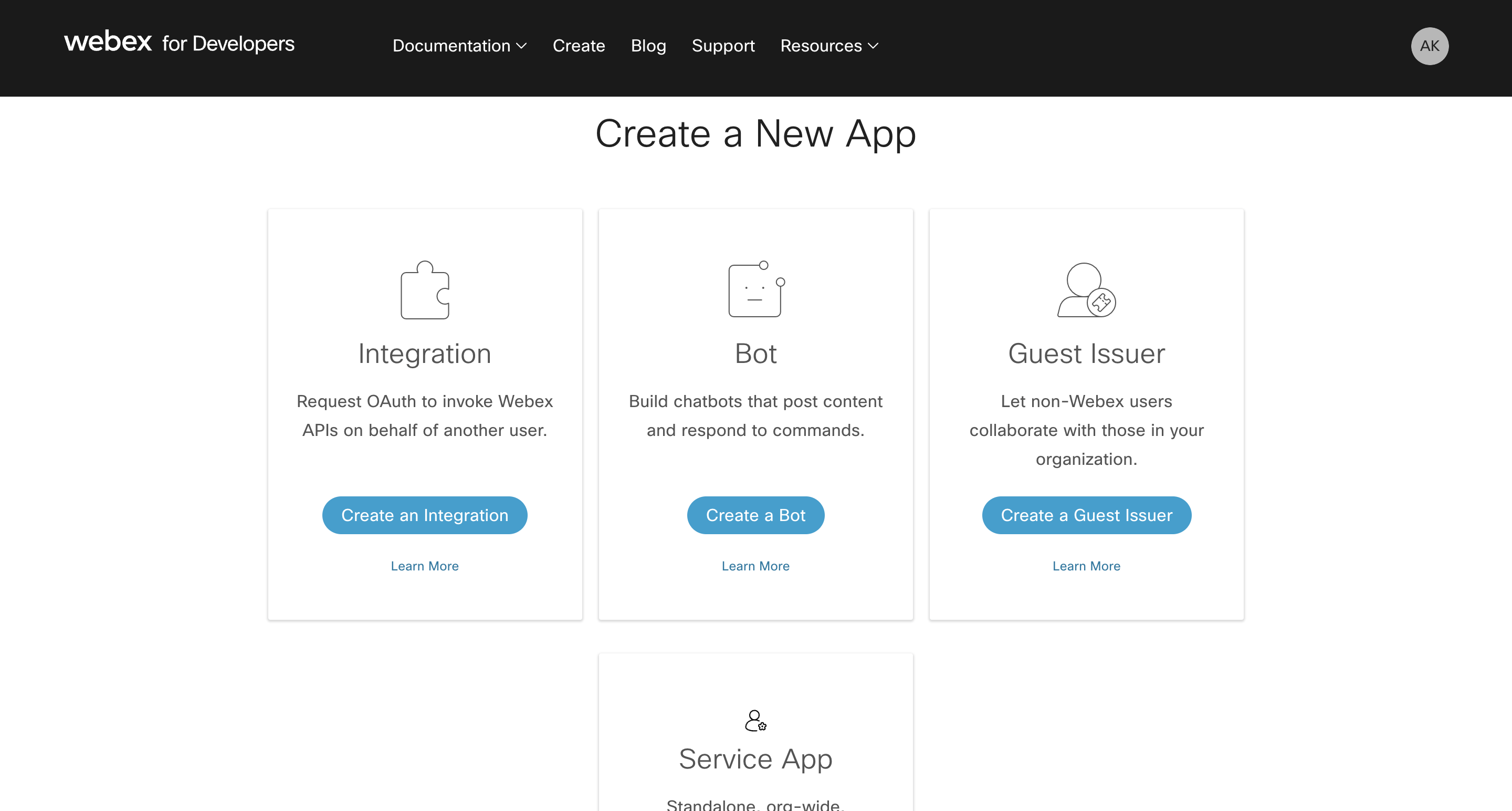
- Go to your
Apps catalogin Cobalt > Search forWebex>Settings>Callback Url> Copy it. - Enter the Integration Name, Icon and Description for your application. Paste the Callback URL that you copied under Redirect URI(s) field.
- Select the mandatory scopes in the Scopes section, as provided in your Cobalt Webex settings page and click on the
Add Integrationbutton at the bottom.
Openid, email and profile will be added automatically to your auth request. So it is not required to add them in OAuth app.
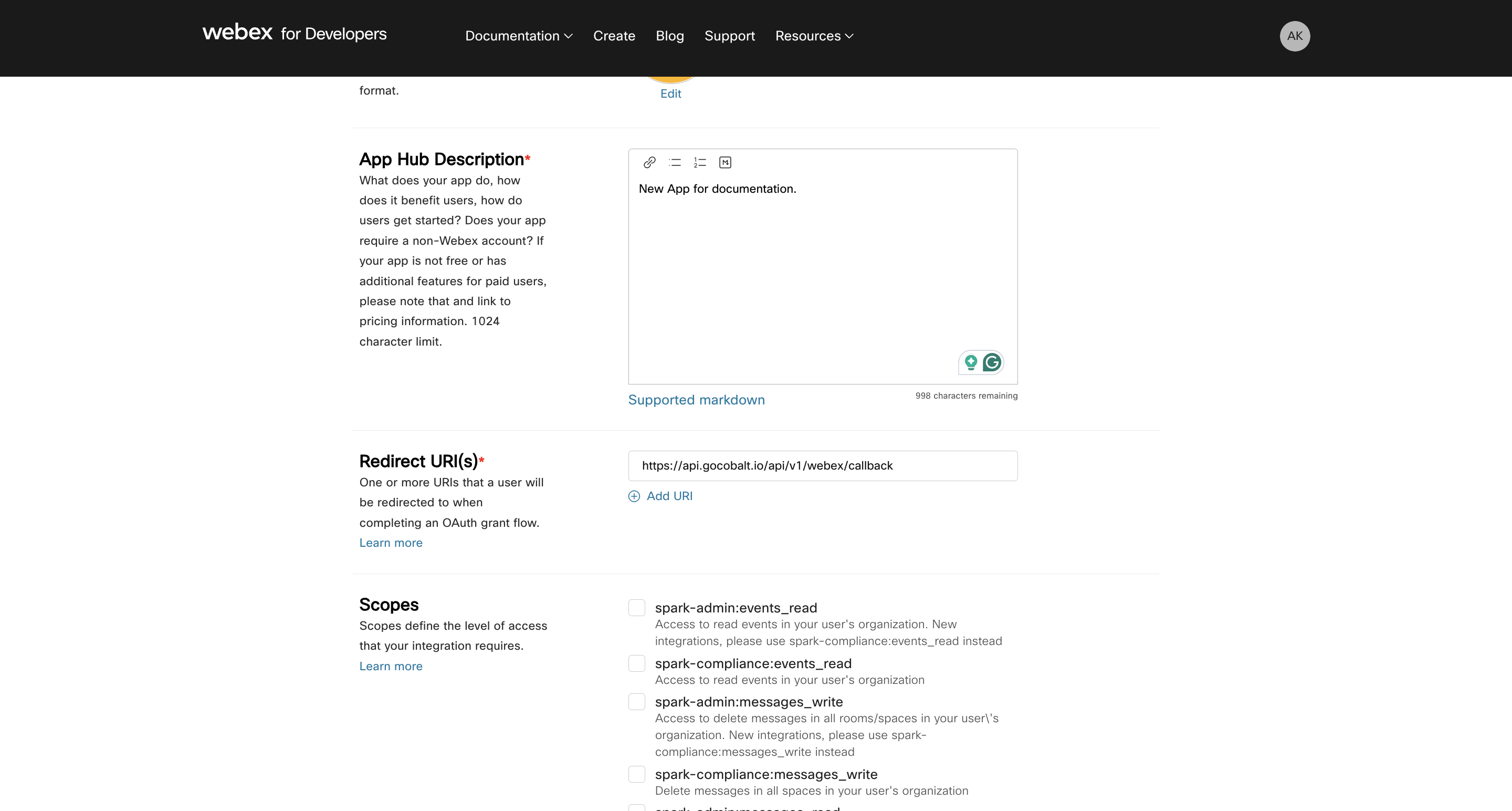
- Copy the Client ID and Client Secret displayed on your screen.
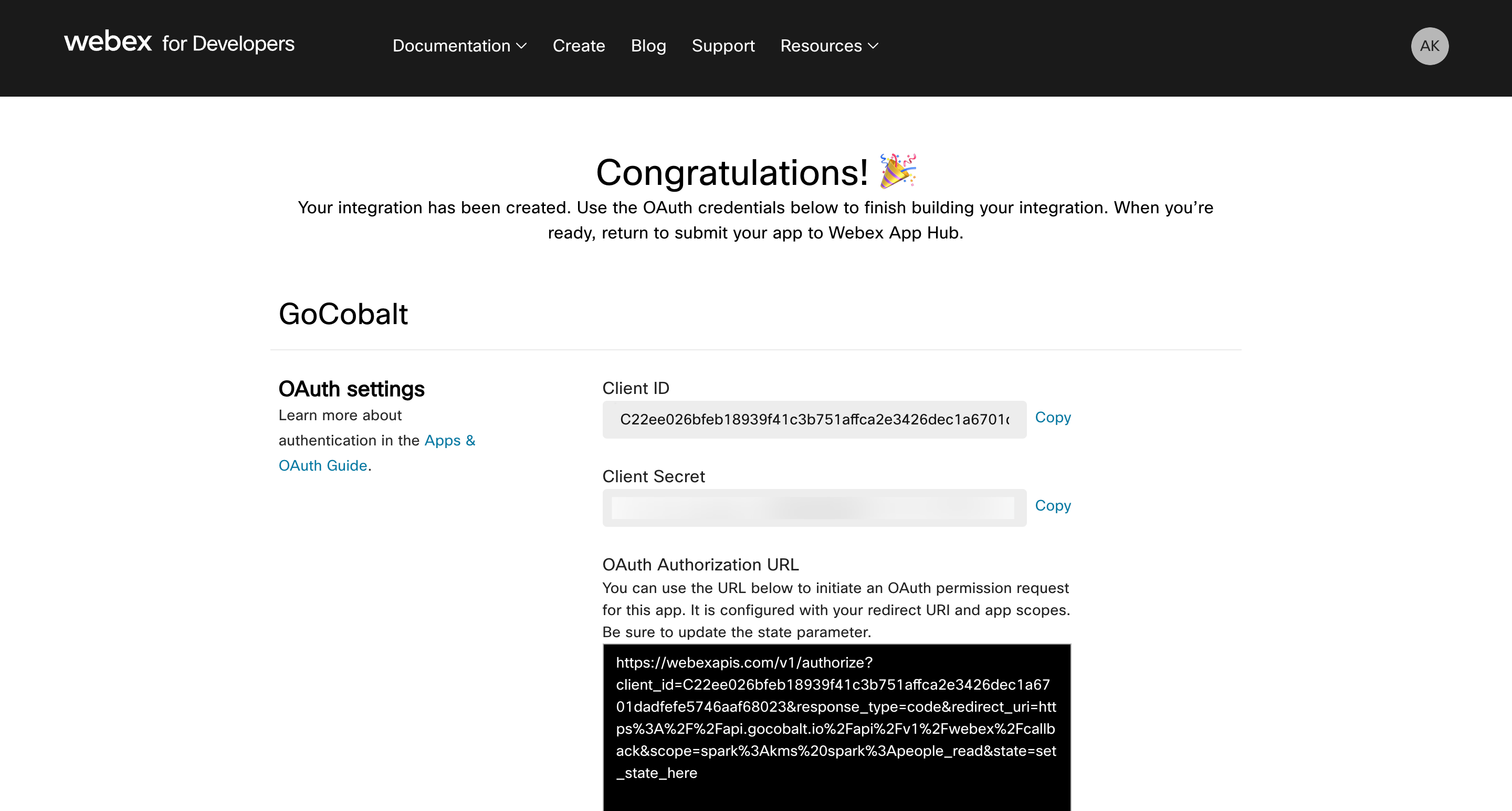
Configuring credentials in Cobalt
App settings page lets you configure the authentication settings for anOAuth 2.0 based application. For your customers to provide you authorization to access their data,
they would first need to install your application. This page lets you set up your application credentials.
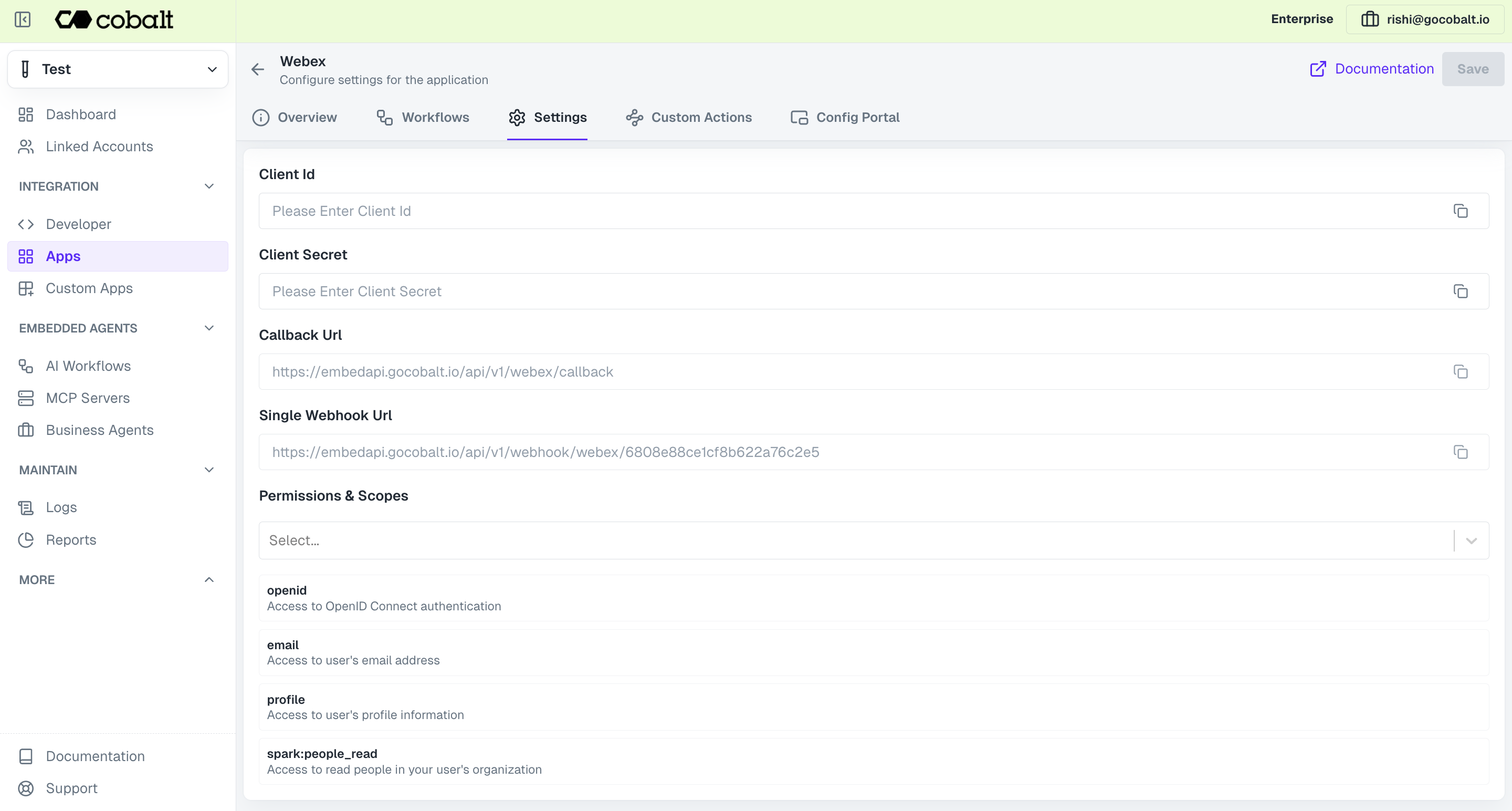 Provide the acquired Client ID and Client Secret under Settings of the app and save it.
Provide the acquired Client ID and Client Secret under Settings of the app and save it.
Configuring Scopes
Cobalt lets you configure what permissions to ask from your users while they install your application. The scopes can be added or removed from the App settings page, underPermissions & Scopes
section.
For some applications Cobalt sets mandatory scopes which cannot be removed. Additional scopes can be selected from the drop down. Cobalt also has the provision to add any
custom scopes supported by the respective platform.
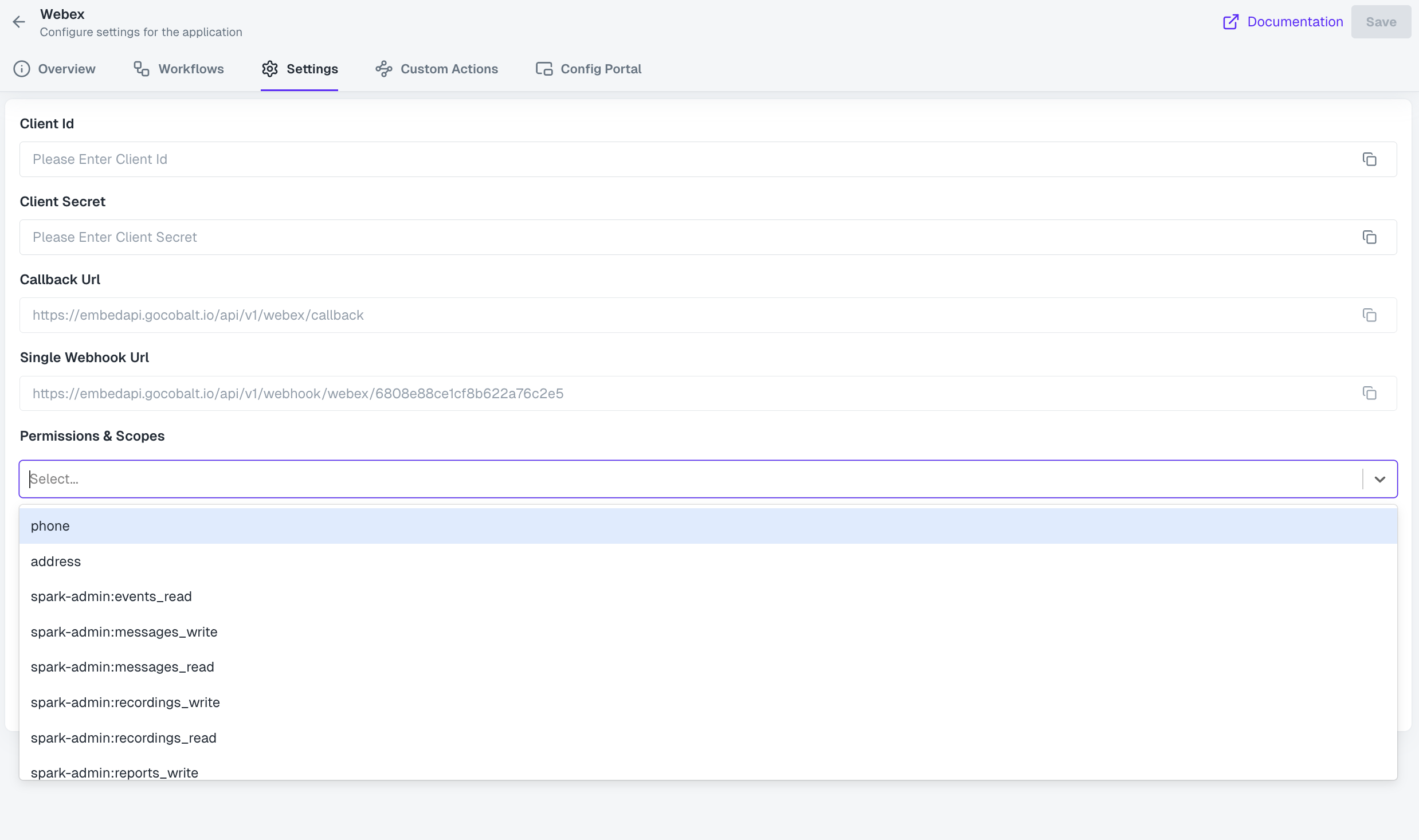 Once the scopes has been added to the application in Cobalt, go to your Webex developer account and update the scopes as added on Cobalt.
Select the OAuth App created for Cobalt > Navigate to
Once the scopes has been added to the application in Cobalt, go to your Webex developer account and update the scopes as added on Cobalt.
Select the OAuth App created for Cobalt > Navigate to Scopes section > Add the scopes as added in Cobalt > Click on Save.
If you are facing scopes missing or invalid scope error. Make sure you are not passing any custom scope not supported by the platform. And, the scopes selected here are
identical to the ones selected in the platform.
Actions and triggers
Once the above setup is completed, you can create orchestrations of your use-cases using Webex actions and triggers. Following are the set of Webex actions and triggers supported by Cobalt.Messages
Messages
- List Messages - Lists messages in a room in Webex.
- Create Message - Creates a new message in Webex.
- List Direct Messages - Lists direct messages in Webex.
- Get Message - Gets a message by ID in Webex.
- Edit Message - Edits a message in Webex.
People
People
- List People - Lists people in Webex.
- Create Person - Creates a new person in Webex.
- Update Person - Update a person in Webex.
Rooms
Rooms
- List Rooms - Lists rooms in Webex.
- Create Room - Creates a new room in Webex.
- Get Room - Gets a room by ID in Webex.
- Update Room - Updates a room’s information in Webex.
Teams
Teams
- List Teams - Lists teams in Webex.
- Create Team - Create a new team in Webex.
- Update Team - Updates a team’s information in Webex.
Others
Others
- HTTP Request - Make HTTP API calls to any Webex documented REST APIs.
- Incremental Sync - Check for new data in any GET endpoint of Webex documented REST APIs.