Xero
Setup
Connect to your Xero app for OAuth.
To setup your Xero app in Cobalt for OAuth, you will need the following credentials from your Xero Developer account:
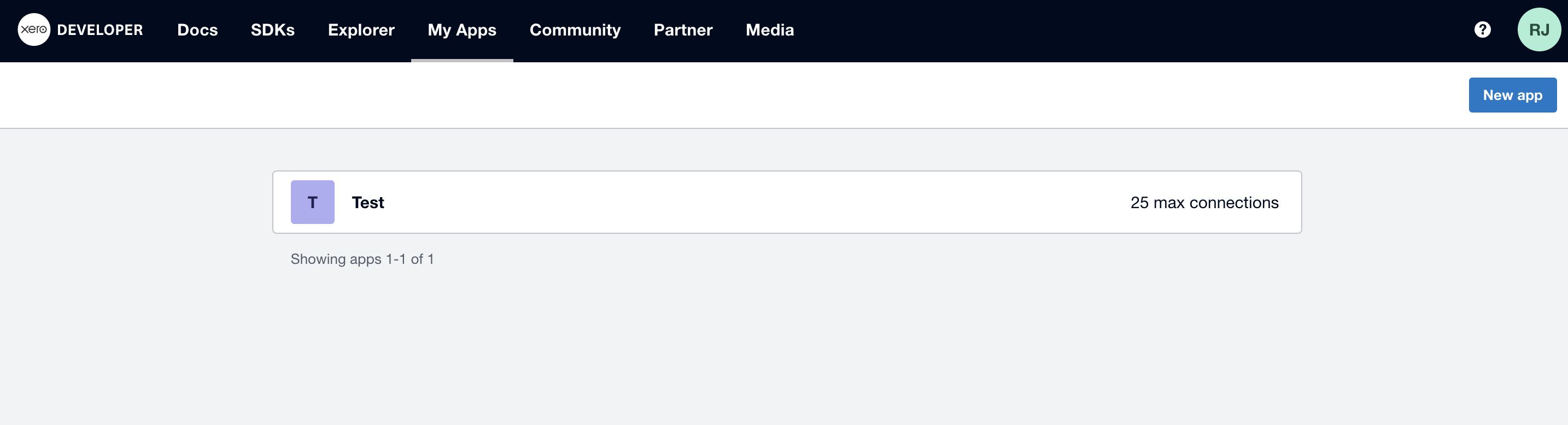
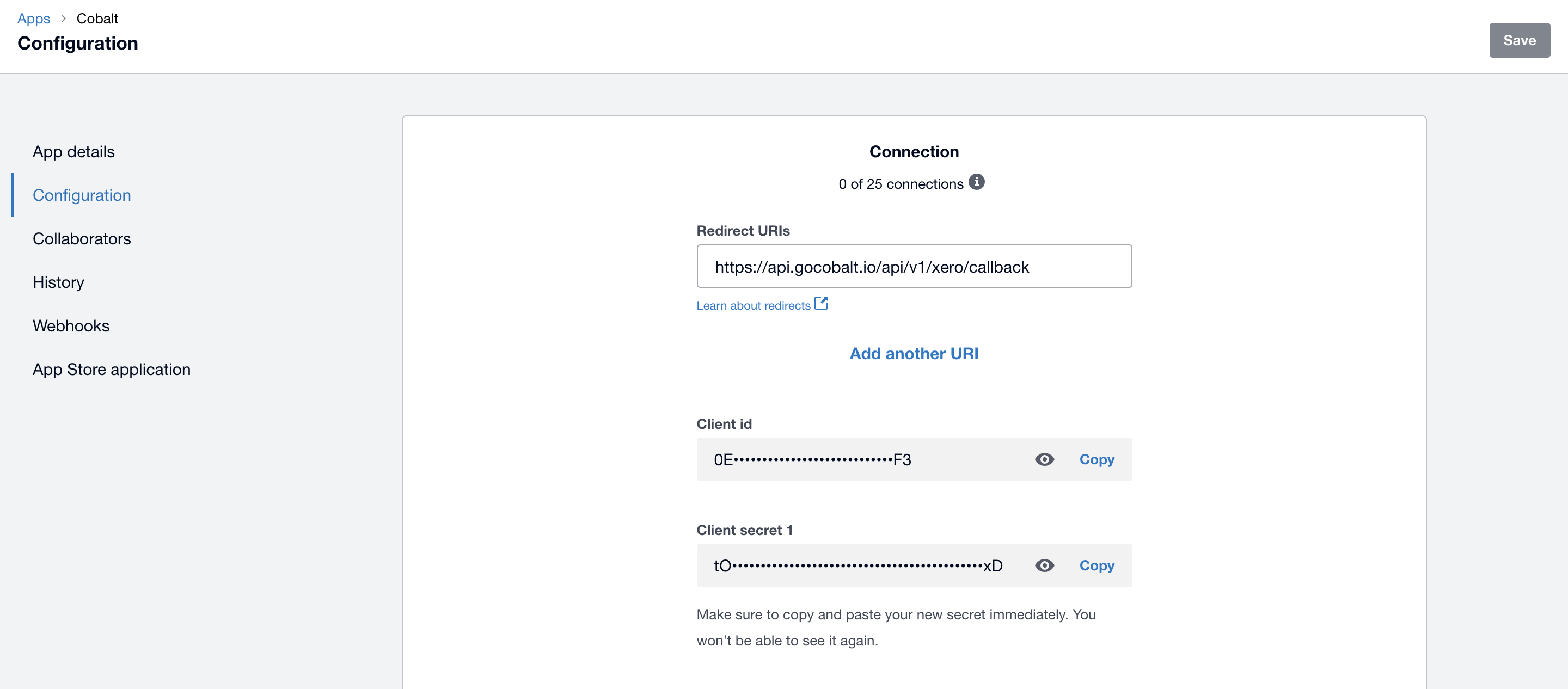
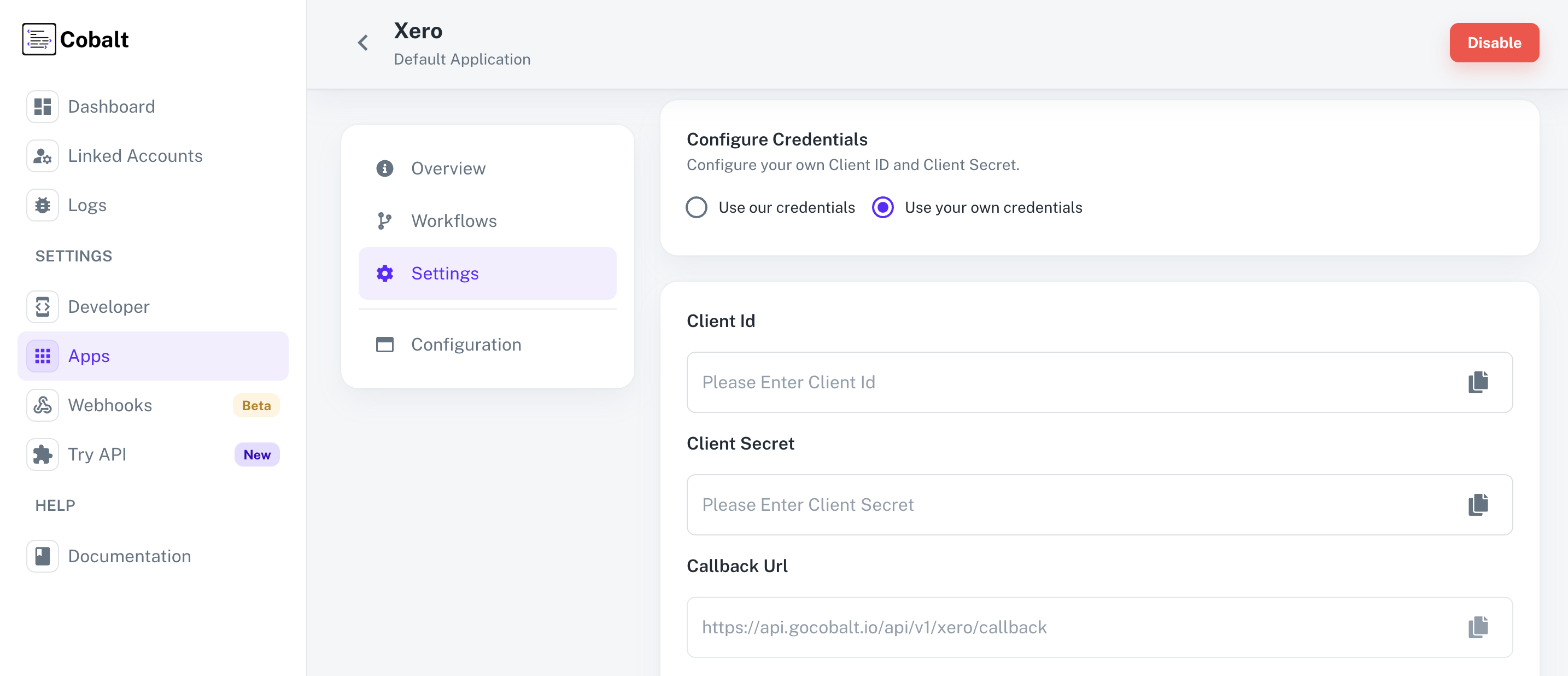 Provide the acquired Client ID and Client Secret under Settings of the app and save it.
Provide the acquired Client ID and Client Secret under Settings of the app and save it.
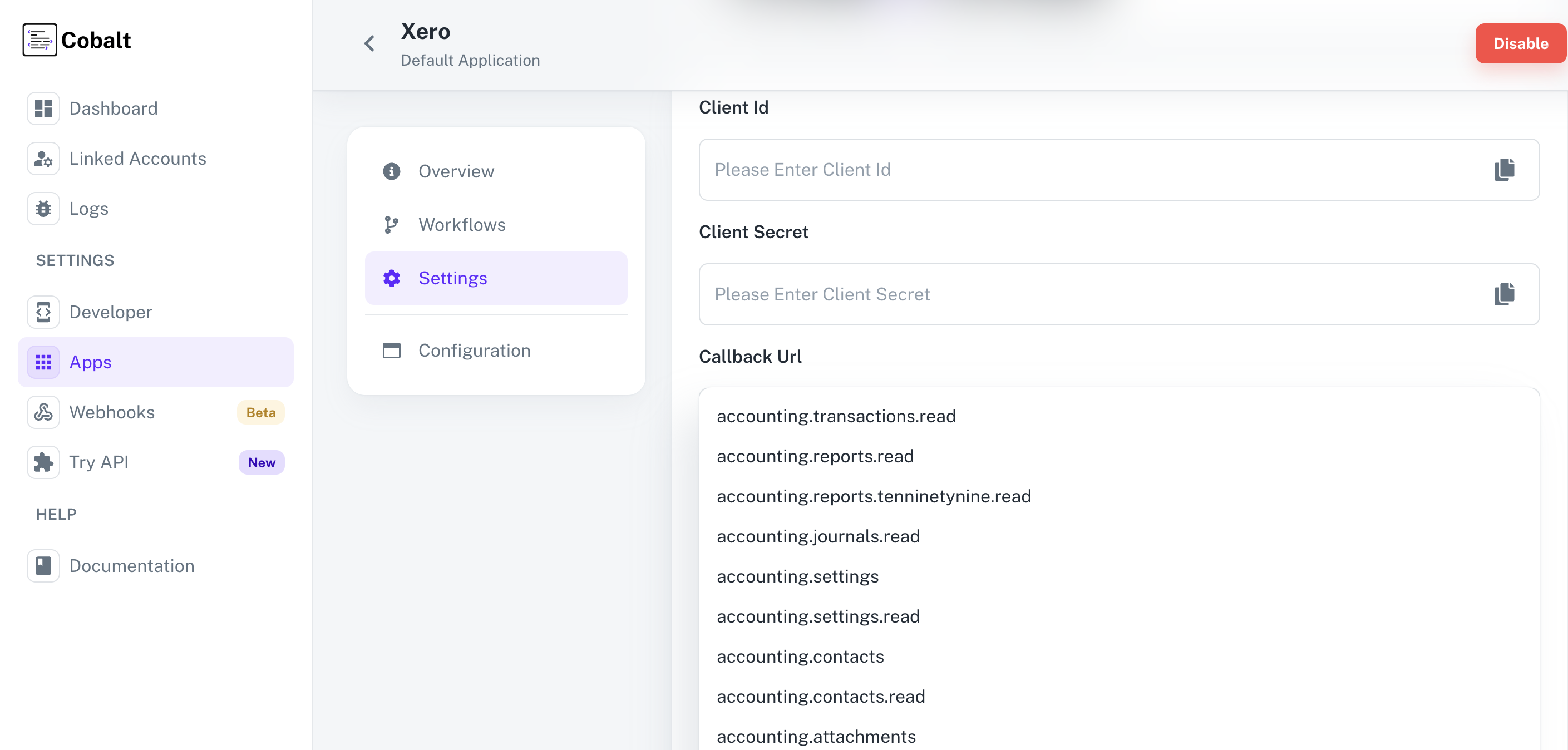 Once the scopes has been added to the application in Cobalt, the app will now request for access of the mentioned scopes.
Once the scopes has been added to the application in Cobalt, the app will now request for access of the mentioned scopes.
- Client ID
- Client Secret
- Scopes
Pre-requisites
- Xero Developer account. You can create one here.
Required Settings
- Mandatory Scopes
- offline_access
- openid
- profile
- accounting.transactions
If you haven’t already created an app in Xero, you’d need to create one.
Creating an app in Xero
To create a Xero app and acquire the above mentioned credentials, please follow the steps mentioned below:- Log in to your Xero Developer account.
- Under
My Appstab in the top nav bar, click on theNew appbutton.
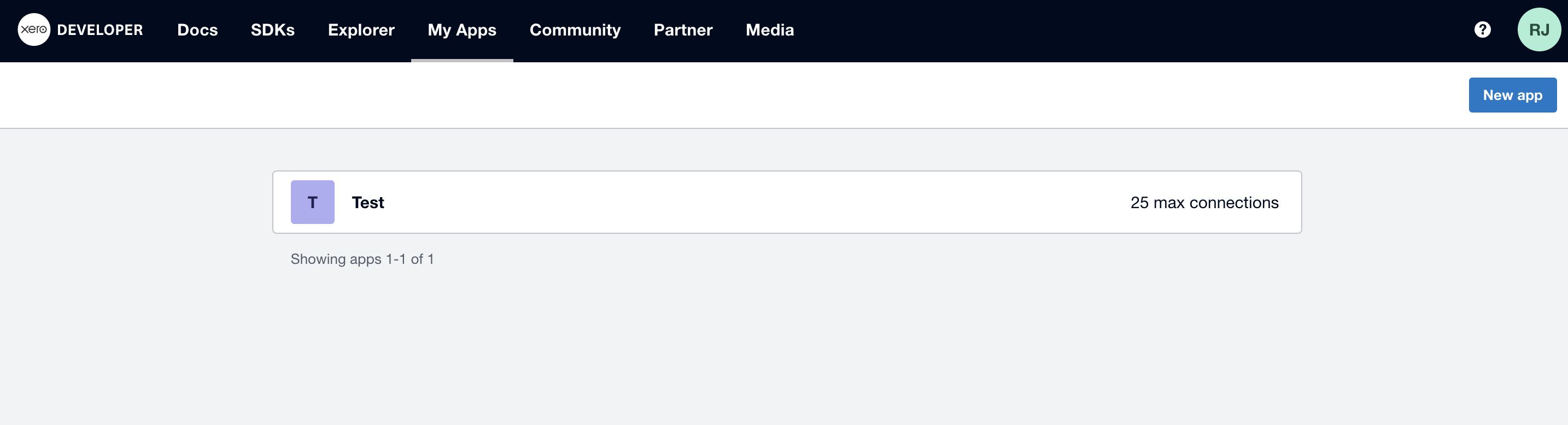
- Go to your
Apps catalogin Cobalt > Search forXero>Settings>Use your credentials>Callback Url> Copy it. - After clicking on
New Appin Xero, enter theApp Name, selectIntegration typeas Web app, provide a company URL, paste the Callback Url underRedirect URIand click on theCreate appbutton. - Navigate to Configuration in the side menu, copy the Client ID and get the Client Secret by clicking on
Generate a secret.
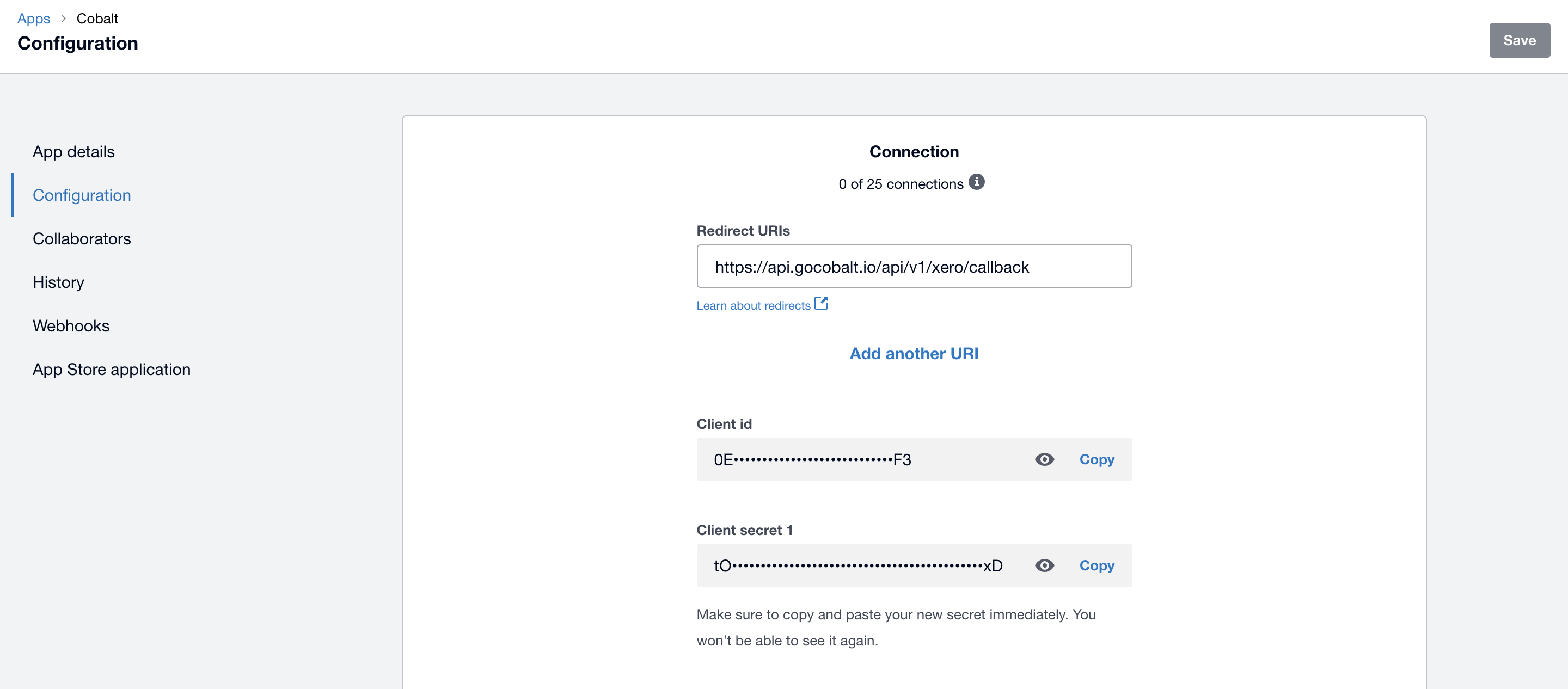
Configuring credentials in Cobalt
App settings page lets you configure the authentication settings for anOAuth2 based application. For your customers to provide you authorization to access their data,
they would first need to install your application. This page lets you set up your application credentials.
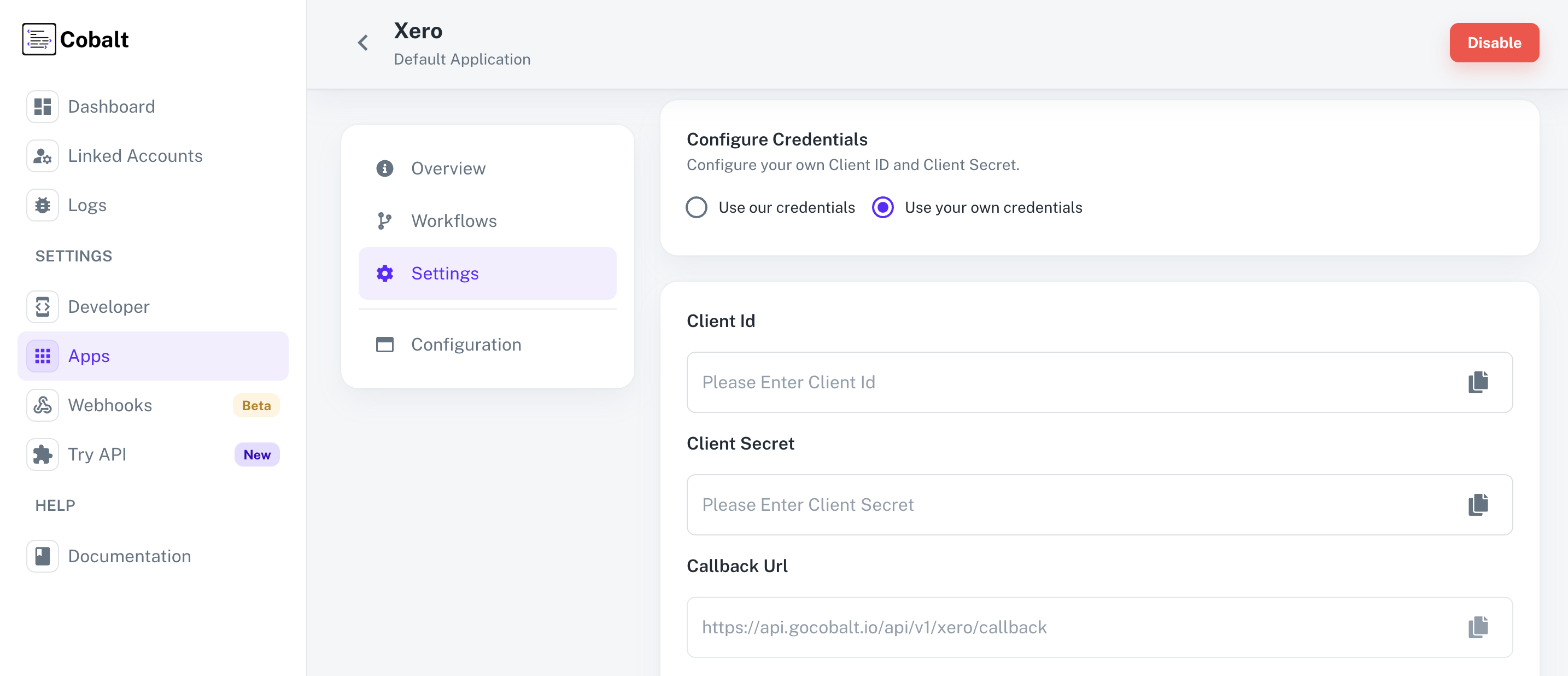 Provide the acquired Client ID and Client Secret under Settings of the app and save it.
Provide the acquired Client ID and Client Secret under Settings of the app and save it.
Configuring Scopes
Cobalt lets you configure what permissions to ask from your users while they install your application. The scopes can be added or removed from the App settings page, underPermissions & Scopes
section.
For some applications Cobalt sets mandatory scopes which cannot be removed. Additional scopes can be selected from the drop down. Cobalt also has the provision to add any
custom scopes supported by the respective platform.
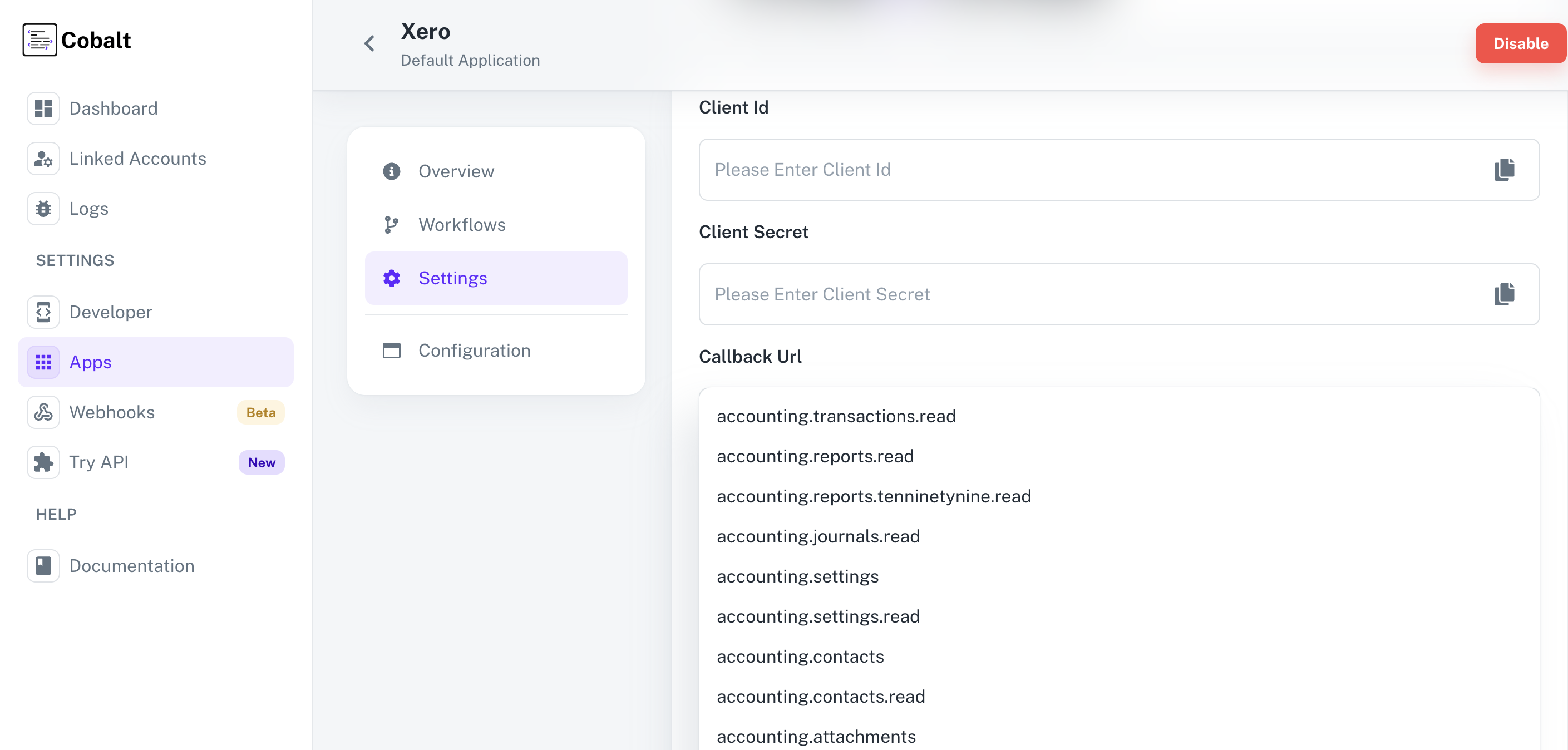 Once the scopes has been added to the application in Cobalt, the app will now request for access of the mentioned scopes.
Once the scopes has been added to the application in Cobalt, the app will now request for access of the mentioned scopes.
If you are facing scopes missing or invalid scope error. Make sure you are not passing any custom scope not supported by the platform.
Actions and triggers
Once the above setup is completed, you can create orchestrations of your use-cases using Xero actions and triggers. Following are the set of Xero actions and triggers supported by Cobalt.Contact
Contact
- Create Contact - Create a contact in Xero.
- Upsert Contact - Update a contact in Xero.
Credit Note
Credit Note
- Upsert Credit Note - Upsert Credit Note in Xero.
Employee
Employee
- Upsert Employee - Upsert employee in Xero.
Invoice
Invoice
- Upsert Invoice - Upsert invoice in Xero.
Payment
Payment
- Create Overpayment - Create overpayment in Xero.
- Create Invoice Payment - Create invoice payment in Xero.
- Delete Payment - Delete a payment in Xero.
Transaction
Transaction
- Create Transaction - Create a transaction in Xero.
- Upsert Transaction - Upsert a transaction in Xero.
- List Transaction - List all transactions in Xero.
Others
Others
- HTTP Request - Make HTTP API calls to any Xero documented REST APIs.