Setup
Connect to your Zettle app for OAuth.
To setup your Zettle app in Cobalt for OAuth, you will need the following credentials from your Zettle Developer account:
- Client ID
- Client Secret
- Scopes
Pre-requisites
- Zettle Developer account. You can create one here.
Required Settings
- Mandatory Scopes
- READ:USERINFO
Creating an app in Zettle
To create a Zettle app and acquire the above mentioned credentials, please follow the steps mentioned below:
- Log in to your Zettle Developer account Dashboard.
- Click on
Create new app credentialsand selectPublic API Credentialsbutton.

-
Go to your
Apps catalogin Cobalt > Search forZettle>Settings>Use your credentials>Callback Url> Copy it. -
Provide the
App name,App URL,Company Nameand paste the Callback Url copied inOAuth Redirect URIsfield. Click onCreate credentials. -
Copy the Client ID and Client Secret from the API app Credentials section.
Ensure that the Client secret is saved as it will be shown only once.
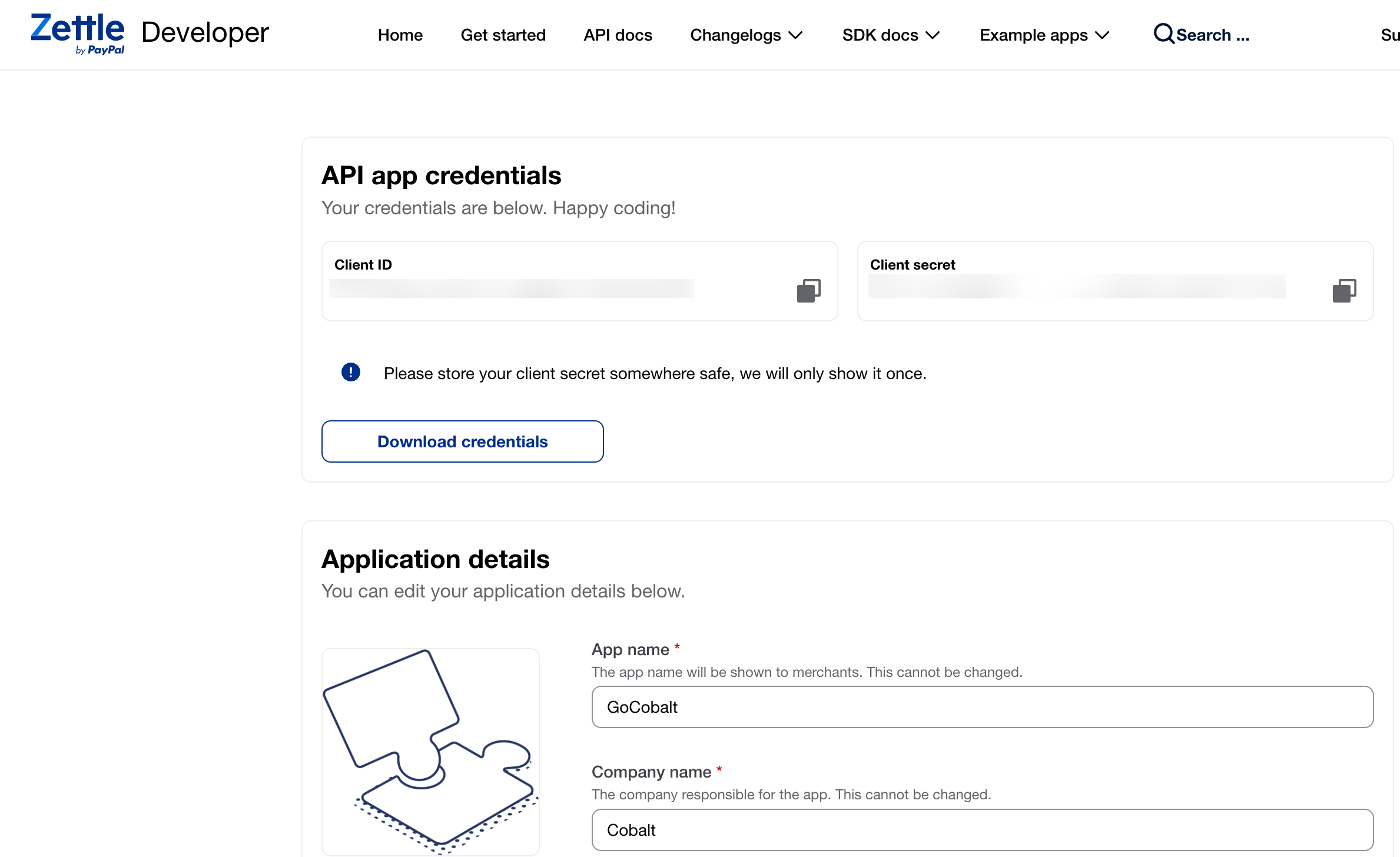
Configuring credentials in Cobalt
App settings page lets you configure the authentication settings for an OAuth 2.0 based application. For your customers to provide you authorization to access their data,
they would first need to install your application. This page lets you set up your application credentials.
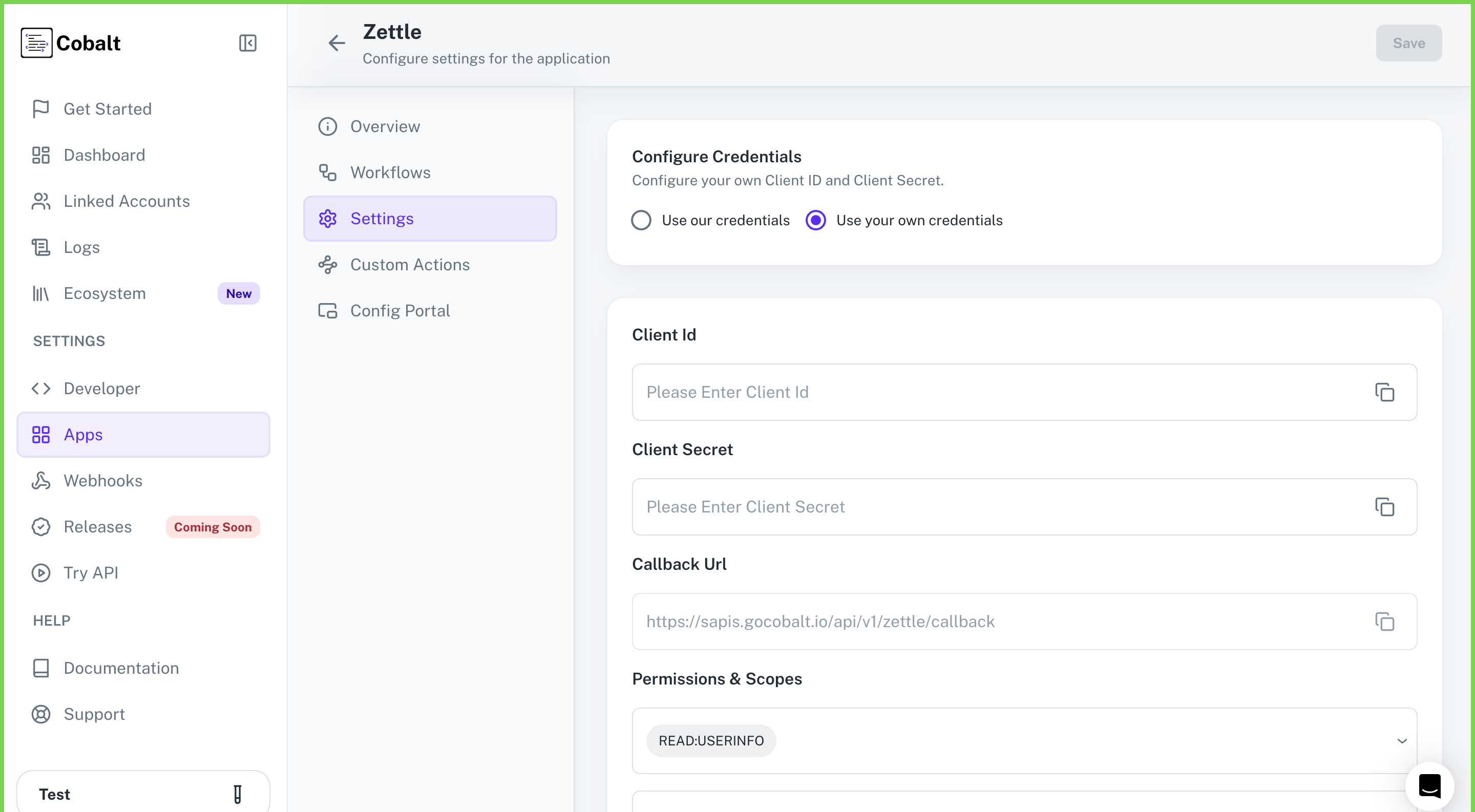
Provide the acquired Client ID and Client Secret under Settings of the app and save it.
Configuring Scopes
Cobalt lets you configure what permissions to ask from your users while they install your application. The scopes can be added or removed from the App settings page, under Permissions & Scopes
section.
For some applications Cobalt sets mandatory scopes which cannot be removed. Additional scopes can be selected from the drop down. Cobalt also has the provision to add any custom scopes supported by the respective platform.
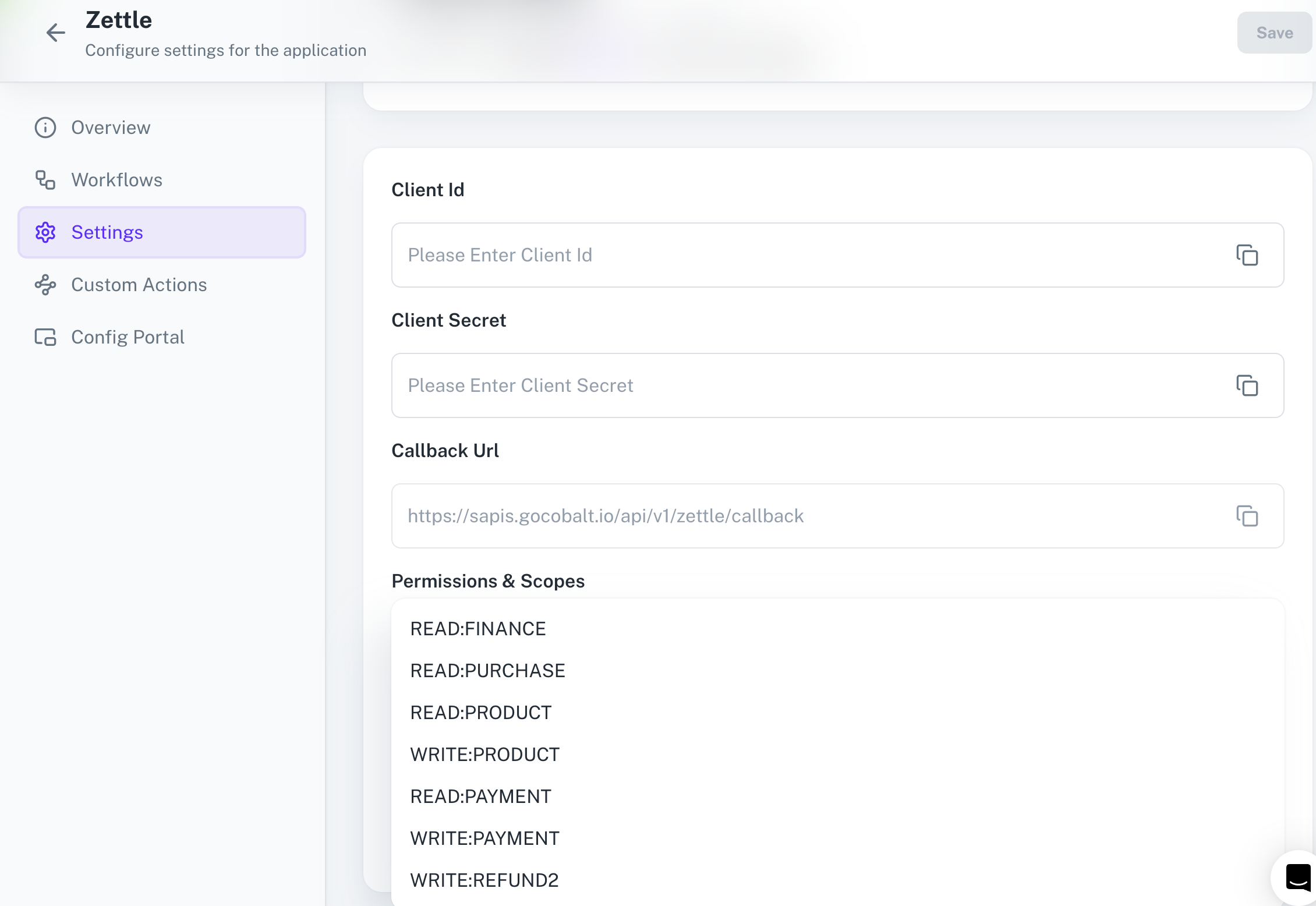
Once the scopes has been added to the application in Cobalt, the app will now request for access of the mentioned scopes.
If you are facing scopes missing or invalid scope error. Make sure you are not passing any custom scope not supported by the platform.
Actions and triggers
Once the above setup is completed, you can create orchestrations of your use-cases using Zettle actions and triggers. Following are the set of Zettle actions and triggers supported by Cobalt.
Inventory
Inventory
- List Inventories - List all inventories in Zettle.
- Create Inventory - Create new inventory in Zettle.
- Update Inventory Balance - Update an inventory balance in Zettle.
Products
Products
- List Products - List all products in Zettle.
- Create Product - Create new product in Zettle.
- Update Product - Update a product in Zettle.
Purchases
Purchases
- List Purchases - List all purchases in Zettle.
- Get Purchase by ID - Get a purchase by ID in Zettle.
Others
Others
- HTTP Request - Make HTTP API calls to any Zettle documented REST APIs.
Inventory
Inventory
- List Inventories - List all inventories in Zettle.
- Create Inventory - Create new inventory in Zettle.
- Update Inventory Balance - Update an inventory balance in Zettle.
Products
Products
- List Products - List all products in Zettle.
- Create Product - Create new product in Zettle.
- Update Product - Update a product in Zettle.
Purchases
Purchases
- List Purchases - List all purchases in Zettle.
- Get Purchase by ID - Get a purchase by ID in Zettle.
Others
Others
- HTTP Request - Make HTTP API calls to any Zettle documented REST APIs.
- Product Created - Triggers when a product is created on Zettle.
- Purchase Created - Triggers when a purchase is created on Zettle.
- Inventory Balance Changed - Triggers when inventory balance is changed on Zettle.