Auth Flows
Hosted Flow
It is a no-code solution, so you don’t need to build your own UI to handle the integration authentication
Pre-requisites
Below are a few pre-requisites that you need to do before moving forward: 1. Create Linked Account In order to enable your customer to connect to third party app, you first need to create a Linked account for them using a unique identifier.Know more about Linked Accounts and how you can create one in the guide here.
We recommend you create a linked account at the same time as your customer signs up within your app.
The session token gets expired in 24 hours. Please make sure you generate a new token in every new session or within 24 hours.
Steps to Implement
It redirects user to Cobalt Connect hosted onhttps://connect.gocobalt.io and handles the following features:
- List all enabled applications
- Handle the Auth flow
- Manage integration configuration for your end user.
1
Generate Hosted URL
To use Hosted flow, you will need to first get the hosted URL. This can be achieved by making a
POST request to the Create Hosted URL API by using the Session Token.cURL
Check out the Cobalt’s API Reference for more details.
2
Redirect to Hosted portal
The generated URL can be then used to redirect the user to the Hosted UI, or can be embedded within your UI. Your user can select the application they want to connect and perform authentication.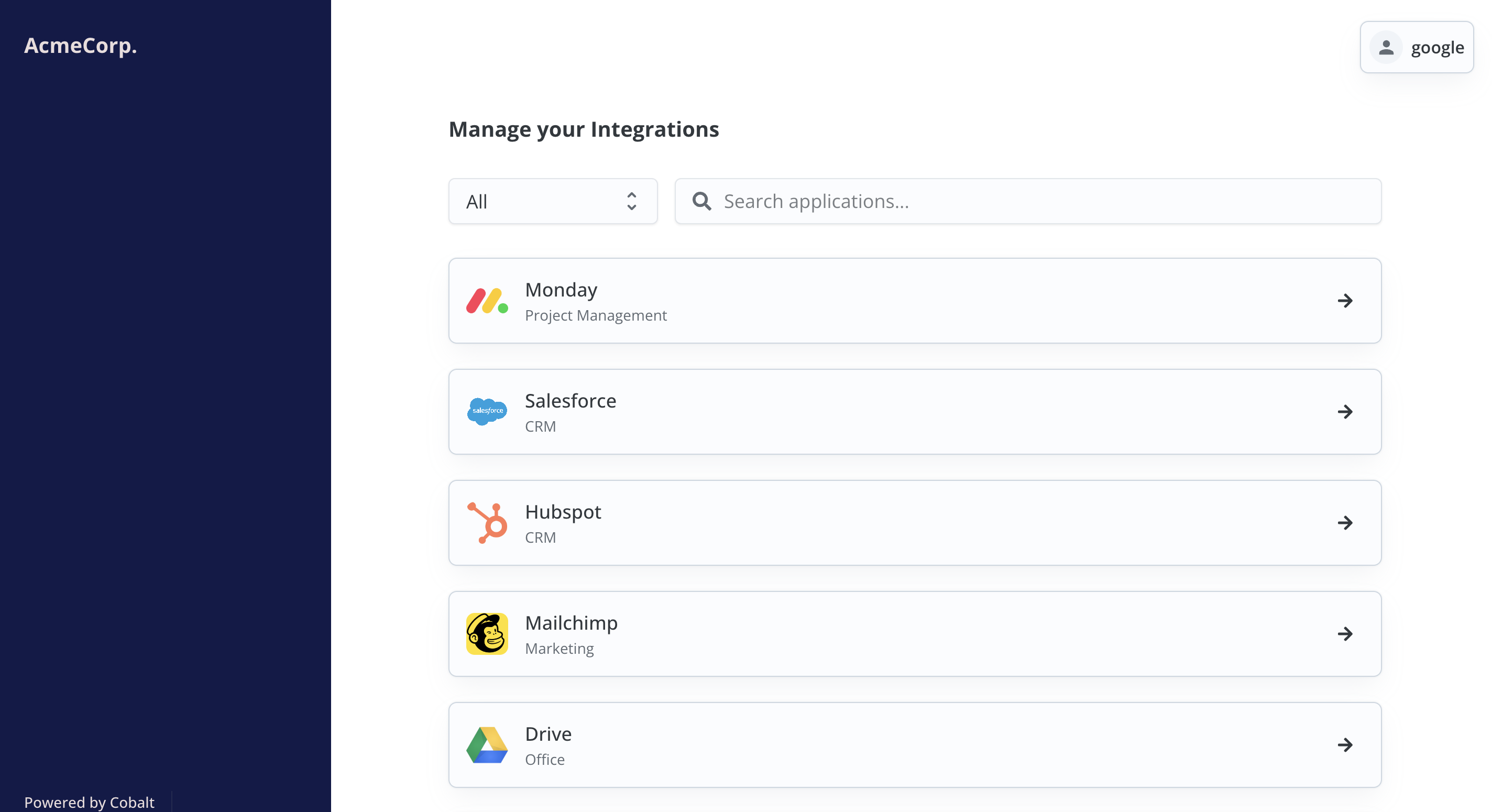
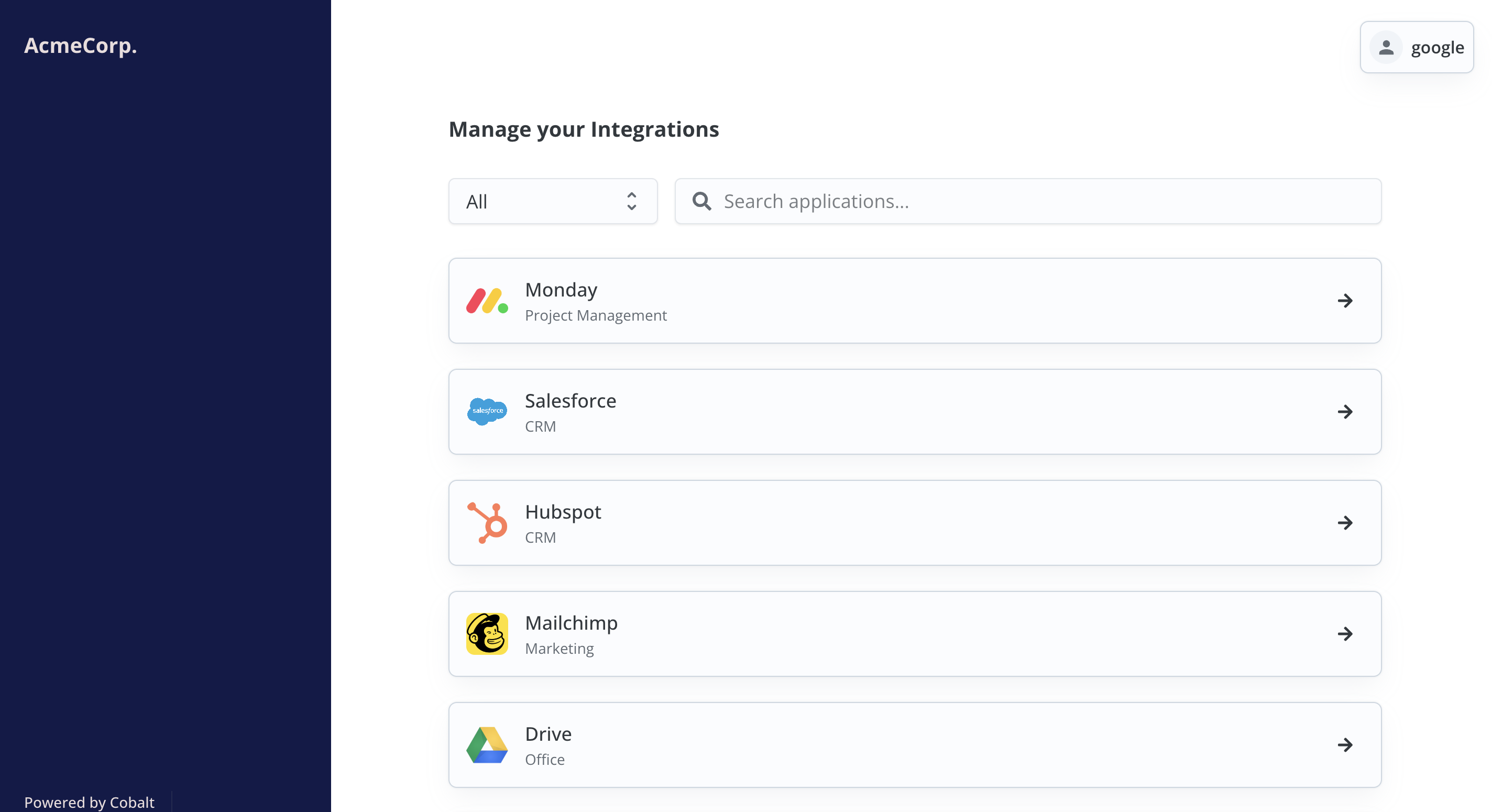
| Property | Description |
|---|---|
| color | Modify the theme color of Cobalt connect |
| name | Display name of your end customer |
| bgColor | Background Colour of your end customer |
By completing these steps, you have successfully implemented Hosted Portal for authentication with apps.