Getting Started
Introduction
Welcome to Cobalt! Cobalt is a dev tool to enable SaaS companies add 3rd party native integration.
This allows teams to avoid the cost, time, and risk that comes with building and maintaining their own integrations solution.
A single installation of Cobalt takes just a couple hours and enables your application to support integrations with the most popular SaaS apps.
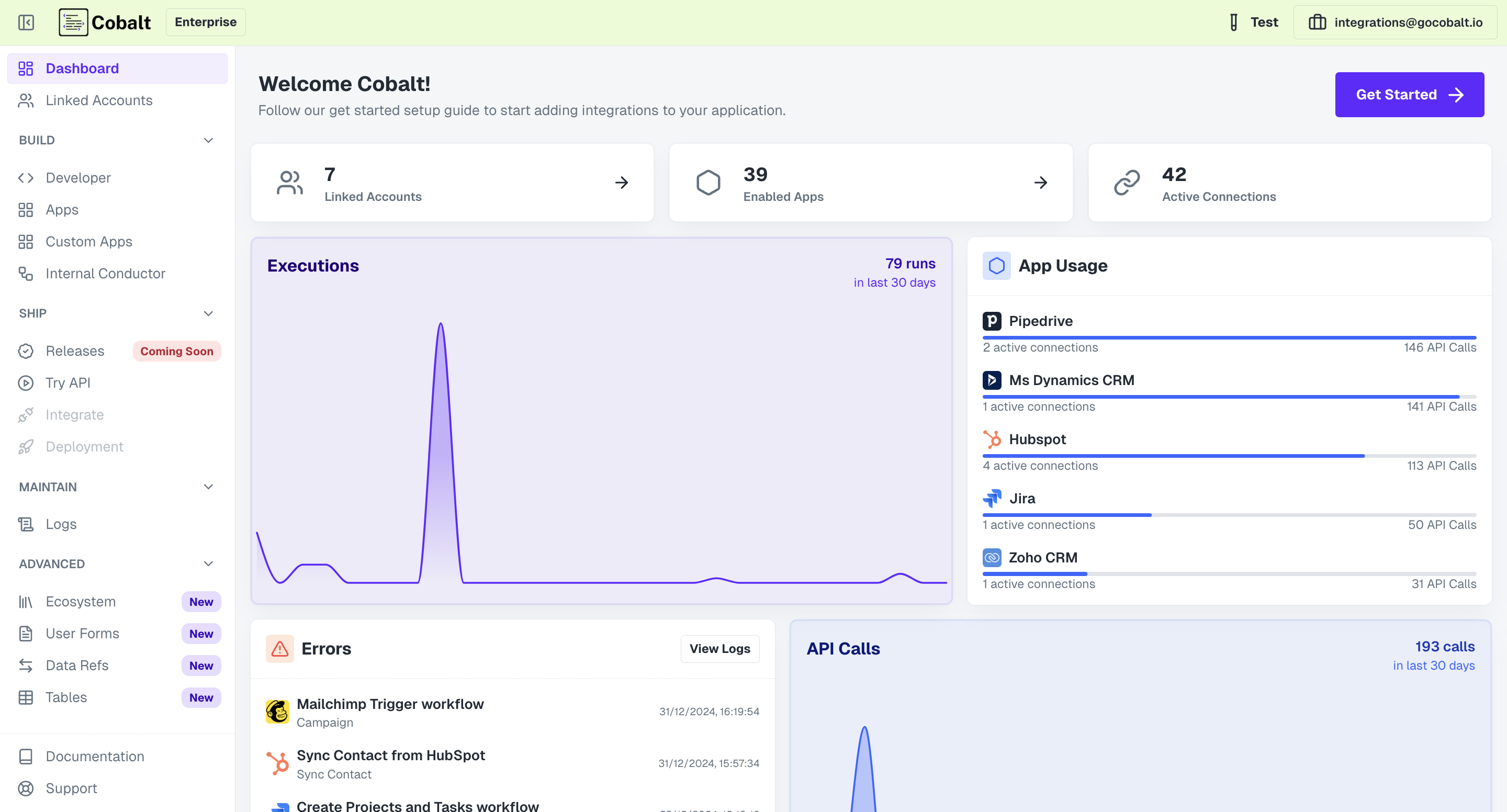
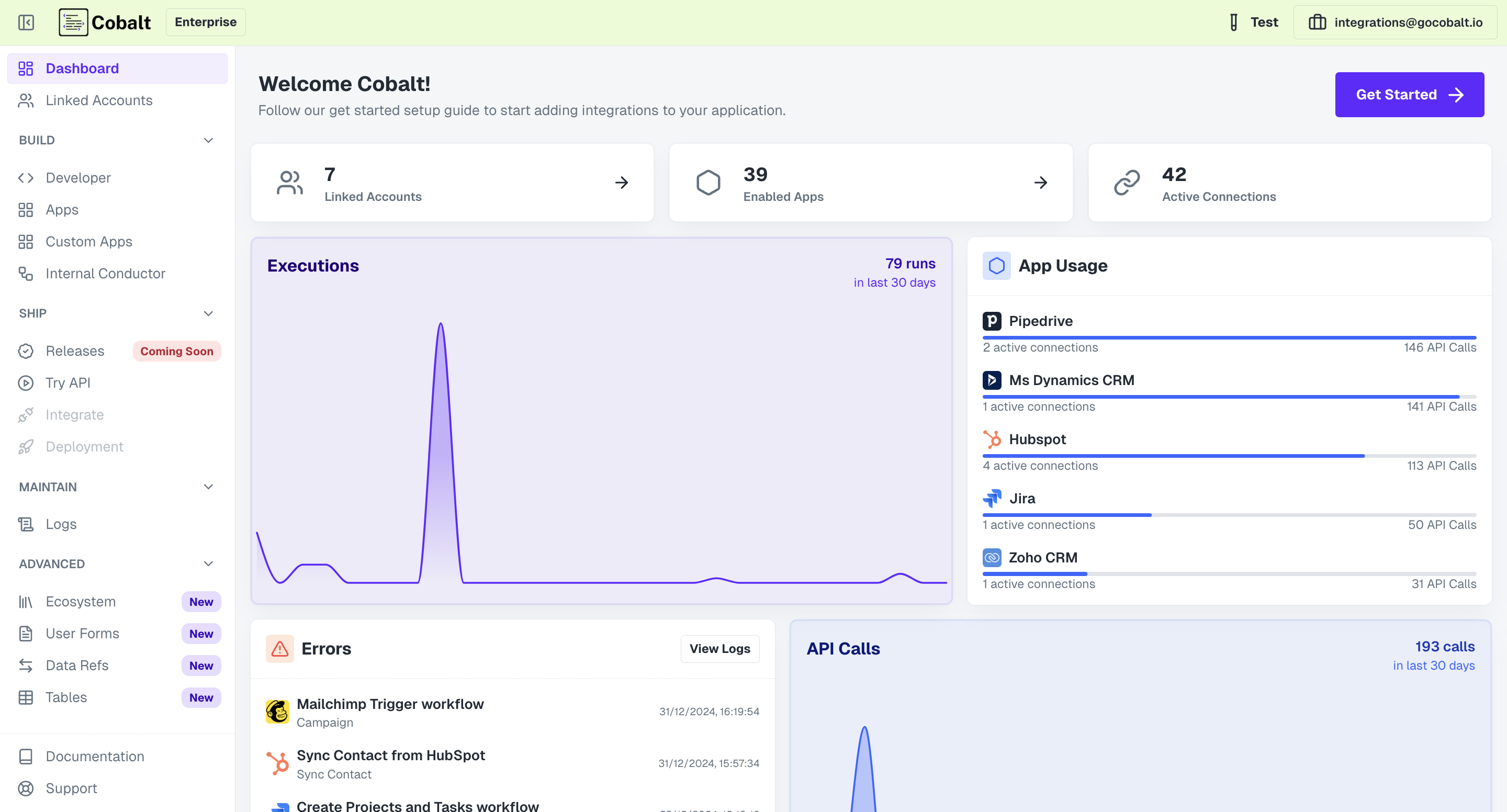
Setting up
The first step to world-class documentation is setting up your editing environnments.Quickstart
Quickstart your development and launch integrations in a jiffy.
Glossary
List of frequently used terms in the docs and APIs
Examples
Build your first integration with Cobalt by following these guides.
Explore
Guides to commonly used Cobalt features to make the most of our platform.Cobalt Basics
Start by setting up your application
Auth Flows
Understand different kinds of supported auth flows
Workflows
Learn about the basics of workflows
Webhooks
Learn about the Cobalt Webhook events