Workflows
Overview
Workflows connect data between your users’ apps and your application
About Workflows
Once your users have connected their third-party app accounts, you can then connect data between your application and your users’ apps using Workflows. Workflows consist of Triggers and Actions, allowing for seamless automation and data flow between applications. With Workflows, users can easily implement common integration use cases such as pushing data from their application to users’ apps, receiving real-time updates through webhooks, and enabling non-technical teams to configure integrations without coding. The Workflow Builder simplifies the integration process, empowering developers to create seamless and efficient data flows between applications with ease.Learn more about Workflows here.
Enable the Salesforce App
Apps cannot be enabled using the API. You will need to enable the app through the UI.
Apps in Cobalt and search for Salesforce and enable the app by clicking on the Go Live button in the top right corner.
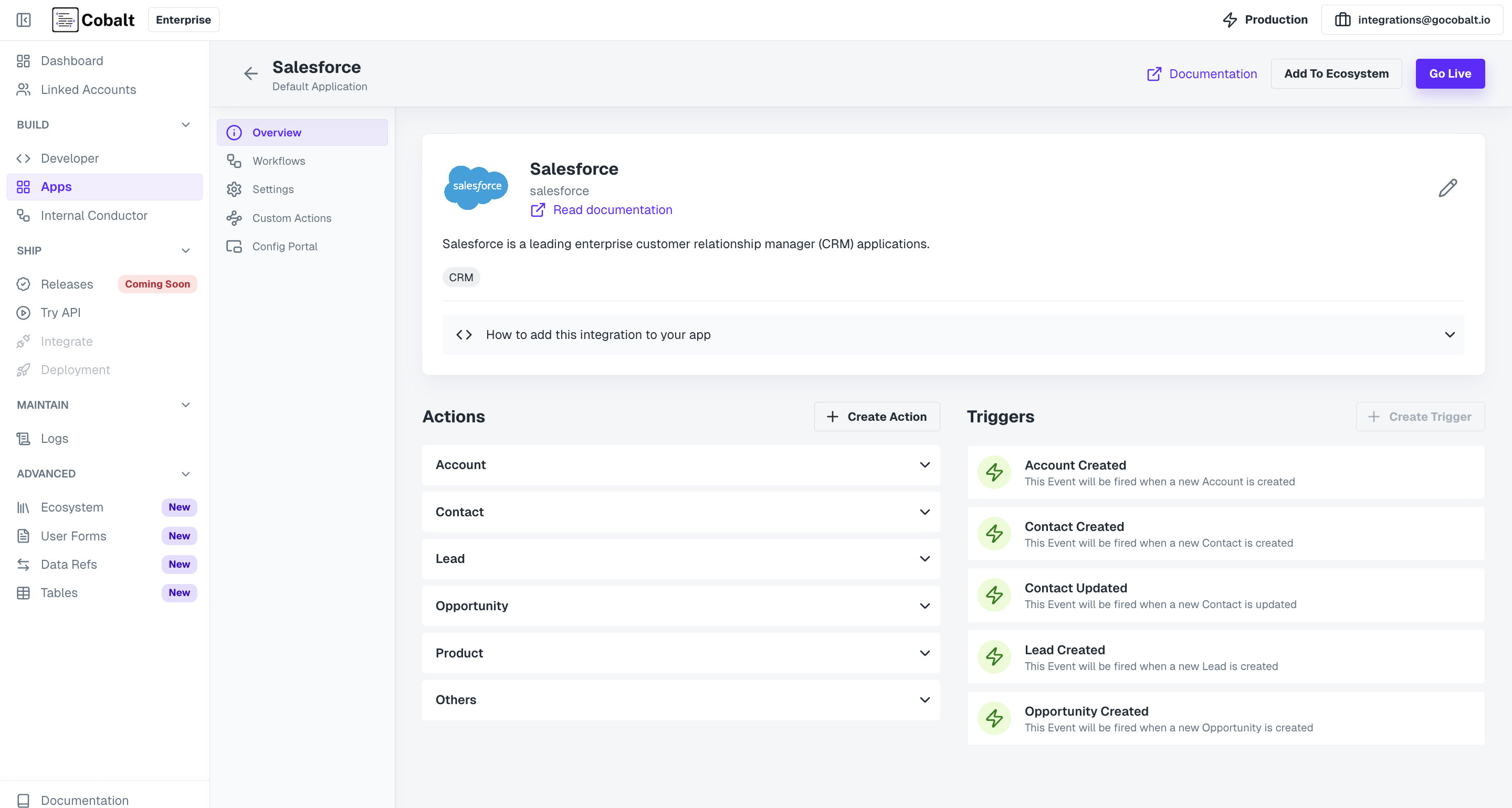 Now, go to
Now, go to Settings and provide the Client ID and Client Secret of your Salesforce OAuth app and click on Save.
Follow the steps given here to get your credentials.