Workflows
Public Workflows
Public workflows in Cobalt allow linked accounts to create and execute their own workflows.
Overview
Public workflows operate in the production environment, enabling real-time automation and execution. Below is a sample implementation of public workflows once you have embedded it into your platform.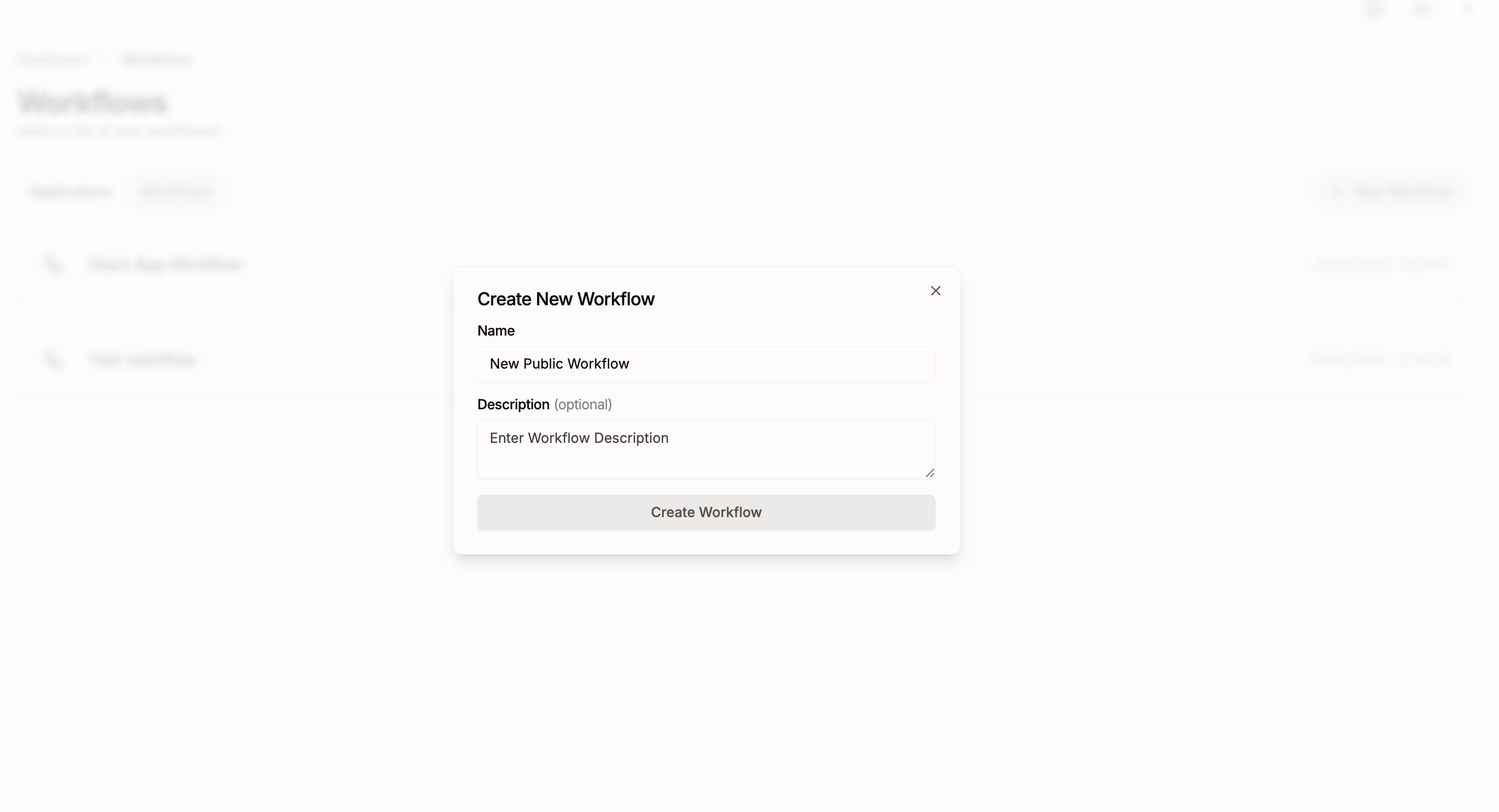 Since public workflows are designed to be live, any modifications are made in draft mode before being published. Users can:
Since public workflows are designed to be live, any modifications are made in draft mode before being published. Users can:
- Edit the workflow in draft mode.
- Test changes using Workflow Testing.
- Publish the draft to update the live workflow.
Public Workflow Types
Public workflows can be created at two levels:App-Level Public Workflows
App-Level Public Workflows
Created when a user authenticates with an integration (e.g., Salesforce, HubSpot).These workflows are tied to the specific app’s linked account.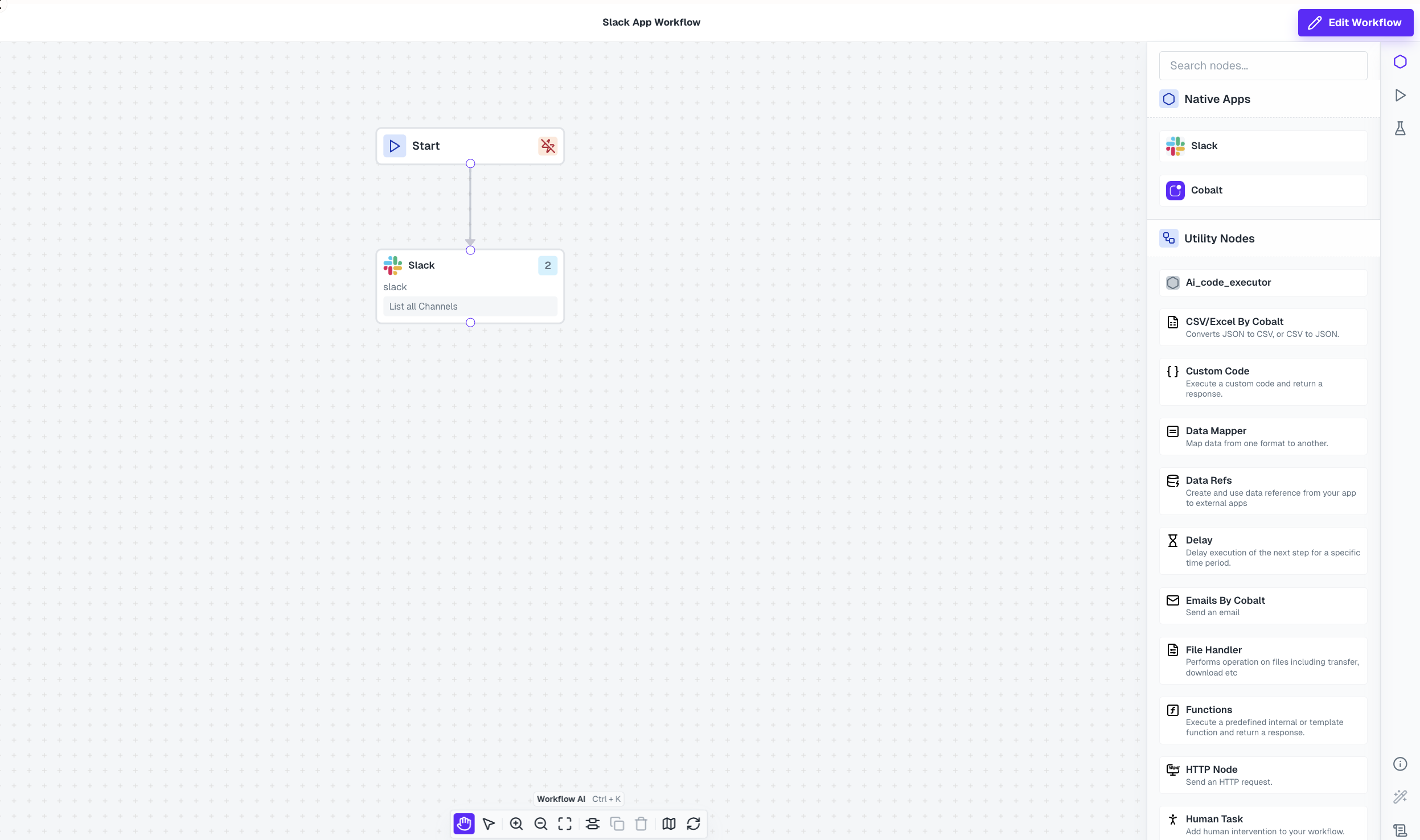
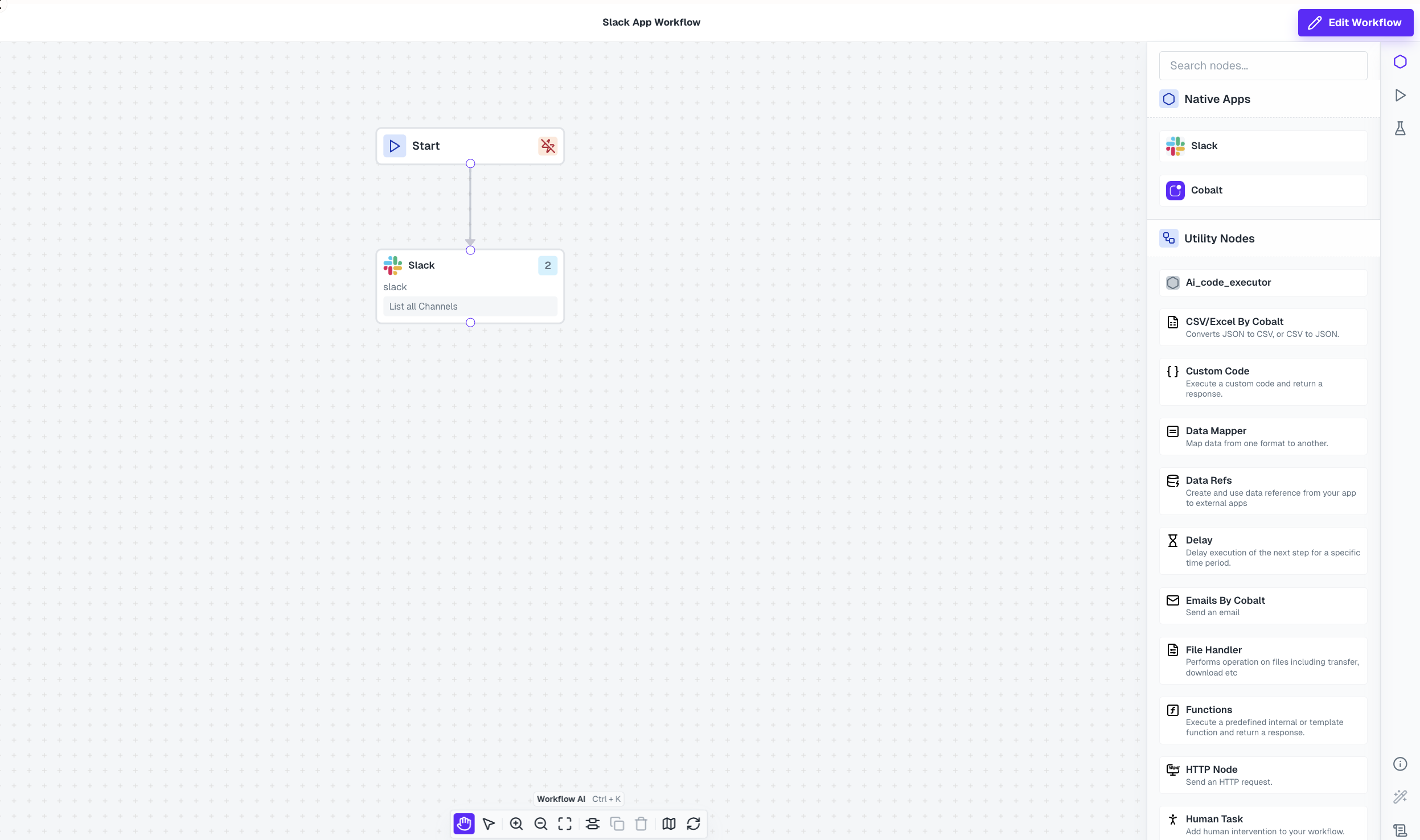
Account-Level Public Workflows (AI Workflows)
Account-Level Public Workflows (AI Workflows)
These are not linked to any specific integration and are used for internal automation on Cobalt account level.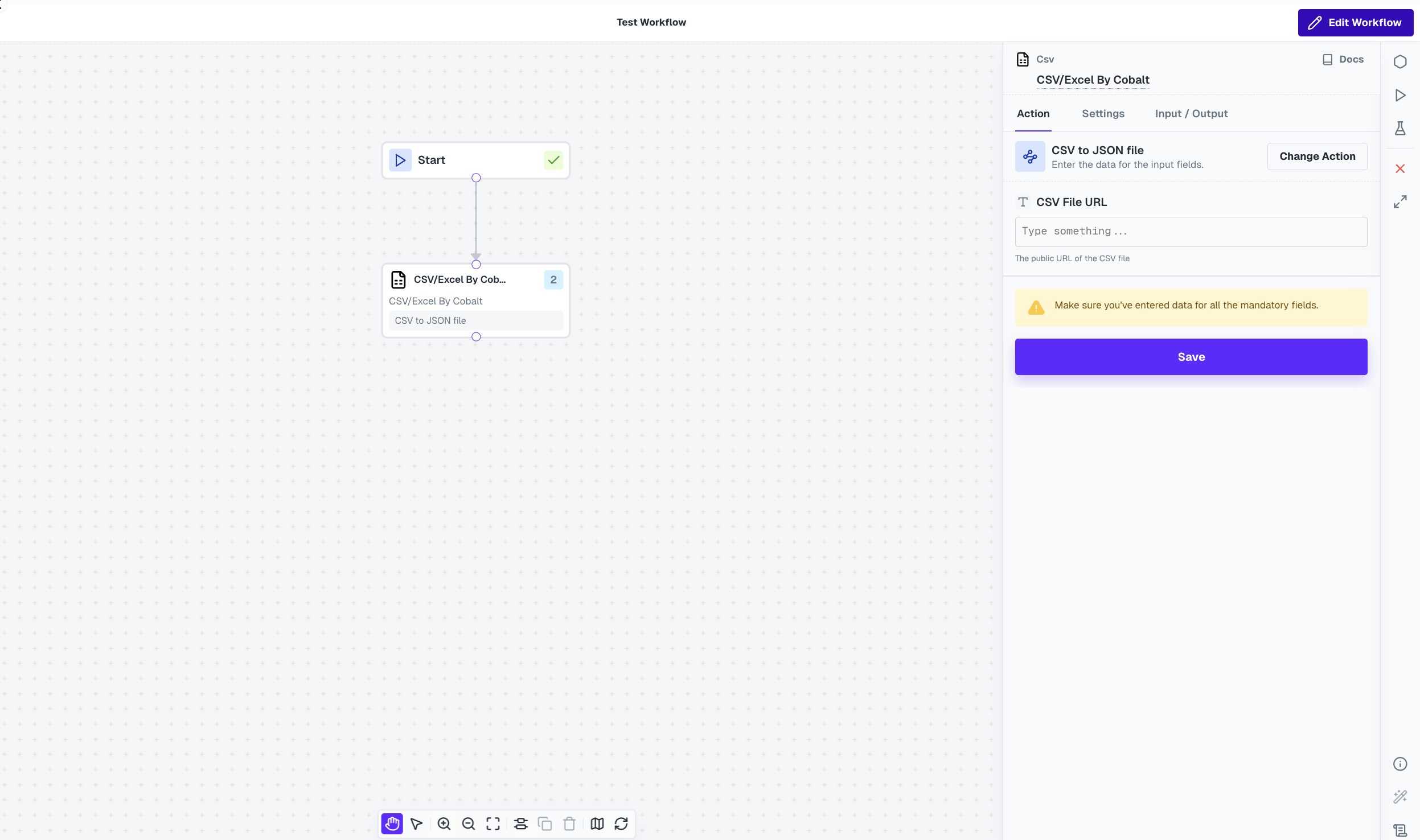
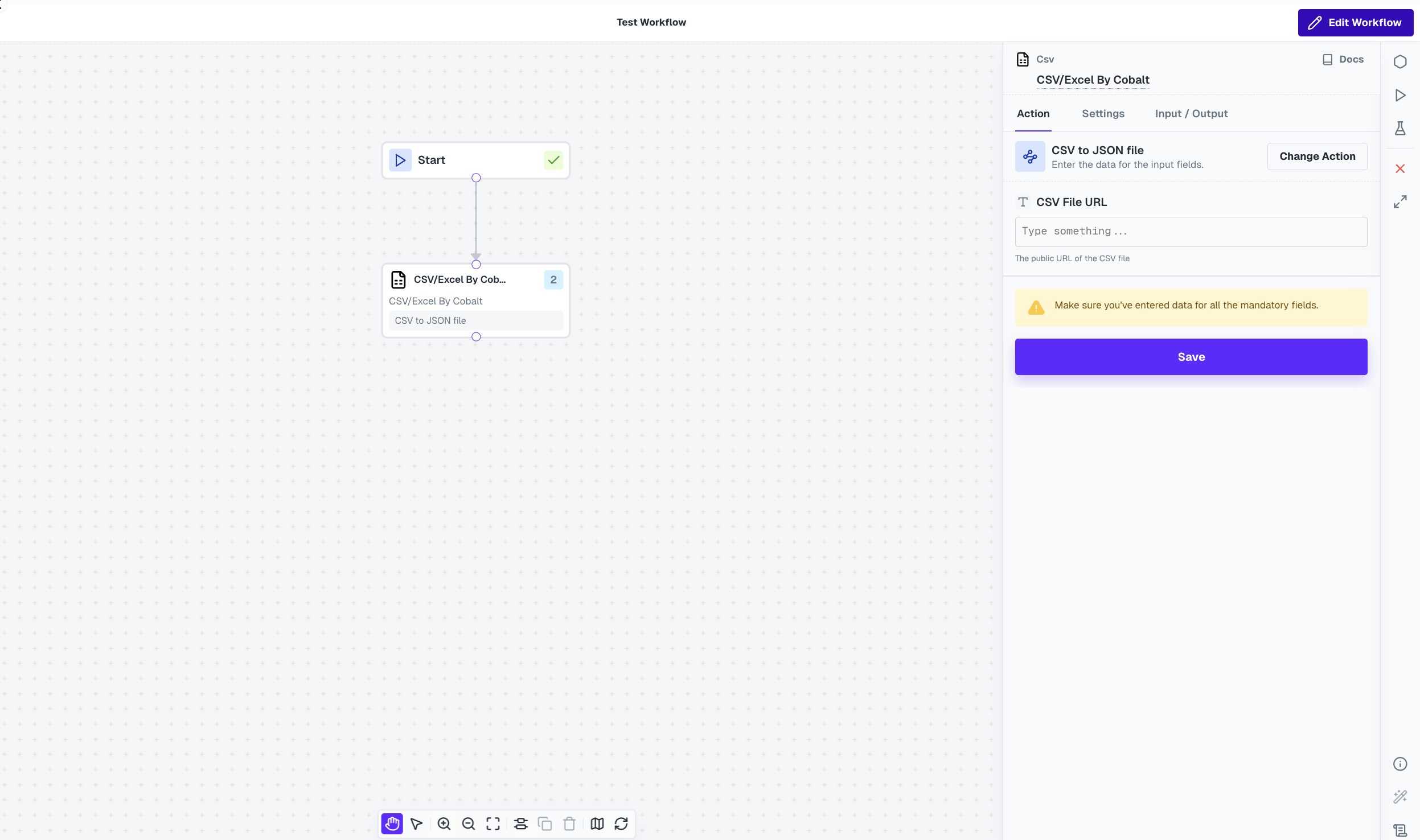
Embed Public Workflows
To embed the public workflow into your platform, use the following iframe:Creating Public Workflows
To create a Public workflow, simply use Cobalt’s APICreate Public Workflow
Learn more about the Create Public Workflow API here.
Create Draft version
Learn more about the Create Draft of Public Workflow API here.
Editing and Publishing Public Workflows
To modify a public workflow, follow these steps:1
Navigate to Edit mode
Click on the 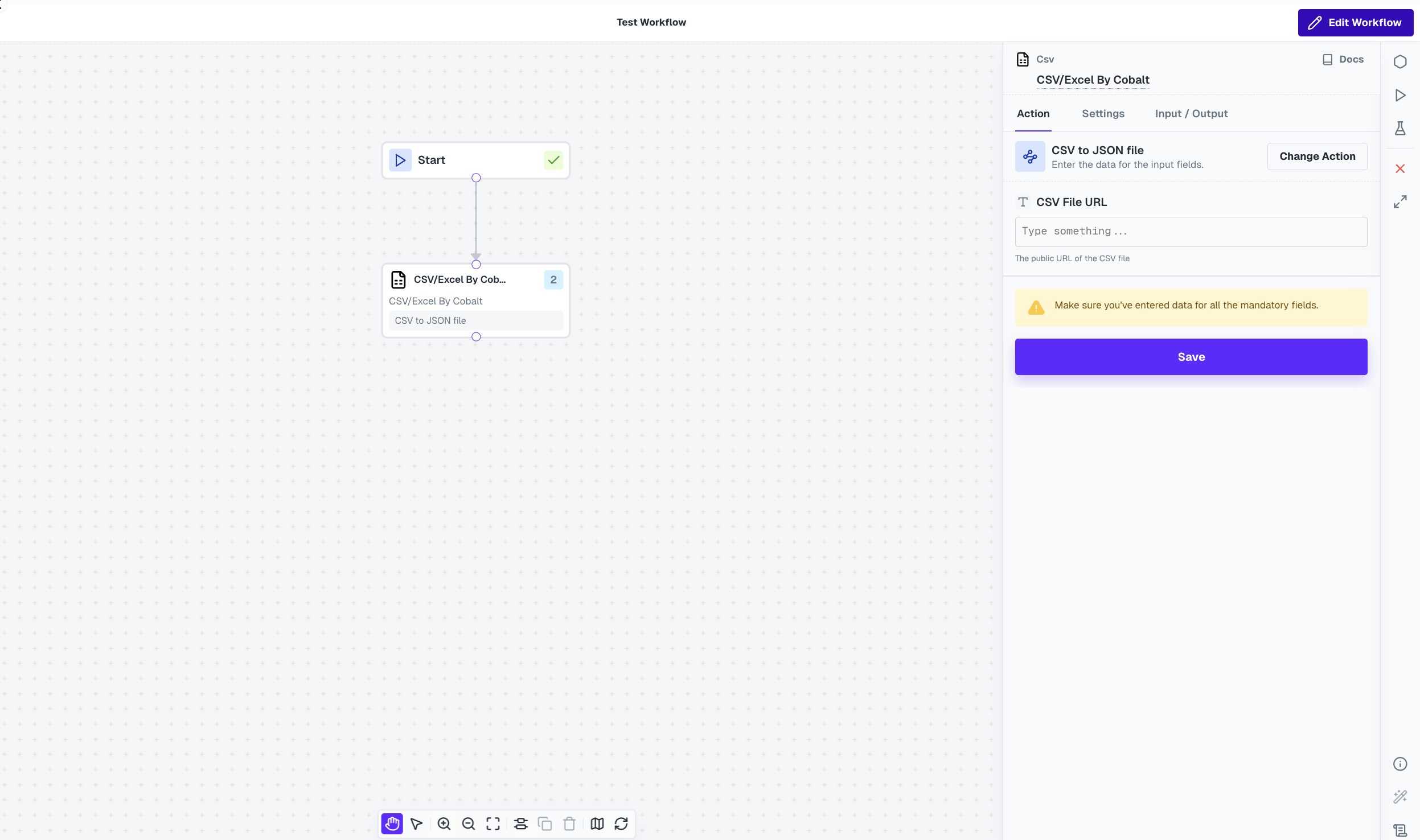
+ Edit Workflow button.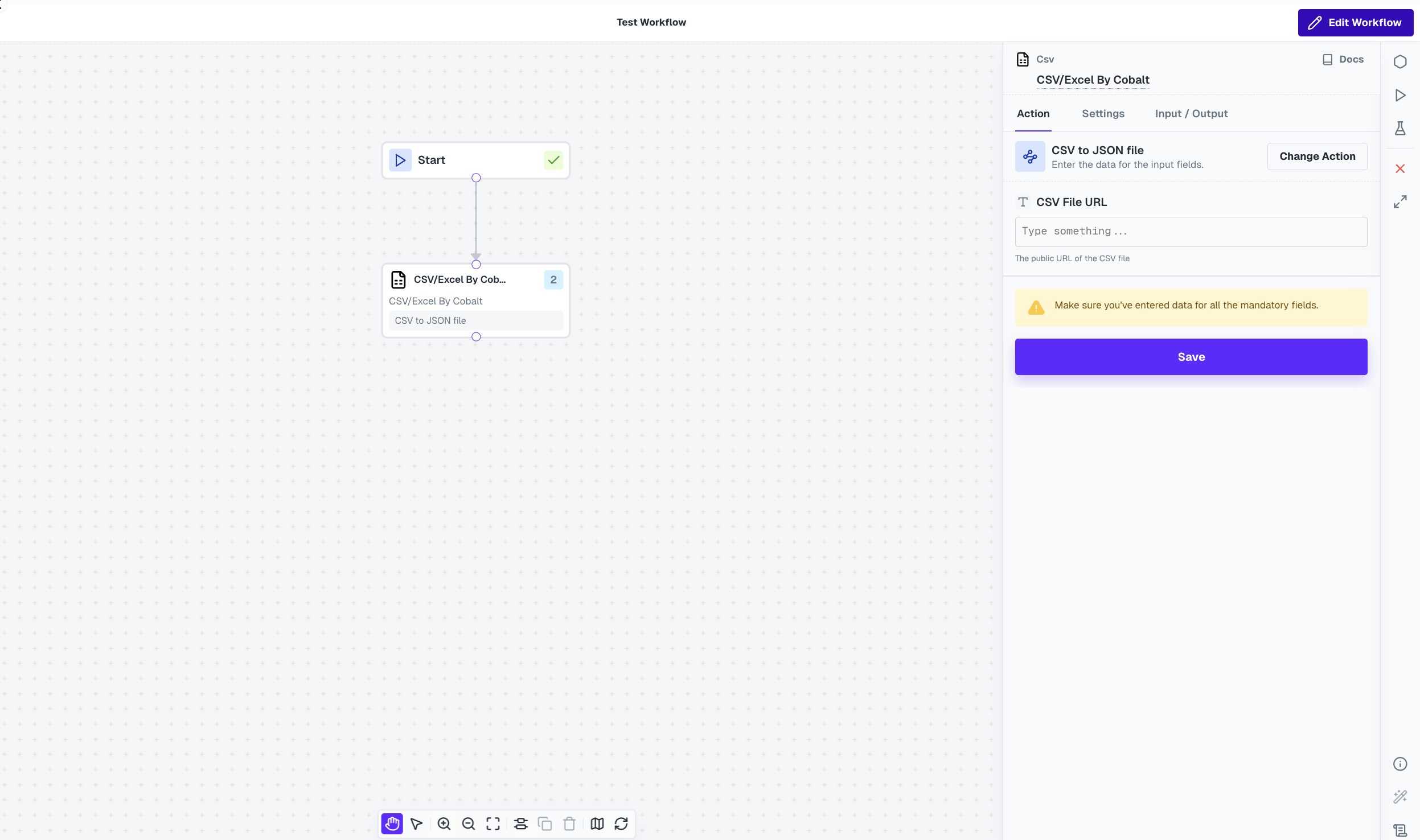
2
Update and Publish
Make the required changes in the workflow while you are in Edit mode and click
Publish to make the workflow live.
User config is not available in Public workflows, so dataslots or mapping selected by the user cannot be used in workflows.
3
Save as Draft
If you do not wish to publish the changes, click
Cancel, and the live workflow remains unchanged, while your changes are saved as draft.
Draft workflows persist until they are published, allowing users to return and modify them anytime before finalizing.