Nodes
Loop Node
The Loop Node in Cobalt allows users to iterate over entities or execute a series of actions for a fixed number of iterations.
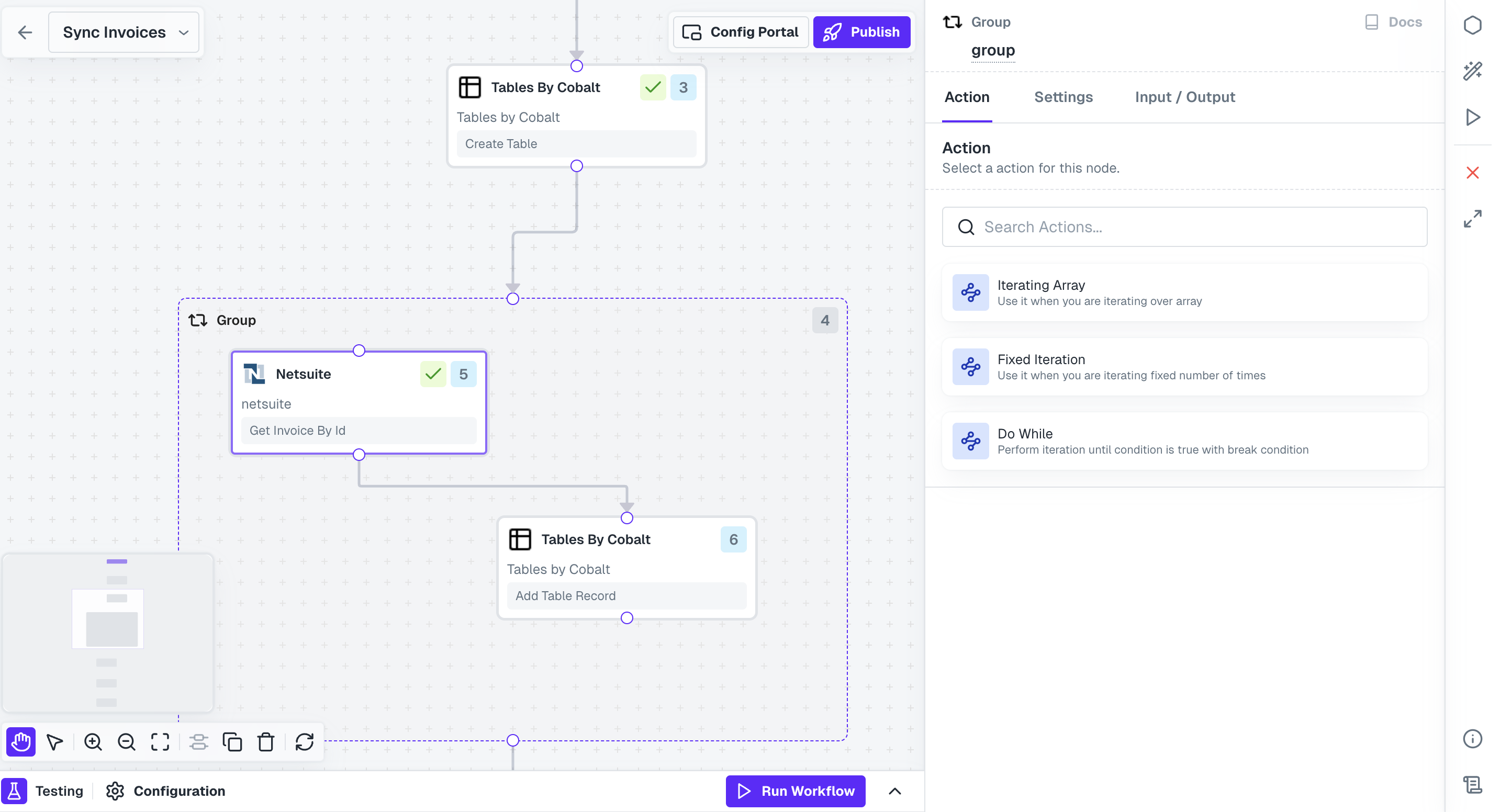
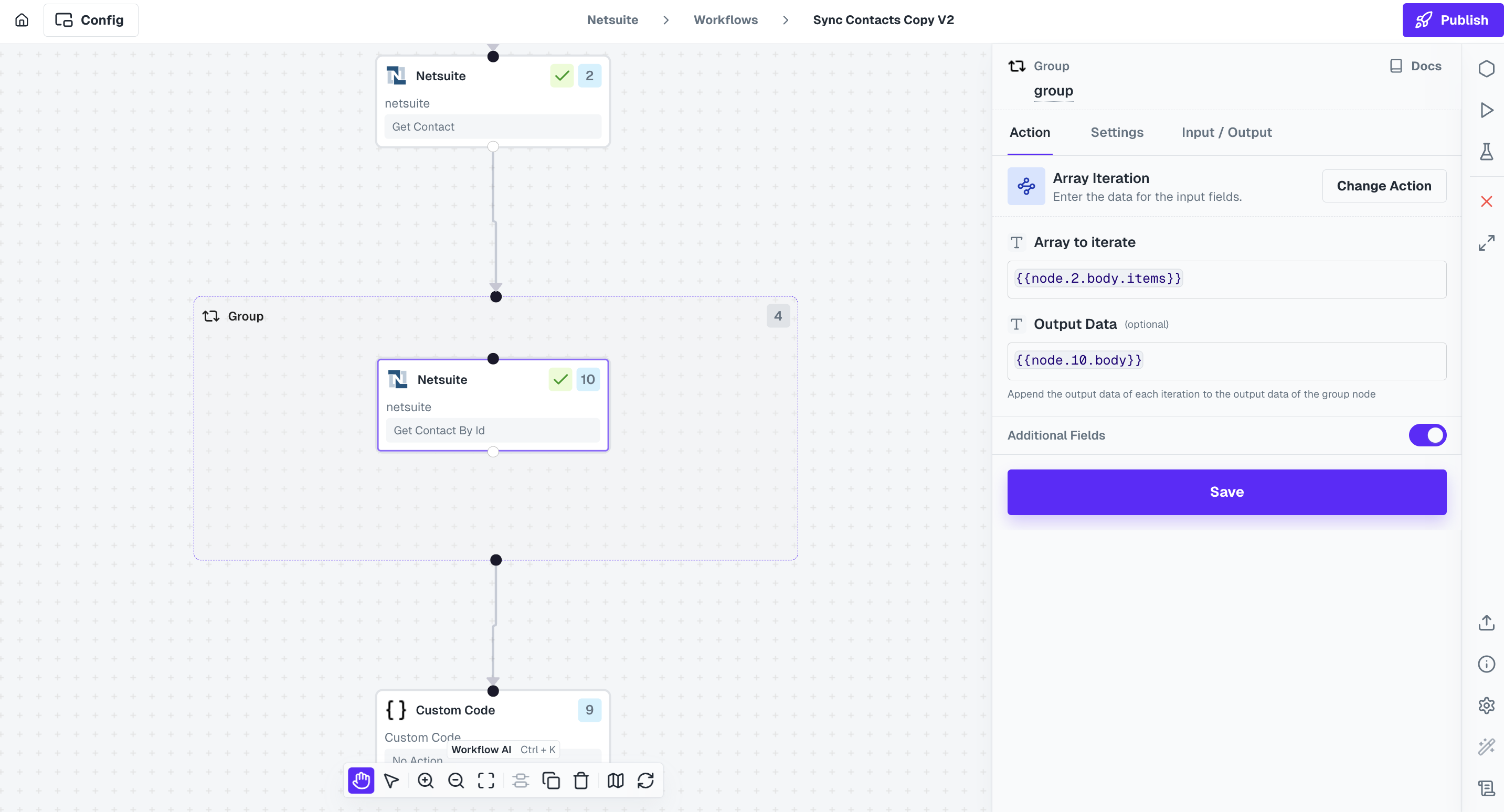 The Output Data field lets you store specific data from each iteration and use it outside the loop once all iterations are complete.
This field is optional and supports templating, allowing you to reference data from any node inside the loop.
For example, in the picture above, we are calling NetSuite API to get Contact by ID in a loop and adding the response that we receive in each iteration in the Loop node by templating the response of that node.
At the end of all iterations, the node outputs an array containing the values from each loop cycle and can be accessed in other nodes using the templating:
The Output Data field lets you store specific data from each iteration and use it outside the loop once all iterations are complete.
This field is optional and supports templating, allowing you to reference data from any node inside the loop.
For example, in the picture above, we are calling NetSuite API to get Contact by ID in a loop and adding the response that we receive in each iteration in the Loop node by templating the response of that node.
At the end of all iterations, the node outputs an array containing the values from each loop cycle and can be accessed in other nodes using the templating:
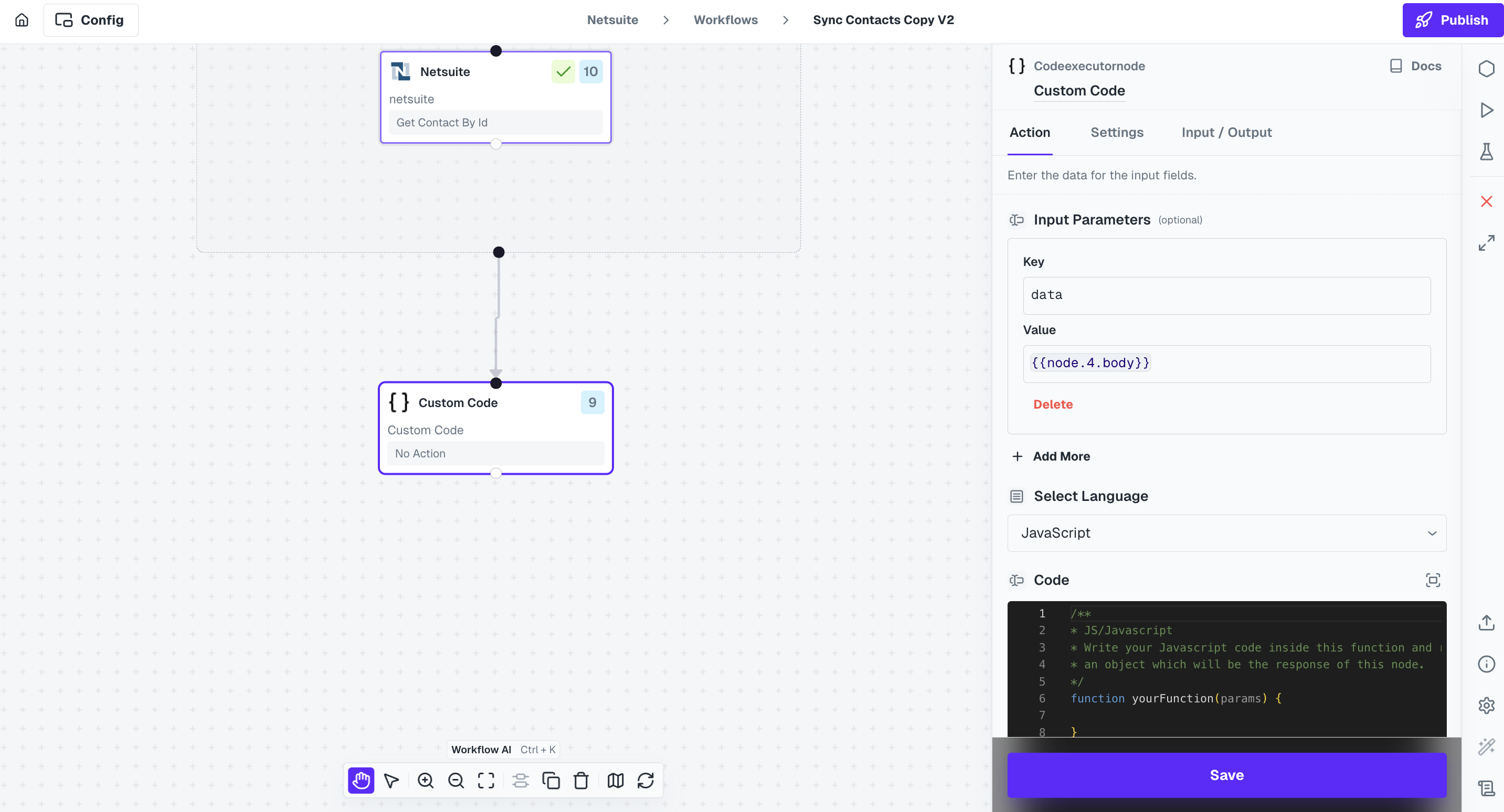 When using Do While action, you might need to access the iteration count of the loop within the workflow. This can be accessed as
When using Do While action, you might need to access the iteration count of the loop within the workflow. This can be accessed as
Node Functionality
Loop node is like a repetitive steps executor within the workflow. It can:- Wrap around other nodes and execute them repetitively;
- Use the data received from all iterations of the Loop node in other nodes of workflow. Refer here;
- Execute nodes for fixed number of times using Fixed Iteration;
- Execute as many times as there are items in an array using Array Iteration; &
- Execute nodes repetitively based on case and break conditions using Do While;
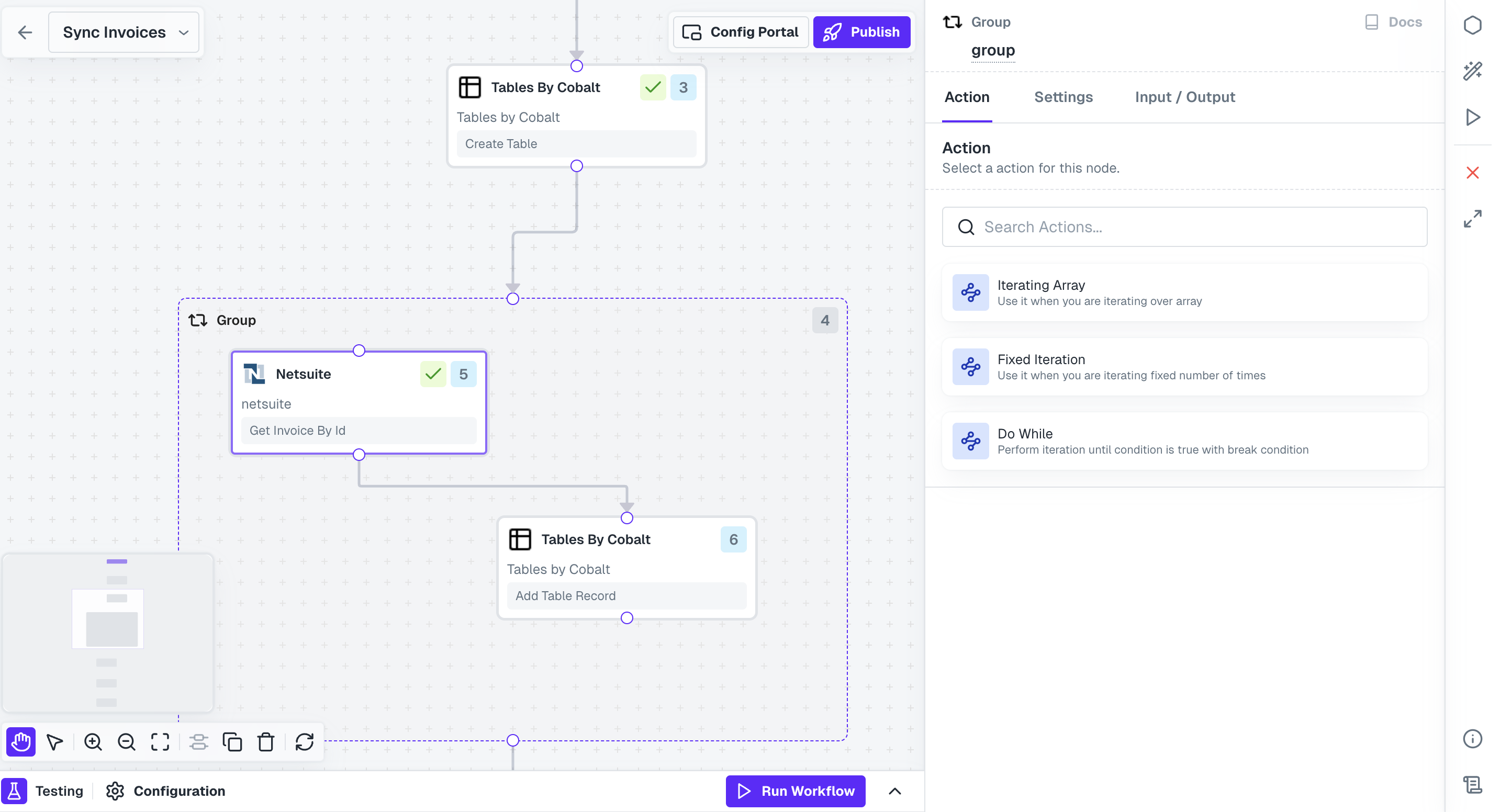
Actions
The Loop Node offers three distinct actions to choose from:Iterating Array
Iterating Array
Iterating Array
Select this action when iterating over an array. When using this action, the user specifies the array to iterate over.
Fixed Iteration
Fixed Iteration
Fixed Iteration
Choose this action when you want to iterate a fixed number of times. With this action, users define the number of iterations.
Do While
Do While
Do While
Choose this action when you want to iterate until a particular condition is satisfied or break condition occurs.It follows the same logic as regular Do While where the loop will be executed atleast once and then based on the conditions, it will either execute more iterations or break out of the loop.In
The iteration count of the loop during execution can be templated as
{{node.<no. of loop node>.body.iteration_count}}.Do While action, you need to provide a minimum of 2 conditions:- Loop Condition: This is the condition in which the loop would execute.
- Break Condition : This is the condition which once satisfied will break the execution out of the loop.
In Break Condition, by using
+ Add Condition, you can add multiple AND or OR conditions of a break case. And multiple break cases can be added by clicking on + Add Break Case.Sample Workflow for Do While
Let’s consider a simple example to understand Do While by creating a workflow. In this, we will execute the loop with the condition that it will be executed until the iteration count is 5 and will break out of loop if iteration count is greater than or equal to 3.1
Create workflow
Create a new workflow, add an event to the Start Node and connect it with a Loop Node and choose
Do While action.2
Add other nodes
Add a Custom Code and a Response node inside the Loop Node.
3
Configure the nodes
In the Custom Node, add the iteration count of the loop as a parameter and simply return it. We will use this output to set conditions for Loop Node.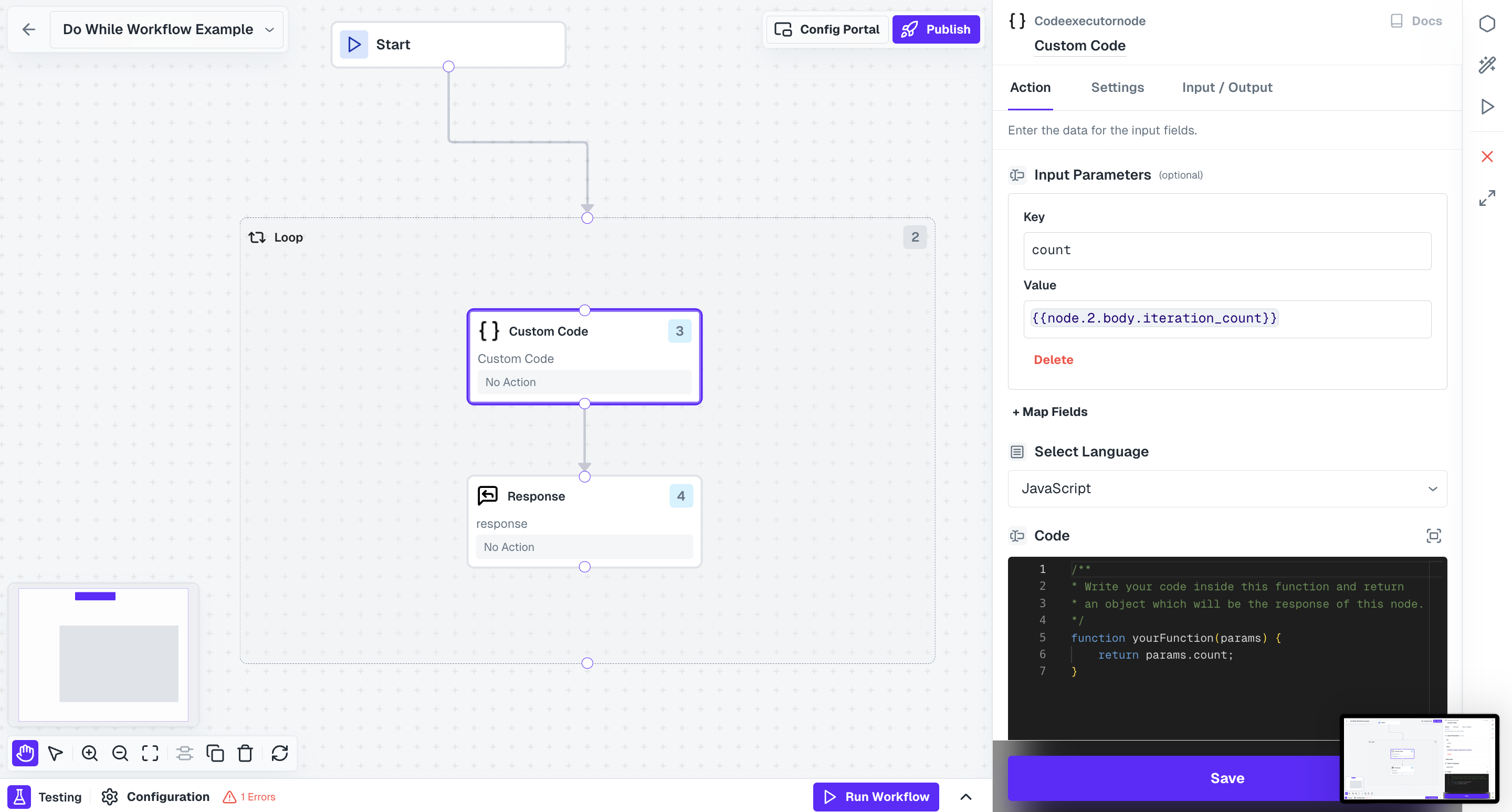
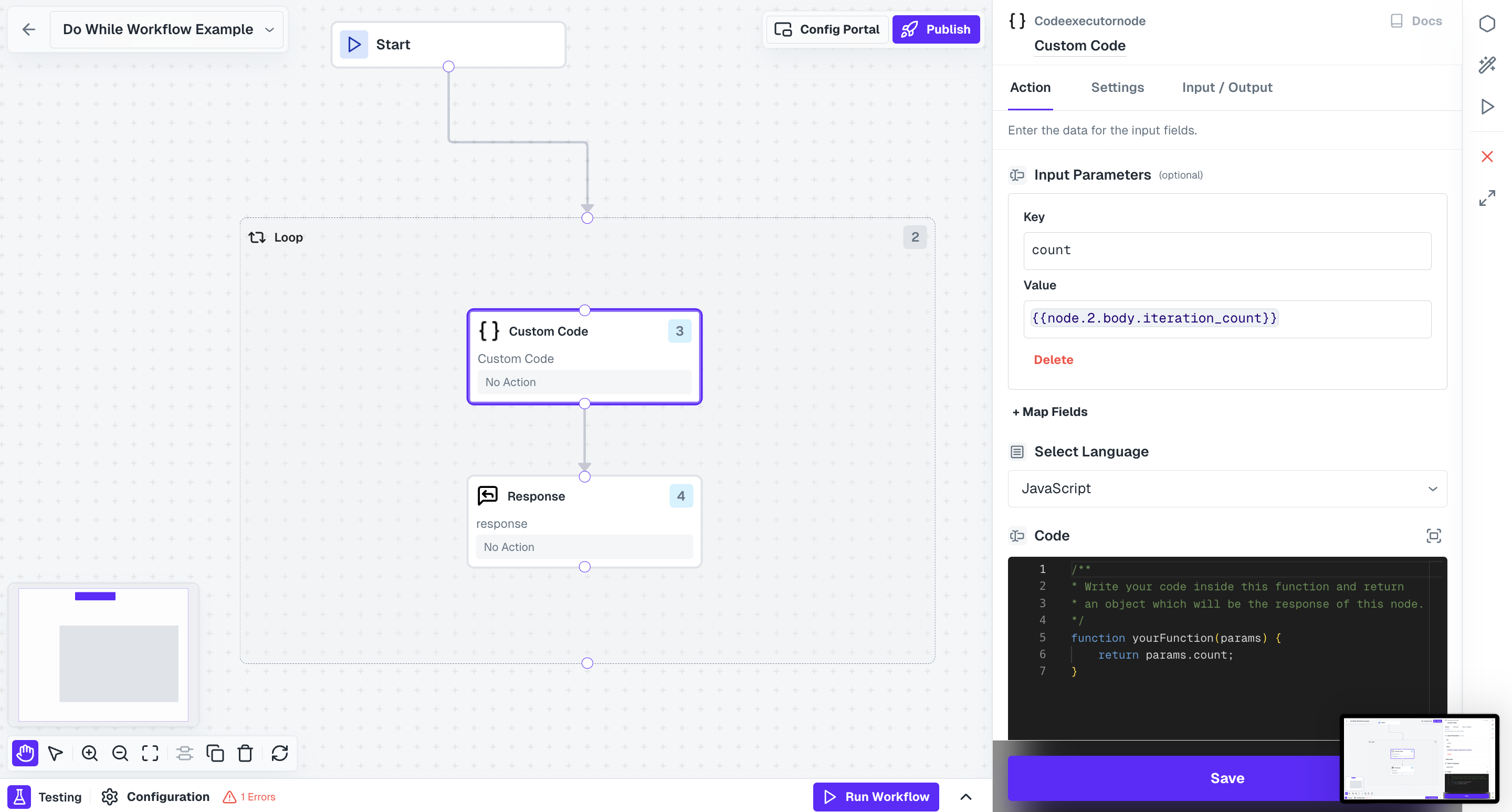
4
Configure Response node
In the Response node, simply add the output of the Custom Code node in
Data field.This Response Node acts as a check and will be skipped in case of a break condition.
5
Add Loop and Break Conditions
Click on the Loop Node and add the Loop condition and Break case for Do While as shown below.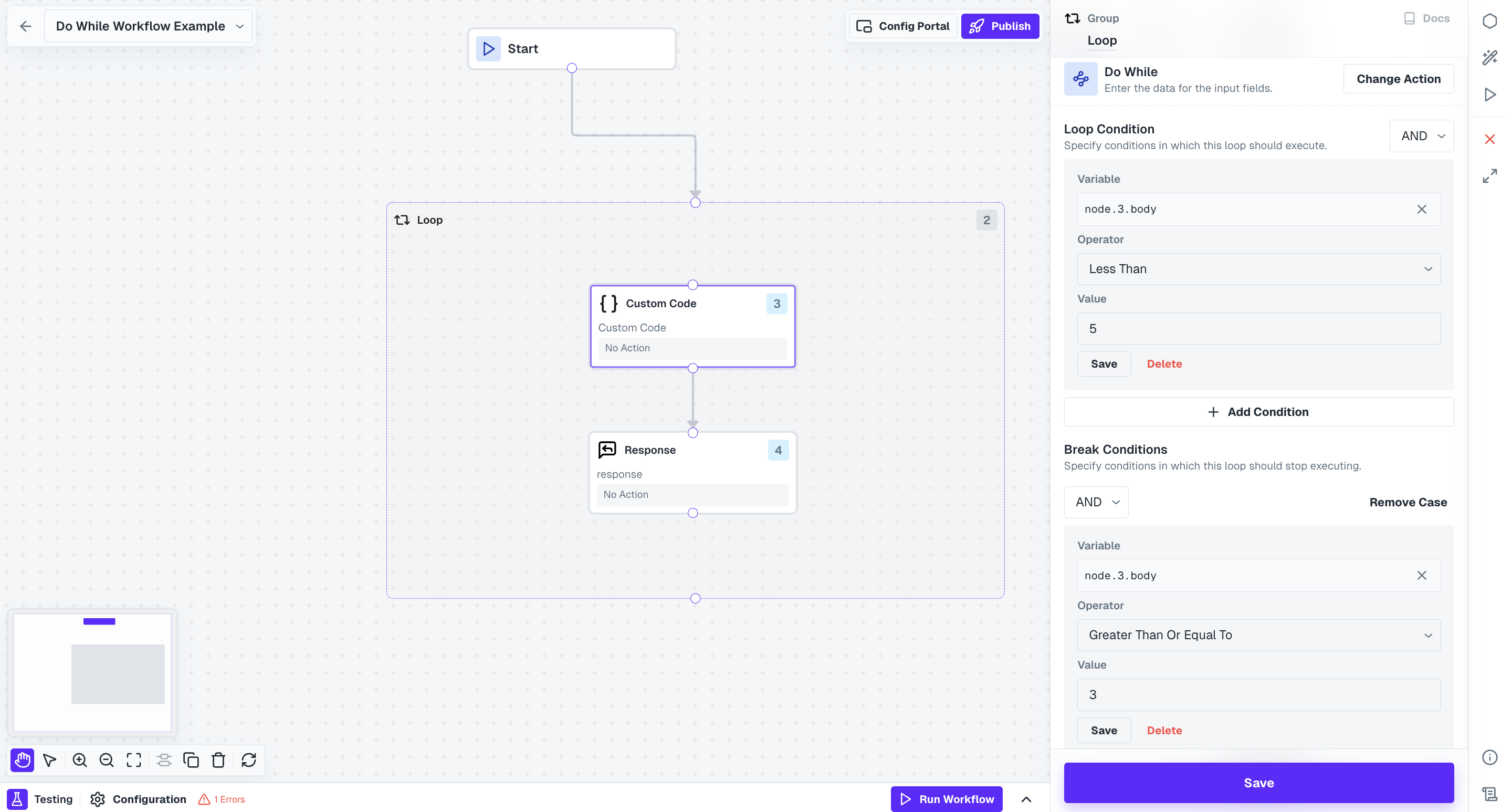 Here we are providing that the Loop should work until the iteration count returned by Custom Code is less than 5.But the execution will break out of the loop when it is greater than or equal to 3.
Here we are providing that the Loop should work until the iteration count returned by Custom Code is less than 5.But the execution will break out of the loop when it is greater than or equal to 3.
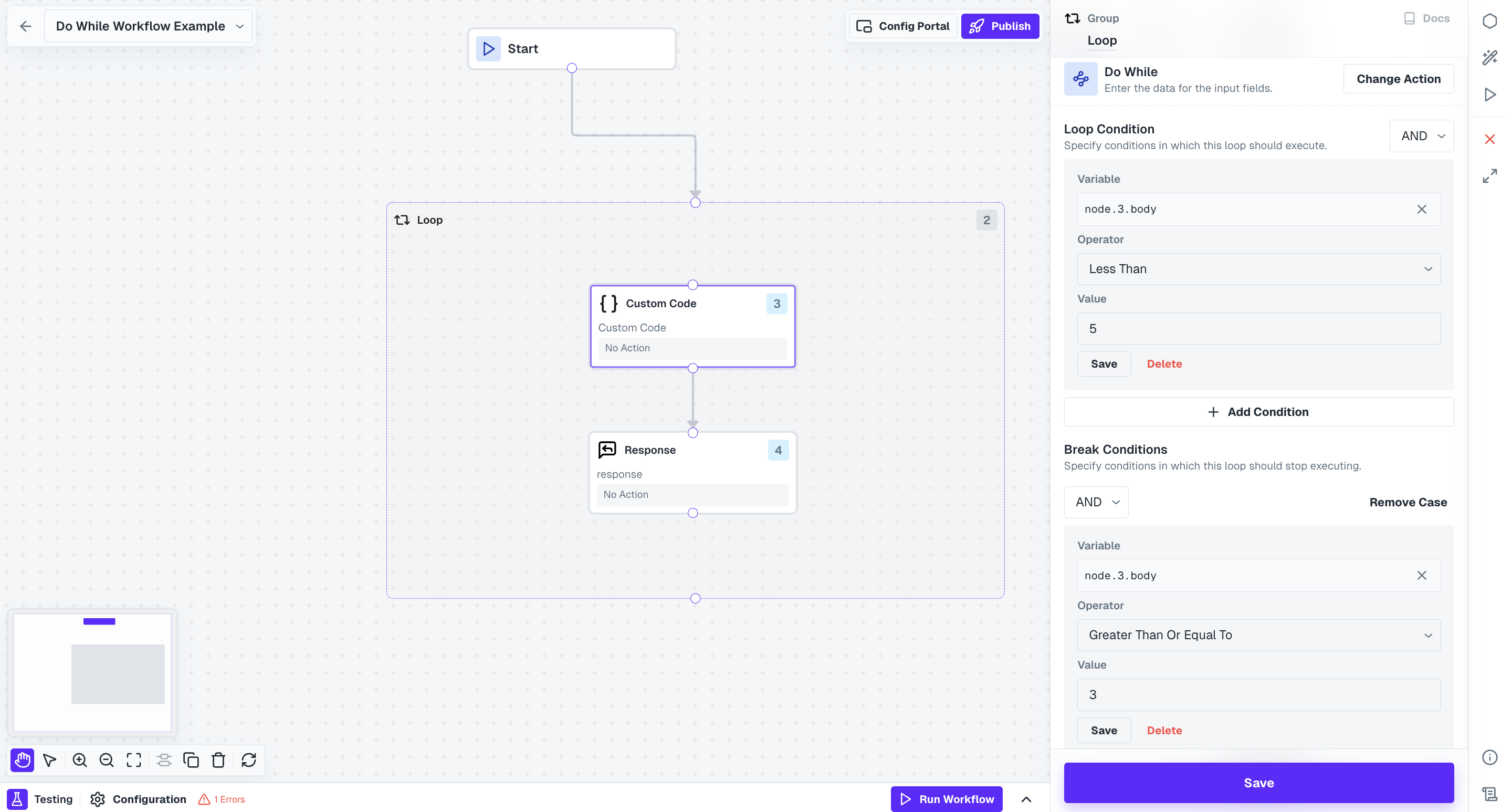 Here we are providing that the Loop should work until the iteration count returned by Custom Code is less than 5.But the execution will break out of the loop when it is greater than or equal to 3.
Here we are providing that the Loop should work until the iteration count returned by Custom Code is less than 5.But the execution will break out of the loop when it is greater than or equal to 3.Ensure that while templating for the conditions, you are not adding the iteration count of the Loop Node as a condition within itself. Its recommended to get that iteration count in some step within loop node and use it to setup the conditions.
6
Output of execution
Once the workflow is executed, you will see a similar log for its execution.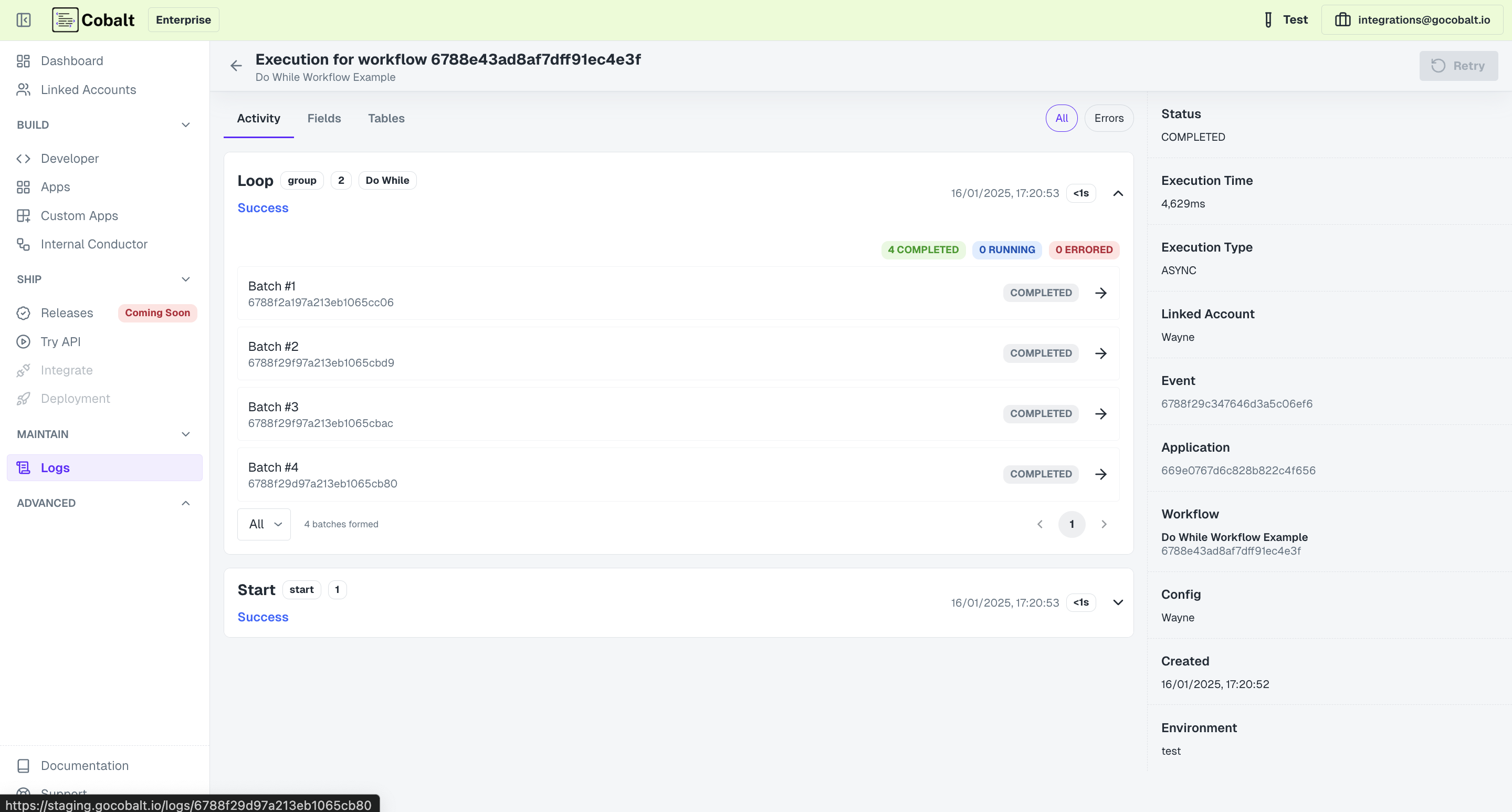 In this the batches got created for iteration counts 0 to 3 but in the case of 3, the response node got skipped due to break case.
In this the batches got created for iteration counts 0 to 3 but in the case of 3, the response node got skipped due to break case.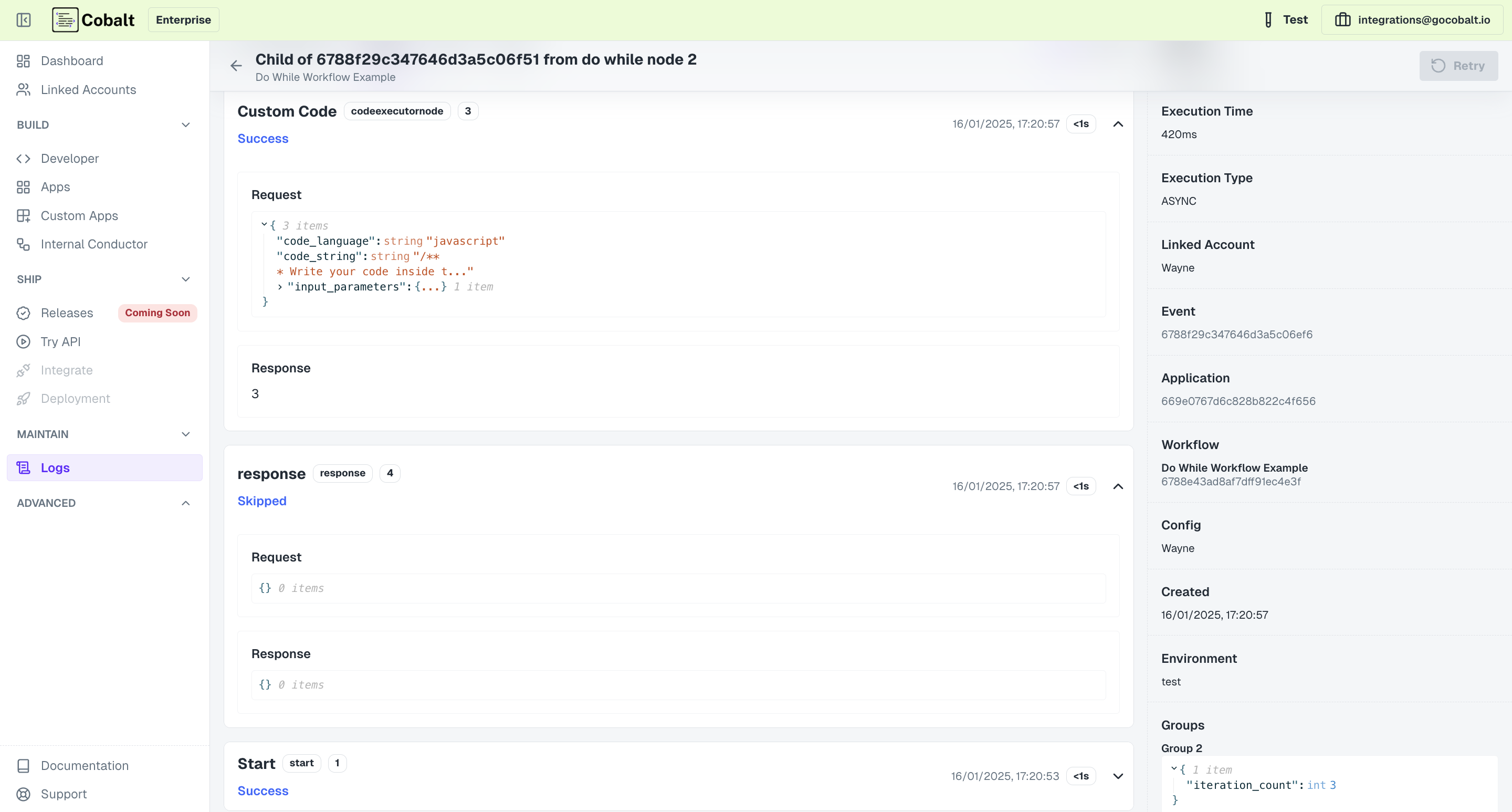
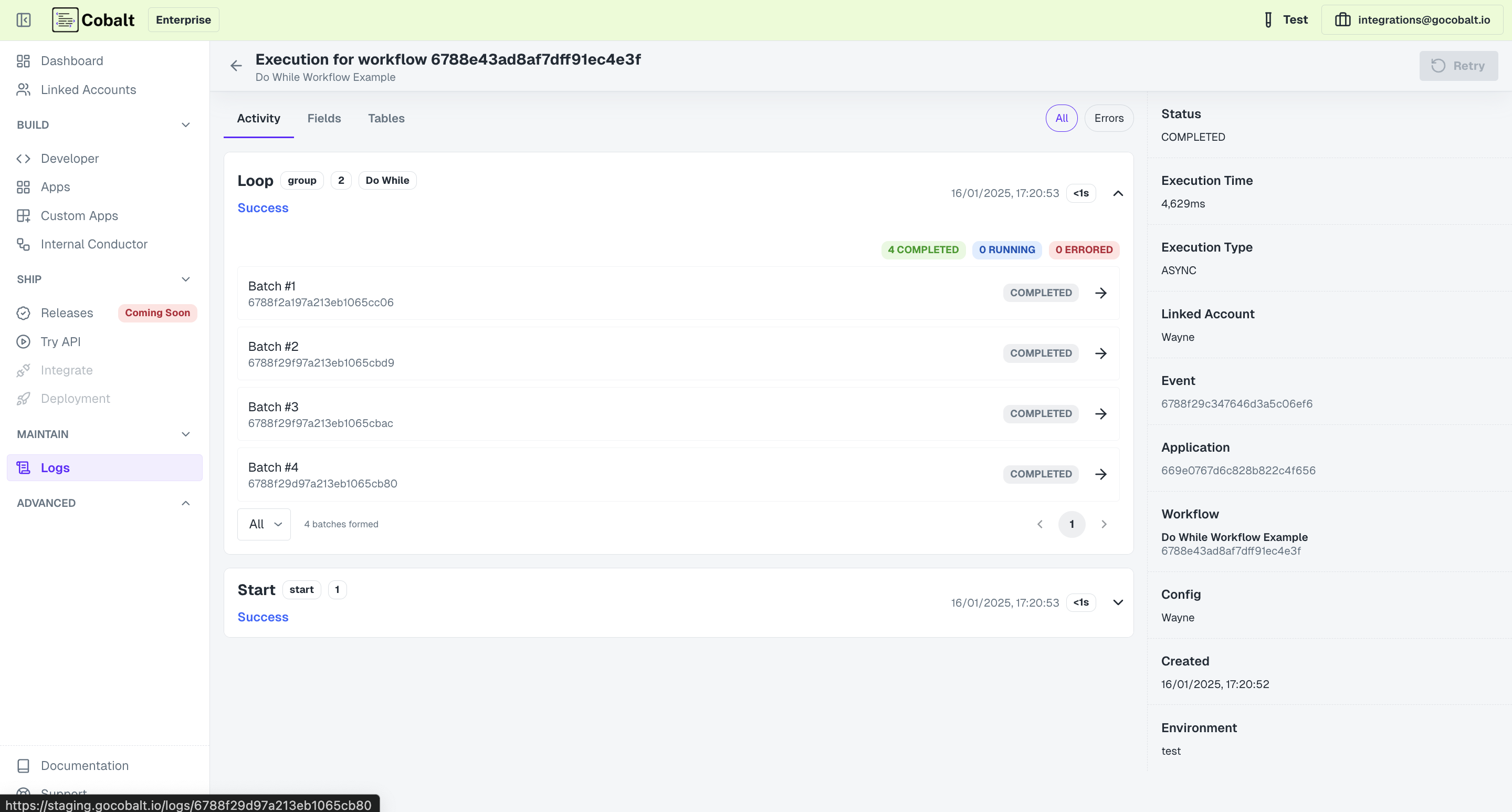 In this the batches got created for iteration counts 0 to 3 but in the case of 3, the response node got skipped due to break case.
In this the batches got created for iteration counts 0 to 3 but in the case of 3, the response node got skipped due to break case.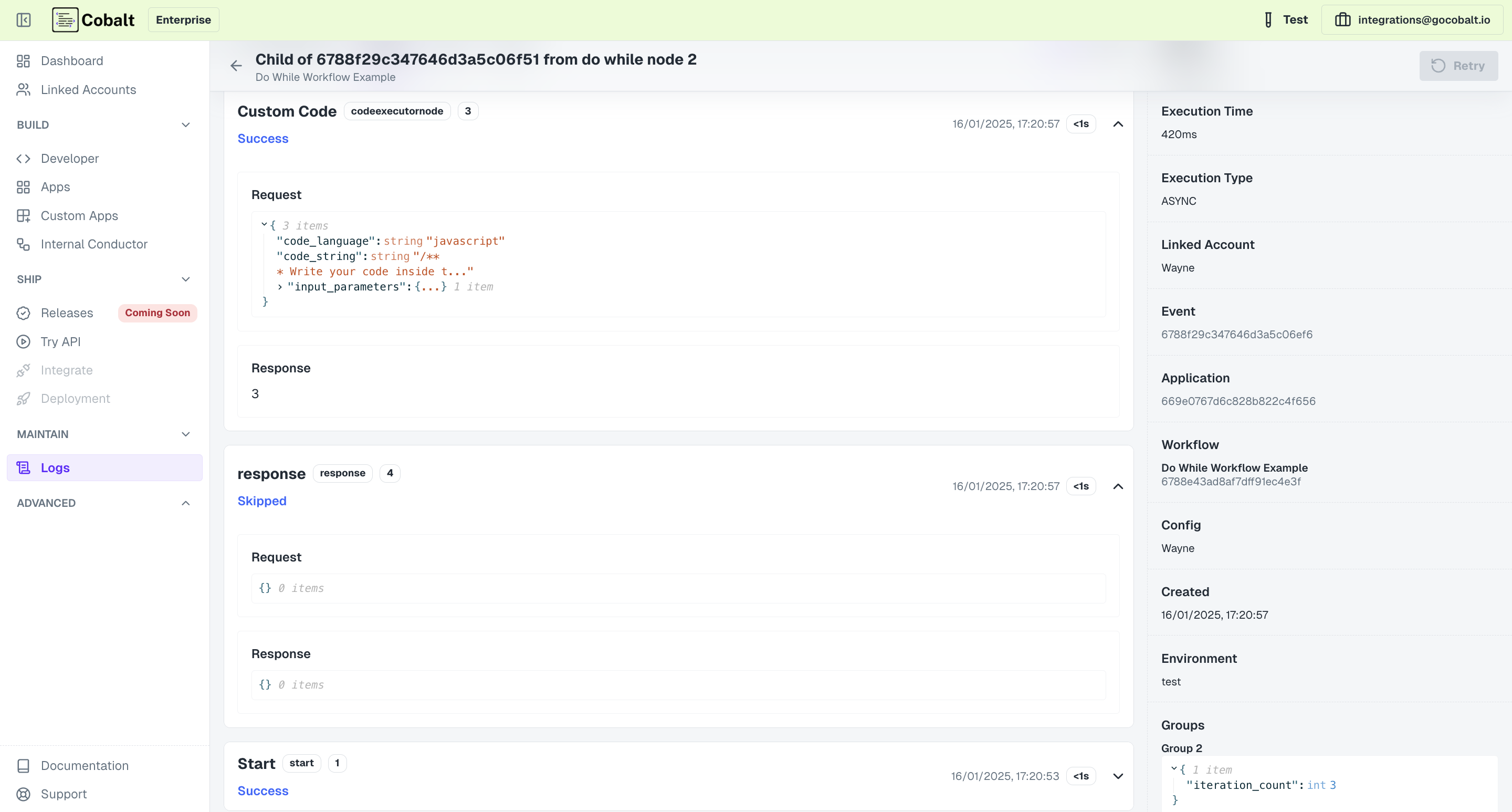
You have now successfully tested the Do While action functionality of the Loop Node.
Input Fields
The input fields for the Loop Node vary based on the selected action. In case ofArray Iteration , you need to provide the array which will determine the no. of times the loop will be executed while in Fixed iteration, you simply provide the Number of Iterations.
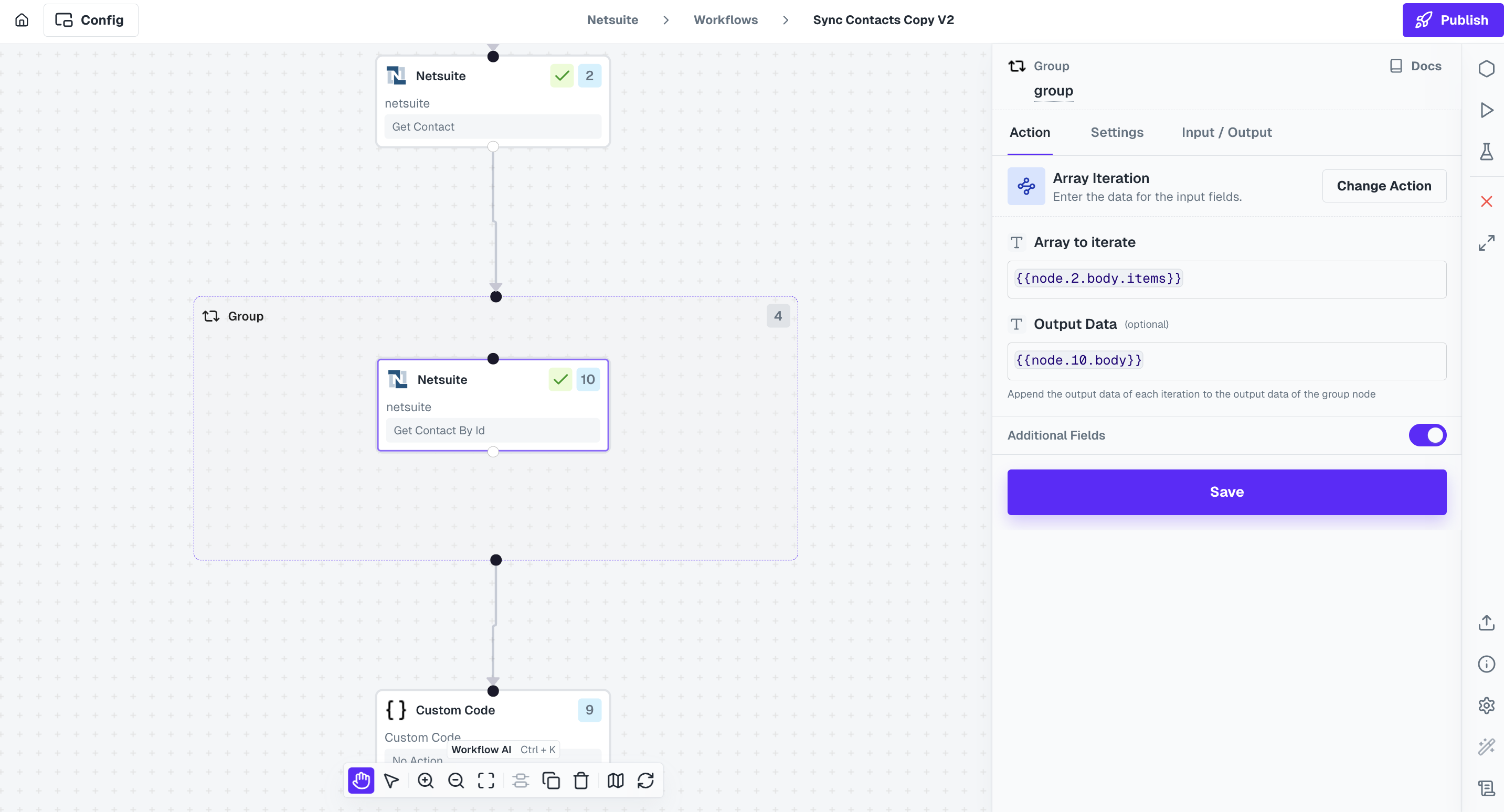
Group Node output
This is only available in
Array Iteration and Fixed Iteration action of the Loop Node.{{node.<loop_node_number>.body}}.
In the picture below, we are using the data that we received from the Loop node by templating it.
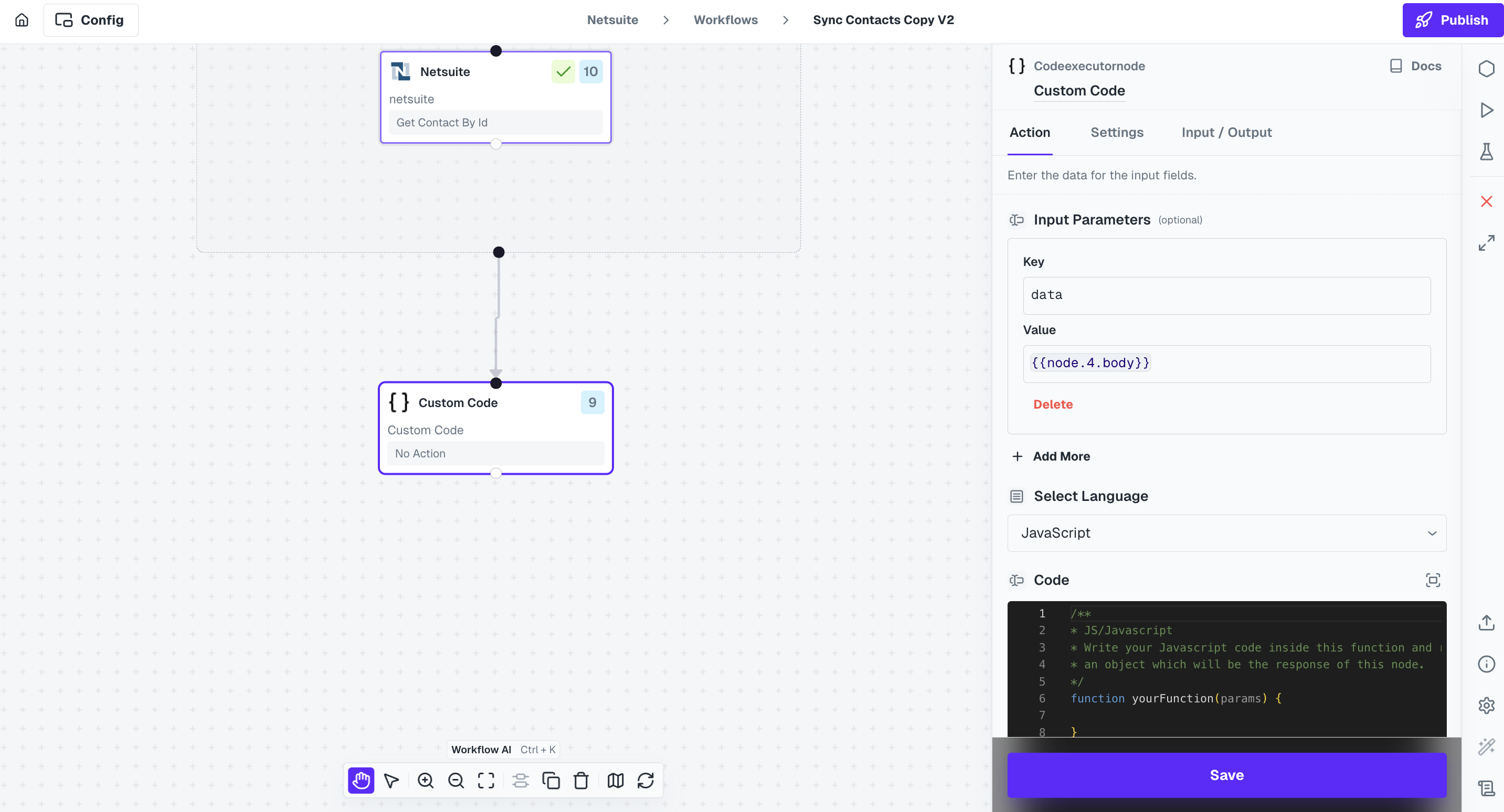
Templating items inside Loop Node
To access the array item that is being passed in the Loop Node, within any node for each iteration, it can be done so by callingarray_item object. Consider you want to access an Id that is unique within each array item that is being passed in the Loop Node. To do so, do the following templating
To know more about Templating in Cobalt, refer to our doc here.